Easily Find MDaemon Store Location in Windows 10
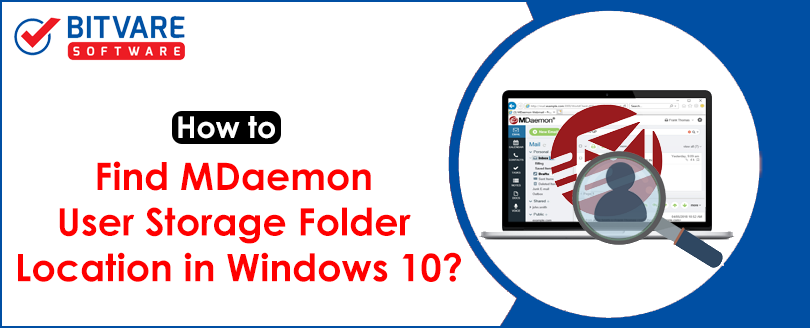
Are you searching for a quick method to locate your MDaemon storage folder location on Windows 10 OS. We all are well aware of the fact that MDaemon stores its data on local hard drive. It saves its user data in deep directories of local folders. Let’s explore more about how to find MDaemon store location in Windows 10.
MDaemon is a multi-lingual, groupware application serving users for the last 2 decades. Developed by Alt-N Technologies, the app is designed for Windows users only. It supports POP, SMTP, IMAP, LDAP protocols for establishing email communication between users. over the years, MDaemon has simplified messaging needs by delivering enterprise-level features to users, all across the world.
Why You Need to Locate MDaemon User Profile Store Location?
There are many users who want to know the exact store location of their MDaemon profiles, but due to lack of detailed knowledge, fail to do so. Let’s explore more about this issue with the help of following user queries.
I have been running my business over the last 1.5 decades and using MDaemon as the primary emailing communication platform. For the last 3 months or so, we are getting out of space issues with the app and during this period, have lost some important emails too. I just want you to simply help me locate my MDaemon user profile location in Windows 10, so that I can check and free up some storage space.
We are working on an On-premise MDaemon server. A few days ago, the server got into some problem and eventually crashed. I have lost all communication with my staff and find it difficult to access the data. Contacting the support team also yielded no results as they told me that recovering the data would take 5 -7 business days, minimum. I wanted to know is there any method to access the data from MDaemon’s storage location itself? If yes, then how?
How to Locate MDaemon User Folder in Windows 10, 11 PC
To know the exact location of MDaemon user folders on your Windows PC, it is suggested to use a professional MDaemon Converter Tool. Let’s understand how this tool works :
- First download software using the given below link
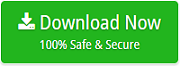
- Now install and open it on your Windows OS
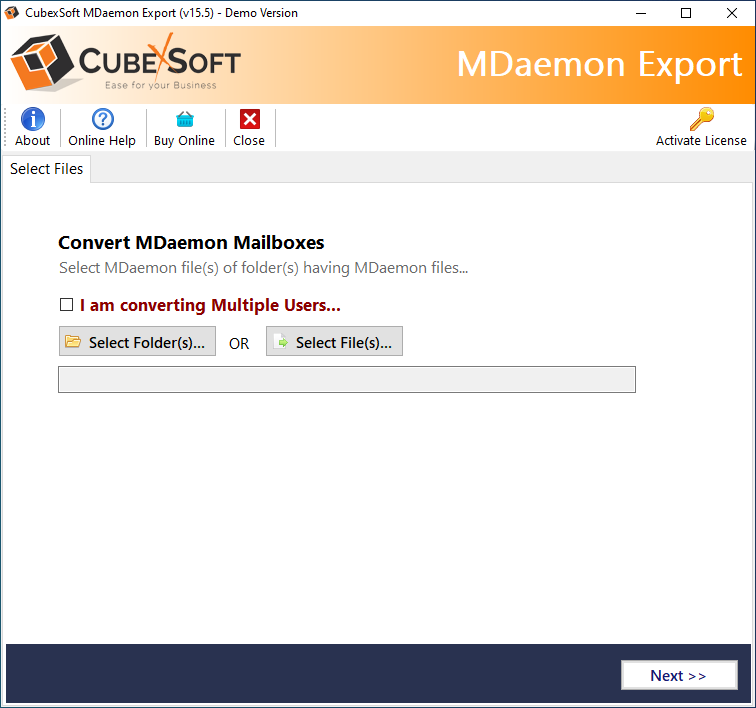
- Choose “I am converting multiple users” option. As you select this option, a pop-up will open showing you the default location of the MDaemon users.
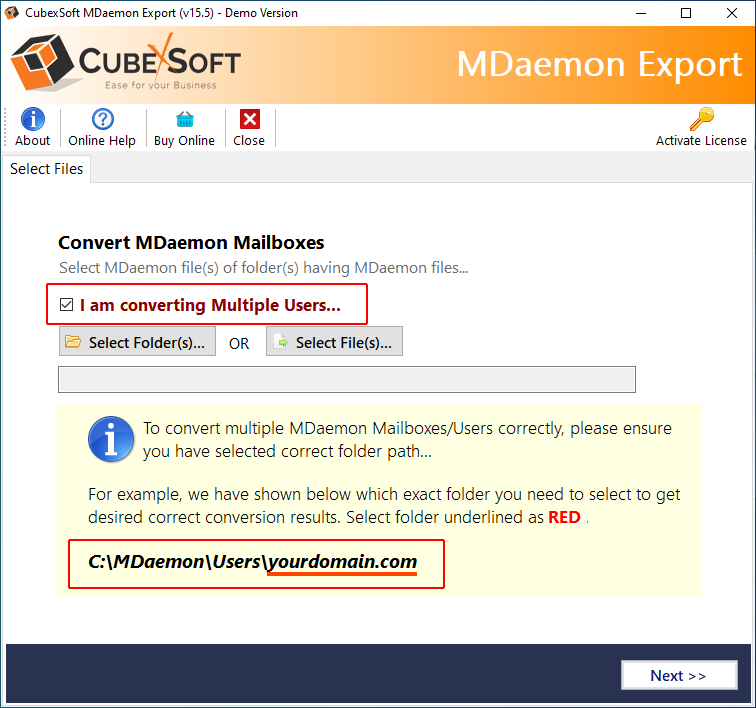
Note : You can copy this location and paste it in File Explorer to open and view the MDaemon user folders. However, if you want to know the process to migrate MDaemon data to another server or file formats, then continue reading this blog further.
- Add MDaemon folders using Select Folders button and hit Next
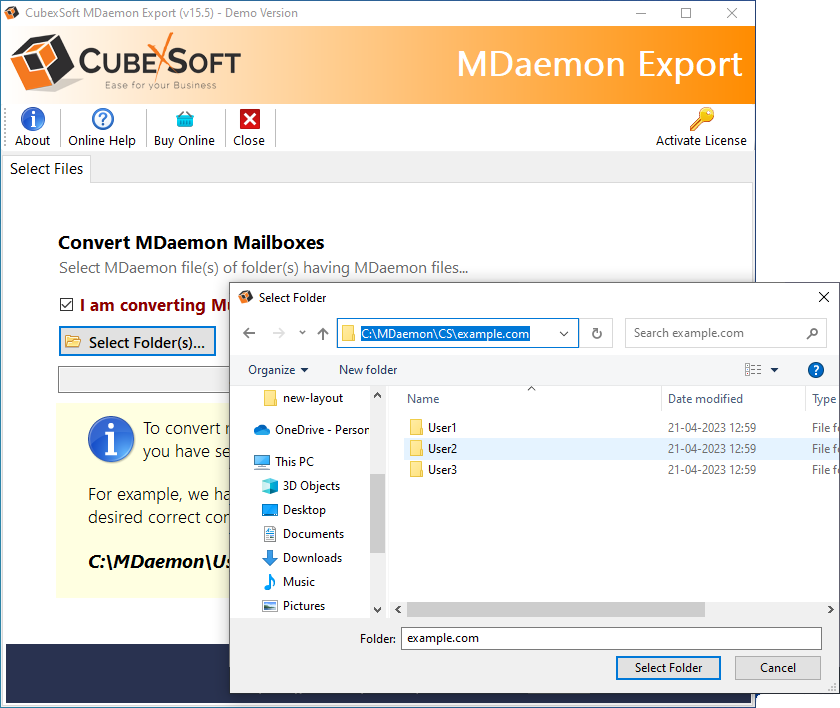
- Tool will display all MDaemon user contents in exact folder structure along with their respective checkboxes. choose the required items and hit Next button.
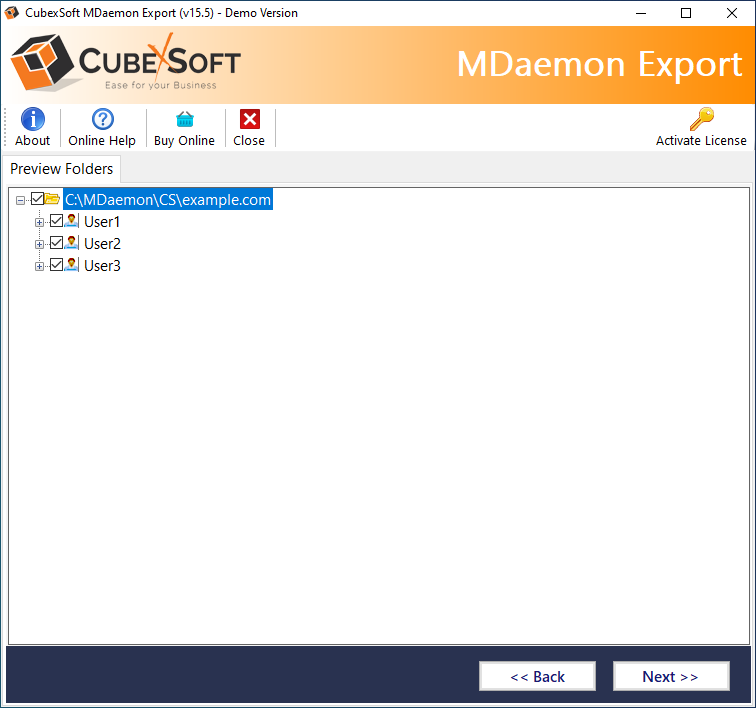
- Choose required saving option from the drop-down list. Select sub-options of the chosen saving option, set advance filters and hit Convert button.
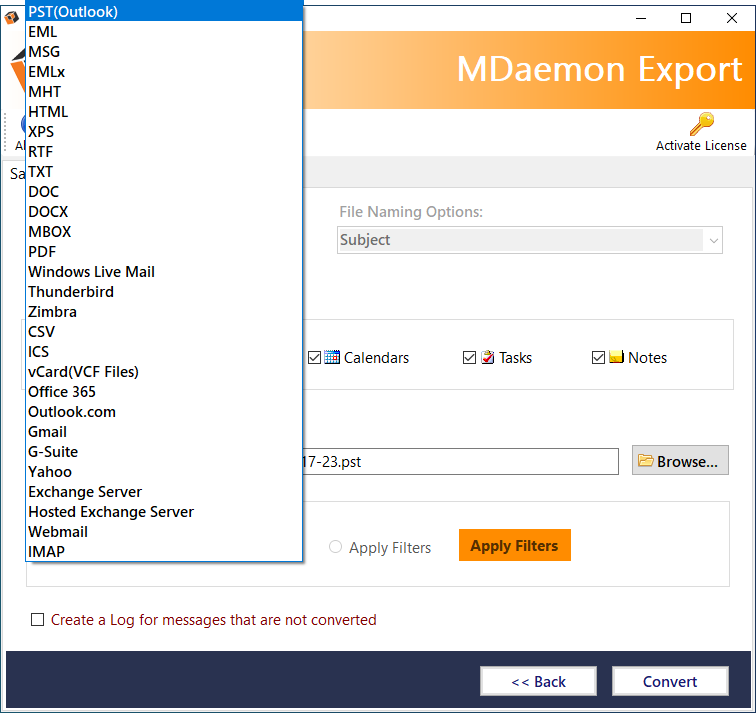
- The MDaemon conversion process will begin along with live conversion status displayed on the bottom screen of the software.
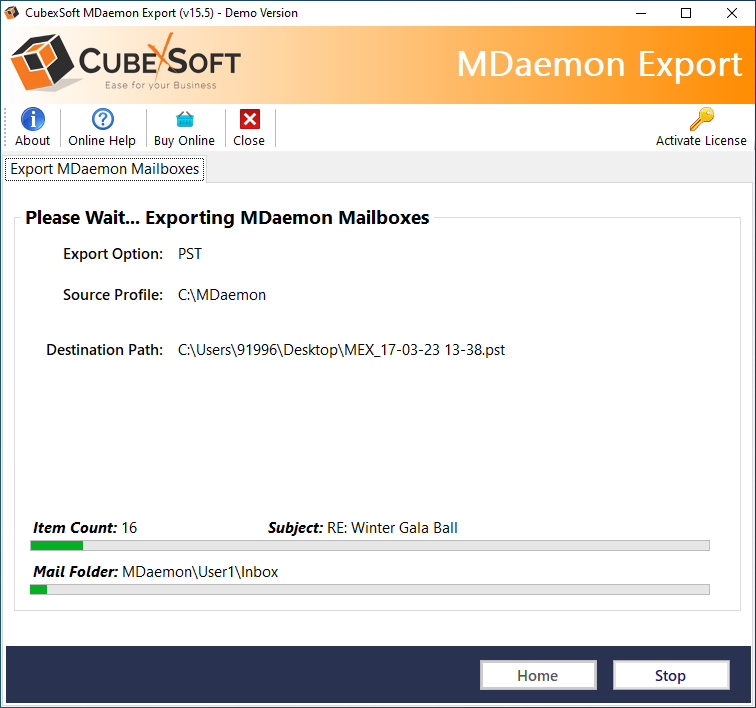
- After completion of the process, a new message window will pop up showing the successful completion message.
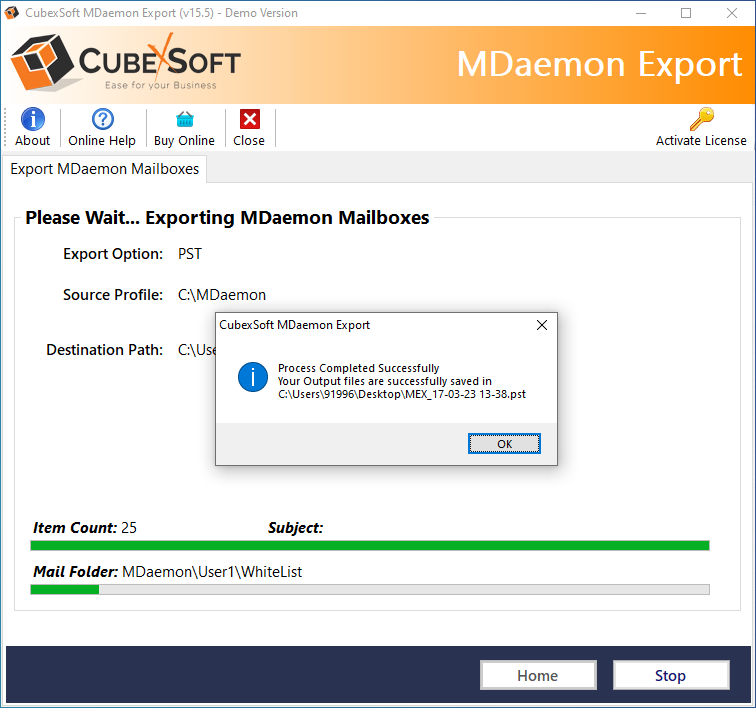
- Press OK button to end the process.
(As you click on OK button, a new notepad window will open, showing the detailed report of conversion process. Along with that, tool will also open the saving folder location containing resultant files).
Complete Overview of the Professional MDaemon Converter Tool
The above-discussed software is the perfect solution for users who are looking for a simple method to locate MDaemon user folder location Windows 10, 11, 8, 7 etc. The tool is designed with advanced algorithms that supports quick detection of the MDaemon storage folders.
Besides that, the tool also provides support for converting MDaemon users’ data including emails, contacts, calendars, notes and other items to various important file formats, email clients, webmail accounts and cloud applications. No matter which saving option you chose, the software will give 100 % precise results without fail. So, what are you waiting for, just download the software yourself and analyse its working performance. Check the tool in action performing following tasks impeccably :
- Export MDaemon mailbox to Outlook PST file
- Migrate MDaemon users to Microsoft 365 account
- Transfer MDaemon emails to MBOX format
- Save MDaemon messages to PDF with attachments
- Export MDaemon user profiles to Google Work Space
- Move MDaemon data to iCloud account
Can I Manually Locate MDaemon Storage Folder
Users who are searching for manual detection of MDaemon data storage folder can copy the following path and paste it on File Explorer on any Windows OS.
C:/MDaemon/Users/Yoursdomain.com
It will open the location of MDaemon user profile folders. You need to manually sort out each data folder to find out emails, calendars, contacts and other items of the respective MDaemon user account. However, there are some important directories that you need to explore to find your required data.
MDaemon/Public Folders/: It comprises of all important data files such as contacts, tasks, mail calendars, and documents
MDaemon/Users/: all emails are stored in this folder and it consumes the largest share of your disk space.
MDaemon/Logs/: As the name suggests, it contains log files for MDaemon. The older log files are compressed into Zip file and stored in sub folders of old logs.
Final Words
In this blog, we have learnt about how to locate MDaemon Store Location in Windows 10 using both manual and automated methods. Users are free to chose any method as per their convenience. However, with automated solution, users also get the option of converting MDaemon emails, calendars, contacts, tasks etc. to different saving options, which is missing in manual method. The automated tool is simple to use and provides complete MDaemon conversion solution without any data omission.