How to Transfer Windows Live Mail Folders to Thunderbird – Know Powerful Methods!

If you are thinking about how to transfer emails from Windows Live Mail to Thunderbird directly then this blog is the accurate platform to solve how to export emails from WLM to Thunderbird. In this blog, we will provide complete guide for WLM emails to Thunderbird migration. Lets’ start to know perfectly –
We know that Windows Live Mail is now out-dated desktop mail client, therefore there are lots of users are going towards Thunderbird because it is a free mail application and used to send/ receive mails, tasks, calendars, contacts. It helps to manage their mails in single platform.
Basically, Windows Live Mail supports .eml extension and also has facility to save its mails in EML file format. It provides opportunity to save its mails as backup in EML file format. Even users can also save selected Windows Live Mail emails at any location by drag & drop method and all dropped mails will be saved in EML file format. If you have WLM emails backup in EML file format then you can also go with these methods. Otherwise, follow the given steps to know:
Also Read:
How to Export Emails from Windows Live Mail as Backup in EML
- Open your Windows Live Mail on your desktop screen.
- Go with File Menu of WLM.
- Select Export and Export Messages option.
- Choose Windows Live Mail option.
- After that choose mailbox which you want to backup and location.
- Click on OK button.
After that, you will achieve Windows Live Mail data in EML file format.
Manual methods to Transfer Windows Live Mail emails to Thunderbird
We are providing two manual methods to know about how to export EML emails of Windows Live Mail to Thunderbird, so read it carefully and follow any one which suits you –
Method 1. Drag & Drop Method
- First of all, open Mozilla Thunderbird on your desktop screen.
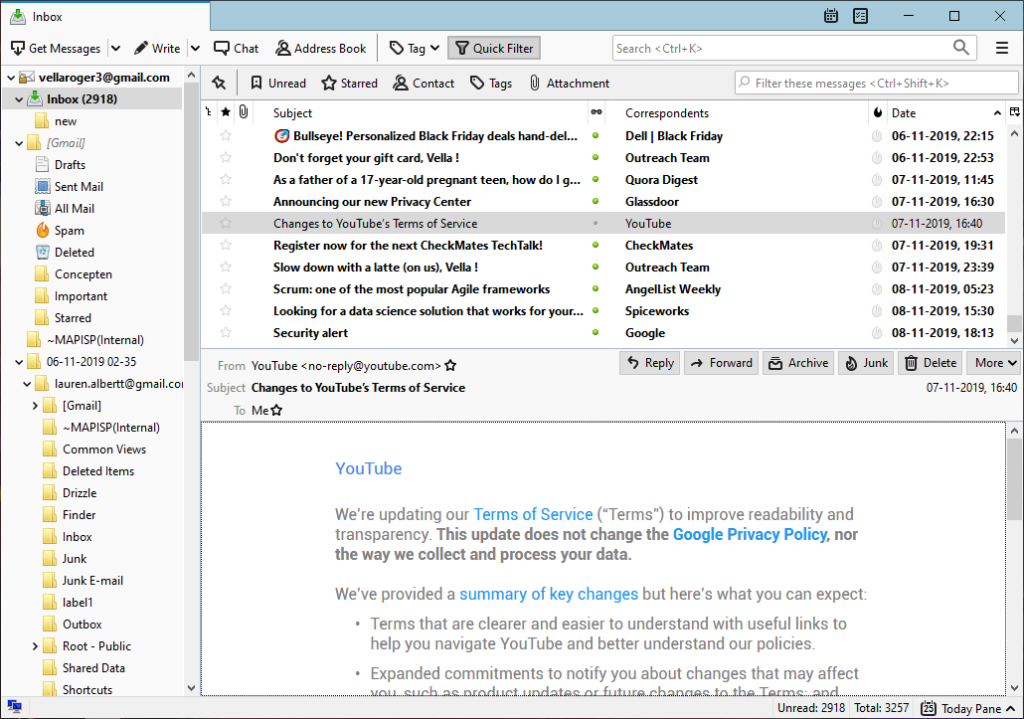
- Now select any mailbox and right click on it. Go with create a new folder option.
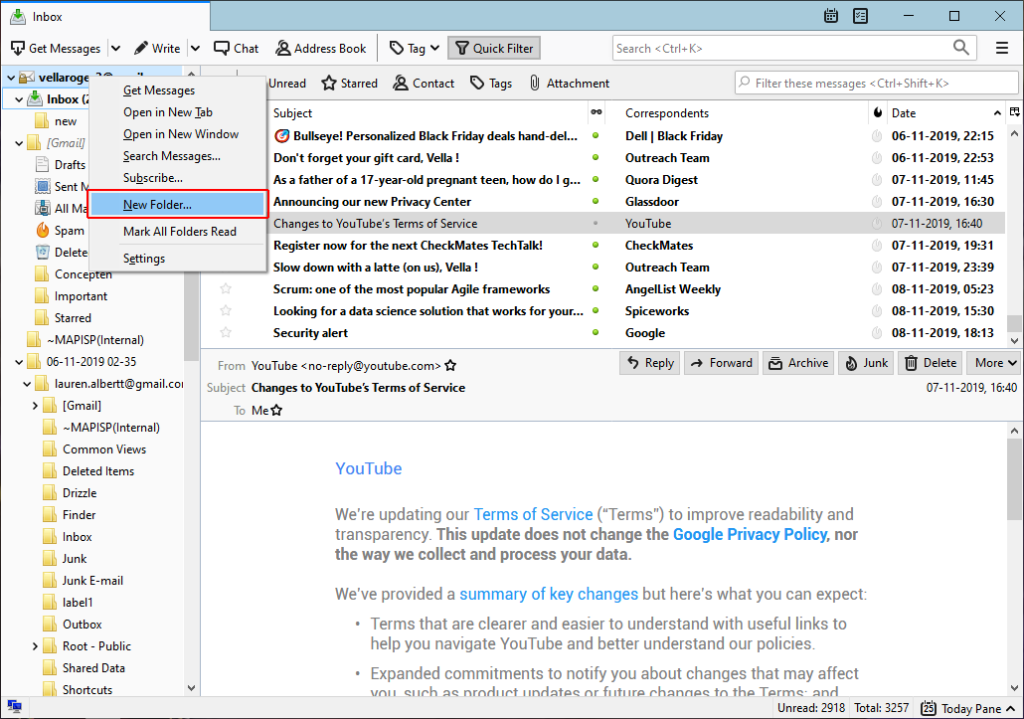
- Provide any name to mailbox. Click on Create folder option.
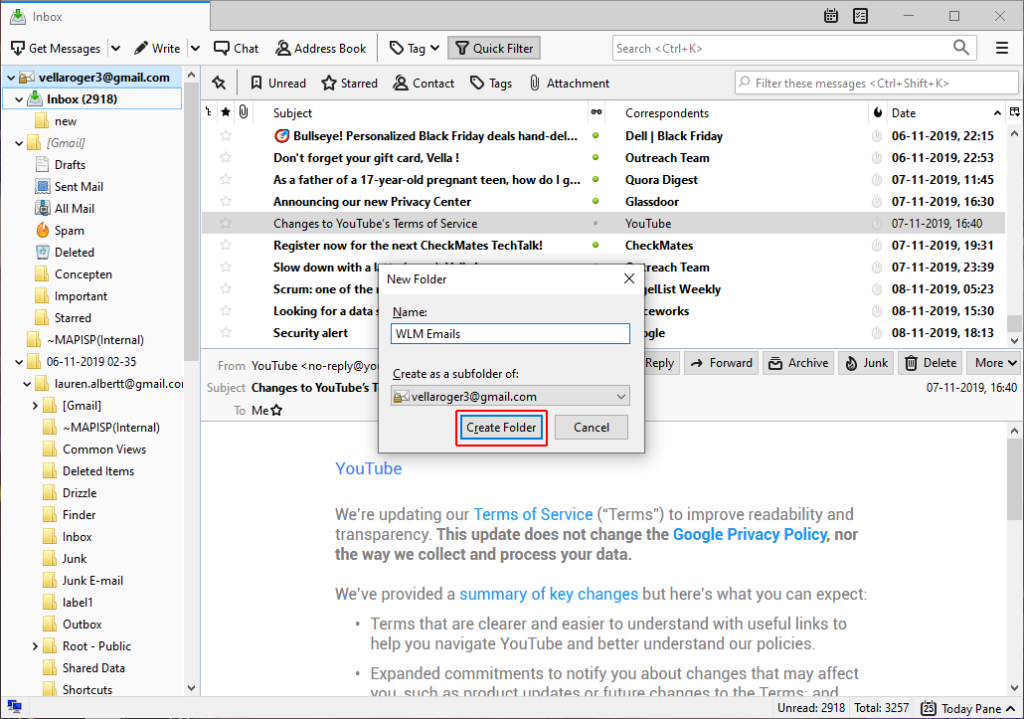
- Now open your Windows Live Mail and select all messages which you want to save in Thunderbird.
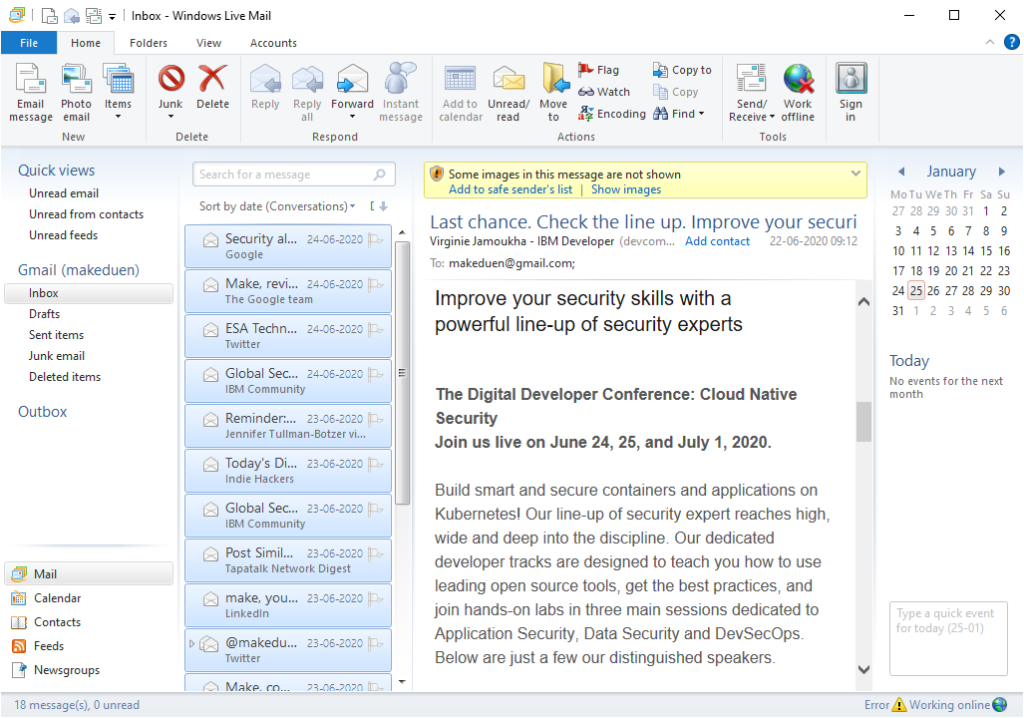
- Drag them and save on your local system at any location or mailbox.

- Finally select all saved EML messages of Windows Live Mail. Drag them & drop into the newly created folder of Thunderbird.
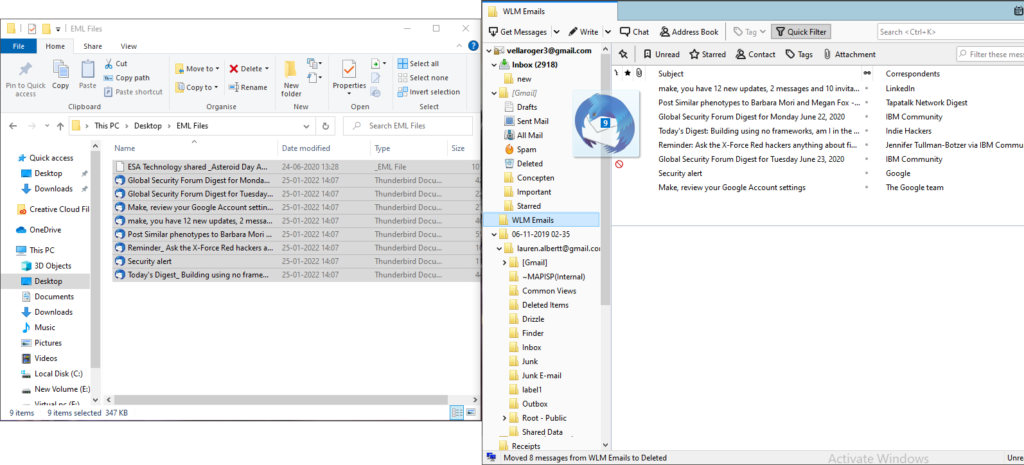
- All Windows Live Mail EML emails are saved in Thunderbird successfully.
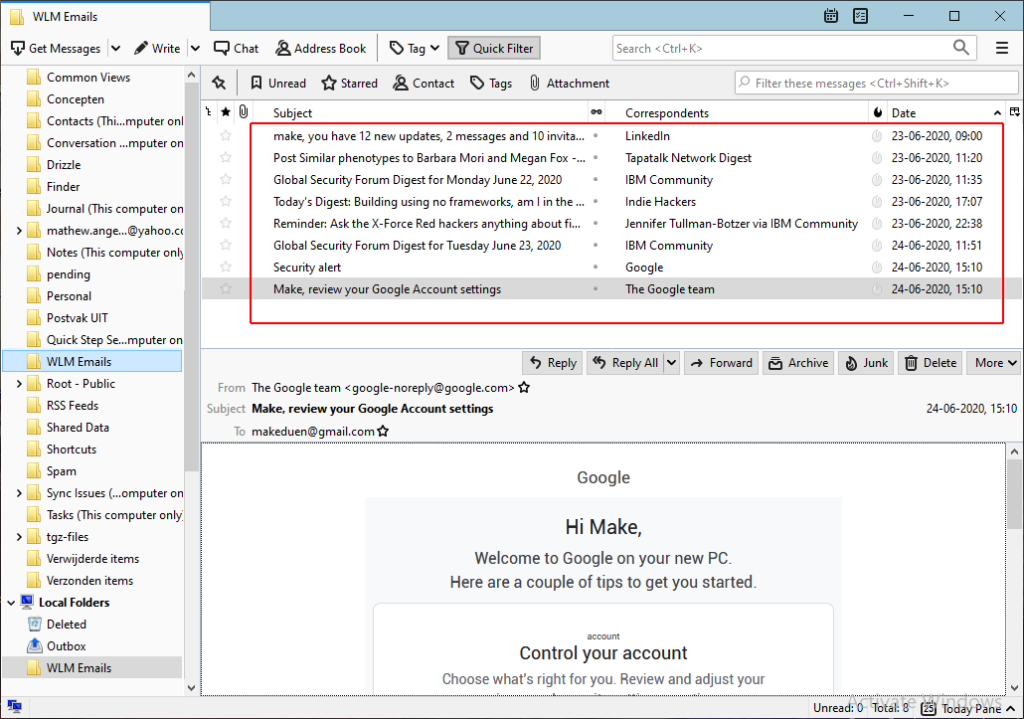
Method 2. By Import & Export function
- Firstly, install ImportExport Tools extension in your Thunderbird app.
- For that, open Thunderbird & go with Tools >> add-ons option.
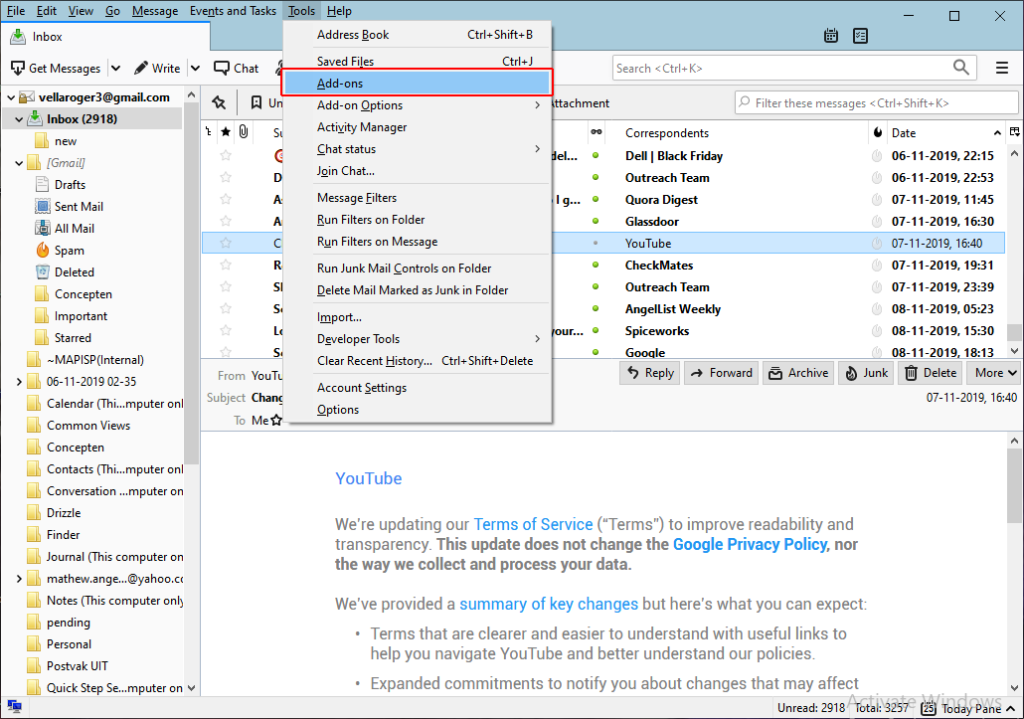
- Then hit on the setting icon and select install add-ons from file option.
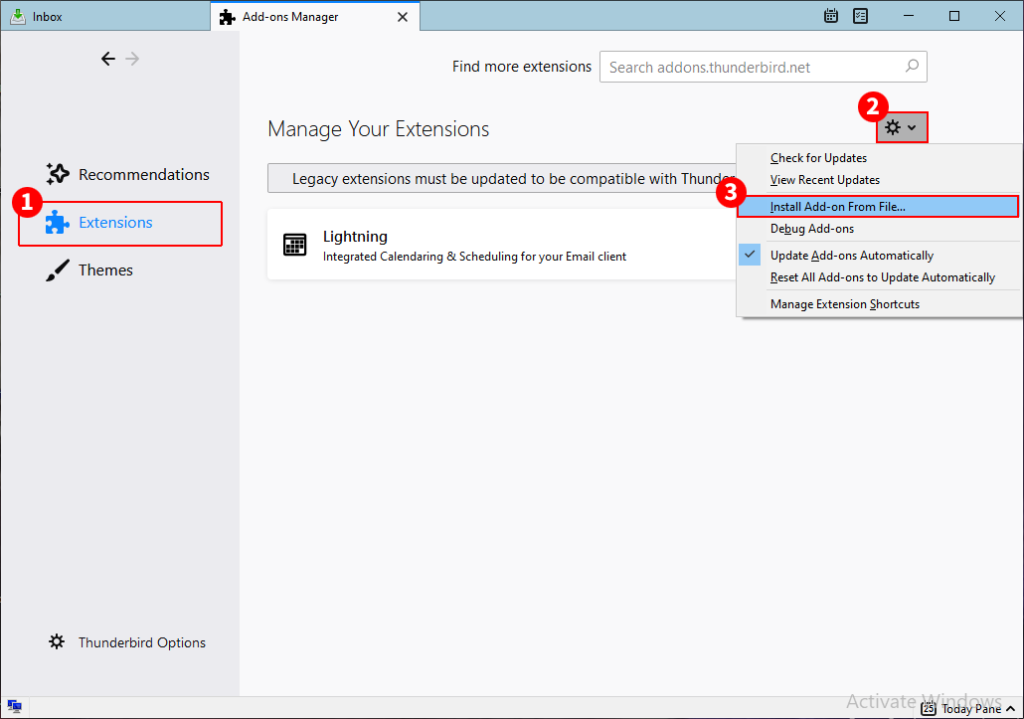
- Find the location from where importExport Tools .xpi file is stored. Select ImportExport file & open it.
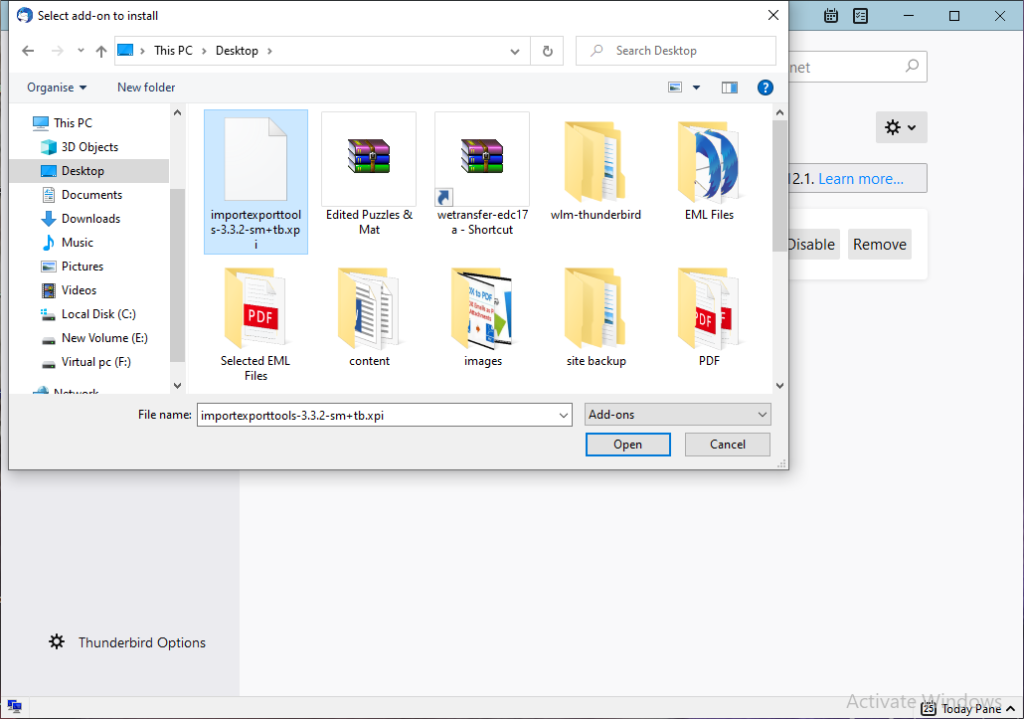
- After that re-open Mozilla Thunderbird.
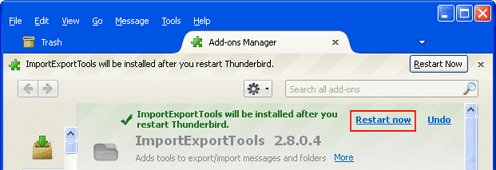
- Now create a new folder in Thunderbird with any name. for that, select any mailbox and right-click on it >> choose create a new folder option and create a folder with any name.
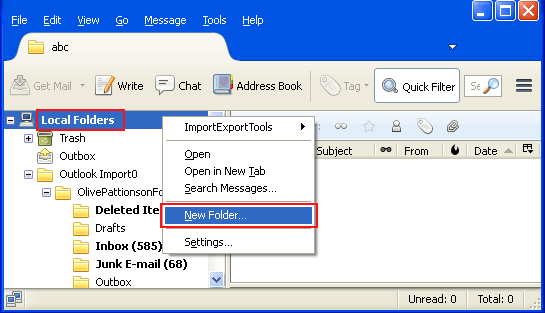
- After that, select the newly created mailbox and choose ImportExport Tools option. Choose import all messages from a directory.
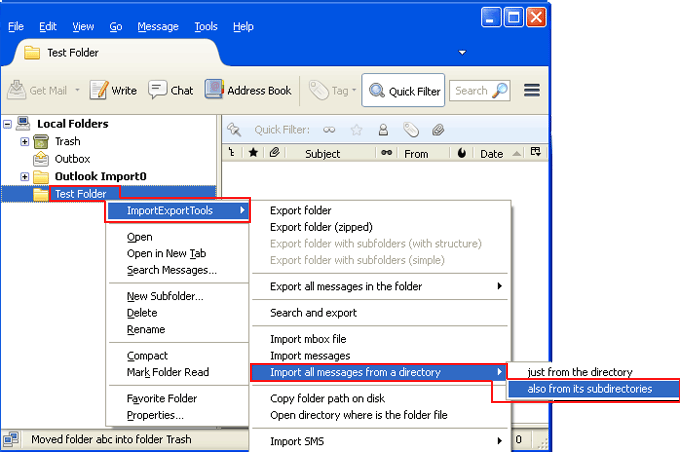
- Then choose the mailbox which have Windows Live Mail EML mails to import in Thunderbird.
Note – Both methods are not the perfect solution to save unlimited messages. These are helpful for few mails. Sometimes, you may lose your database by manual methods due to technical problems. If you missed any step then you will also lose your database. Non-technical users may face difficulties for following them. Manual methods take lots of time so don’t provide actual & quick migration solution.
How to transfer Windows Live Mail Folders to Thunderbird – Alternative Method
If you don’t have much time for manual method and need quick migration solution then you can go with BitVare Software that has all solutions for your problems. Its EML to Thunderbird Tool helps you effectively and provide quick, perfect & advanced mails migration outcome from WLM to Thunderbird. The utility is created with all advanced functions and it also helps to investigate WLM data properly for forensic purpose. It provides preview option that helps to view EML files of Windows Live Mail in multiple modes – content, hex view, raw messages, message header. You can also read EML files without installing Windows Live Mail at free of cost. Its working is also very simple to export emails from Windows Live Mail to Thunderbird. If you want to know then follow the given steps –
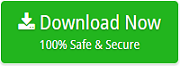
- First of all, download the BitVare for EML software on your system and install, launch it on your desktop screen.
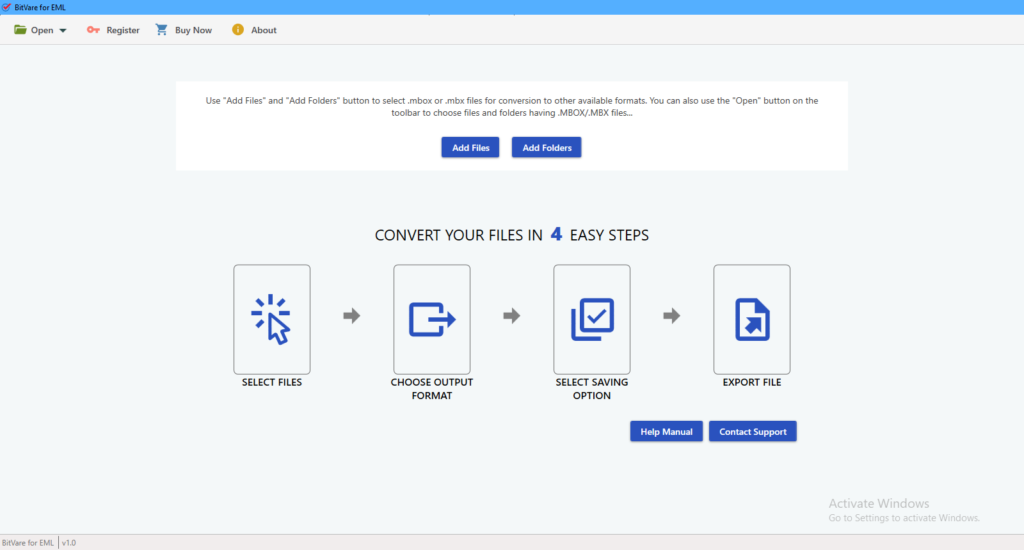
- Then Select your EML files of Windows Live Mail by Add Files/ Folders option or you can also go with open >> Choose Files/ Folders option.
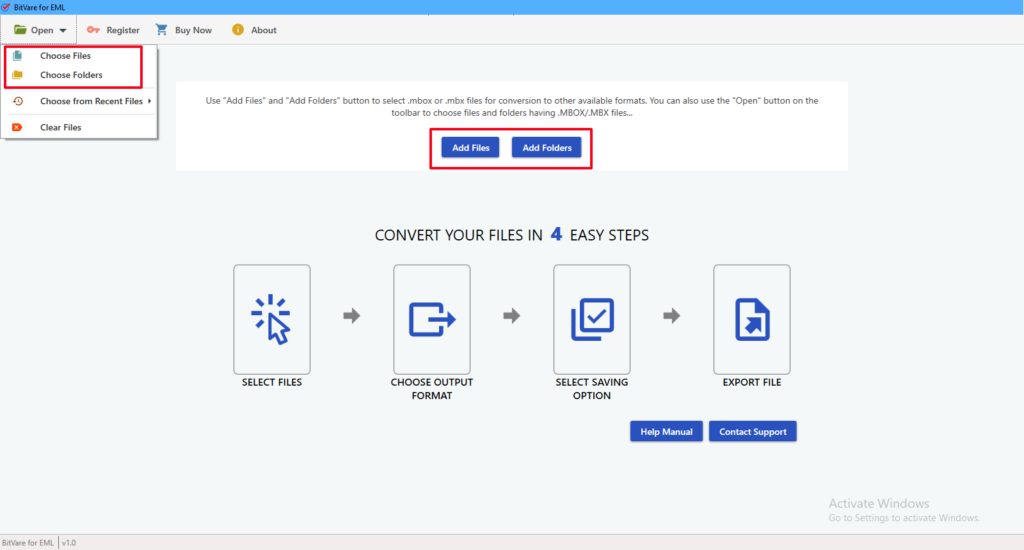
- Then the software provides complete preview of your mails in content, hex view, raw messages, message header modes.
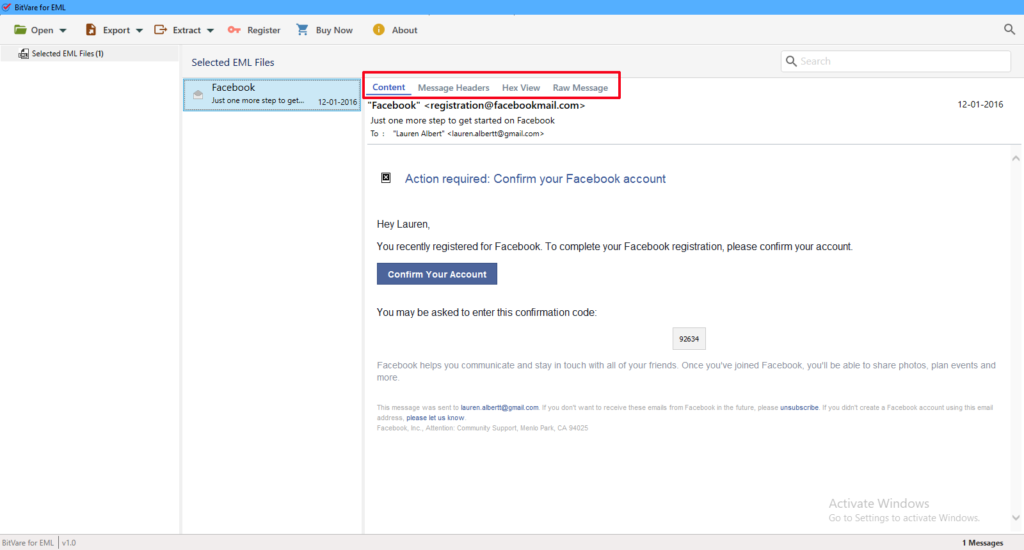
- After that, you can also go with Extract option to save attachments, contact numbers or address book data on your local system.
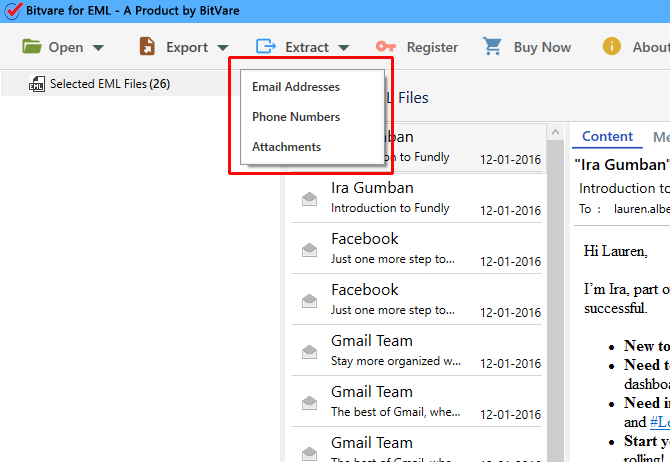
- You can also use its search icon to find selective mails for migration with multiple filters options.
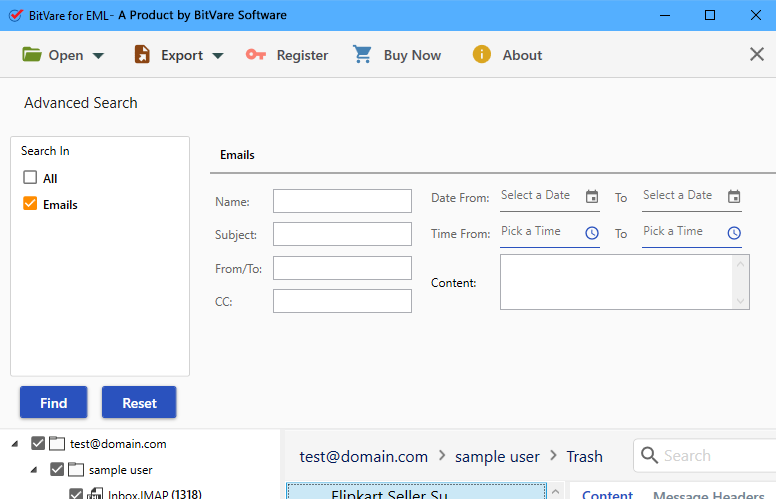
- Now you can go with Export option and choose Thunderbird for saving mails directly. (Make sure Thunderbird should install in your same system.)
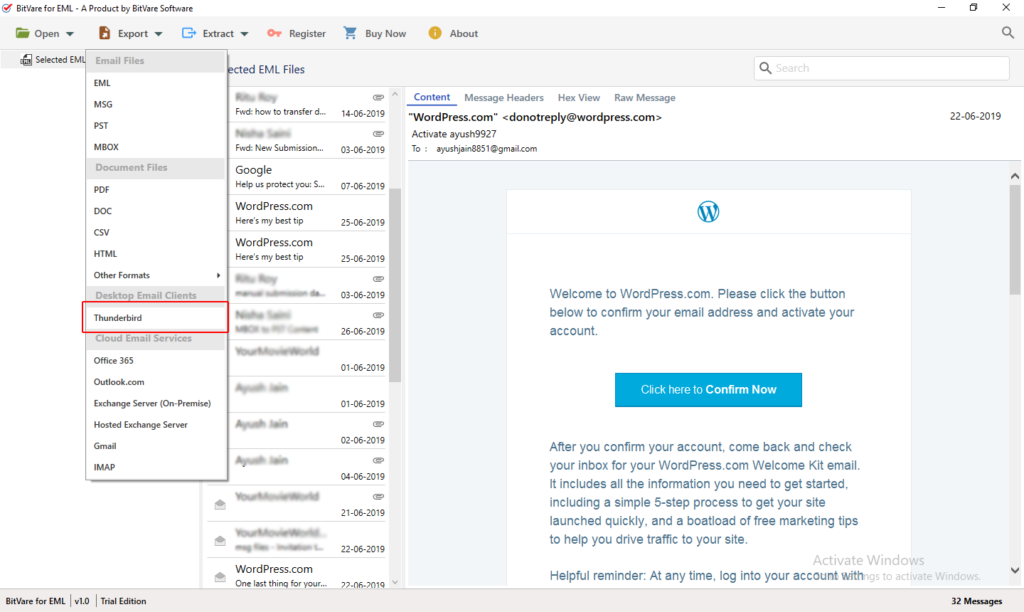
- Then choose other desired option and click on save button.

- Migration will start and complete it with a successful message.
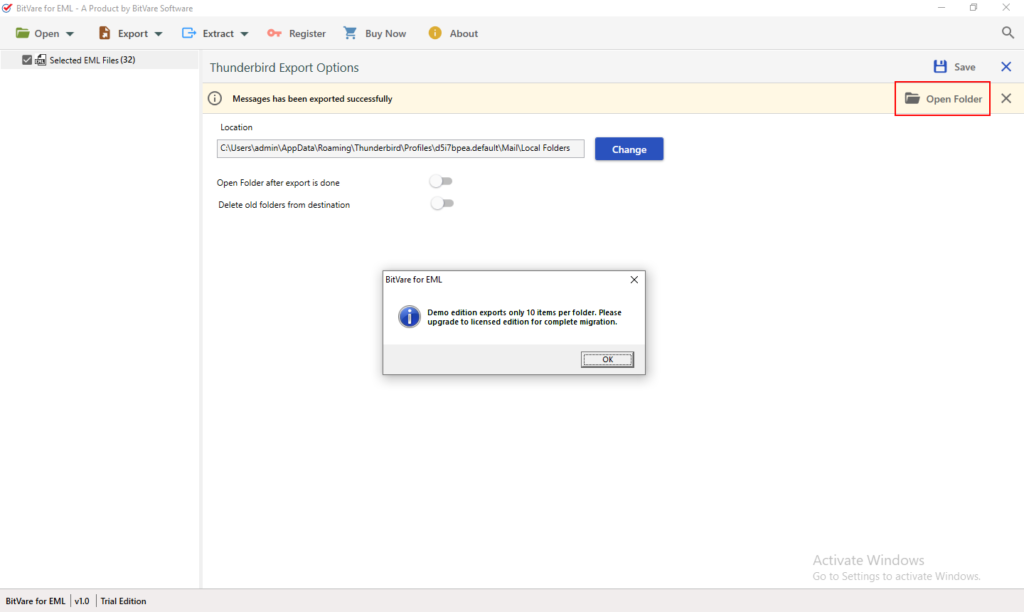
Download the software and convert 10 emails from WLM into Thunderbird directly at free of cost. You can check the complete working of the program and know how to import emails from Windows Live Mail to Thunderbird at free of cost. So, clear your all doubts and confusions regarding how to export messages from Windows Live Mail to Thunderbird.
Frequently Asked Questions of Users
Q. Is Windows Live Mail installation required for the migration to Thunderbird?
A. No, Windows Live Mail installation is not required to migrate emails from WLM to Thunderbird directly. Only WLM mails backup is sufficient for doing this migration.
Q. I have Windows Live Mail messages backup and need to view them for forensic purpose to deal for legal activities. Can I handle it?
A. Yes, it provides multiple modes – content, hex view, message header, raw messages to view WLM emails and you can properly view your mails without any issue.
Q. Can I save WLM emails attachments separately on my computer?
A. Yes, Using its Extract option, you can save your mails attachments on your computer.
Q. What is the use of its Advance search option?
A. By using the search icon, you can go with advance search option that will help to find your selective mails by size, date, subject, etc. and then you can get selective WLM mails migration to Thunderbird outcome.
Q. Is there any limitation of mails size & quantity?
A. No, using the Windows Live Mail Converter to Thunderbird tool, you can migrate unlimited emails from Windows Live Mail to Thunderbird.
Conclusion
To create this write up, our motive is only your help regarding how to export messages from Windows Live Mail to Thunderbird. You can also check all explained solutions at free of cost and clear your all doubts & confusions to convert data from WLM to Mozilla.