Simplest Technique to Move EML Files in Outlook
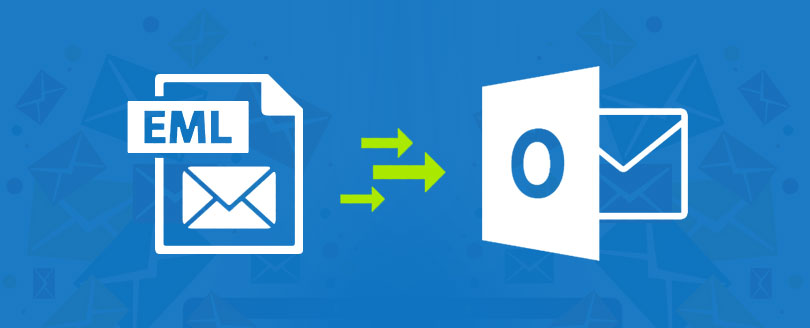
Are you looking for a solution to know about how to move EML to Outlook? Then this platform is the exact place for you to get all possible techniques to move EML files to Outlook in PST file format. You can get a manual trick & an alternative solution to shift EML files to Outlook PST file format. know how to move EML messages to PST Outlook at free of cost. EML & PST both are popular extensions and EML-supported mail apps & Outlook are used by thousands of users so there may possibility that users may have a requirement to move EML files into Outlook.
How to Move EML to Outlook Manually
Both EML & PST file formats are provided by Microsoft but they have no similarities. Now EML files are supported by multiple mail apps – Windows Live Mail, Windows Vista Mail, eM Client, DreamMail, etc. So, their direct migration is not possible because EML is a single mail format of multiple mail apps. and PST is the data file format. Outlook also doesn’t have export or import option for EML files. But using a manual trick, you can save your EML files in Outlook. So, if you have a few EML files for saving into Outlook then you can go with this method –
- Firstly, install and configure Windows Live Mail and open it on your desktop screen.
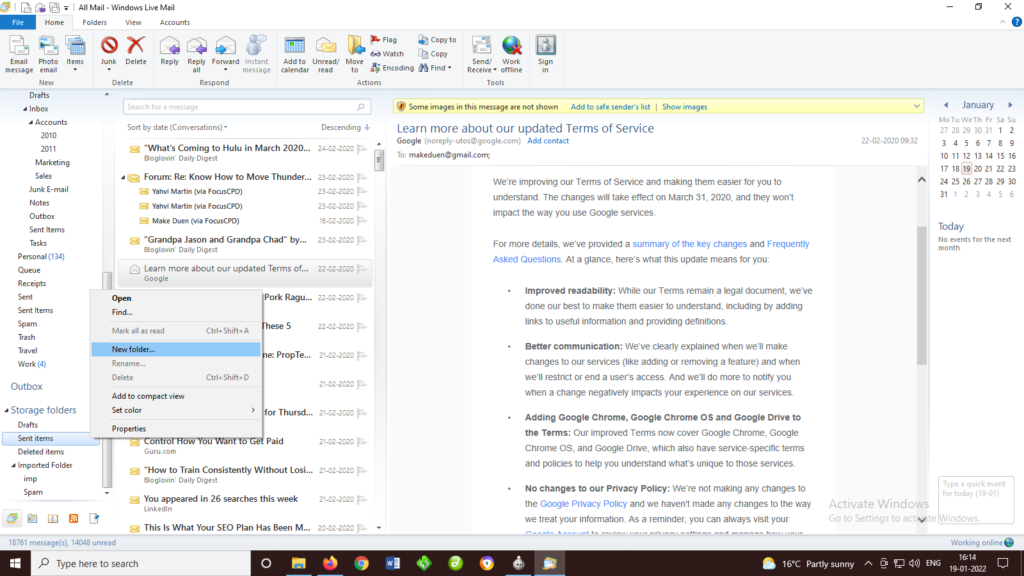
- Then create a folder with any name in Windows Live Mail.
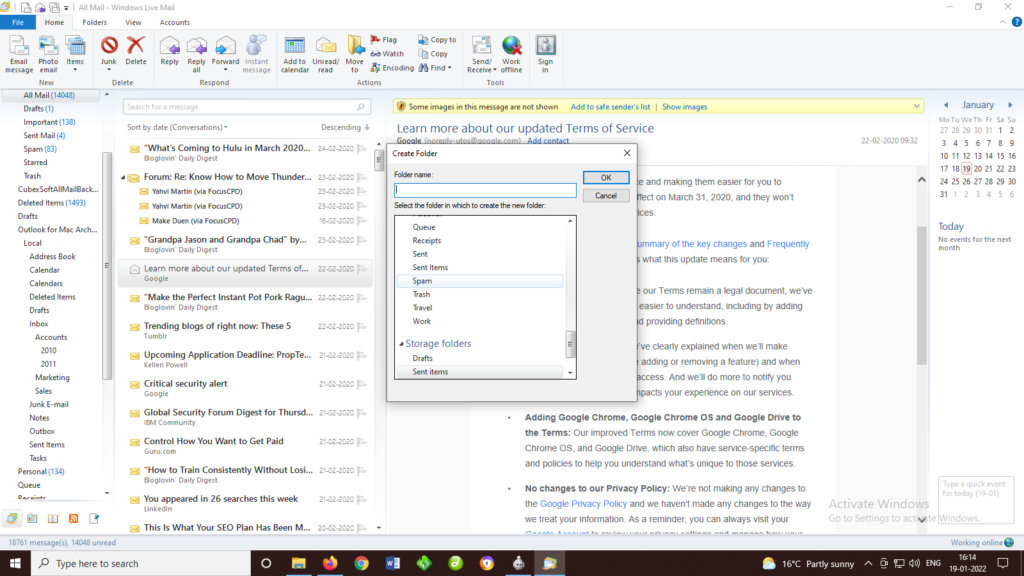
- Now select your all EML files and drag them & drop into the newly created folder of WLM.
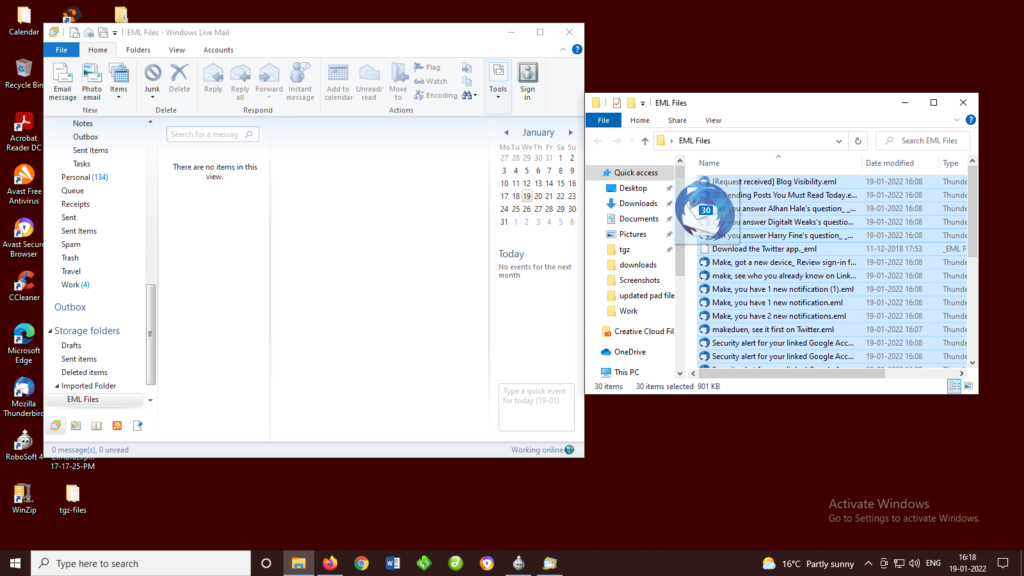
- After that check all saved EML files in Windows Live Mail.
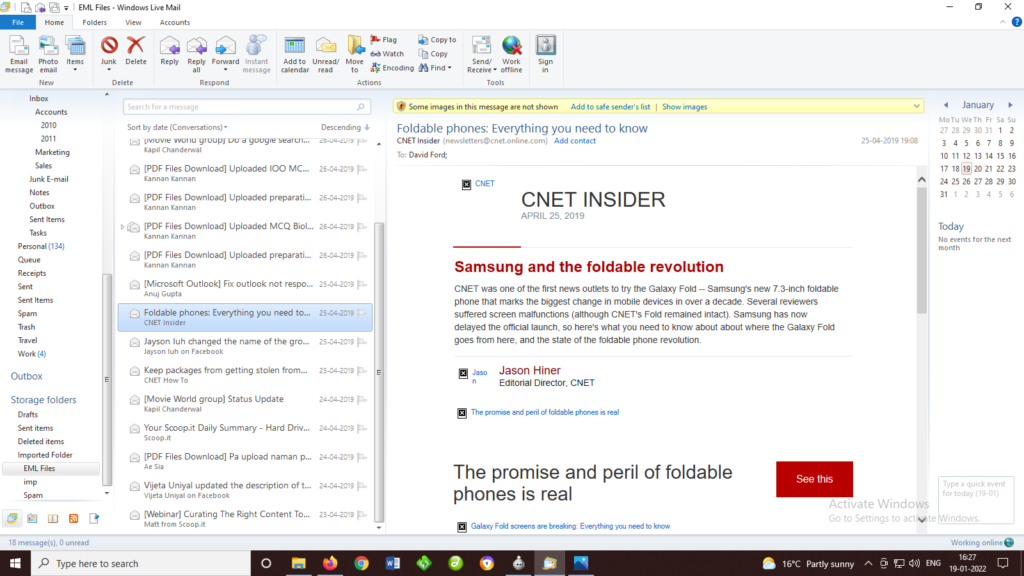
- Now go to File Menu of WLM and choose Export & Export messages option.
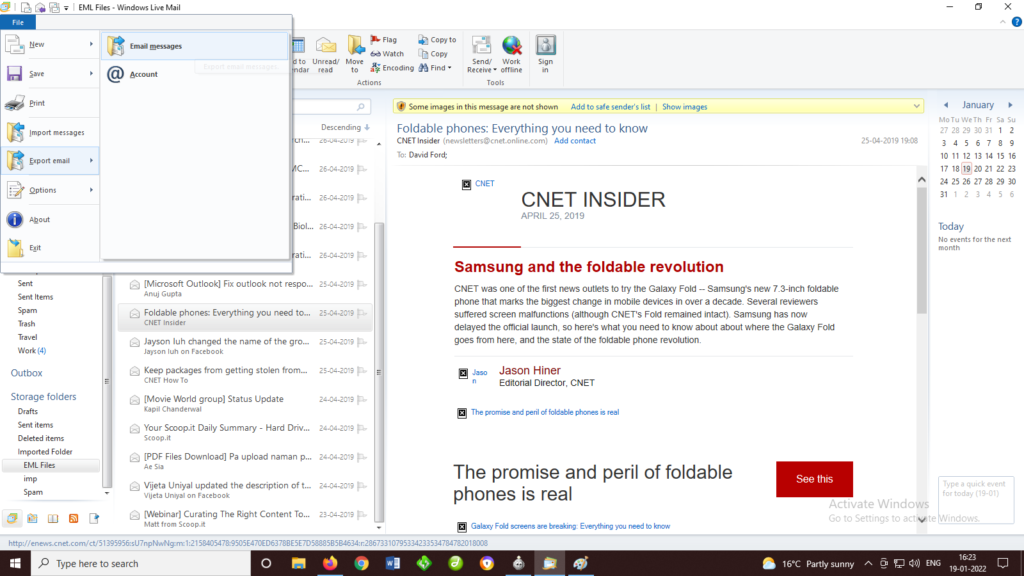
- Then choose Exchange option and click on Next button.
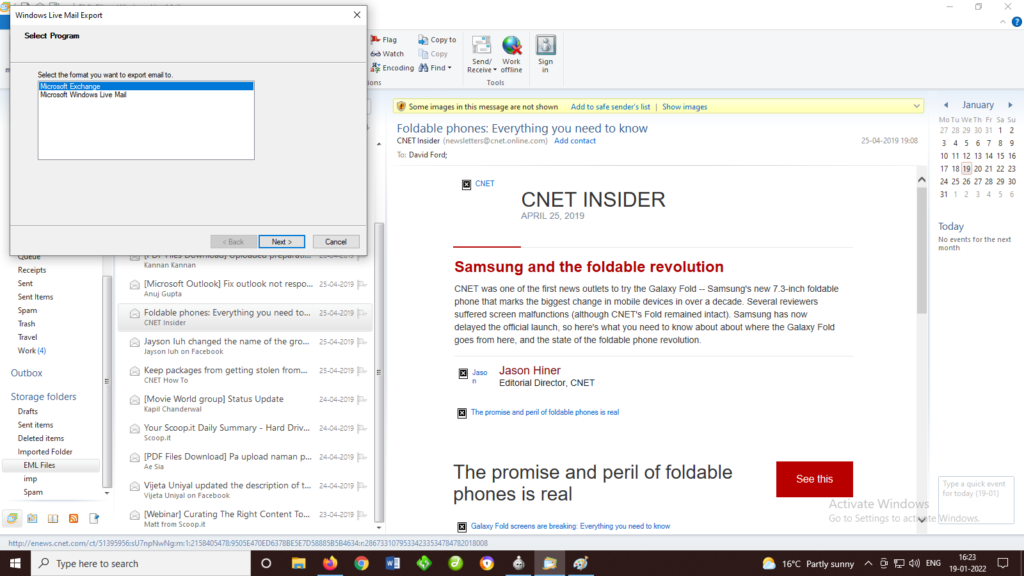
- Select mailbox which you want to save in Outlook PST file format. Click on Next and finish button.
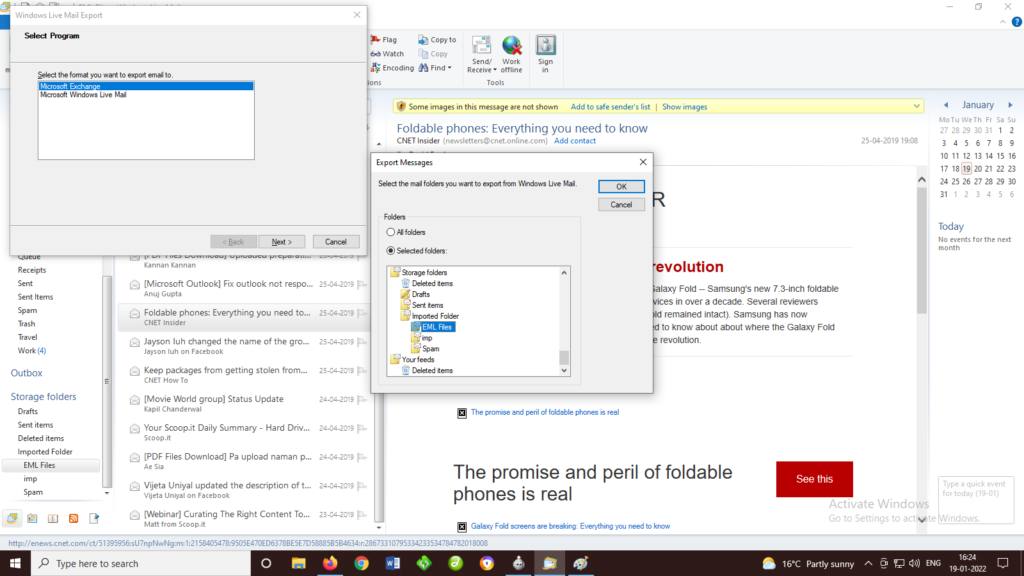
- Processing will start and complete within few minutes.
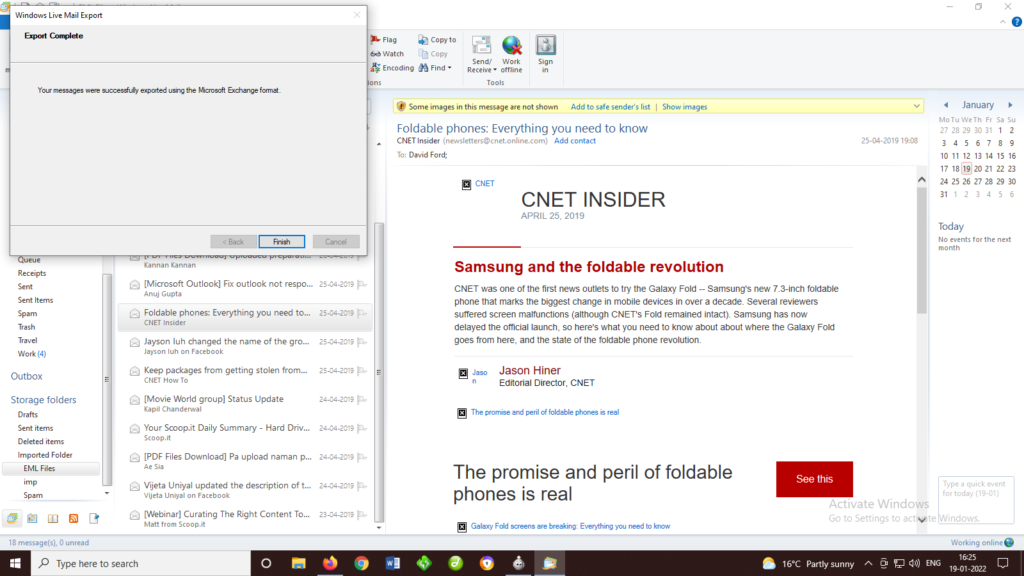
Limitations of the Manual Method
The manual method is not a perfect solution for exporting EML messages to Outlook PST. It has some drawbacks so you should know them before going with it. To move EML files to Outlook, Windows Live Mail & Outlook both should run on the same machine otherwise the process will not succeed. If you have a few EML messages then the manual trick is useful otherwise it is not suitable to move EML to Outlook. Sometimes, it may fail due to some technical reasons and users face difficulty in installing & configuring Windows Live Mail in the same machine of Outlook. Sometimes, users don’t get complete data migration outcome.
How to Move EML Files to Outlook with Automated Solution
If you have large EML files backup and don’t want to go with the above-explained manual method then you can go with BitVare for EML Tool that can perfectly move unlimited EML files to Outlook directly. The program is a safe, simple and advanced migration solution to powerfully save all emails into Outlook PST at once. It has lots of advanced functions which provide exact & perfect migration outcomes. It also helps to view your EML files without any help of mail application. Even it supports multiple modes to view your mail – content, hex view, raw message, message header, etc. It has advance search option for selective mails migration. You can save EML files of all supported mail apps – Windows Live Mail, eM Client, Thunderbird, DreamMail, etc. The program has extract option to extract attachments, phone number, address book of your mail on your local drive without missing any detail. Know about its features –
- It can export all EML messages to Outlook in single round processing.
- It provides preview facility to view mails in multiple modes. You can view your mails with complete properties in content, hex view, raw messages, message header.
- It has advance search option to find exact mails for selective mails migration.
- The program supports all Windows Operating System machine – Windows 10, Windows 8, Windows 8.1, Windows 7, etc.
- The software has option to extract attached files, phone numbers, address book of mails and you can save them on your local system.
- It generates new PST file and also has option to create individual PST for each mailbox.
- You can move EML files to Outlook 2019, 2013, 2016, 2010 & 2007.
- It will maintain all mail properties including attachments – metadata, formatting, images, header data, hyperlinks, etc.
- You can also convert some selective EML messages and unlimited mails into Outlook PST at once.
- It is simple to handle so anyone can easily operate it without any issue.
- It has no limitations of mails migration into Outlook.
Conclusion
If you have any doubt or query then download the best EML Converter that allows moving 10 EML files to Outlook PST at free of cost. So, you can clear your all doubts and know how to move EML messages to Outlook PST file format. It enables to simply solve all problems about how to transfer EML mails to Outlook PST file format. Therefore, you can clear all doubts and are also capable to check both solutions at free of cost. This information helps to understand the complete migration processing of EML messages into Outlook with dual methods.