How to Open EML File in Outlook 365 Manually
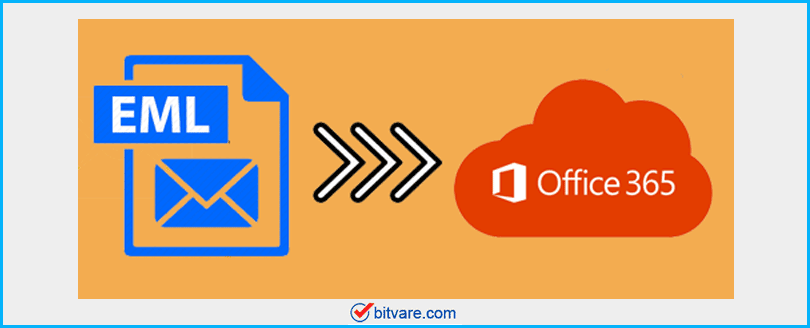
Are you thinking about how to open EML file in Outlook 365 admin account? Then you can trust on this blog that can simply solve your all problems regarding how to open EML file in O365. In this blog, you can get a manual & an alternative solution. Both solutions are useful in different situations. You can try both methods without any charge. So, stay on this blog till the end and get a chance to perfectly open EML file in Office 365.
How to Open EML File in Outlook 365 with Manual Method
EML is the single mail format and Outlook 365 has no export or import function to save EML files into Office 365. But a manual trick can save EML files to O365 accounts. If you have a few EML files and need to open EML files to Outlook 365 then follow the given parts –
Part 1. Save EML mail messages in Windows Live Mail
- Install & configure Windows Live Mail in your system.
- Then open it and create a new folder in Windows Live Mail.
- After that select your all EML files.
- Drag them & drop into the newly created folder of Windows Live Mail.
- Check all mails in Windows Live Mail.
Part 2. Export messages from Windows Live Mail to Outlook
- After that, install & configure MS Outlook. (Make sure that Outlook & Windows Live Mail should save in same machine.)
- Open Windows Live Mail and go with File menu.
- Choose export & Export messages option.
- Then select MS Exchange option.
- After clicking on Next button, choose mailbox which want to save in Outlook.
- Now click on Next & finish button.
Part 3. Export PST from MS Outlook
- Open MS Outlook and check your all-imported data from Windows Live Mail.
- Go to File Menu of MS Outlook.
- Choose Open & Export option.
- Then select ImportExport option and export to a file.
- After that choose folder which you want to save in PST for O365.
- Click on Next and choose location.
Part 4. Import PST in Office 365
To import PST file in Outlook 365, you have to follow the web-page and know how to import PST in Office 365 step by step –https://www.bitvare.com/blog/how-to-upload-pst-file-in-office-365/
Limitations of the Manual Method
- The explained method is very lengthy and takes your lots of time.
- It doesn’t provide quick migration processing.
- It is not simple and non-technical users cannot easily follow it.
- If you missed any step then it may fail and doesn’t provide exact migration outcome.
- Sometimes, it fails and doesn’t provide exact conversion result.
- Sometimes, it loses your details.
How to Open EML file in Outlook 365 with Automated Method
If you don’t want to go with the above-explained manual method and need urgent solutions to open EML files to Office 365 then you can go with BitVare’s EML Files to Office 365 Converter that has advanced migration processing to open EML files to Outlook 365. It can export EML files to Office 365 directly and also maintain all mail properties – metadata, formatting, images, attachments, etc.
The EML to Outlook 365 tool is a simple & perfect conversion solution that can simply export EML files to other user profiles. It has multiple preview options to read EML files – content, hew view, message header, etc. The EML to O365 tool is an efficient solution that has an extract option to save emails attachments separately. Download EML Converter to Office tool and convert 10 EML files into Outlook 306 at free of cost. The program also helps to know how to open EML file in Outlook 365. It enables to clear your all doubts regarding how to open EML file in O365 at free of cost.
How to Open EML Files in Outlook 365 Interface?
The software working steps are so simple and easy to implement. Follow the instructions given below to instantly migrate EML files to Office 365:
- Download and launch the BitVare’s EML Converter in your system.
- Now Add EML files in the software by using either Add Files/Add Folders options or Choose Files/Choose Folders option.
- After loading, the EML files the software start-showing list on the left screen. Here you can check the preview of EML files in 4 different ways.
- Now go to Extract option to abstract particular email address phone numbers or attachments from the EML file. (You can skip this step if you don’t want to extract any items separately)
- Next tap on the Export button and choose Office 365 option.
- Afterward, fill login details of associated Office 365 account.
- Click on the Connect button to start the conversion procedure.
After following the steps you can easily migrate EML files to Outlook 365 account.