How to Export MBOX to Outlook 2019, 2016, 2013, 2010?
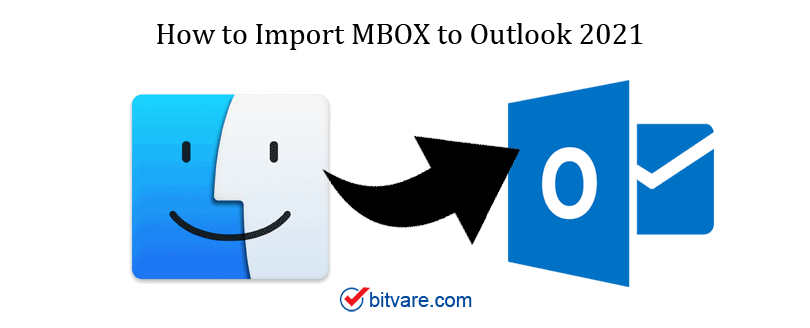
MBOX is a simple text file commonly used format in most email applications like Apple Mail, Thunderbird, Entourage, Evolution, Eudora, The Bat!, SeaMonkey, etc. But it is incompatible with Windows Outlook. Here, in this blog, we discuss some techniques that can easily export MBOX to Outlook 2019, 2016, 2013, 2010, etc.
Table of Contents
1. Can I Import MBOX to Outlook directly?
2. Two techniques for Exporting MBOX to Outlook 2019, 2016, 2013, 2010
3. How do I manually Import MBOX to Outlook?
4. Import MBOX emails into Outlook 2019, 2016, 2013, 2010 using Third Party Software
5. How to Import PST in Outlook?
7. Regularly Asked User Queries
8. Wrap up
You Can’t Directly Export MBOX to Outlook, Or Can You?
The truth is you can’t import MBOX emails to Outlook directly. Outlook does not provide any direct way of importing MBOX files and emails into Outlook. It has its proprietary file format known as PST where all the emails are stored.
Nowadays, all enterprises and home users need a multipurpose email application that can easily handle both organizational and personal everyday jobs. If you need to export MBOX emails into another email application like Outlook, then the only solution is to perform the MBOX migration to Outlook.
Two Techniques for Exporting MBOX to Outlook 2019, 2016, 2013, 2010
Data Migration is a very basic thing that happens regularly. Follow the mentioned steps and techniques to migrate MBOX-supported applications to Outlook.
Two best techniques for exporting MBOX to Outlook – Manually and Automated
Manually Import MBOX to Outlook from Thunderbird App
- Open Thunderbird email client and configure your Gmail user account through IMAP.
- Then, create a new folder into Thunderbird to store emails you want to access in Outlook.
- Choose the emails to import in MS Outlook and move them (Drag & drop the chosen emails) to created folder.
- Now, go to Outlook and choose the emails which you aim to add to Outlook.
- Drag chosen emails to a new folder in Outlook. You can access your MBOX emails in this folder.
For more read this – Import MBOX to Outlook 2021 – How-to Guide
This is how you can access MBOX emails in Outlook. But this process is only valuable if you are technically an expert. Also, there will be some certain drawbacks to this process.
- You will need both Thunderbird and Outlook applications for the conversion.
- Time taking and lengthy process. Also, very complicated process.
- You need to import MBOX emails to Outlook in various phases.
- Highly chance of data loss.
- Need technical knowledge. One error kills the whole process
How to Import MBOX File into Outlook 2019, 2016, 2013 using Automated Software
Here is an easy and effective way to import MBOX emails to Outlook. You will require MBOX Converter as we said that PST is the only file format supported by Outlook. With this multiple tasking tool, it is just a matter of a few minutes to import batch MBOX files to Outlook. If you are using the suggested tool, then it will maintain the MBOX folder structure, attachments, email metadata, and other email elements.
Steps to Import MBOX files to PST
1 – Download the Software and install it


2 – Upload MBOX files by using the “Add File” or “Add Folder” option as per your requirement

3 – Choose the MBOX file data for the conversion
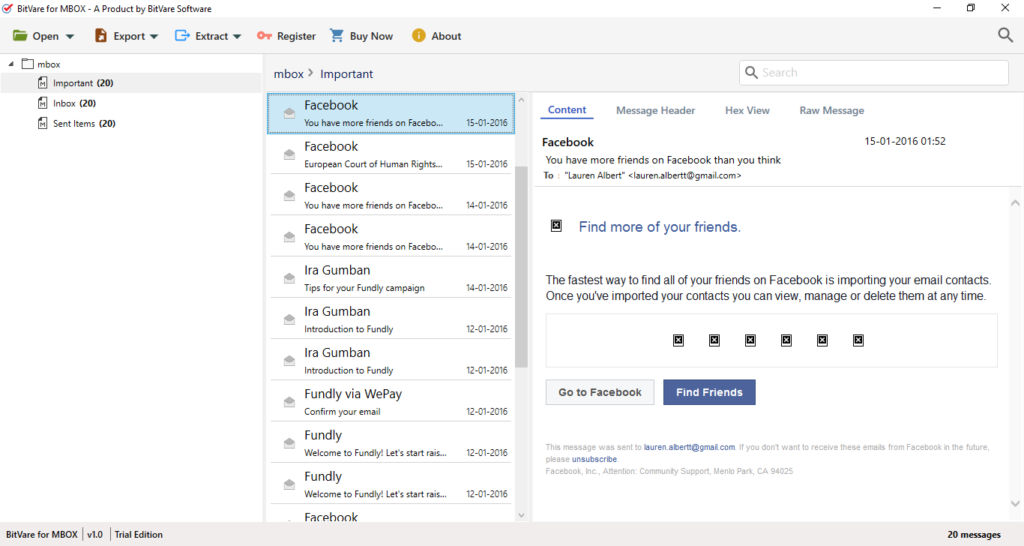
4 – Choose PST from the provided saving options and other filters if needed

5 – Browse the location to save the output PST file

6 – Click on Export to start the MBOX file conversion process. Just in a few minutes MBOX files to PST conversion is done.
Now, Import PST File to Outlook
Open Outlook and go to “File” >> Open and Export >> select Import/Export.

Under the Import/Export box, select “Import from another program” and click on Next.

Now choose “Outlook Data file”. Browse to the PST file and click on Finish to complete the process.

Benefits of MBOX to Outlook Converter tool
The tool has essential features so that users can perform successful conversion.
One can easily import multiple MBOX files to Outlook. If you have multiple MBOX files, then you will find MBOX to Outlook converter extremely useful.
The tool will provide you a full preview of the selected MBOX email with all the details like email header, Date, Time, From, Cc, Bcc, To, Subject, Sender and recipient info, images, hyperlinks, attachments, etc. Also, preserves the MBOX Data folder structure.
No need to have a supportable email application on your machine to perform the MBOX file to Outlook Conversion process.
The software supports all MBOX files compatible email applications like Apple Mail, Mozilla Thunderbird, Gmail, Postbox, Entourage, The Bat!, Eudora, SeaMonkey, Horde, Evolution, Mulberry, Sylpheed, Gyazmail, Sparrow, etc.
The tool has immense compatibility with all Outlook versions. The MBOX to Outlook supports all MA Outlook editions like Outlook 2019, 2016, 2013, 2010, etc.
User’s Asked Questions
Q – I need to transfer from Mac to Windows OS. How to import Mac MBOX file in Outlook 2016?
A – Use Mac MBOX to Outlook Conversion tool for Migration.
Q – Can I export MBOX files to Outlook 2007 and 2010 directly?
No, there is no direct way to Import MBOX files because Outlook only supports PST file format.
Q – I am running Windows 10. Does this software Import MBOX files to Outlook Windows 10?
A – Yes, you can use this tool on any Windows OS including Windows 10.
Q – How can I import Gmail to Outlook 2016?
A: Follow the above-mentioned tool and step-by-step process to export the MBOX file to Outlook 2016. All you need is MBOX files and you can perform the conversion.
Wrap Up
You can try the manual process and import the MBOX file in various phases on your own. However, the manual is not a productive tactic, full of the risk of data loss. So, Use the BitVare MBOX to Outlook tool for the best result. Also, it is prudently programmed to import bulk MBOX files to Outlook in an error-free way. Download the free demo version of the software to test how the software works. It allows for the conversion of the top 20 emails from MBOX. Later you can purchase the license version for a full MBOX migration.