Import MBOX to Outlook 2021 – How-to Guide
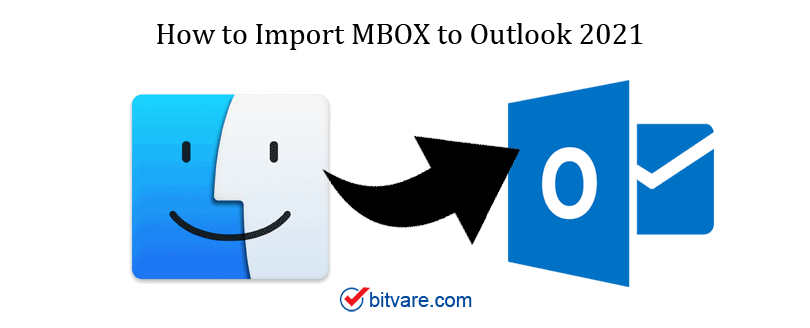
This blog helps you and provides two right methods to Import MBOX to Outlook 2021.
MBOX file is the most common file format used by 20+ email applications like Apple Mail, Gmail, Opera Mail, Seamonkey, etc. This type of file can be easily corrupt and accessed. To stop and avoid such things. You need to import your important data into a secure application. And nothing is more secure and feature-rich other than MS Outlook.
Microsoft Outlook is a widely used desktop email application, and businesses and organizations prefer Outlook applications because of its advanced features that make this application gets hacked. If you are one of those who need to save their MBOX mailbox data in Outlook, then for the best, you need to import MBOX to Outlook 2021. Now you must be thinking, how to convert MBOX to Outlook 2021?
Let’s take a look, what’s new in Outlook 2021?
Outlook 2021 offers new features like email translation in 70+ languages. Instant search for quick email searches. New images and icons, advanced security, and many more.
Now, let’s talk about how to import MBOX to Outlook 2021. And what method is more effective, Manual or third-party tool?
Import MBOX to Outlook 2021
Looking for a solution that helps you save your data on a secure platform. Then here you can get all your answers. Import the MBOX mailbox to Outlook 2021 by using the MBOX Converter tool. By using this tool, users can open MBOX files to Outlook 2021 and all other versions.


This tool allows users to import multiple MBOX files to Outlook 2021. Also, it maintains folder / sub-folder hierarchy, export multiple files with file size, and allows to convert attachments with their respective files. Allows selective email conversion. Also, provide four different data preview modes.
No limitation on file size. Users can convert multiple MBOX data files to any file format and web-mail application without facing any issues. Along with its easy GUI, any native and beginner user can use this tool to Import MBOX to Outlook 2021 without any issue.
Steps to Import MBOX to Outlook 2021
- Download MBOX Converter and Add MBOX files that you want to import into Outlook
- Select the PST from the given options
- Adjust the filters as per your need
- Provide the location where you want to save the output PST file
- Click on the Save button and start the MBOX to PST conversion process
Watch the video for more clarification
After the MBOX to PST conversion, you can import the converter PST file in Outlook 2021. To import PST to Outlook 2021, follow the mentioned steps:
1 – Open Outlook 2021 and go to the File Menu
2 – Go to the Import and Export >> Import/Export
3 – Now, Choose Import from another program or file and then click on the Outlook Data File (.pst) and Next to proceed.
4 – Now, click on the Browse option to locate or store the converted PST file. Click Next -> Finish
This is the safest and most secure way to Import MBOX to Outlook 2021 without any data loss. But, importing the MBOX file directly to Outlook is not possible. Still, indirectly you can have the option to Import the MBOX file.
Manual Process
Import MBOX to Outlook 2021 with Gmail Configure
Now, we check this manual process works. Before the method, it is required for you to create a new Gmail user account to circumvent any technical problem.
Step 1. Configure Gmail to Thunderbird App
1. Open the Gmail app and click on Setting >> then go to the settings.
2. Now, go to the Forwarding and POP/IMAP >> and Enable IMAP.
3. You need to open Mozilla Thunderbird App for further process.
4. Now, you can see the Gear button and press the Account Setting.
5. Here, press the Account Actions and select Add Mail Account.
6. Now, provide your Gmail email address and the right password.
7. Gmail login window will display, now again provide your credentials.
8. Allow permitting Thunderbird to open and read your Gmail data.
9. Click on Ok. Now you end the Thunderbird- Gamil setup.
10. Now import MBOX to the Thunderbird user account.
11. Copy all the email data from the transferred .mbox file, then paste them to the Gmail section. Now all MBOX emails are imported to Gmail.
Step 2. Configure Gmail to Outlook
1. Launch Outlook 2021.
2. Now, Click on File >> then Info >> then Add Account.
3. Now, provide your Gmail credentials and just Connect.
4. Now, you will get all Gmail emails in Outlook 202.
5. Now drag the folder into Outlook 2021 local folder.
Here completes the import MBOX to Outlook 2021 process using the native approach.
Conclusion
In this blog, we have learned two different methods to import MBOX to Outlook 2021 process. From the above discussion, we have found that the manual is a lengthy and time-consuming way to Import MBOX to Outlook 2021. Therefore, MBOX to Outlook Converter tool is the best solution. You can use the demo version to understand the software process and import MBOX to Outlook 2021.