How to Import EML Files to Exchange Server, On-Premise Hosted Exchange
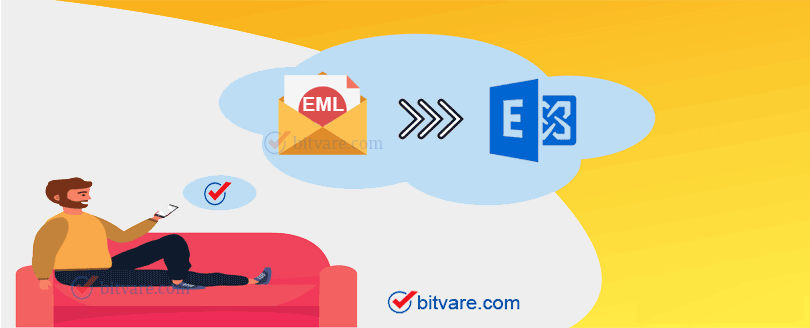
Are you having need to import EML to Exchange Server or want to solve how to import EML files to Exchange Server, On-premise? Then this blog can help you to completely understand for saving EML files in Exchange Server. So, read it carefully and utilize the solution that also provides chance to know how to save EML files to Exchange Server for free of cost.
MS Exchange Server is mail, contact, calendaring collaboration platform. It is based on Windows Operating System for business purpose. Microsoft team has created Exchange Server to provide users use for messaging platform from desktops, mobile & web-supported systems. It also supports voice messages facility by telephony system. Basically, Exchange Server is used by organizations for managing & mailing data.
Similar Post
So, there may possibilities that EML file users may have requirement to save EML files to Exchange Server due to their business dealing requirement. Reasons may be any, but the main concern is that how to import EML files to Exchange Server. So, let’s know –
How to Import EML to Exchange Server in Simple Steps
If you are having lots EML files and need to import EML to Exchange Server then make use of the BitVare for EML that is all-in-one EML File Converter program to import EML files to Exchange Server, on-premises. It is created after complete searching of users’ requirement regarding how to save EML files to Exchange Server & Hosted Exchange Server. It has simple GUI so you can get direct migration process of EML to Exchange. Lets’s know the working guide in simple steps –
- First of all, Download, install & open the EML Converter on your computer screen.
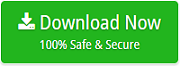
- Select EML files from provided add Files & Add Folder option.
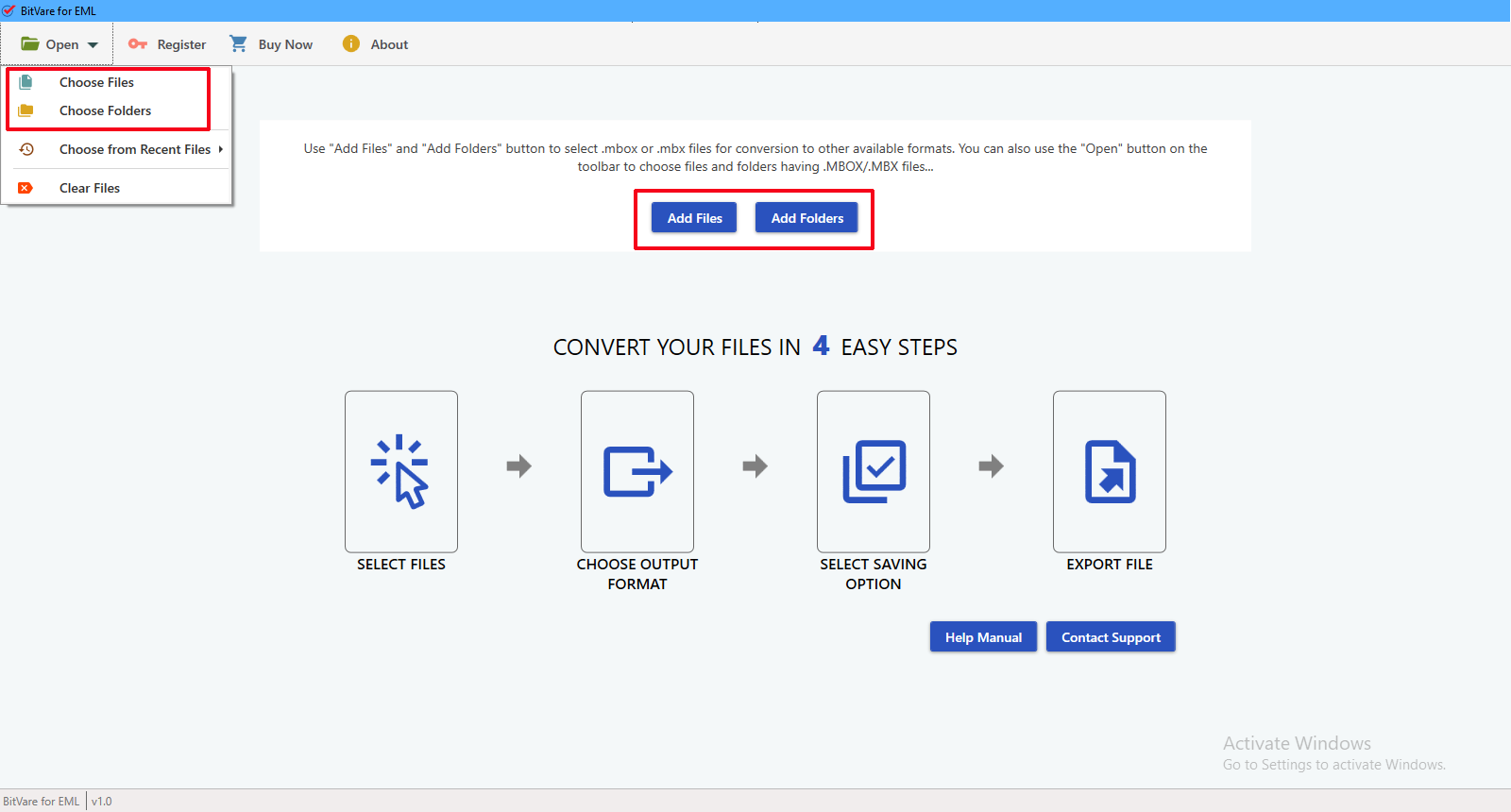
- Now the software lists all selected files in tree structure. You can view EML files in multiple modes.
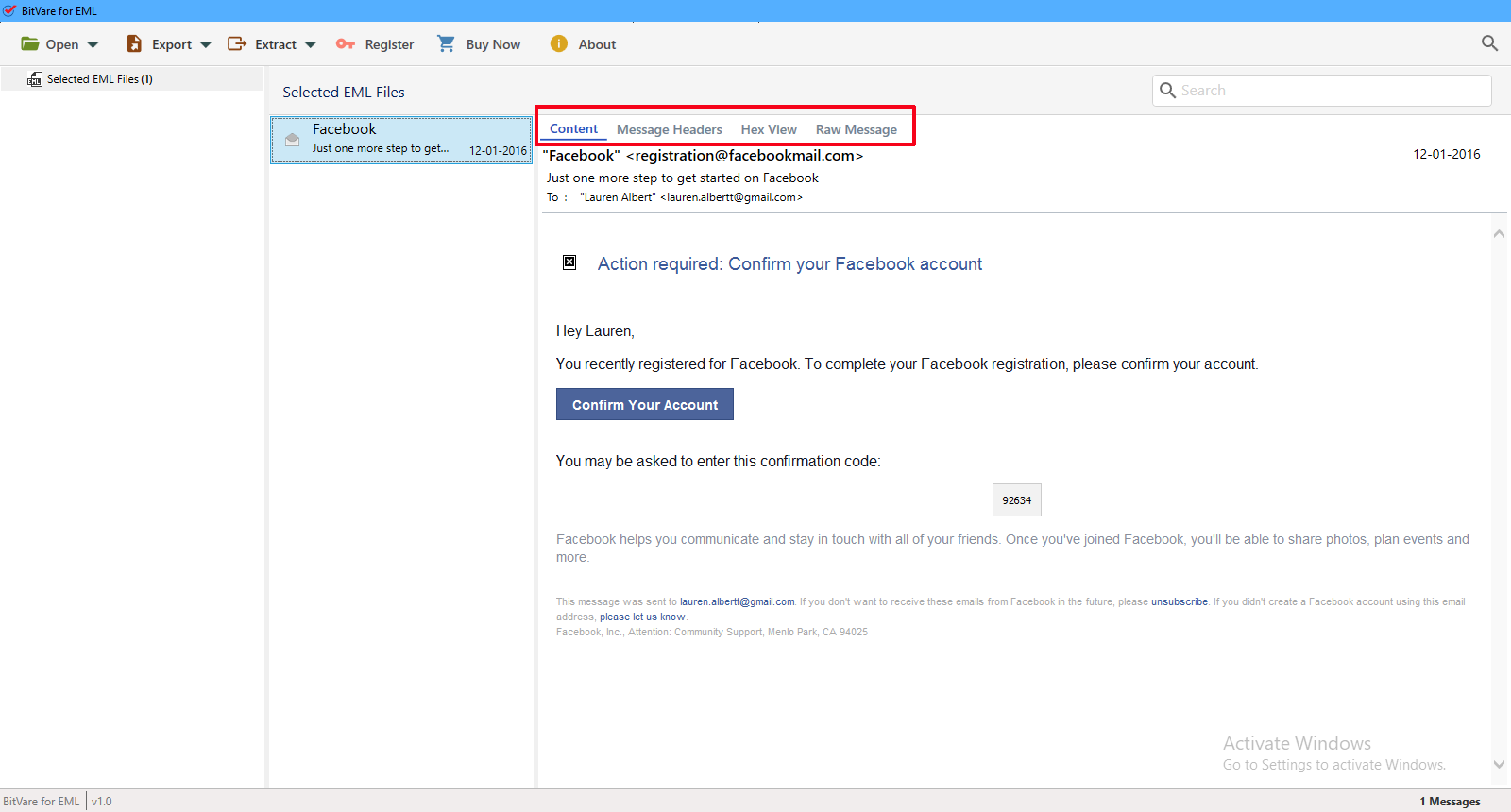
- Go with Export button and choose Exchange Server / Hosted Exchange Server as your saving option.
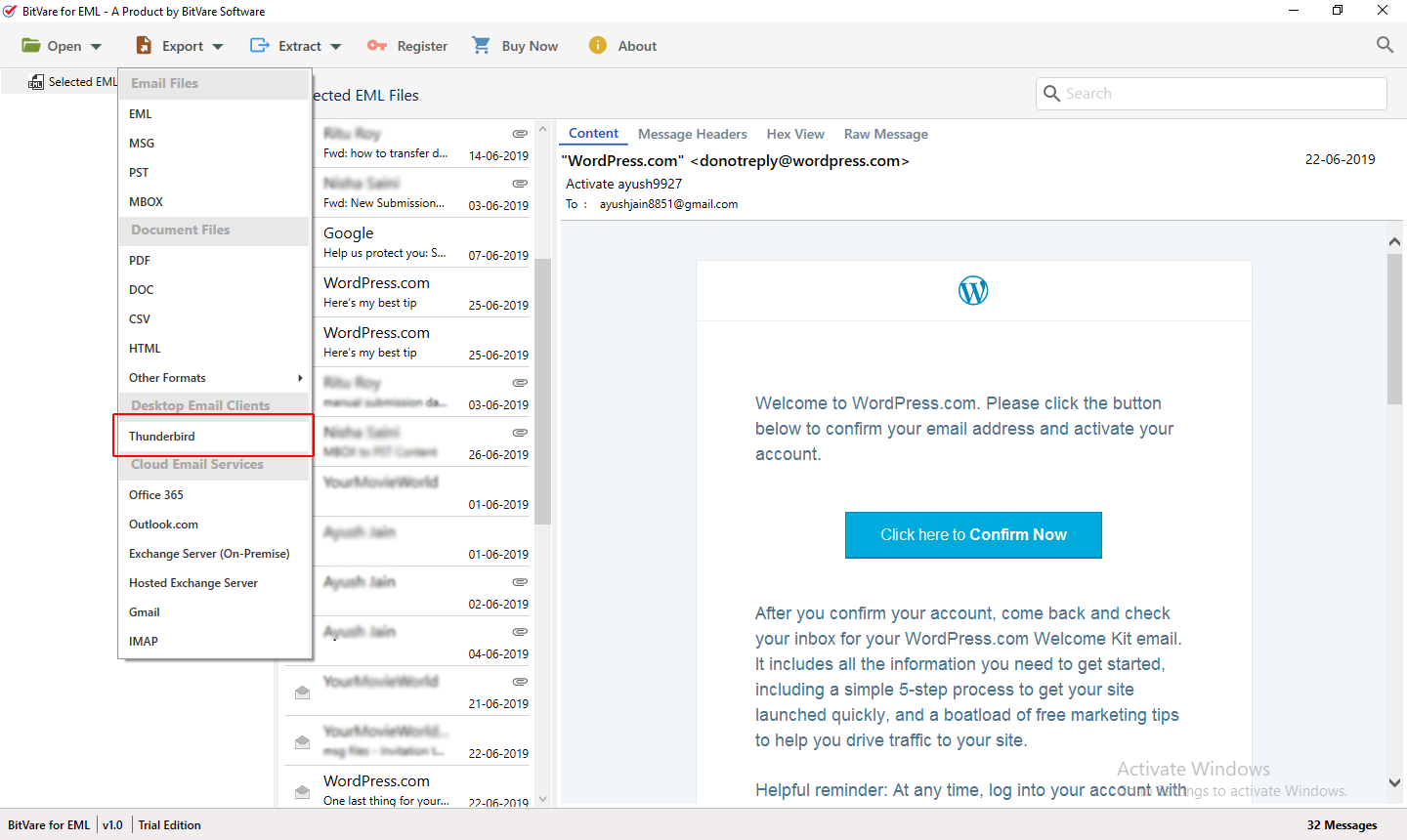
- Now fill complete detail of your Exchange Server. Click on Connect button.
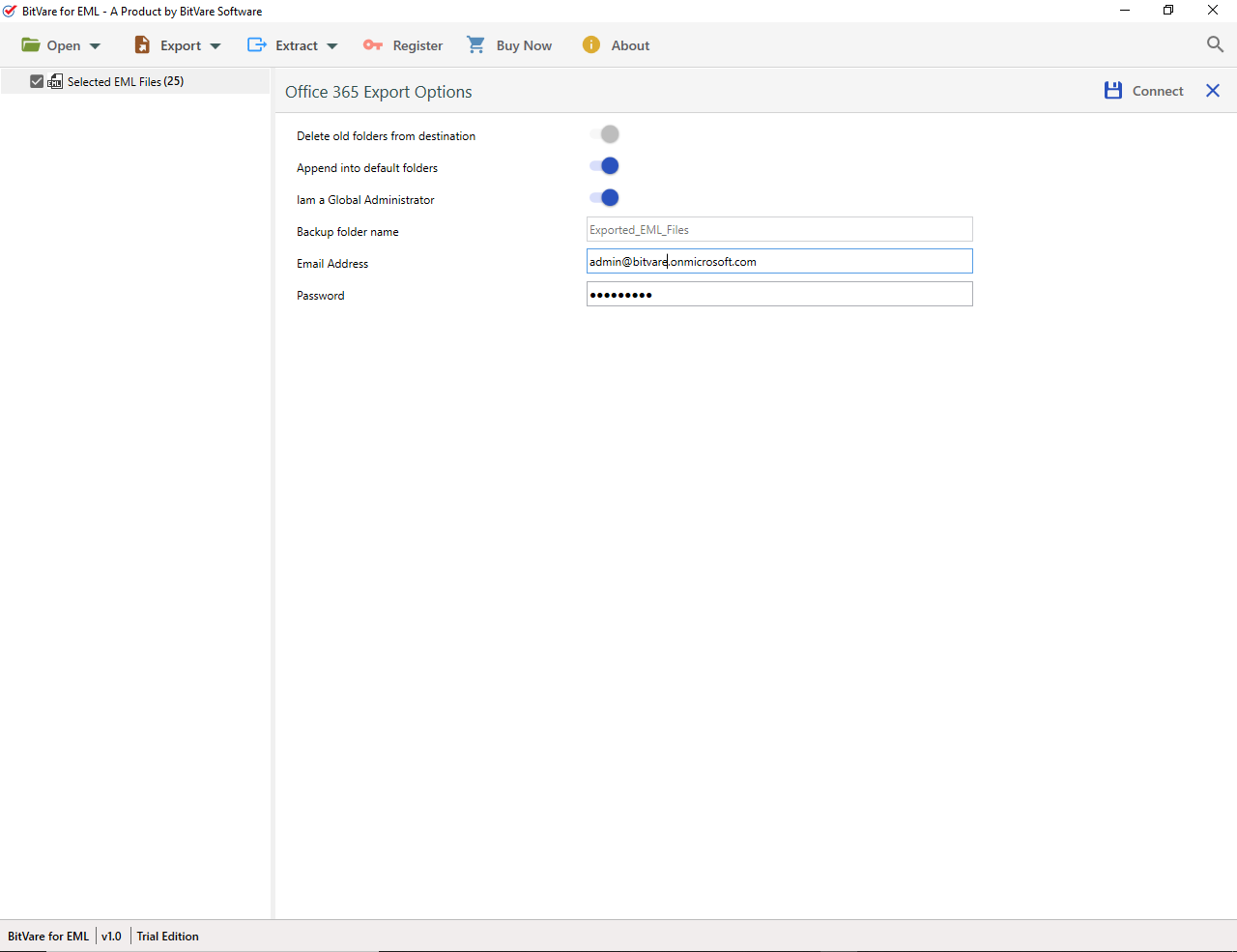
- It connects your Server and starts mails migration. It will complete migration processing with successful message.
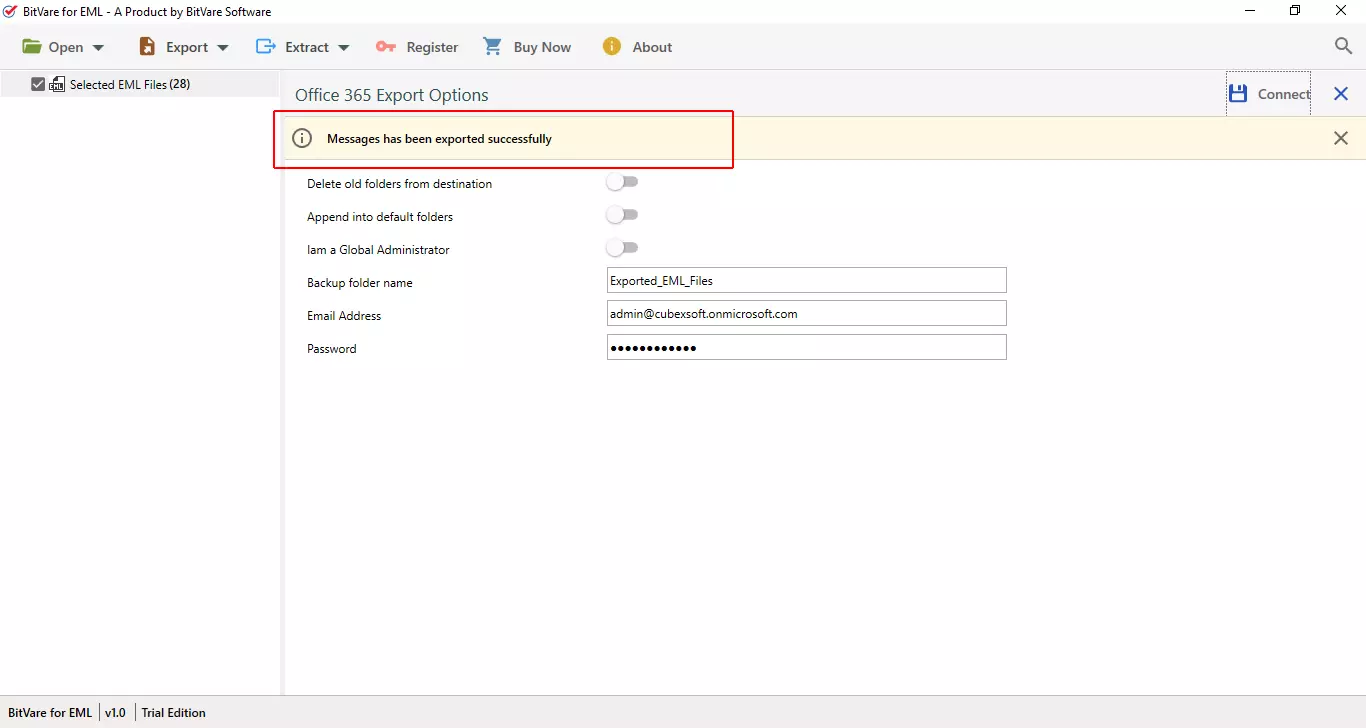
The software can directly save EML files into Exchange Server, on-premises account. It can handle EML files of all supported mail apps – Windows Live Mail, eM Client, Windows Mail, Outlook Express, DreamMail, etc. It has simple, advanced & safe migration process to import EML messages to MS Exchange Server.
Highlights of Smart Features of EML files to Exchange migration
- EML to Exchange Server tool is ready to directly convert EML files to Live Exchange Server account without missing any details.
- The .eml to MS Exchange migration utility supports to directly import unlimited .eml messages to Exchange Server at once in batch mode.
- It can save EML files to Exchange Server on-premises with all components – metadata, formatting, images, hyperlinks, unread status including attachments.
- It provides option to complete view EML files before migration. You can open EML files in content, hex view, raw messages, message header.
- By using the EML to Exchange Server converter tool, you can powerfully import EML files of all supported mail applications – Windows Live Mail, Outlook Express, eM Client, DreamMail, Windows Mail, etc.
- It supports safe & secure migration process which doesn’t save your provided server detail in its database. Your all provided information will absolutely secure and will not share from anyone.
- It supports to extract attachments, phone numbers, mail address of EML files on your computer separately.
- Its advance search option has multiple filters that helps to find exact mails by subject, to, from, date, etc.
- It is based on Windows Operating Systems so run on any Windows OS – 10, 8.1, 8.0, 7, Vista, etc.
Frequently Asked Questions about how to Import EML files to Exchange Server
Q. How to Import EML files to Exchange Server in Simple Steps?
A. To know how to import EML to Exchange Server, follow the given steps –
- Install & open the EML to Exchange Server tool
- Select EML files and get preview in multiple modes.
- Go with Export option and choose Exchange Server/ Hosted Exchange Server option.
- Fill ID details of your Server. Click on Save button.
- Process will start and complete with a successful message.
Q. I need to directly convert 28765+ EML files to On-Premise Exchange Sever. Can I do that in single migration processing.
A. Yes, you can choose Add folder to select the mailbox of all EML files for migration to On-Premise Server at once.
Q. Will the software save my all-attached files of email in Exchange Server completely?
A. Yes, during the migration process, it takes care of all your mail components and your attachments will also save in their original file format without any change – png, doc, jpeg, gif, exe, exce, svg, etc.
Q. Is there any EML files in size or quantity limitations for Exchange Server migration.
A. No, the software is absolutely free from any limitations of EML files in size, mail client, quantity. You can easily save EML files (unlimited, any size, any supported mail client) into Exchange Server.
Q. I have need to convert EML files in Exchange Server & Office 365 both? Can I do it with the Software.
A. Yes, using the software, you can convert your EML files in Exchange Server & Office 365 both web account without missing any details. So, you can easily get EML messages to Exchange Server & EML to Office 365 migration with all details.
What Users’ Say about the EML to Exchange Server Tool
Not only the EML to Exchange Server software is smart solution even its support team is also very cooperative and completely assisted to simply import EML files of eM Client into Exchange Server directly. Thank you BitVare for providing such smart solution.
IT Organization User from England
When I was in total confusion for exporting EML files to Exchange Server, I searched solution from Google and got BitVare Software. It provided smart & advanced solution to convert EML files Exchange Server on-premises. It converted my all EML files in Hosted Exchange with all data details in single round processing.
User from Indonesia
Conclusion
Direct mail migration from same platform may be easy but performing the same between two different platform from file format to Server, is very difficult. But the BitVare Software made it very simple and also provides complete data migration result. Still, have query or doubt regarding how to import EML files to Exchange Server then download the explained solution and save 10 EML files to Exchange Server, On-premise Server at free of cost. It can clear all doubts for importing EML to Exchange for free.