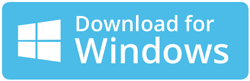Adding AOL Email to Office 365 with Simple Guide Steps
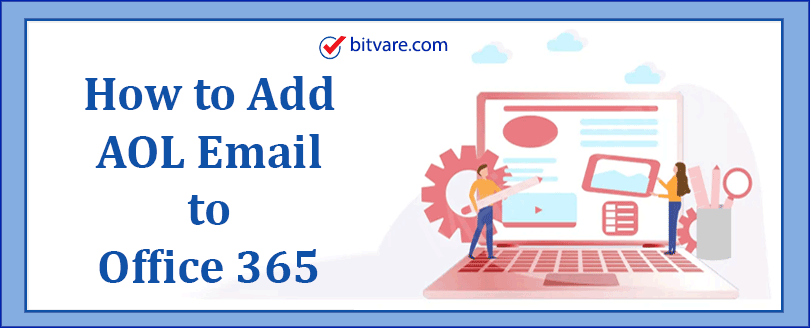
Are you worried about Adding AOL email to Office 365, then no need to worry now because it is very simple & assured process. By using the explained BitVare Software blog you can solve the how to Add AOL account to Outlook 365 query with direct migration solution. And after that you are capable to move AOL email to Outlook 365 for free because it assists you to achieve the apt & valuable approach to add AOL account to Outlook 365 without much efforts.
American Online (AOL) is a worldwide access webmail service that is
mostly used among Americans. It attracted many users when it was
provided initially. But after sometime, when new webmail apps & servers started rising with additional & enhanced functionalities, AOL started fading away unnoticeably. AOL is moderately an old mailing
service therefore it doesn’t have much to provide. Due to low saving space multiple organizations are moving from AOL platform & started looking at other advanced applications that can fulfil their requirement in more attractive & powerful way.
No doubt, the AOL user interface is attractive & intuitive as
well, but after the launch of Microsoft Outlook 365 in online market, users started going with it; because O365 is a platform that has different & advanced functionalities from other webmail service provider & is a trusted name in providing solution & functions that has beneficial options for easy & advanced organization tasks.
Why AOL Mail to Office 365 is Noteworthy for Users?
Microsoft 365 cloud webmail app is independent, safe flexible,
subscription-based & many more. Forthrightly speaking, the clients
who use contact are pressurized with diminishing support process of AOL mail account. Also AOL users become unable to thread discussion messages & labeling functionality in AOL service. However, the mail looking ability of AOL is also easy. Therefore, this leads a huge turn off for separate organizations who need robust mail service for their requirements. And most importantly, AOL mail can not compared with the integration abilities of professional package such as Outlook 365.
Hence, we can understand that is not easy for people to add AOL email to Outlook 365 account directly. From last few years, there has been overabundance off people who have queries –
- How to access AOL email on Outlook 365
- How can I forward AOL mail to Outlook 365
- How to Move AOL Email to Outlook 365
- What is the smart & best way to migrate AOL account to Office 365 directly?
So, we are explaining a solution that can assuredly discard this problem & assist to add AOL email to Outlook 365 account within few seconds. But along with the direct solution, there is a manual technique that is slightly indirect & necessarily to be performed under the guidance of experts. Therefore, here both solutions are explained, select any one which suits you to move AOL emails to O365 account effortlessly.
Adding AOL Email to Office 365 Account – Lets Know
There are two solutions to forward AOL account to Office 365 directly –
- Direct & Effortless Method
- Manual & Tricky Solution
Method 1 to Add AOL Email to Outlook 365 with Direct Way
AOL Email Backup Software is a way that can perform effortless &
advanced AOL Email to Office 365 migration process. When you are unable to add AOL email account to Outlook 365 then it fulfils all your all requirements and make the migration process very simple, safe & perfect without alteration of data. The tool is absolutely protected & so you don’t need to worry about your data loss or other issues. Its User interface & working steps are uncomplicated to execute. Non-technical & technical both users can utilize the solution effortlessly to move AOL emails to Microsoft 365 account directly.
The AOL to Office 365 tool is designed with lots of features that are
amazing & provide exact solution for users to perform the advanced
conversion process as per their need. Download the free trial of the
application & experience the performance of the software with entire associated functions at free of cost.
Working Steps for Adding AOL to Office 365 Account Directly
- Launch the AOL to Office 365 tool on your computer screen.
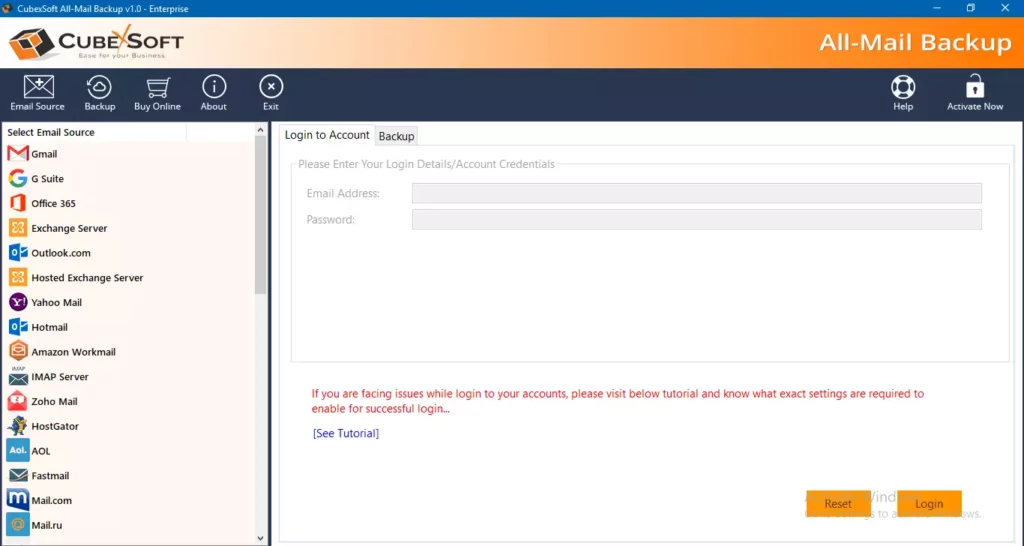
- Select AOL as your webmail source option from the lest side of the software.
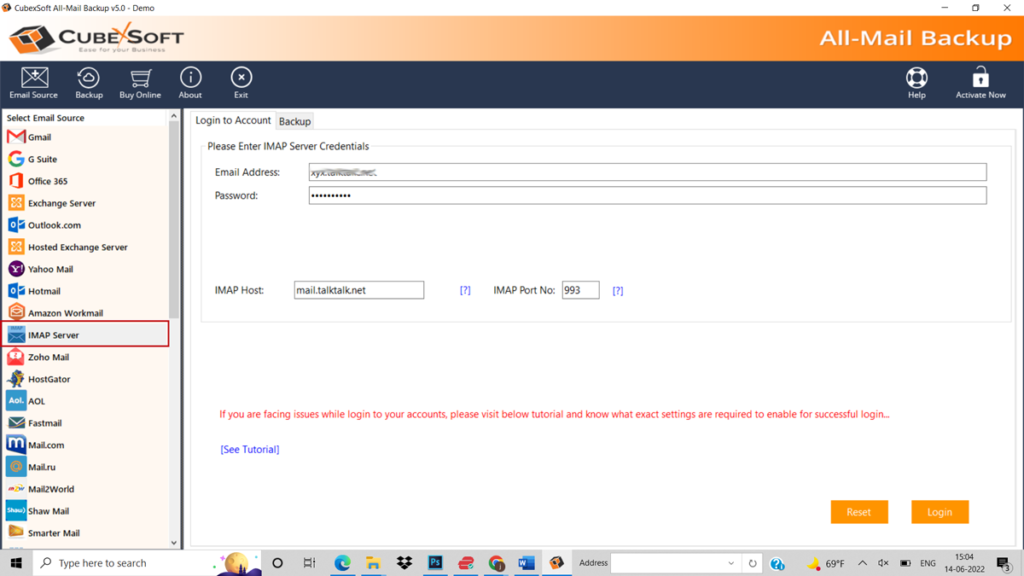
- Now fill the detail of the AOL app account and click on the login button.
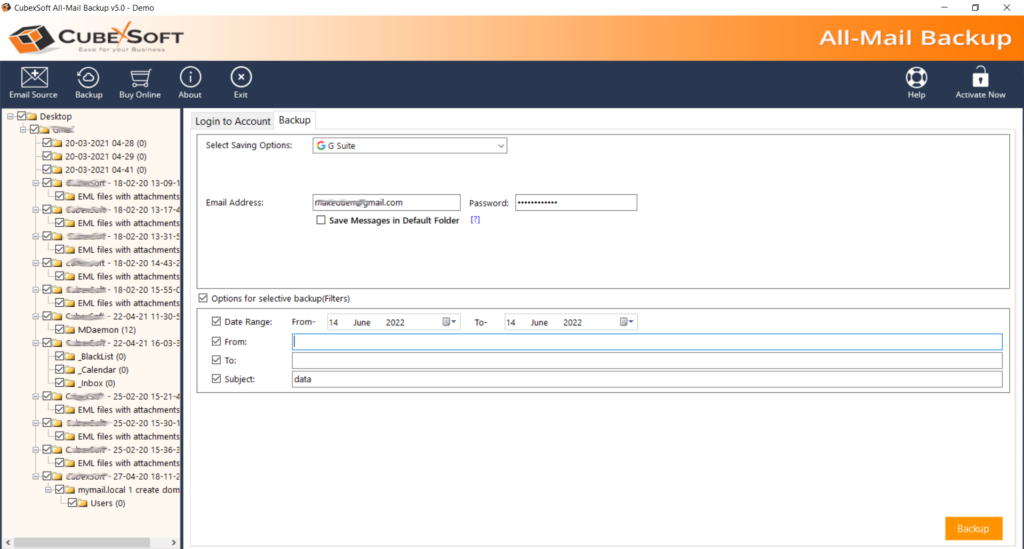
- It lists entire AOL data then mark & unmark of the selected file for migration.
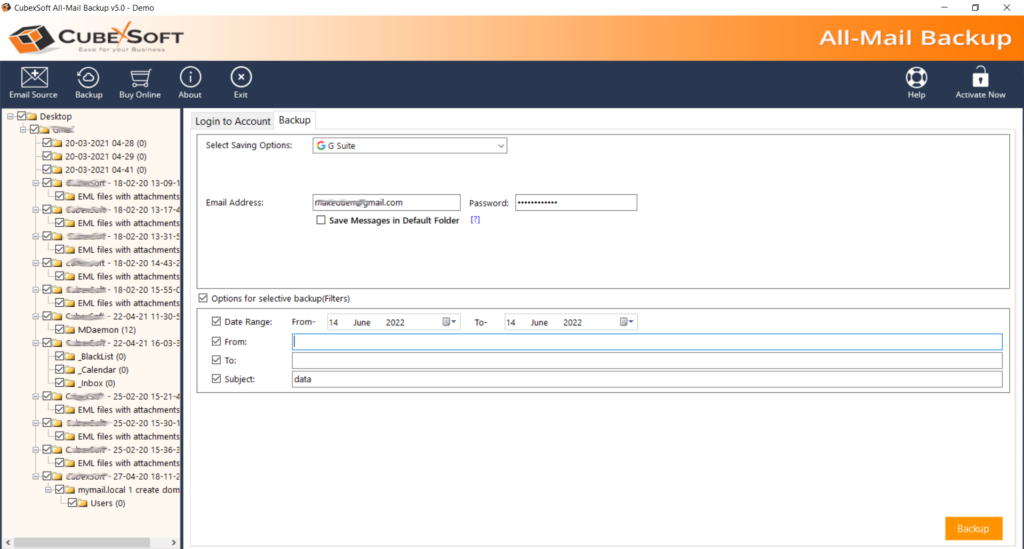
- You can also apply filters for specific data migration from large data.
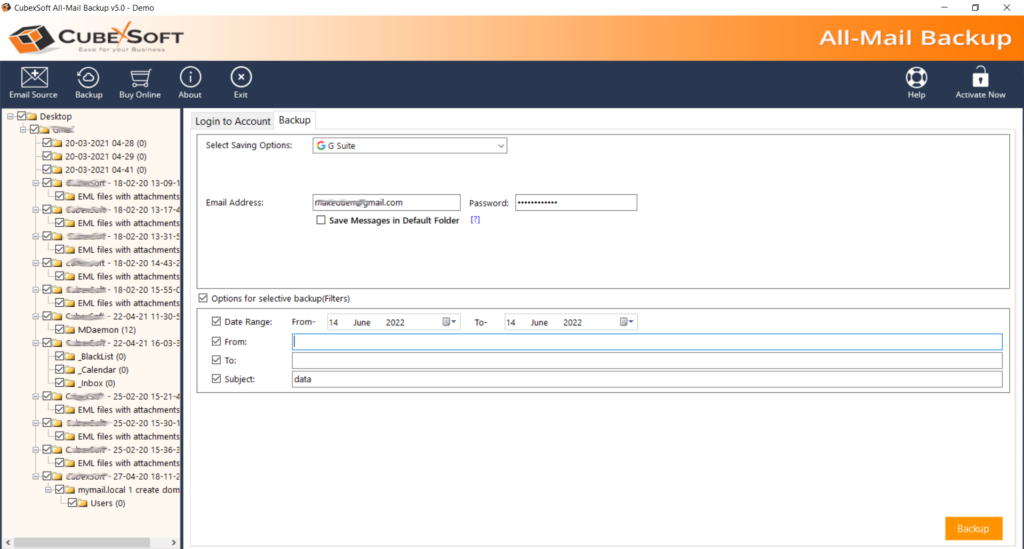
- Choose Office 365 as your backup option.
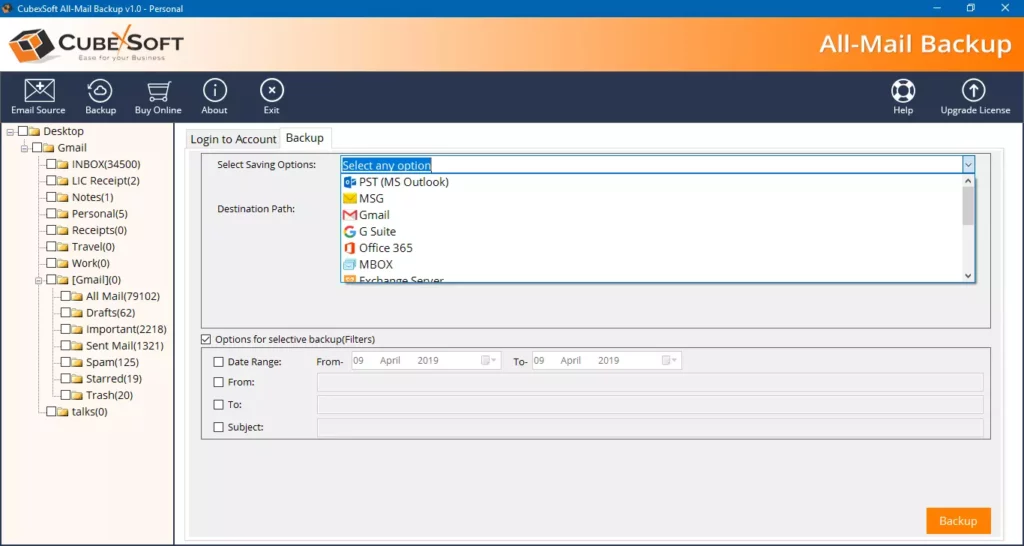
- Fill your Outlook 365 account details and click on Backup button.
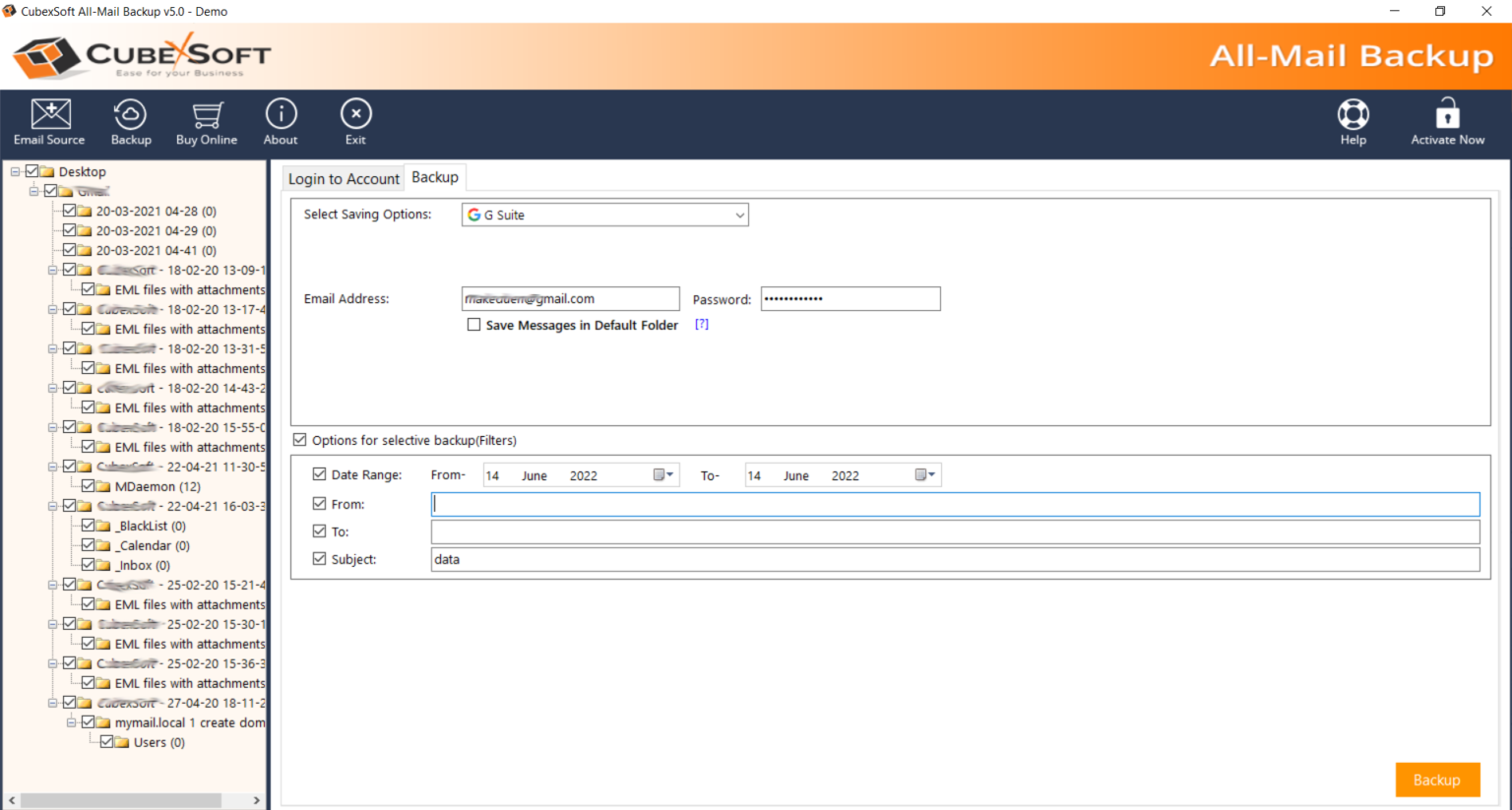
- Migration will start and also complete with a successful message. Click on OK button.
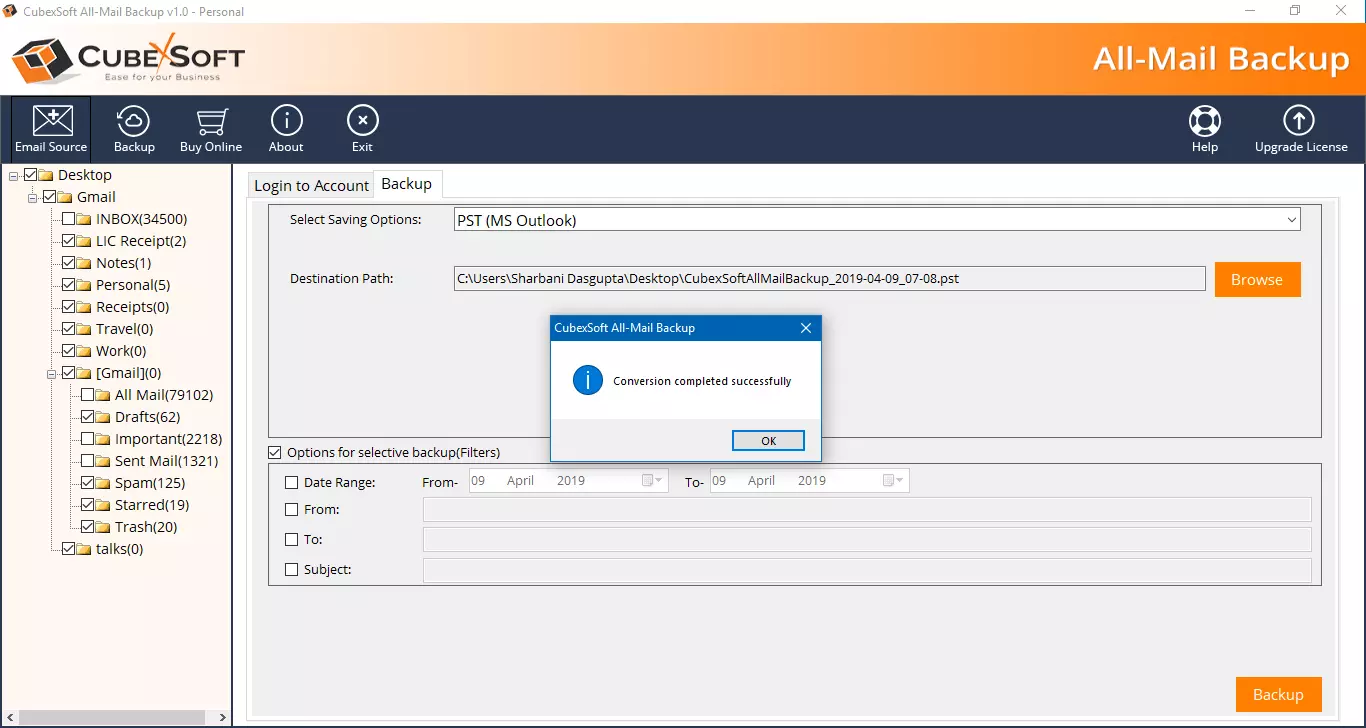
Now check the migration result in your Microsoft 365 account directly. The result of the AOL to O365 migration will assuredly exact & complete.
Why AOL to Outlook 365 Migration tool is the Best Choice
Direct Adding AOL to Office 365
The tool has capability to add AOL email to Office 365 directly. The software only needs your login details of the AOL & O365 account for loading data and migrate into the Office 365 account directly.
Add AOL account to Office 365 Assuredly
The AOL to O365 tool is designed after proper observing and understanding of the users’ requirement for AOL email account to Office 365 migration so it provides accurate & exact data migration outcome with 100% accuracy.
Multiple Filters to move AOL specified emails to Outlook 365 –
The AOL email to Office 365 tool has advance filters option that is useful for more selective data from large AOL emails migration to O365. You can set date range & other information and it will convert selective mail according to your selection into Office 365.
Intuitive User Interface and Simple Clicks
The software has simple GUI that can execute & run without any technical information. IT & Non-IT users can handle it and Add AOL email data to Office 365. It supports very simple GUI to perform simple process.
Transfer AOL to Office 365 on all Windows OS
The tool has efficiency to export AOL email messages to Office 365 on all Windows OS – Win 11, 10, 8.1, 8.0, 7, etc. so, you can run the software on any Windows Operating System editions.
Method 2 to Migrate AOL Email to Office 365 with Manual Method
- Firstly, login to Microsoft 365 account & open OWA (Outlook Web Access). Go to Gear icon (Settings) appearing from the upper right side & write accounts in Search box.
- Click Connected Accounts function from the Settings menu.
- Hit on the “+” & add IMAP/ POP3 account to Outlook Mail by next offered tab.
- In a new window, offer AOL login details i.e. Mail ID & password. After that, click on OK button.
- Finally, you can verify added AOL account in the Connected accounts list.
- Now read AOL mail in MS Office 365 when AOL account successfully configured.
Moreover, the migration process required proper concentration & necessary to perform it under the supervision of experts; As it is technical & need proper skills of both webmail. But at the last of the day choice is always yours. Therefore, go with & move AOL email to Microsoft 365 account.
Conclusion
This blog has provided a solution to move AOL email to Outlook 365
account. The AOL Backup Software is the effective app that protected your confidential data during the process. It is easy & useful solution. Anyone can immediately & directly add AOL email account to Office 365 with attachments. Download the free trial edition of the software & test its skills for free. It allows exporting 10 AOL emails account to MS Office 365 at free of cost. For further query, contact our support team.