Import MBOX File into Gmail with Thunderbird
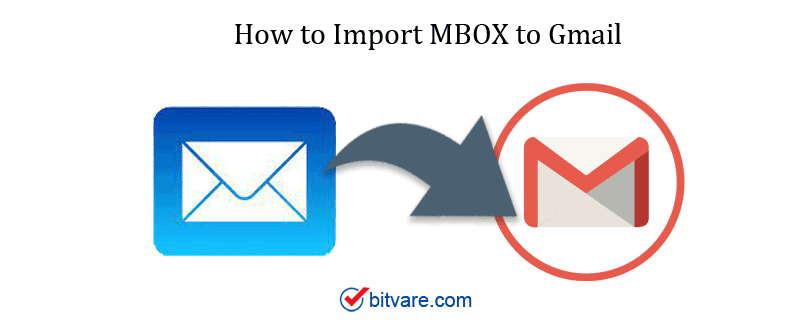
Google does not give any native way backups within the Google survive itself. Gmail allows exporting emails via the Google Takeout process. It downloads the emails in MBOX format. There is no straight way to import MBOX into Gmail, Google Business account directly.
Manually importing MBOX files to Gmail, we suggest using Thunderbird to import MBOX files to the Gmail accounts.
For that, you required your mail to MBOX format. To know how to download MBOX, you need to see how to use Google Takeout to export Gmail email as an MBOX file.
Setup an account using Mozilla Thunderbird
Configure the Thunderbird mail application.
Install Add-On “ImportExportTools” for Mozilla Thunderbird
1 – Click on “Tool” >> then click on Add-ons.

2 – On the search panel, type “ImportExport” and search.
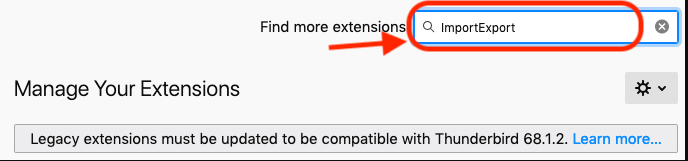
3 – Click on Add to Thunderbird.
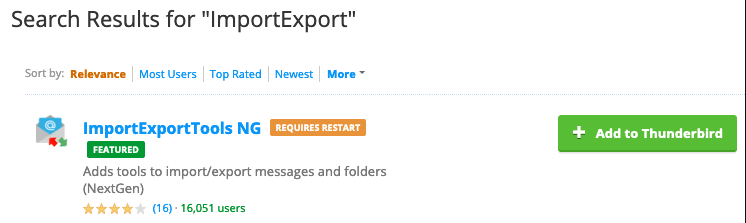
4 – Click on the “Add” to add Add-ons.
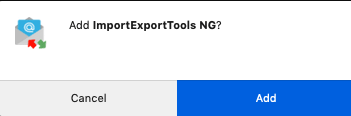
5 – Click on the “Restart” to install the add-on.
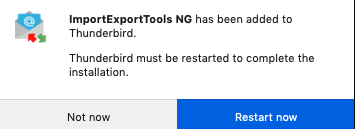
In Thunderbird Import MBOX for the label that you need to restore
1 – Select the local folders
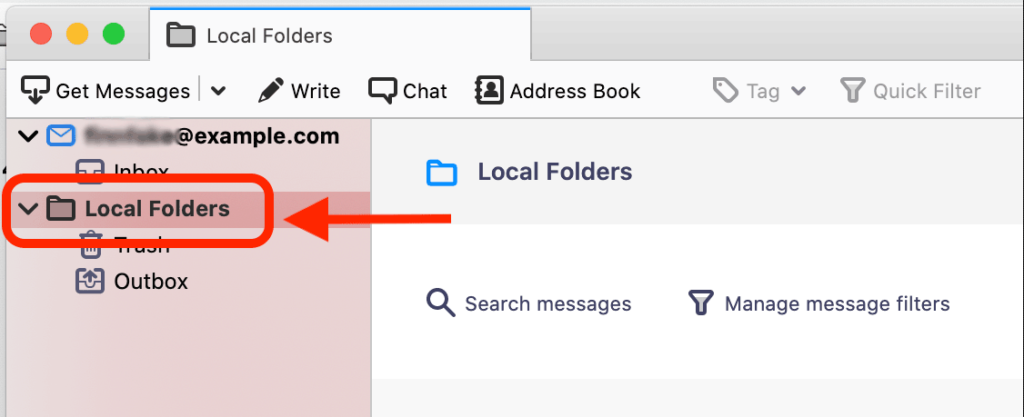
2 – Click on the Tools >> then ImportExport Tools NG >> Then click on Import MBOX File.
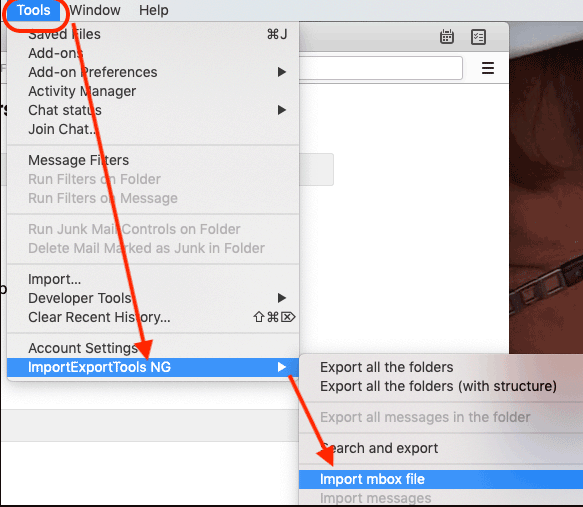
3 – Select the “Import directly one” option and then click on OK
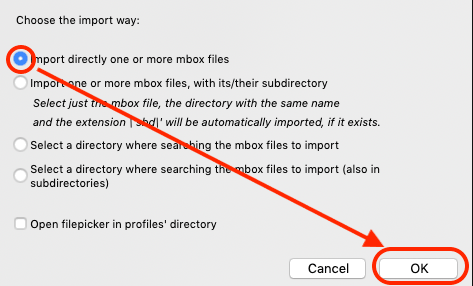
4 – Uplode MBOX Files

5 – Now, MBOX file data will appear under the local folder of Thunderbird
6 – To Import MBOX to your Gmail user account, you need to drag the folder into the gmail inbox folder
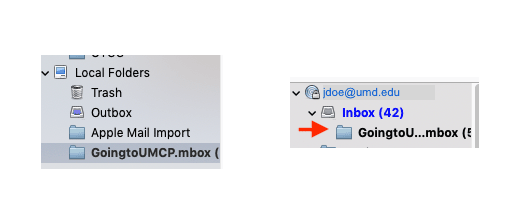
7 – After completing this process, you can log in to your Gmail user account, and you should see all the mails restored.
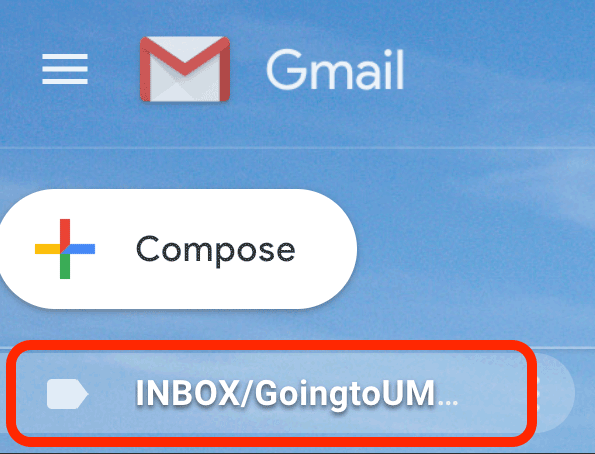
How to restore Missing menu bar?
1 – On Windows
Right-click on the top and then select Menu Bar and Mail Toolbar.
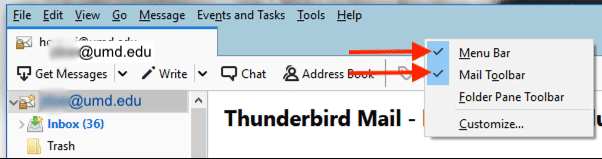
2 – Mac
Expand Thunderbird Windows to the full screen, click on the green dot to resize the screen.

Use MBOX Converter to Directly Import MBOX to Gmail


To avoid all these steps and the lengthy process, you can download the BitVare MBOX Converter Tool for Mac and Windows. You can directly import multiple MBOX files to Gmail using MBOX Converter Tool. All you need to provide Gmail credentials to the software panel, and you can directly import batch MBOX files to your Google Mail account without any data loss and error. Tool support to import MBOX files from all MBOX/MBX/MBS supportive applications.
The MBOX to Gmail Tool is a feature-rich migration tool. The MBOX to Gmail Converter makes it easy for the users who are required to import MBOX, MBOXO, MBX, or MBS emails into Google Space, Gmail user account without issues. The tool is compatible with 20+ email clients in Gmail. Some common MBOX-supported email applications are Apple Mail, Thunderbird, Cone, Evolution, Gnu, Mulberry, Opera Mail, PocoMail, Postbox, Entourage, Eudora, Sylpheed, Mutt, Netscape, The Bat!, SeaMonkey, Spicebird, Turnpike, etc.
- Export multiple MBOX files directly to Gmail.
- The tool performs the conversion with Intact accrete email Attributes, tables, images, etc.
- Support all the email applications supported by the 20+ applications.
- Maintain original data folder hierarchy.
- Batch and single MBOX files conversion supported by the Software.
Frequently Asked Questions by the Users
Q – How to export MBOX to Gmail with this tool?
Follow the steps:
1 – Run the MBOX Converter Tool
2 – Add multiple MBOX files
3 – Select the Gmail from Saving options
4 – Provide the Gmail user ID and correct password
5 – Click on Export to start MBOX to Gmail conversion directly.
Q – Can I import MBOX to Google Business accounts?
A – Yes, Tool allows you to import MBOX mailboxes directly to Google Business accounts without data loss.
Q – Does the software works on Mac OS?
A – Yes, the Software is compatible with both Windows and Mac OS all the latest