How to Import OLM Files to Windows Outlook – Figure It Out
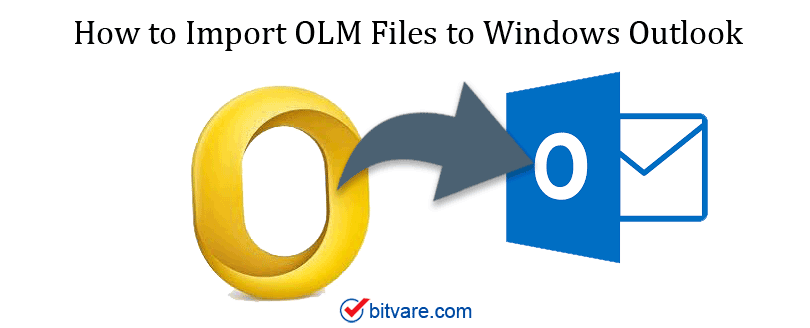
To use or open the OLM data files in Windows Outlook is a problematic task, so many users are looking for the same where they have to import OLM file data to Windows Outlook mailboxes. As both Outlook for Mac and Outlook for Windows uses different file formats as default, one is creating .OLM files and another is creating PST file format.
Table of Content
- Overview – How to import OLM files to Windows Outlook
- An Automated Approach
- Manual Method
- Why the Manual method fails
- Clouser
So to access OLM data files in Outlook for Windows environment, people are looking for a solution that solves this kind of data conversion task in a trouble-free manner. We are here to discuss the solution to import OLM files to the Windows Outlook location.
Two finest ways available to Solve How to import OLM files to Windows Outlook
See below the two promising ways to solve the query “how to import OLM file to Windows Outlook?”
- The Mac OLM Converter – An Automated Approach
- The Manual Method – An Old-Style Approach
We must recommend the Manual method, if you have a small size of OLM files as it is free of cost, while the automated approach avails you the benefit of data conversion of any size of the file with complete data privacy in a secure manner, so choose the method according to your requirement.
An Automated Approach to Import OLM Files to Outlook Windows
As we have already discussed Windows and Mac OS is having different file types to store data in Outlook mailboxes. To convert your Outlook for Mac .olm files to PST (Outlook for Windows), use the BitVare Mac OLM Converter toolkit. It eases the task of data conversion from OLM to PST files with “n” numbers of data in a completely secured manner without tempering any existing data.
Follow the steps to perform OLM to PST conversion process in Mac OS.

- Download and launch Mac OLM Converter on your Mac-installed machine.
- Click on the “Add files / Add folder” option to add the selective files.
- “Remove & Remove All” options are also available in case you have selected the wrong files
- Now click the “Next” button to select the required file types such; as the PST file.
- Browse the converted file saving location
- Click the “Export” option to start Mac OLM files to the PST conversion process.
Now follow the below steps to import PST files into Outlook for Windows environment;
Note – First move your converted files from a Mac OS machine to a Windows machine using any external storage devices such as; Pen Drives, Portable Hard Drives, etc. after that perform the following steps.
- Let’s open MS Outlook and click on the File >> Open & Export >> Import/Export option.
- Now choose the import file from the file option or another program
- Click on the Outlook data file (*.PST) option >> Next option
- Time to browse the converted PST file and click on “OK” >> Finish button
Old-Style Approach to Import OLM to Outlook Windows – Manual Method
If you want to use the complete traditional approach which is free of cost, then follow the below steps. As we know IMAP server is being used as a midway between Windows and Mac OS Outlook email clients. It mainly works as a storage device between the two different systems for the data copying process.
- Create any IMAP server email account (Example; Gmail) or you can also choose a for this conversion task (IMAP settingsmustbe enabled).
- Now configure this email account in the Mac Outlook environment
- Transfer your data from Outlook for Mac (.OLM) to a particular Email Account
- Let’s configure the same Email Account in Outlook Windows
- Move OLM data from the Email Account into Outlook for Windows mailbox location
Note – IMAP Server is completely capable to receive remote files without any trouble.
This Manual Method Frequently Fails. Why?
We know that the Manual method is completely free but it is a time taking process undoubtedly. A user needs to follow up on the long process to configure all the settings to access OLM files in Outlook Windows OS, it takes a lot of time too and there is no guarantee, as you can lose your data throughout the process.
Time for Closure
It completely depends on the need of the user to regulate which method to choose for importing data. We must recommend you use the automated approach which is a reliable and easy-to-use solution to ease your task of conversion. Thus, we suggest you use Mac OLM Converter to import OLM files to Windows Outlook mailboxes including complete data and its includes elements.