How to Erase Data Files Beyond Recovery?
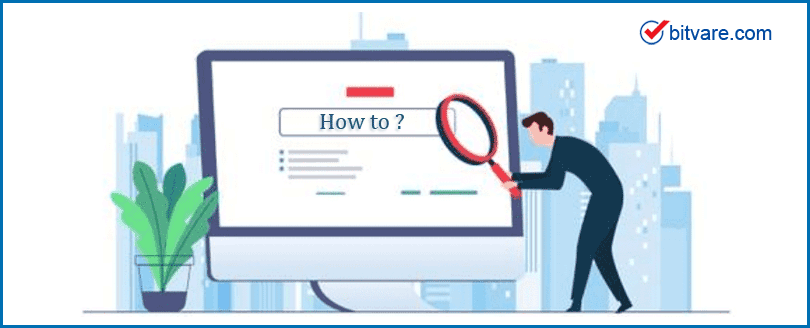
Summary: This article will explain the techniques for permanently erasing data. Here, we will provide a step-by-step explanation on how to erase data files beyond recovery. Nobody can access your personal or professional information using these techniques.
Are you disposing of your digital devices, such as PCs, flash drives, and other gadgets, or are you selling them? You most likely used the shift + del key to delete any sensitive or personal data, then cleared out you recycle bin and reset your device. Do you believe that these procedures will successfully wipe all of your data and prevent its recovery?
No, these procedures are insufficient; anyone can recover your data using any data recovery software on the market.
Also, the majority of modern PCs and computers include solid-state drives (SSDs), which are faster to operate but can be more difficult to wipe clean of computer data.
Don’t worry; we’ll provide thorough, step-by-step instructions on the safest ways to erase data files beyond recovery.
What Distinguishes Secure Deletion of Files from Normal File Deletion?
Let’s understand the difference between normal and secure file deletion before learning how to securely wipe data from a hard drive.
The term “Normal File Deletion” refers to removing files from a storage drive by using the Delete button, the right-click menu, SHIFT + DELETE, or by clearing the Recycle Bin. While Quick Format does not completely remove files from a storage drive, it is included in this list. After using one of these ways, Windows can show the file as deleted from the system, but the associated data is still on the hard drive. Just the reference file can be deleted using the aforementioned steps. With specialised data recovery tools, one can quickly recover this data.
On the other hand, secure deletion means preventing any possibility of unwanted access to permanently erased files. In other words, while deleting files from a hard drive securely, you use techniques like using expert Data Erasure Software or specific algorithms to repeatedly overwrite the erased data with random binary digits. In order to make original data unrecoverable, such software uses complex erasure standards as the U.S. Department of Defense (DoD 5220-2 M), Gutmann, etc.
How Can I Delete Data That Cannot Be Recovered?
Here, I’ll discuss the three most secure techniques for permanently erasing data. The following lists every technique in detail:
Unfortunately, there are situations when we must delete data from the system but still want to store it for later use. Making a backup of your data is so crucial.
In the upcoming sections, we will first show how to create a system backup for the future, and then we will delete files beyond recovery and then overwrite them.
Procedures for Creating a System Image Backup
This is the most direct and secure way to make a backup copy of your system’s data.
- On your computer, access the Control Panel.
- The Backup & Restore option will display; select it.
- From the left panel, select the Create a System Image option.
- You must select the Drive where you wish to save the data and click the Next button in the newly opened box.
- Choose the Drive you wish to back up, then select the Start Backup button.
Depending on the amount of data present in the system, it will take some time. After creating a comprehensive backup of your data, use the procedures to permanently delete it.
Method 1. Delete Data Permanently Using Windows PowerShell and Cipher
Using Cipher on Windows PowerShell has the ability to overwrite deleted data. This is a built-in feature of Windows that permanently deletes files.
- Search in the search field to launch Windows PowerShell on your computer.
- When asked where your folder is located, type cipher/w: folder and press the Enter key. As an example, enter cipher/w: C: folder >> Enter to destroy the C folder.
- De-allocated space on the folders will be totally overwritten.
Things to Keep in Mind While Permanently Erasing Data
- Content is still present in the specified location, and it won’t be overwritten.
- Don’t close the windows while working on the project; it will take a long time.
- It will take all night to finish this task if you are dealing with large files or folders.
- It is challenging for non-technical people to complete.
Method 2. SDelete to Delete Data That Cannot Be Recovered
A CMD-based utility called SDelete enables users to delete files and directories. Then delete the drive’s free space.
- On your Windows PC, first download and extract the SDelete software.
- After the utility has been installed, press Windows + R or Windows + S, type CMD, and then press the Enter key.
- Launch the Command Prompt as administrator.
- Find the SDelete utility by typing the location; for instance, if it is in D: tools, type cd D: tools and press Enter.
- To delete the sample.txt file, which is located in the D Drive, type SDelete, hit Enter, and then input the location of the file you want to delete, for example, type SDelete d: toolssample.txt.
- A confirmation message will be sent to you once the procedure is complete.
Advantages
- SDelete permanently deletes data, making it impossible for anyone to recover your files at this time.
- Perfectly destroy files by overwriting your deallocated data.
Disadvantages
- For non-technical users, the command line interface is not user-friendly.
- Locations of files, folders, and directories must be understood.
- Process that takes a long time, especially processing massive data sets.
- Your data will be harmed by one mistake.
You can now comprehend why professional tools are better than manual techniques after reading about the advantages and disadvantages of manual methods.
Use the three techniques if you don’t want to experience any errors or issues when wiping data.
Method 3. Data Erasure Beyond Recovery Using Professional Software
Use the BitVare Disk Wipe Software, which enables users to permanently erase sensitive files. The software is incredibly easy to use for both technical and non-technical users due to its straightforward design.
The software entirely deletes and erases data, not saving any of your personal or professional data. The US Army, Air Force, Navy, NATO, and other officials prefer the software because of its fantastic and cutting-edge filters and features.
Why Prefer Professional Solution Over Manual Methods?
- The software offers two options: you can add files and folders, or you can entirely remove all of your individual files and folders that store many files at once.
- By selecting the logical drives option, users can also delete all data from all drives.
- The data will all be displayed on the software panel after selecting the drives or files/folders. Selecting the necessary files and folders that you want to permanently remove files.
- The software offers 15+ wipe options, ensuring that your data is erased completely and beyond recovery according to your needs.
- Your information will be permanently erased and cannot be recovered with any tool. Also, we won’t keep any of your information on file.
Concision
In this article, we have covered how to erase data files beyond recovery. We used manual procedures, which have numerous restrictions and disadvantages but ensure that no one can recover your data by overwriting it. You can choose an expert solution that safely deletes your data from files, folders, and drives to avoid the error-free process. You can also test the tool’s free trial version if you have any questions about it.