Export Evolution to Outlook with Perfection
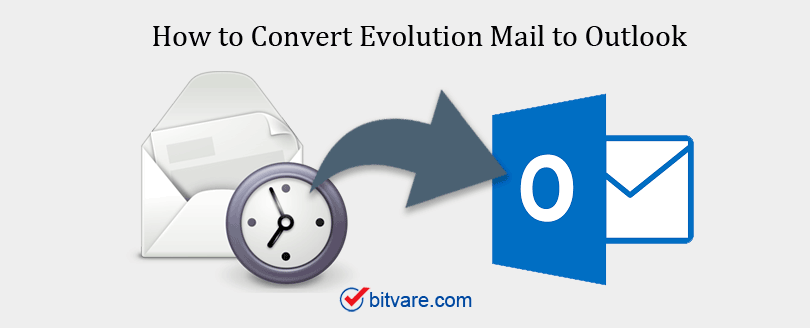
How to Export Evolution Mail to Outlook Windows?
Evolution saves its data into SQLite database with .db file format. You can find Evolution file at – /.local/share/evolution/mail/local/folders.db. Meanwhile, it is difficult to transfer the Evolution database into Outlook because of different file format support, the idea that can work is to first convert Evolution Mail to Outlook supportive PST file format.
Steps to Export Evolution Mail to Outlook
This process includes three steps
1 – Save Evolution mailbox to MBOX
2 – Convert Evolution MBOX File to PST
3 – Import PST in Outlook Windows
How to Save Evolution Mail as MBOX?
You can save Evolution mailboxes as MBOX file format with just in few simple steps. You can save all the emails from multiple folders and save them into an MBOX file in your local storage. To save emails from Evolution mailbox as MBOX, do the following steps:
- Open the Evolution mailbox folder.
- Now, go to Edit and click on Select All.
- Go to the File tab and select the option of Save as mbox
If you are a user of Evolution on Unix, then the default location of Evolution MBOX files without extension) is: ~/.local/share/evolution/mail/local/
How to Convert Evolution to PST?
Download the MBOX Converter for Mac and convert Evolution Mail to PST format on Mac Machine. The software provides you the option to convert emails with attachments from Evolution to Unicode PST file format.


Some Advantages Are:
- Convert Evolution Mails to PST in bulk so that you can convert multiple Evolution MBOX files at once
- The software can create a single PST for all MBOX files and also provide the option to create individual PST per MBOX file
- PST files can be imported into all Outlook version
- The tool is compatible with Mac OS; one can install this Mac Evolution to PST Converter on any Mac OS version.
Steps to Convert Evolution to PST Format
1 – Run the Evolution to PST Converter on Mac OS
2 – Add MBOX files of Evolution by clicking on “Add File”
3 – Select the PST format from the saving options
4 – Browse the location for the converted file
5 – Click on the Export button to start the conversion process
Once all the Evolution Mails are converted to PST, you can import them into Outlook.
Conclusion:
Emails migration is always simple with the right procedure followed. With Evolution to PST Converter, you will definitely make emails migration from Evolution to Outlook error-free and efficient.