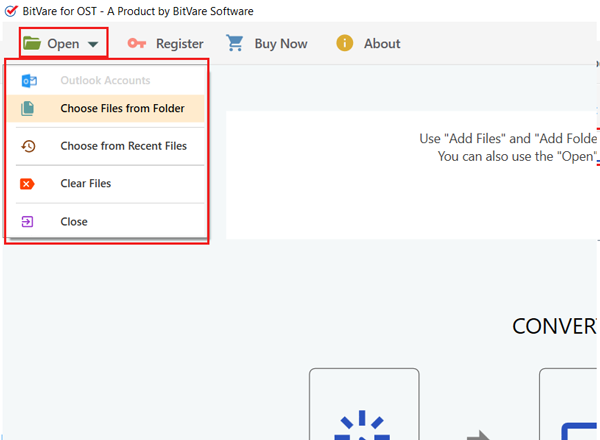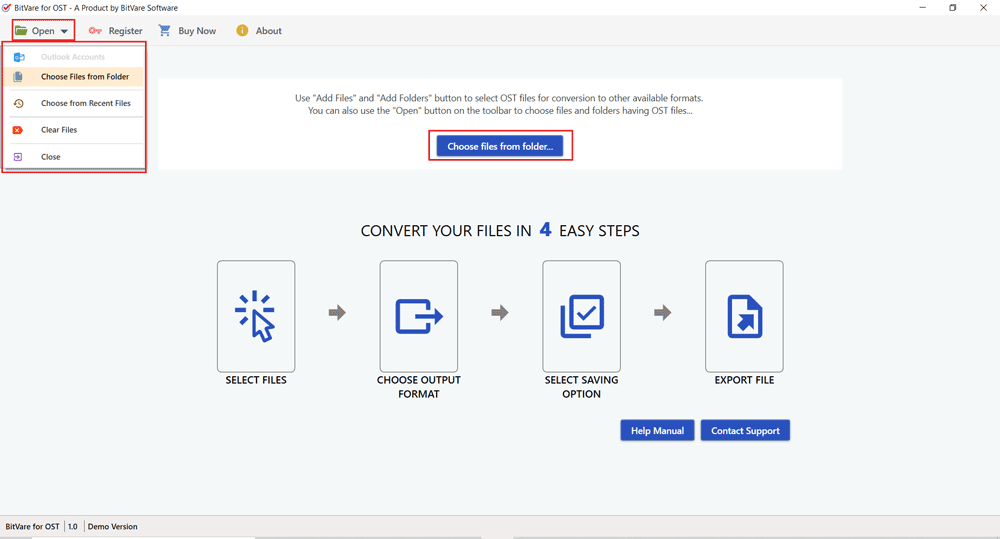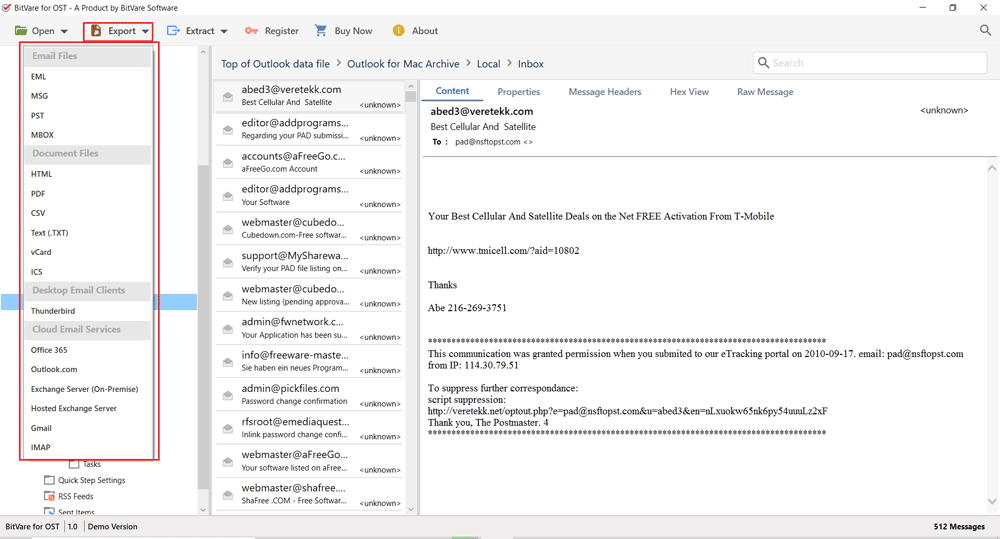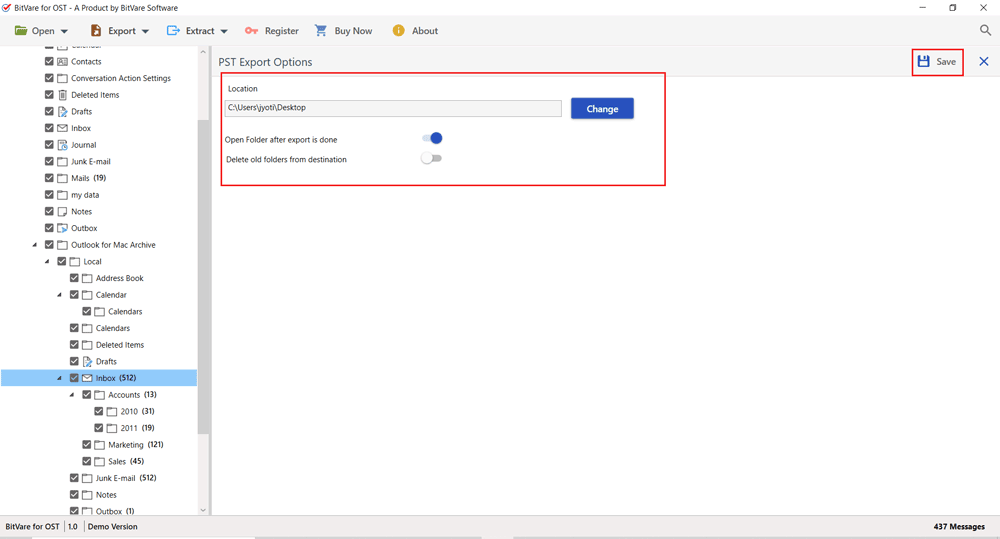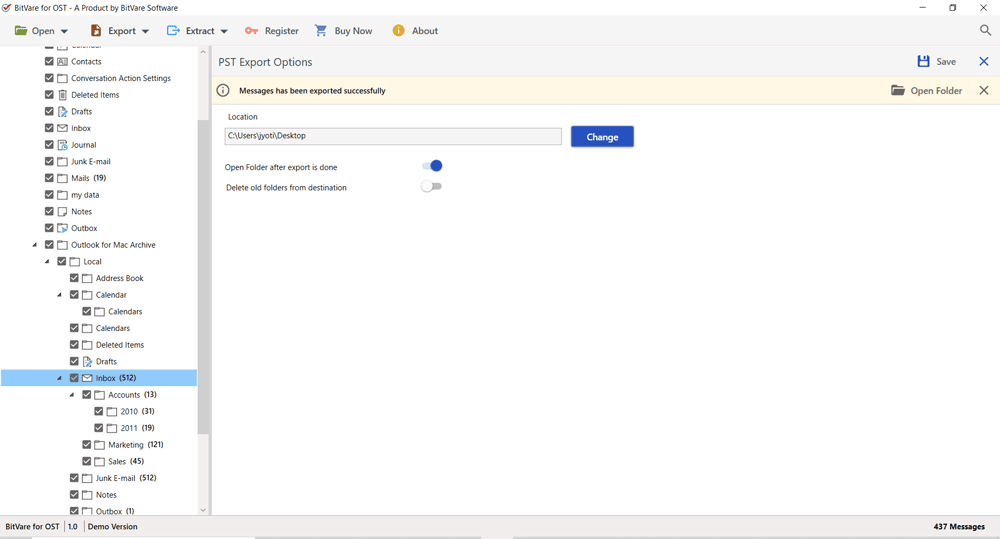BitVare For OST
OST Converter for Mac, Windows
Export OST Files to 15+ File Formats - PST, OLM, PDF, Gmail, O365, & more.
- OST Converter supports single & batch conversion of OST files.
- Export OLM files with all emails, contacts, tasks, notes, calendars, and journals.
- Convert OST files to PST, PDF, MSG, MBOX, EML, HTML, TXT, ICS, XPS, etc.
- Export OST file to cloud email services i.e. O365, Gmail, IMAP, Exchange Server, etc.
- View OST data in multiple styles i.e. content, message header and hex view.
- Maintains email elements and folder structure during the OST files conversion.
- Import Outlook OST file to Thunderbird directly.
- Easily export large-sized OST files without any limitations.
- Advanced filters to transfer required OST data items.
- Instantly move Outlook OST file without Outlook installation.
- OST Converter supports all editions of Outlook & Windows OS.
- The OST Converter Free demo can convert only 10 items/folder free of cost.