Import Thunderbird Emails on iPhone – Instant Solution
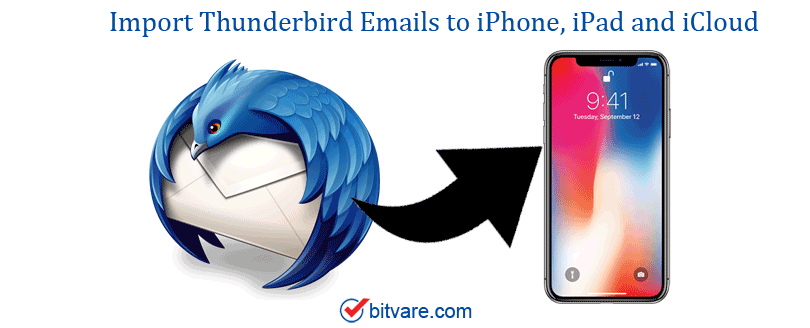
If you stuck in a moment where you need a solution to import Thunderbird emails to your iPhone? Or need to know how to access Thunderbird emails on iPhone or iPad? Don’t worry about that. Here in this blog, we are solving all the problems connected to how to access Thunderbird emails on iPhone by using the best problem way. Keep reading!
Smartphones are rapidly becoming an important part of our daily routine. Because in our life every single task or thing can’t be done by smartphone. This is very obvious that no one wants to carry a laptop or pc everywhere. The point is, what happens if someone sends and receives emails using Mozilla Thunderbird under such circumstances?
About Thunderbird
Thunderbird is a free email application that has been used by people for quite a while. The latest version comes with a few attractive features and benefits, including social networking app support, and also a new UI designed for a mobile, completely new way of managing data.
Till now, no such update or news has come for Mozilla Thunderbird such as accessing Thunderbird to iPhone. To Import Thunderbird Emails to iPhones and iPad, users need to take third-party help. Before we go for the complete process, we need to understand the reasons to import Thunderbird Emails to iPhones.
Reason to Import Thunderbird Emails to iPhone
“Hello everyone, I have been using Mozilla Thunderbird as my desktop email client for the past five years. I just recently bought a new iPhone 13. My important emails and files are stored in Thunderbird, the problem is those emails are really important to my day-to-day task. So, I need to access all my emails from Thunderbird to my iPhone. So, anyone can suggest to me the quick and right way how do I get thunderbird email on my iPhone?”
If you need to get Thunderbird emails on iPhone, then we must save Thunderbird emails as PDF files. So, that you can be transferred to your iPhone and open when you need it. Also, you can transfer Thunderbird to Gmail. There is another alternative available that is the right and safest solution.
To perform all these possible procedures, you need a reliable and rapid tool. The full technique is outlined here for your convenience.
Import Thunderbird Emails to iPhone – Instant Solution
Here we will show a step-by-step guide to the most powerful and safe technique of exporting Thunderbird emails on iPhone. The BitVare Thunderbird Migrator tool is the best way available to import email data from the Thunderbird email client, The tool includes an instinctive Graphical Interface. You need to install the software on your computer. The tool has very useful features for importing Thunderbird emails on iPhone.


How to Get Thunderbird Emails to iPhone?
1 – Download, Install and Launch the Thunderbird to iPhone Migration software on your computer
2 – Load the Thunderbird MBOX files by using Add Folder button
3 – Select the files which you want to import on iPhone, iPad, and iCloud
4 – Choose the IMAP option from the given saving list
5 – Now add your iCloud account credentials like Email Address and Password. Also, you need to add imap.mail.me.com in Host and 993 on port no.
6 – Click on Export to start the sync Thunderbird Email to iPhone process
7 – Now, open your iCloud account and check emails on your Mail app.
Features of the Thunderbird to iPhone Migrator Tool
- Batch Conversion Mode: The Thunderbird to iPhone migration tool can easily import bulk emails at one time without any hassle.
- Convert Emails with attachments: this tool can convert all Thunderbird emails and mailboxes with attachments.
- File Naming Option – The tool provides multiple file naming options for better data management.
- No Thunderbird Installation: The Thunderbird to iPhone is a self-contained tool and enough capable of carrying out its functions. No need for Thunderbird installation on your computer all you need is Thunderbird MBOX files
- Preserve all Email Items: Software preserves all email items like header (from, To, Cc, Bcc), subject, date, time, images, text, font, etc.
You can also go with the manual process, but it is not the safe and right way to export data. Because there is a high risk of data loss and technical error.
- Go to the iPhone settings >> Mail >> Account >> Add Account
- Select Other >> Email Service providers
- Put your name >> Email Address >> Password
- Choose IMAP or POP as your account type
- In Incoming Mail Server, provide the incoming mail server name in the Host field.
Final Words
As we discussed the step-by-step technique to access Thunderbird emails to iPhone, iPhone, and iCloud by utilizing a powerful solution. Using the BitVare Thunderbird Emails to iPhone Migration tool is the right choice. The software has multiple features that make conversion satisfactory. The tool has a demo version that allows users to test its features and working process.