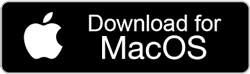How to Import PST Contacts to iPhone – Solved Query on Mac & Windows Both
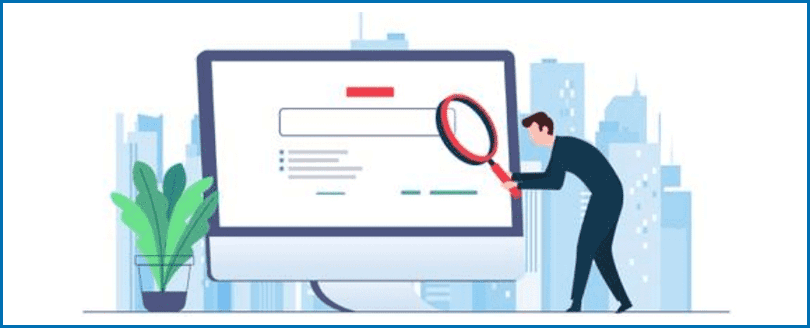
There are lots of users who using iPhone & in working place they are in touch with MS Outlook or have PST file. In such situation, several users are such who really need to know how to import PST contacts to iPhone contacts. Users face problem to do this task and want accurate solution to import Outlook PST contacts to iPhone contacts. We are sharing some queries which we got from forums, mails & other sources.
“I am IT manager of a company and use MS Outlook. Thousands of contacts lists are in Outlook. On the other side, I am also using iPhone therefore, I would like to know how to import Outlook contacts on iPhone. How can I do it. Please share an appreciated solution which import my all-Outlook contacts in iPhone.”
“My father gifted me an iPhone. I have PST contacts and want to know how do I import PST file into iPhone contacts? I tried manual tricks but not useful for me. So, tell me an exact & quick solution to save PST contacts to iPhone.”
Instant Solution – If you don’t have much time to execute the long process and need quick approach then you can make use of the BitVare Software solutions that has provided complete & efficient PST to iPhone tool that can directly import PST contacts to iPhone contacts.
Frequently. Users faces problems when they purchase new gadgets with new technology.
Manually transferring PST contacts is a very lengthy and also time consuming. If you have Outlook contacts and want to save them into other device then it may be simple. Importing Outlook PST Contacts to iPhone is done in dual ways. Choose any useful way & import Outlook PST contacts to iPhone.
Convenient Methods to Import Outlook PST Contacts to iPhone
There are multiple ways to import PST contacts to iPhone. With the assistance of first two methods, open PST contacts to iPhone manually, while third solution is instant & quick method to assuredly export PST contacts to iPhone contacts and it helps to overcome from all drawbacks of the manual method. It works only with few steps to execute complete task.
#1 Method to Import Outlook PST Contacts to iPhone by iCloud
Using this method, you can import PST contacts to iPhone by iCloud environment. For that, you have to install iCloud control Panel to start this task. In this method, bulk PST contacts will save to your iPhone. You have to manually remove bulk contacts which are saved in PST file.
- Open iCloud & login it with iCloud ID.
- Copy all Outlook PST file data to iCloud & make iCloud PST as default.
- Choose Sync Contacts with Outlook from the main iCloud Window. Then Click on Apply option.
- With Settings >> iCloud, sign with iCloud account detail & then turn on the synchronization of Outlook contacts
- Go to settings >> iCloud, sign in with your iCloud account, and then turn on the contacts to enable Outlook syncing.
Note – Make sure that the iCloud is turned off before starting the process.
#Method 2. Open PST contacts to iPhone by iTunes
Now you can know how to import Outlook PST contacts to iPhone with iTunes. Follow the given steps wisely & import contacts from PST to iPhone.
- First of all, connect iPhone with your PC & install iTunes.
- Choose Device Entry & iPhone device icon.
- Hit on the Info tab from the left panel.
- Choose “Sync contacts with” & Outlook option
- Click on Apply option to start synchronization process.
Note – Moreover, you should have complete technical skills to execute the above process to import Outlook PST contacts to iPhone Manually. Manual methods are useful only for few contacts and sometimes it fails due to technical issues. It may waste your time in installing other apps. iCloud Control Panel & iTunes installation are required for importing PST contacts on iPhone contacts.
Method 3. How to Import Outlook Contacts on iPhone – Alternative Solution
If you are non-technical user or don’t want to go with the above explained manual methods then make use of BitVare PST Converter that can solve all issues of PST file to iPhone contacts. It can directly import Outlook PST contacts to iPhone with all contacts details. The tool works with very simple steps so anyone can easily import PST files to iPhone contacts. The software is designed with latest & developed technique to open Outlook contacts on iPhone. It has capability for Windows & mac both systems. The tool also provides smart processing to import Outlook PST file to iPhone contacts. Follow the given steps to understand complete working guide for Outlook PST contacts to iPhone –
- Download the PST migration tool for iPhone tool on your Windows & Mac system.
- Then install & open it on your desktop screen.
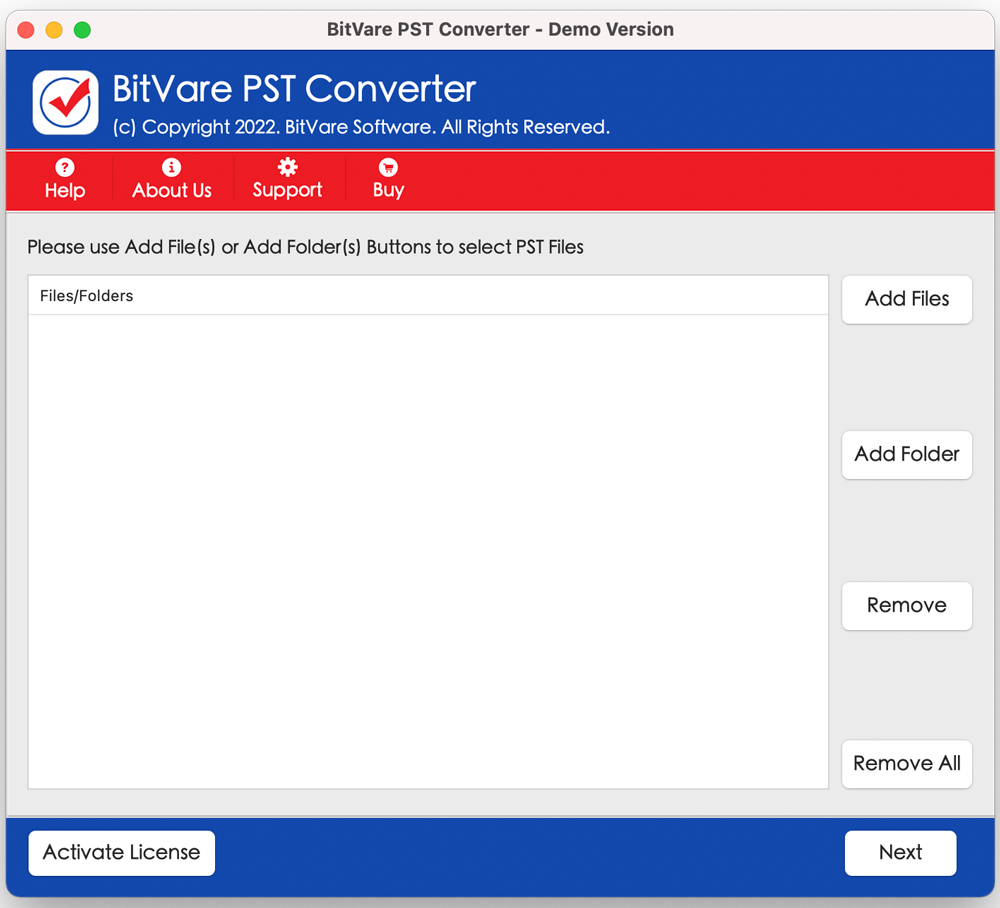
- Select PST file by given two steps – Add File & Add Folder. (for Windows machine, it also has Outlook account option to directly locate Outlook (configured) data).
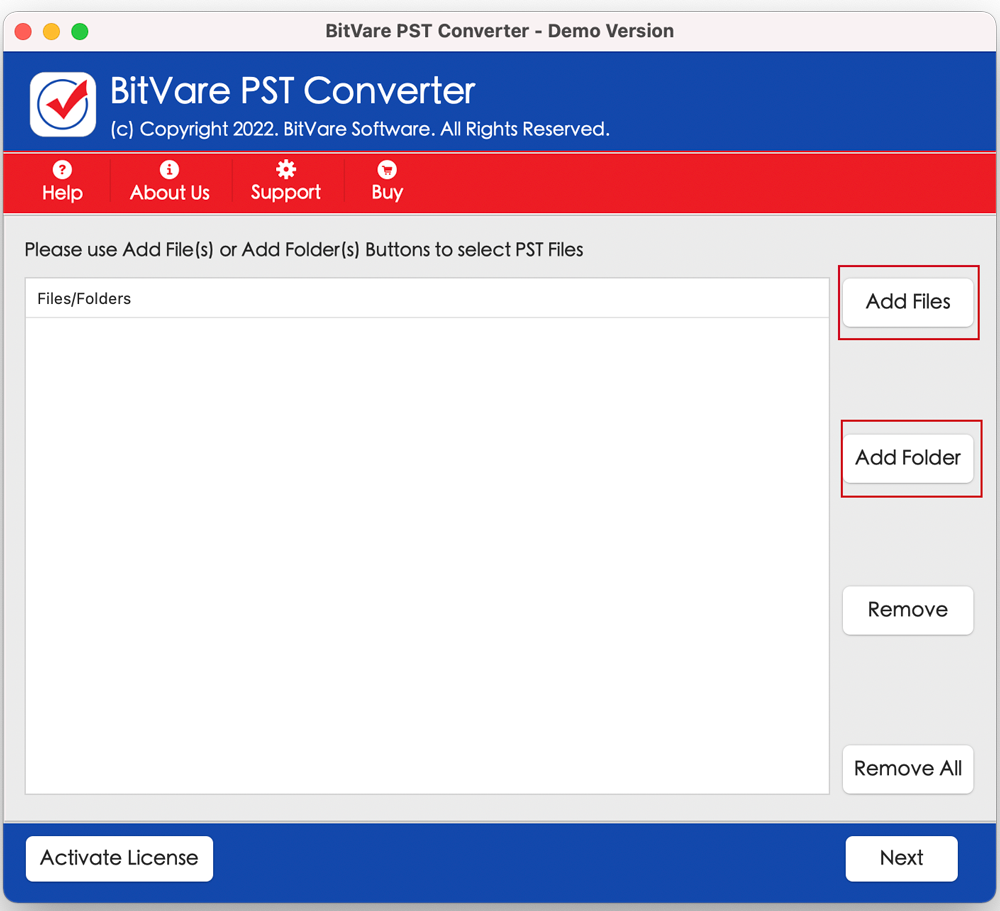
- The software lists all selected files in tree structure with checkbox. Mark & unmark on the file according to your need (in Windows, it has multiple preview options so also view complete PST data.) Click on Next button.
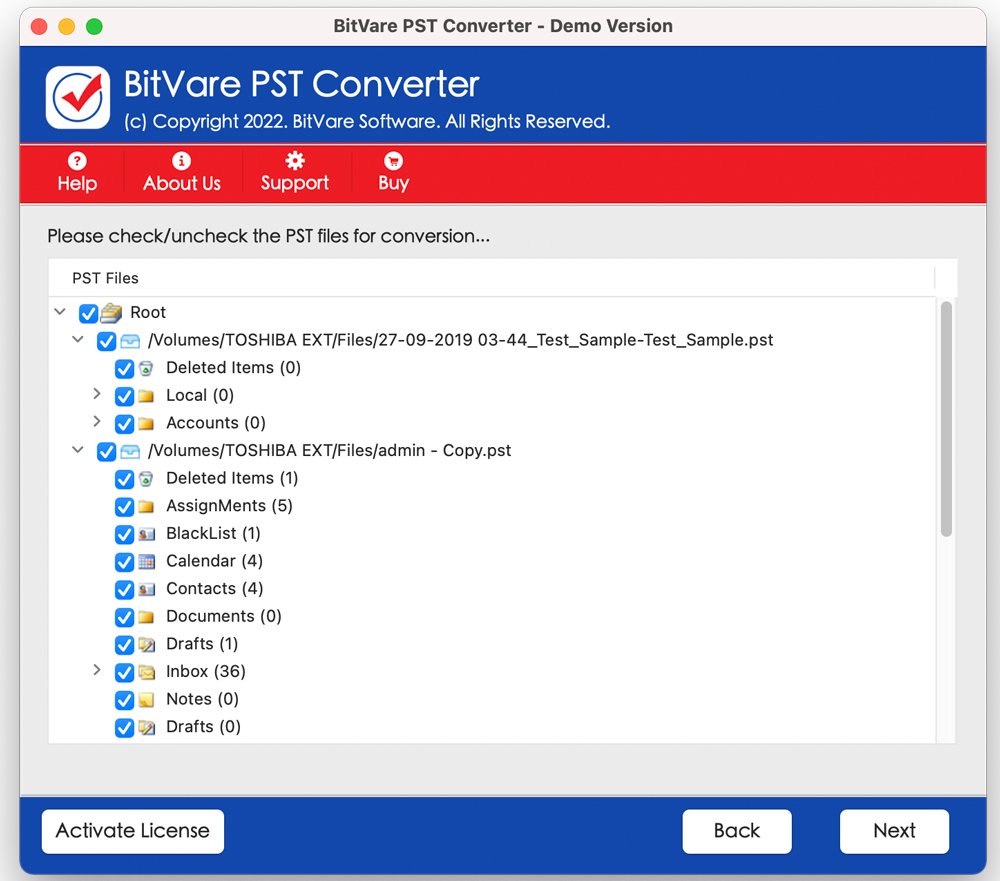
- Choose vCard as your saving option. (In Windows, go with Export option to select vCard as your saving option.) select other desired options according to your need. Click on Export button to start the process.
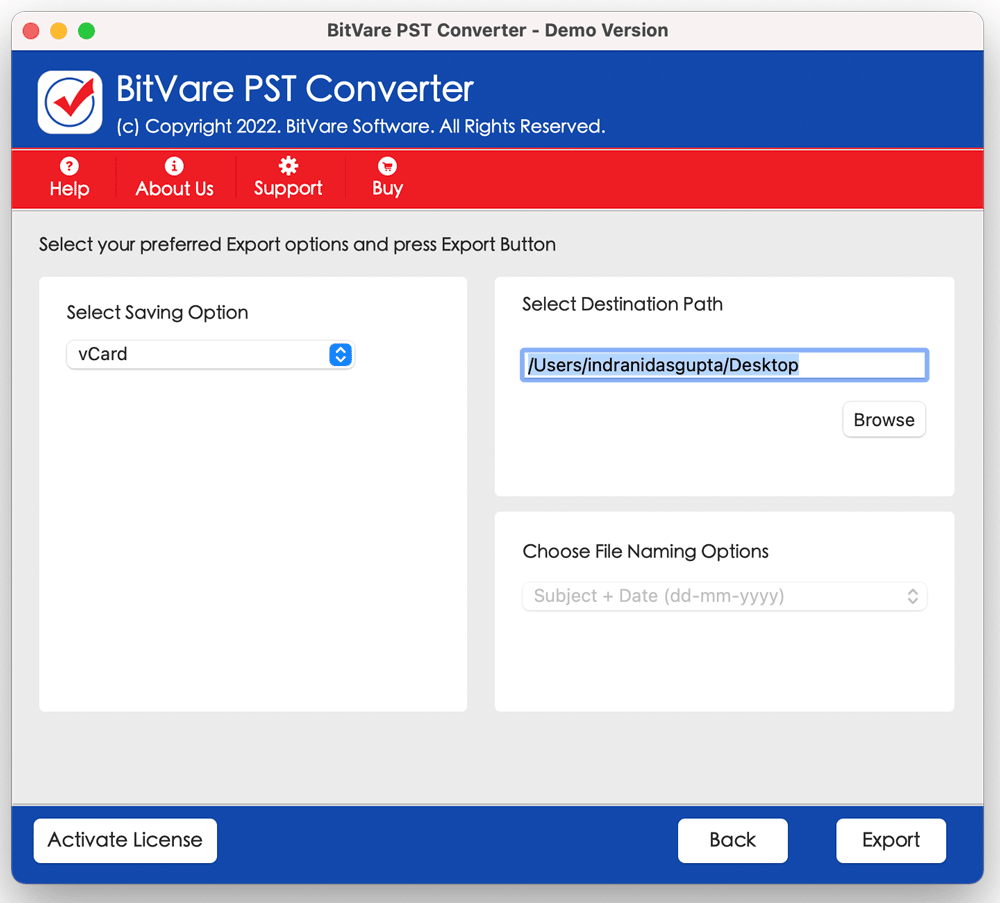
- Migration will start and complete with a successful message.
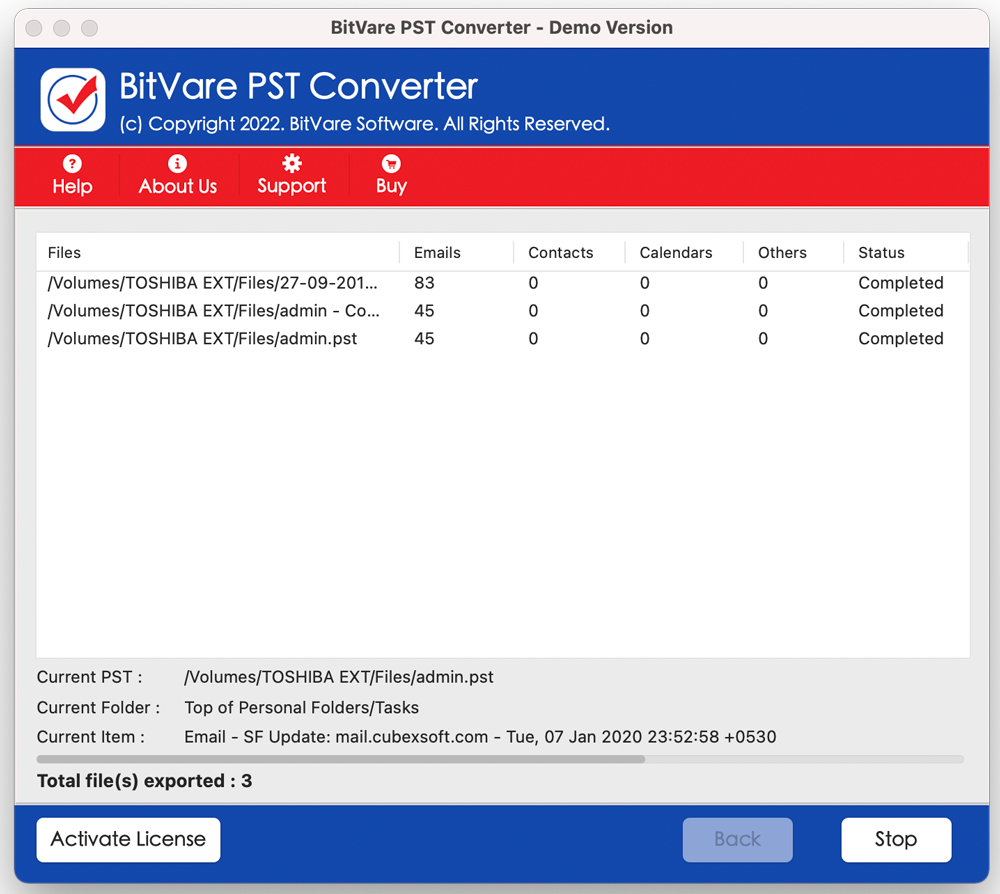
Steps to Import vCard files on iPhone
- Firstly, go with Contacts >> Settings >> Import/Export Contacts.
- Now email the vCard file to computer or save it directly to the PC.
- Then go with https://www.icloud.com/ & login with the ID of your iCloud account.
- Hit on the Contacts in iCloud & go to the Settings menu.
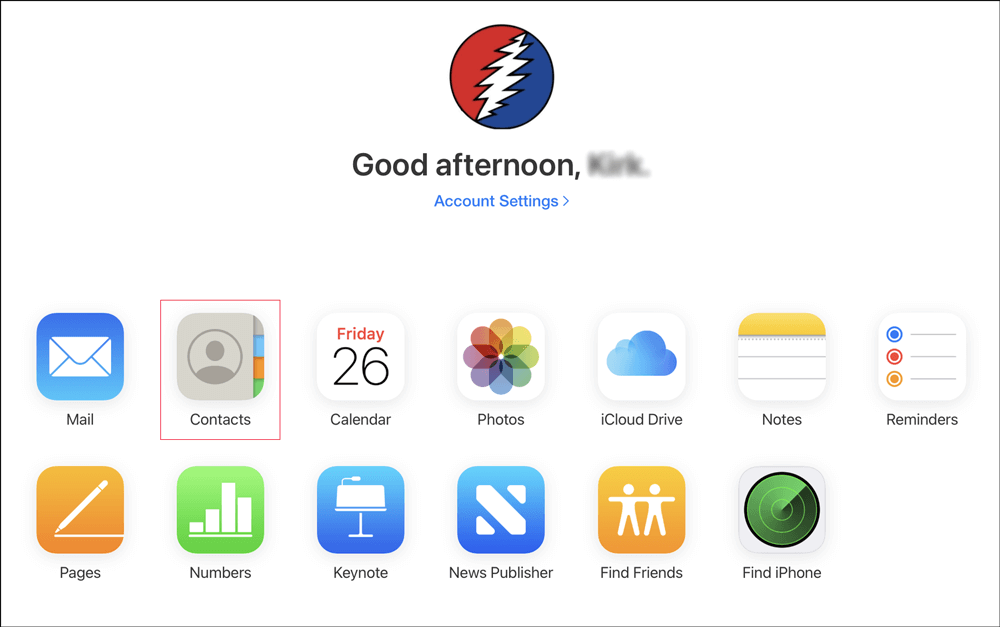
- Choose import vCard option from the drop-down menu.
- From the drop-down menu, select Import vCard.
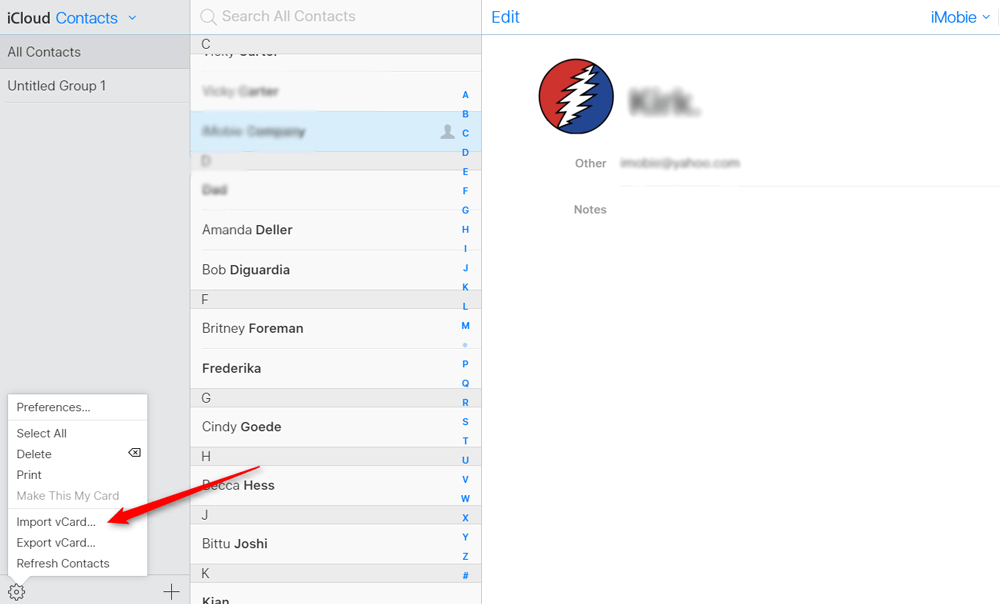
- Finally browse your saved vCard file to import in iPhone.
Download the program and convert 10-25 contacts from PST file to iPhone and take a test to understand complete working. Using it, you can evaluate its efficiency without any charges.
Conclusion
As discussed above, the issue of importing Outlook PST contacts to iPhone has been resolved with multiple solutions. First two can import PST contacts to iPhone manually but before going with the manual method, you should be aware of all drawbacks. To avoid the drawbacks of the manual method, we advise you to go with professional approach (automated solution) that can safely & assuredly import all contacts from Outlook PST to iPhone.
The utility can effortlessly open PST contacts to iPhone with easy steps. Moreover, you are free to choose any provided solution which suits you to import PST contacts to iPhone. Still have any doubt then download the alternative method and take a test to clear all doubts regarding how do I import PST contacts to iPhone.