How to Convert .pst file to .vcf vCard for Mac & Windows – Problem Solved
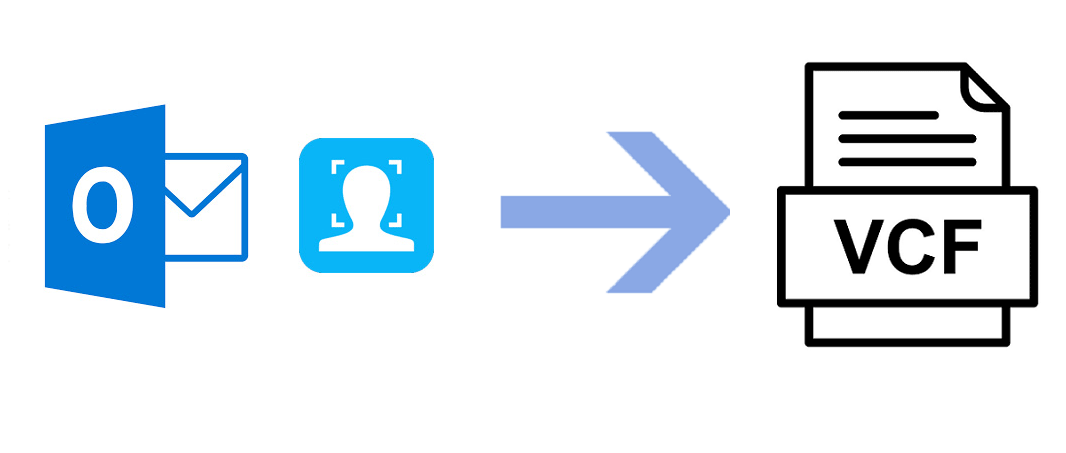
Do you have need to know how to convert .pst file to .vcf vCard files for iphone, Mac, Windows, smartphones, etc then this blog is very helpful to you that will explain this task in multiple ways. So, stay on it and read carefully to know how to open PST file to vCard.
VCF vCard are files those that enable users to use their contacts on iPhones, Smartphones. Users can easily get their contact details on phone without any restrictions. Sometimes, users face lots of difficulties when they have need to export contacts of any mail client in vCard (.vcf). If we focus on the market trends then it is found that Outlook is the most popular and used by millions of users so there may possibilities that users may have requirement to import Outlook PST Contacts to iPhone vCard format.
For instance, Microsoft users find for solution that enables them to convert PST contacts to VCF. When they have need to open Outlook PST contacts in their phones, systems. It is very challenging for users when they go to extract address book information from orphan PST file. In this situation, it becomes necessary to know for a solution which helps them to export PST file to VCF vCard file without Outlook.
In fact, there may be lots of reasons to export PST to vCard and one of the common reasons may to be use Outlook address book or contacts in other smartphones. It makes it probable to view .pst contacts at anytime from anywhere. Therefore, this time for starting to know how to move PST file to vCard in VCF format.
Three Methods for How to export PST to VCF (vCard)
There are three different methods to import PST contacts to vCard. The first way helps to export PST to vCard without Outlook installation so you have no need to install Outlook to export PST address book in vCard. Rest of the two methods have need Outlook to export PST contacts to VCF format. Even without Outlook, you cannot save Outlook contacts in VCF file format.
How to Convert .PST File to .vcf for vCard File
Now begin with the description of each method. Firstly, we will know about the trouble-free and restriction free solution that can save PST file contacts, address book in vCard file format without Outlook. The BitVare PST Converter can help you to simply transfer PST contacts to VCF format. By using only few steps, you can get your contacts in VCF format and you can get on any supported app.
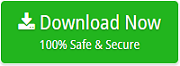
It is the perfect solution to solve how to open PST File to vCard or How to import Outlook PST Contacts to iPhone, smartphone, Windows & Mac Systems. Basically, the software is for Windows & Mac both Operating Systems so you can easily get your PST address book in VCF on Mac or Windows. If you are using Mac system and have PST file to export in vCard then don’t worry, you can easily get solution to transfer PST file to vCard for Mac. Follow the given steps to convert PST file in VCF –
- Download the Mac PST Converter and launch it on your desktop screen.
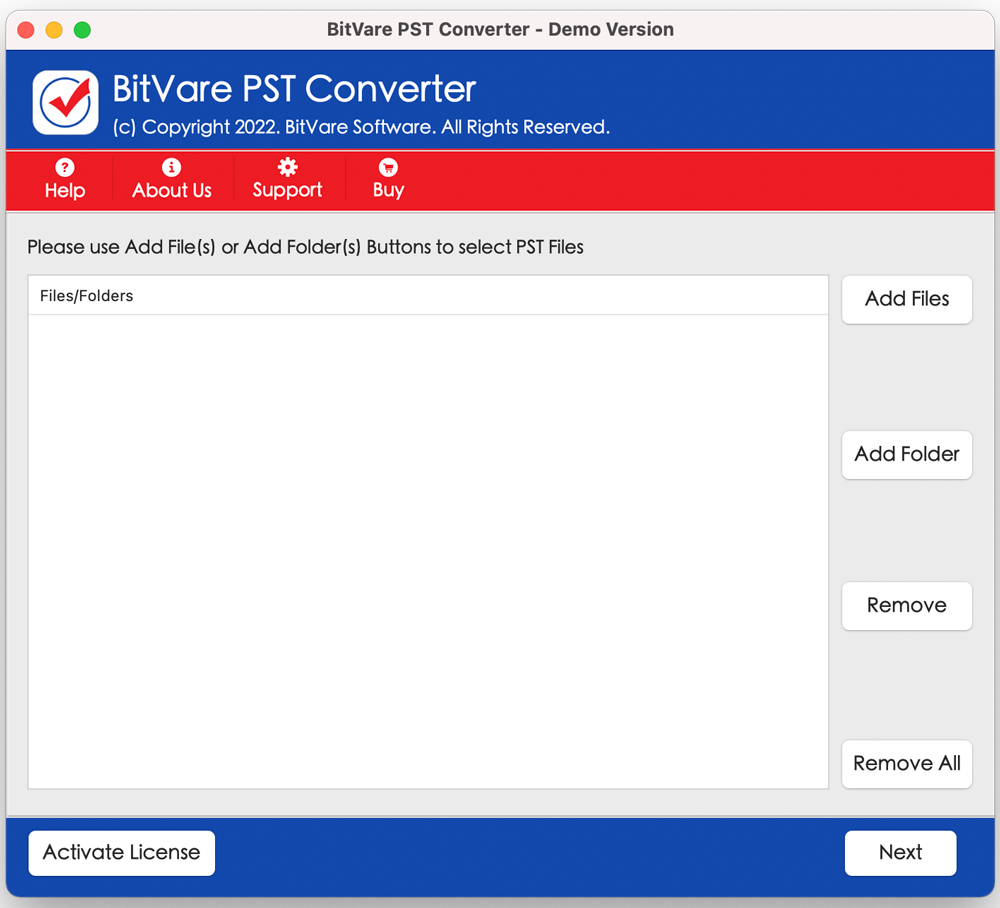
- Select PST files by provided two options.
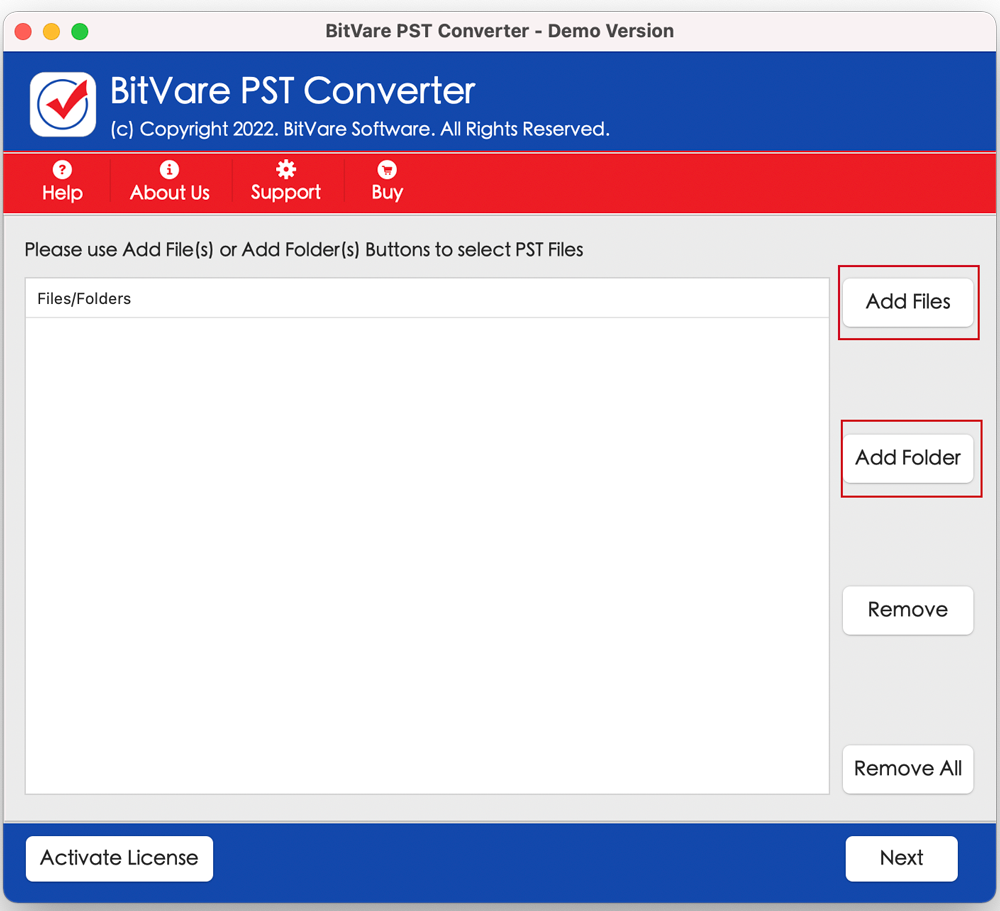
- After loading & selecting files, click on Next button.
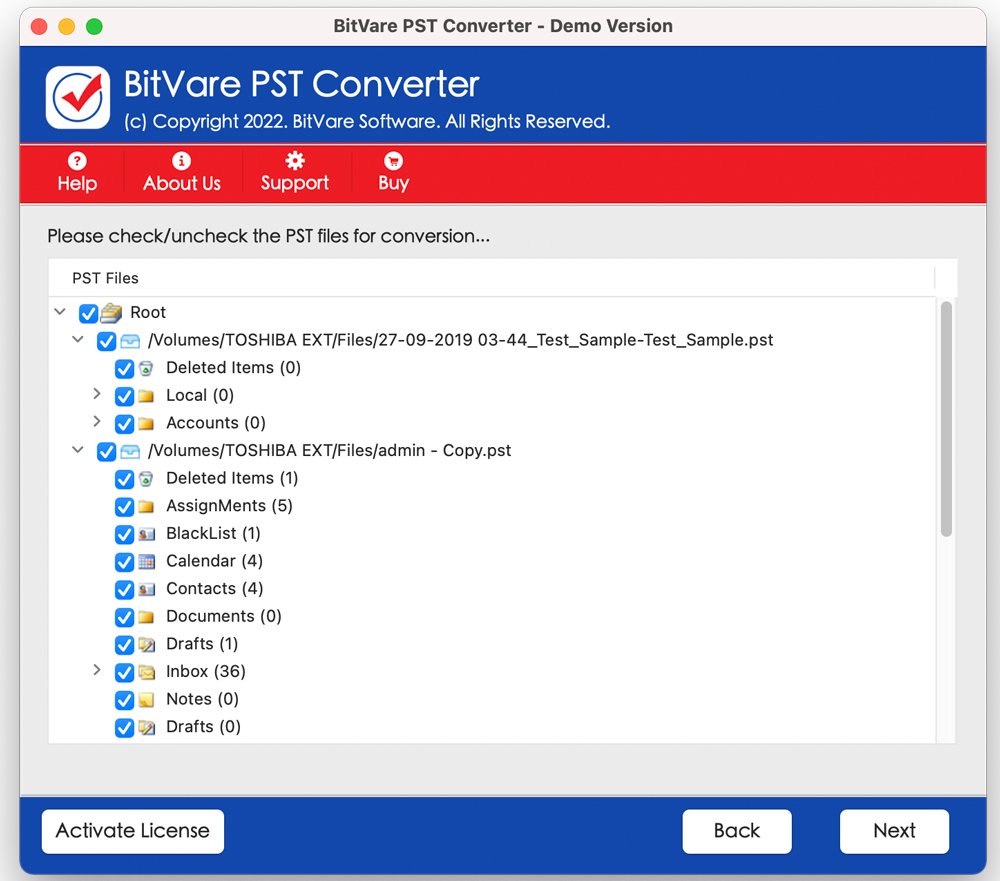
- Choose VCF option from select saving option button. Choose saving path according to your requirement. Click on Export button to start the migration process.
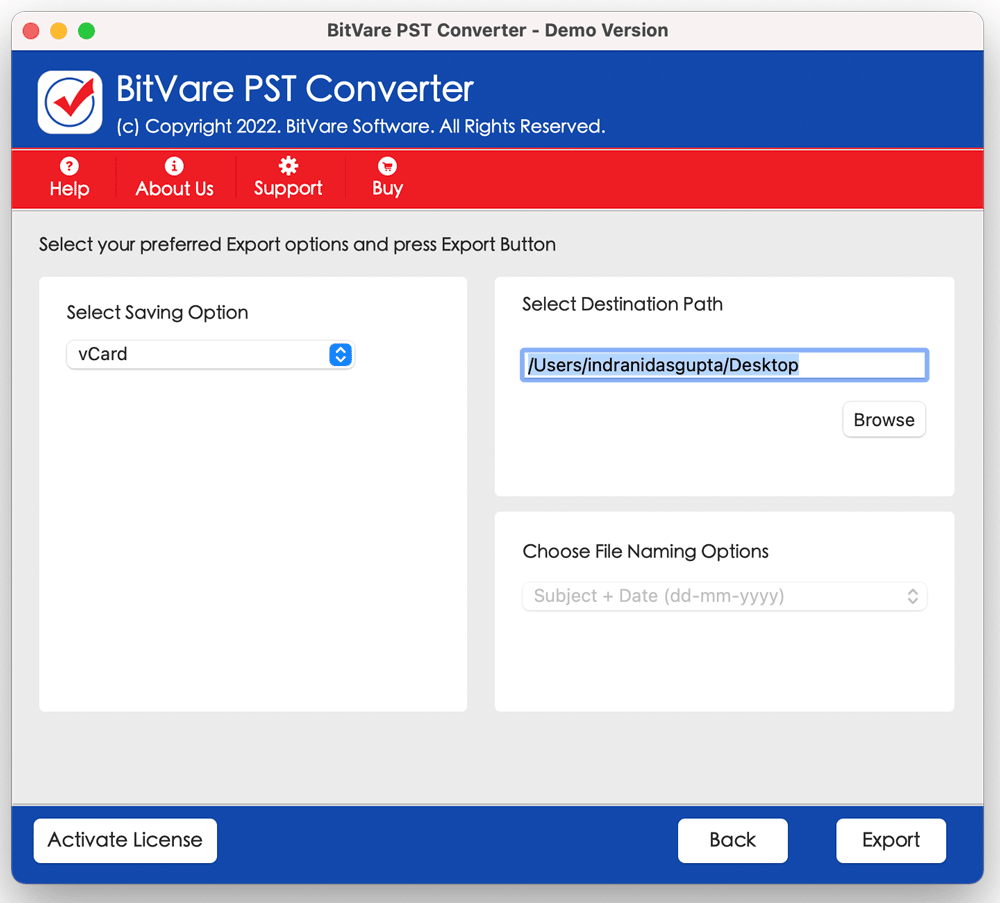
- Processing will start and complete it within few minutes.
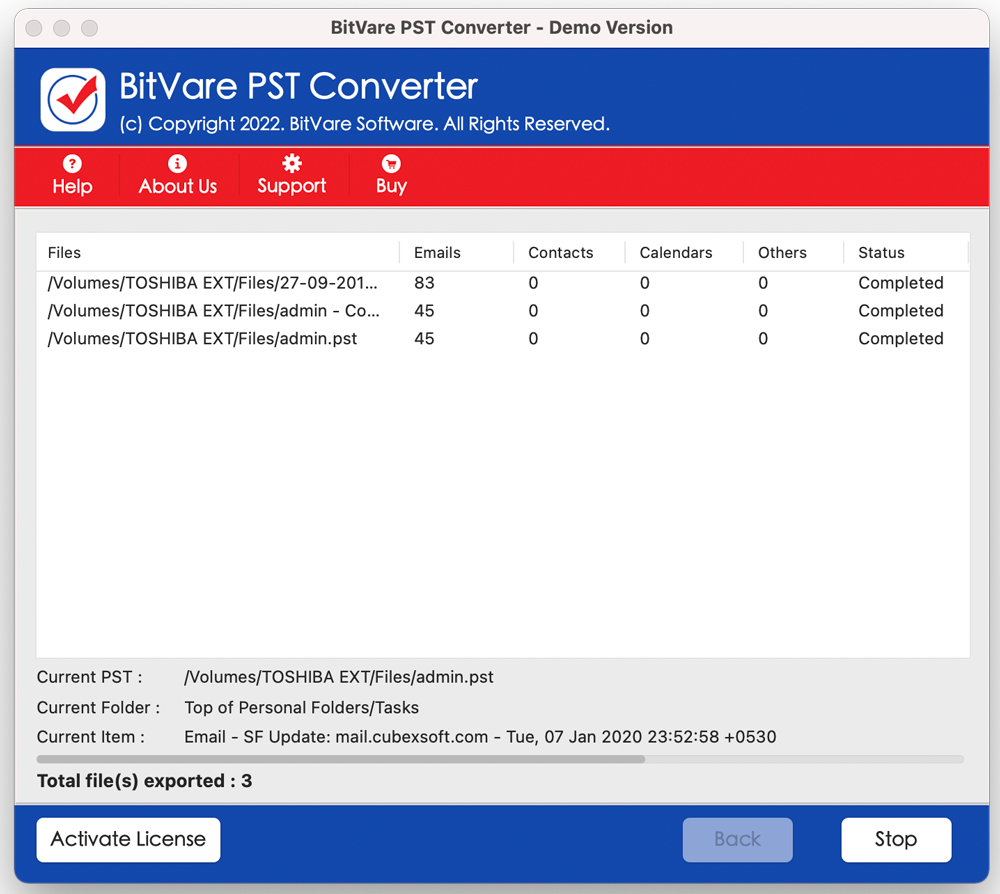
If you are using Mac System and need to convert PST file to VCF in Mac System then you can download it and export 25 contacts from PST into vCard file at free of cost. Therefore, you can clear your all doubts regarding how to export PST contacts to VCF. It maintains all contacts details as it is – phone number, contact name, last name, first name, fax, website, etc. You can import Outlook PST contacts to VCF for Windows & Mac both systems. You can save PST file from Outlook or orphan PST file to vCard without missing any information.
Method 2. How to Open PST File to vCard in single VCF file
As explained earlier that this solution needs MS Outlook in your system. Then you can follow the given steps –
- Open MS Outlook on your computer screen and go with File Menu.
- Hit on Open & Export then click on Import/ Export button.
- Select ‘Export to a file’ function. Then Click on the Next button.
- Choose Comma Separated Values option & Click on Next button.
- Select Contacts option & hit on Next button.
- Hit on the Browse option to export file.
- Hit on the Next & finish option to execute the process.
After that, login to your Gmail account and convert the created CSV file in vCard format. Then you will be capable to save PST contacts to VCF format in single form with Outlook.
Method 3. Export PST Contacts to multiple VCF Files
Make sure that MS Outlook should perfectly installed & configured on your computer. Then follow the steps to export PST contacts into vCard.
- Launch Microsoft Outlook and hit on the users icon.
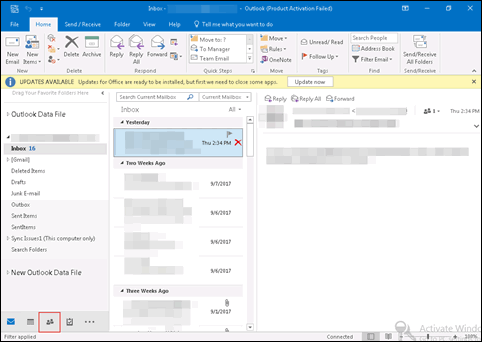
- Select all contacts and hit on forward contact.
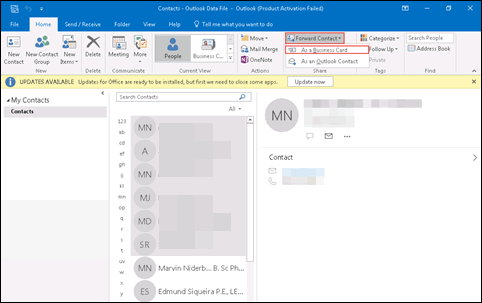
- Choose the business card as a function to export PST to VCF.
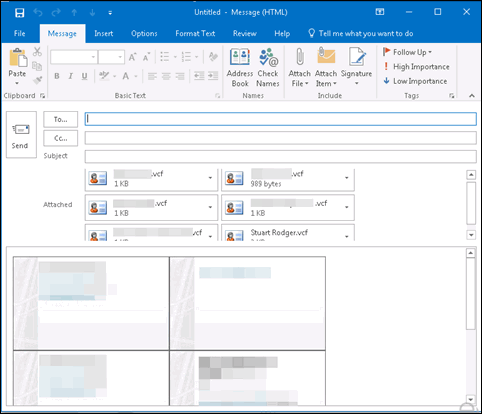
- To select the address book, a new mail window will show there.
- Choose all contacts of Outlook PST file
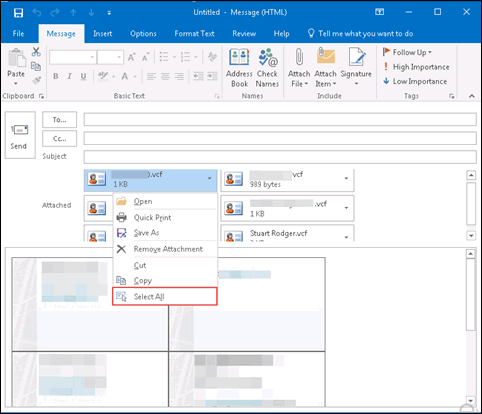
- Drag all contacts and drop them to other location.
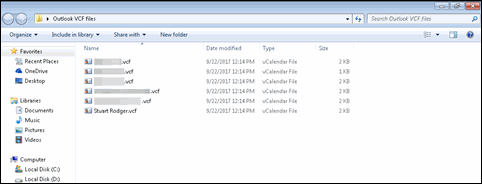
Conclusion
You can try all explained solutions without any charges. So, clear all doubts regarding how to convert .PST file to .vcf vCard file. It enables to import Outlook PST Contacts to iPhone, Smartphone and others.