How to Export OLM to Airmail on Mac OS?
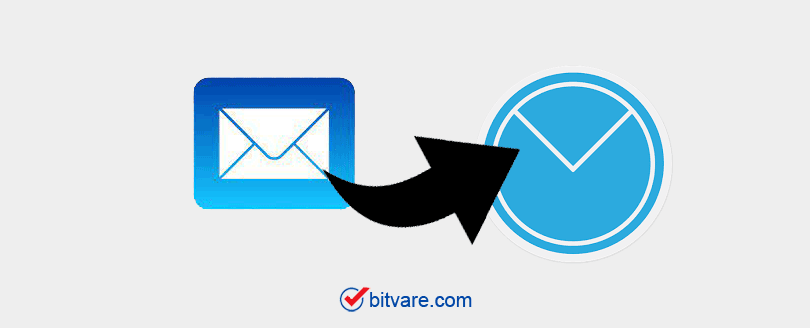
Do you have an Airmail user account and need to export Outlook for Mac OLM file to an Airmail account? Then you are in the right place. Here we are going to discuss all the opportunities of OLM Migration. With the OLM Converter tool, you can try to export multiple OLM files to multiple file formats and email clients. Know How to Export OLM to Airmail on Mac OS?
User Query: I have almost 3GB of data in Outlook for Mac that I have to export to the mail.airmail.net application. And I don’t get any help from online services. So, could you help me to transfer orphan Mac Outlook OLM files to Airmail account?
Overview of Airmail and Mac Outlook
Outlook for Mac is the default desktop email client. The Application stores its data in .olm file format. OLM file has all important data of Outlook for Mac including address book, mailboxes, calendar, notes, etc.
On other hand, we have an Airmail which is extremely handy. You will discover new ways to use Airmail as time pass on, saving time and effort. The application offers multiple customizing options for the user. Airmail isn’t a free application, but it is well valuable having.
Why do you need to Export Outlook OLM to Airmail?
The reason for the migration might be different reliant on user to user. Airmail is a commonly used application macOS, iOS. Hence, Airmail is easily accessible by various Mac platforms users are willing to use Airmail application for the profession as well as personal works.
The Process to Export OLM to Airmail
To convert OLM to Airmail application you must pass through two different processes. The process is to transfer Outlook for Mac data to Airmail first, the file needs to be converted to a PST file.
Method 1 – Convert OLM File First
Before exporting OLM to Airmail, the user must convert the OLM file to an appropriate file format which is easily imported to Airmail. With OLM Converter for Mac help you to export OLM files to your Airmail account. Export OLM files to Airmail with the attached document. Follow the steps:
1 – Download the OLM Converter for Mac and add the OLM file to the software.
2 – After uploading OLM files, press the Next.
3 – Choose MBOX or EML from the saving option. Airmail supports both formats.
4 – Browse the destination to save the converted files.
5 – Press the Export button to start the migration process of OLM files.
Method 2 – Transfer Converted Files to Airmail
- Open Airmail user account. Under the Preferences > Accounts > Sign > Add Local Account.
- Once you create a local account, then gain preference >> Accounts >> again Local Account >> then select load messages.
- Enter ~/library/Mail.
- Now, converted files will be imported to Airmail
Final Words
The converting process is the best method to save time and to get an accurate result. Without any additional process, all Outlook for Mac data is imported to Airmail. Convert Batch OLM Files to Airmail user account.