How to Transfer Outlook OST File to Another Computer PST with Free Solutions
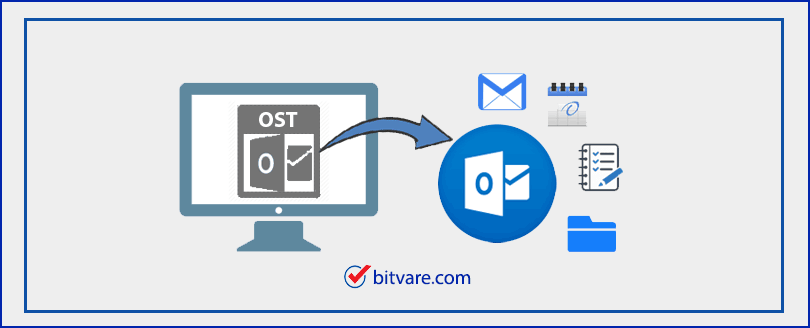
Having doubt or facing trouble to know how to transfer Outlook OST file to another Computer in PST file format? Here, you can get free solutions to solve this OST to PST migration issue and also utilize them to know how to convert OST file to PST in Outlook 2010, 2013, 2016 & 2019.
Online Exchange was produced by Microsoft Team to get solutions for difficulties such as Exchange unavailability & downtime.
MS Outlook, cached mode (offline Exchange) stores entire Exchange data on your local file named OST file & Offline Outlook data file. These changes are created by user in cached mode that are updated to the server data mailbox when Exchange connection is re-established. As the OST file come out on the computer, unaffected by MS Exchange Server disasters & crashes, Exchange mail folders deletions, etc. Therefore, Exchange superintendents & end-users can access OST file to save user mailbox data on the occasions of such possibilities.
First, we will know the conditions when transferring OST to PST becomes useful & helpful for users –
.ost file has unsaved mailbox data then it is useful in conditions, such as –
- Some users deleted their data from Exchange Server.
- Need to backup few Exchange folders (before the deletion of data).
- User has some un-stored data in OST file and he/she would like to rebuild his/her corrupted OST file.
- EDB file is inaccessible due to Serve crashed, Exchange corruption, etc but user has urgent requirement to get their mails.
- For er-establishing mail communication during Exchange unavailability & downtime.
Need Urgent Solution for Transferring OST files to PST
Make Use of OST Converter to PST tool of BitVare when you have urgent need to know how to convert OST file to PST in Outlook 2010, 2019, 2013, 2016.
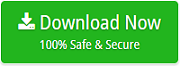
To know how to transfer OST file to New Computer PST file or copy OST file to PST, there are multiple solutions available that can simply log in Outlook of same Exchange profile. Follow the given methods to know how to transfer Outlook OST file to another computer PST Exchange Server or Outlook.
Method 1. Transfer Mailbox data to PST
First of all, login to MS Outlook with MS Exchange account that is handled to generate OST file. For exporting OST file to PST, follow the given easy steps as provided below –
- Firstly, go with File Menu then click on Open & Export and Import & Export options.
- Then choose Export to a file & click on Next option.
- Now select “Outlook Data File (.pst)” option & click on Next button.
- Then choose the mailbox which you want to export. Click on Next button.
- Choose the saving location by browse button & choose Replace Duplicate with items exported. Click on Finish button.
Archiving Method 2 to Convert OST to PST
By allowing the Auto Archive way in MS Outlook, you are capable to maintain items of OST file in individual PST file. This method assists you to save size of your mailbox wisely. When there are lots of messages & users don’t achieve them in mailbox, you can save them in archive folder simply. It will reduce the mailbox size. Follow the given simple steps to access auto archiving in MS Outlook.
- Open Outlook, go with File Menu & click options.
- Now choose Auto Archive Settings from Advanced option.
- After that choose number of days in which, you need to run auto archive. Choose the mailbox to save archived file. Then provide archiving options & click on OK button.
- Using the mailbox items from OST file will be stored to PST as per your desired archiving settings.
How to Copy OST file to PST without Outlook & connectivity of Exchange Server
If you have OST file and have urgent need to convert them in PST directly without any error, Outlook & Exchange then you can utilize the BitVare for OST that is a flawless data migration solution to solve how to export OST file to PST for Outlook. It has complete efficiency to convert .ost file (offline Outlook data file) into PST without any connectivity of Exchange Server & Outlook. Using the software, you can also view & examine OST data in multiple modes without any external assistance of other tools. With the help of OST to PST tool, you can transfer all OST files to PST at once directly. It has very simple graphical user interface so anyone (non-technical & technical) can easily handle it and solve their problem regarding how to backup Outlook OST file to PST in simple steps. To know its complete working, follow the given steps –
- Download the OST to PST tool and launch it on your computer screen.
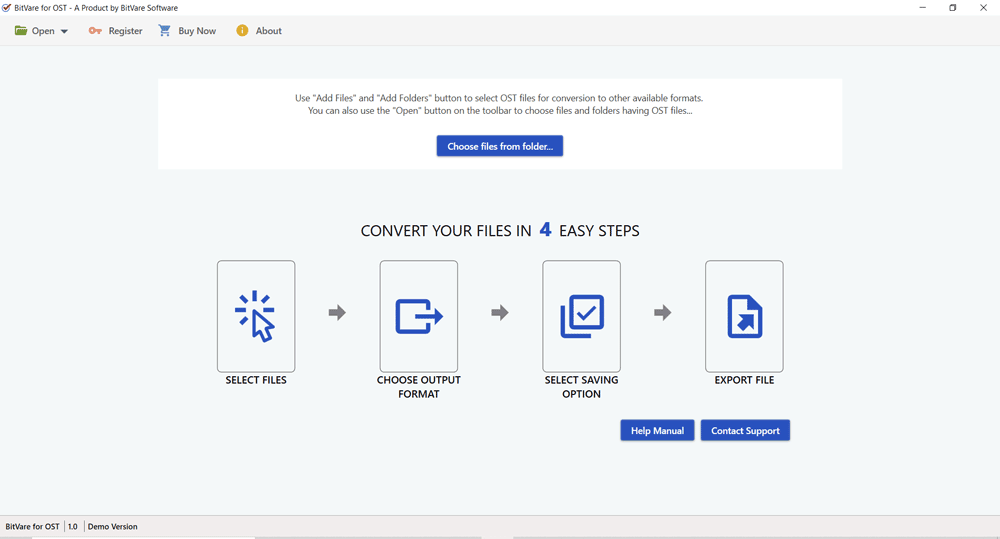
- Select OST files from provided choose files from Folder option from Open button.
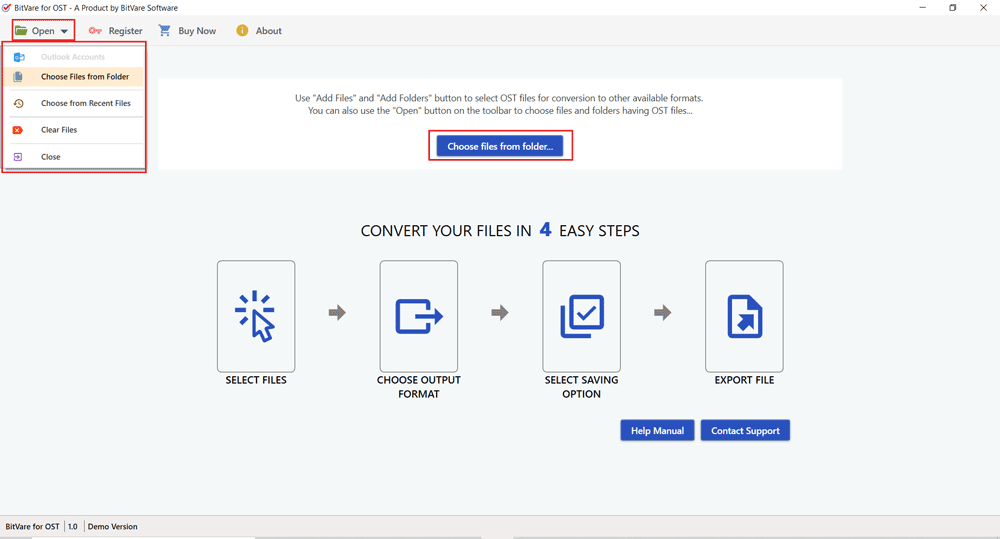
- Now the software loads all data of OST files and display in tree structure. View all mails, journals, contacts, calendar, notes, task & other data in multiple modes – content, properties, hex view, raw messages & message header.
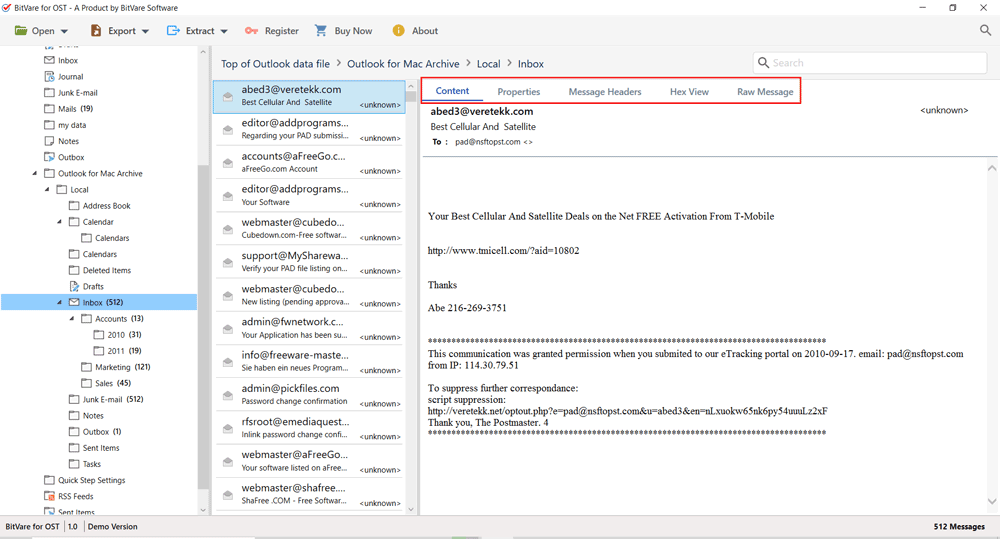
- If you need to save attachments, mail address, phone numbers & contact photos then go with Extract option. If not then you can skip this step.
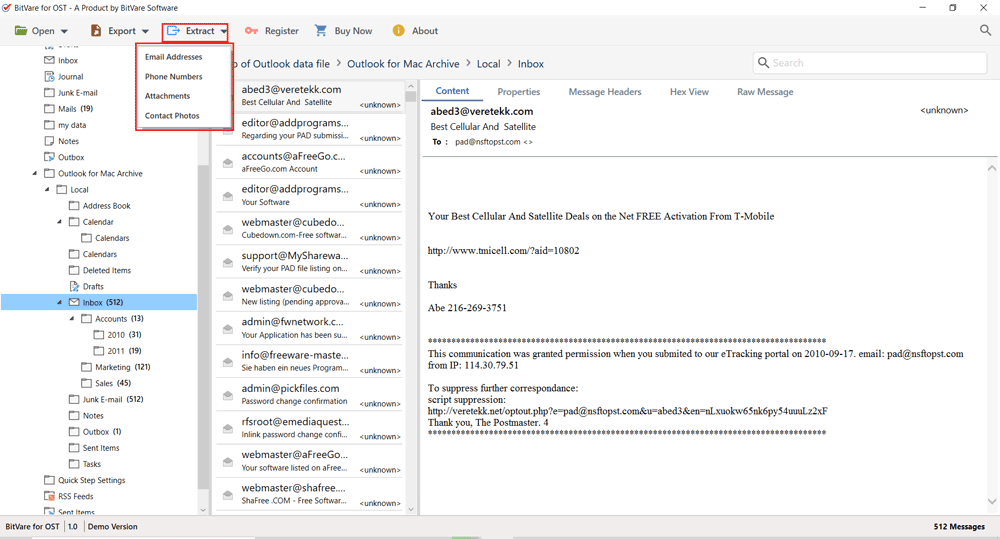
- Now go with Export option and choose PST as your saving option.
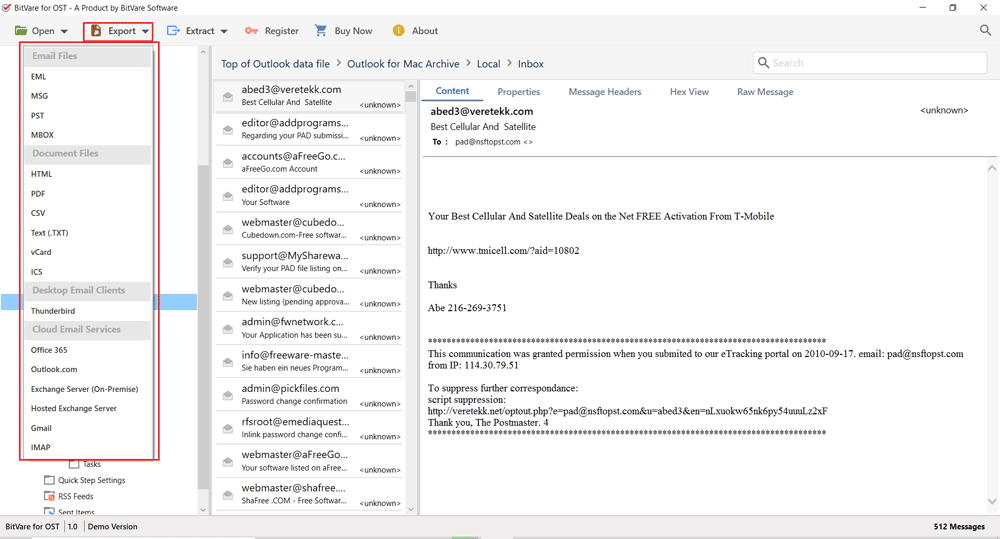
- Now select desired options to save PST file and click on Save button to start the migration process.
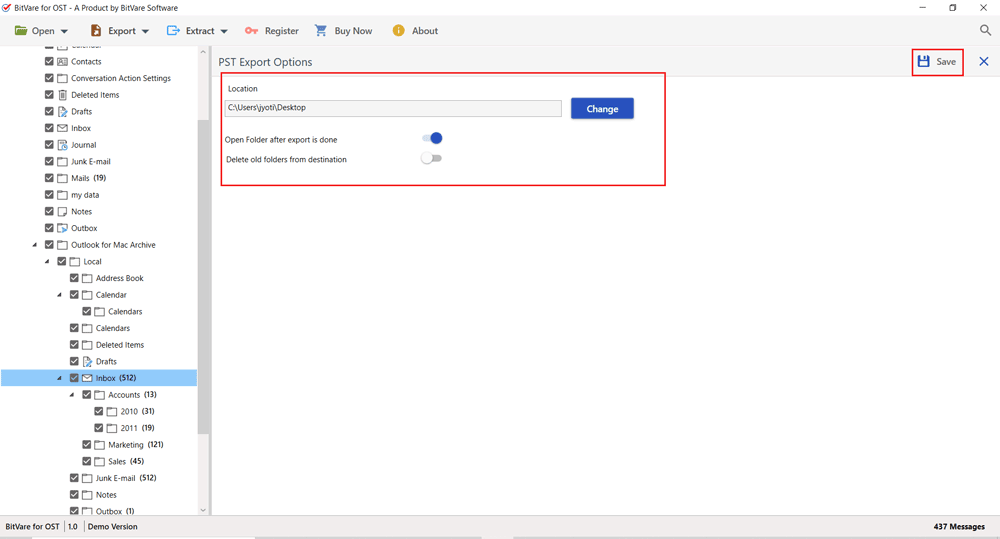
- Working process will start and complete it with a successful message. Click on Open folder option and directly navigate to resultant file.
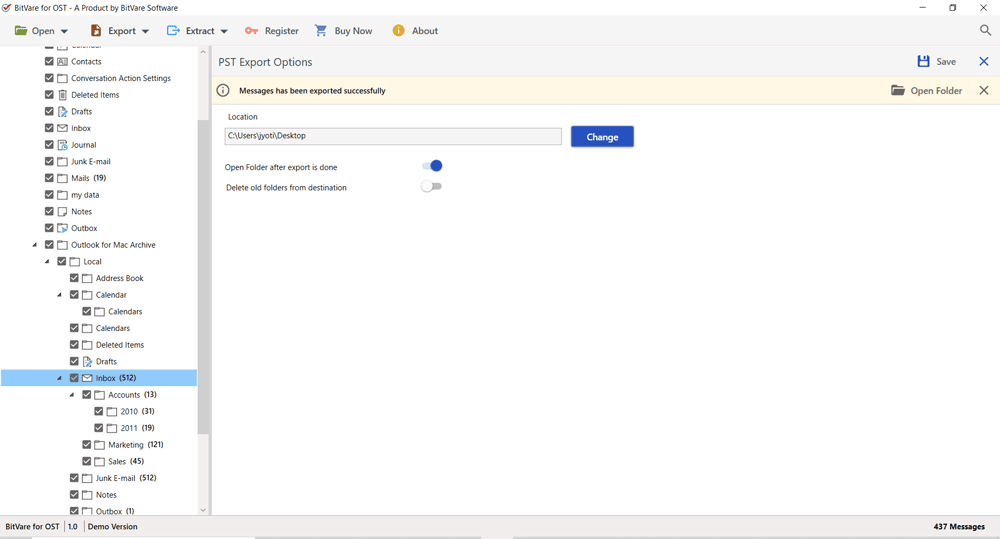
Frequently Asked Questions for OST to PST migration
Q. Will the software convert large OST file to PST for Outlook without any restriction?
A. Yes, the tool doesn’t have any restriction of OST file in size & amount so you can convert unlimited large OST files to PST within few minutes.
Q. Can I convert OST file in Outlook 2013 with this tool?
A. Yes, the software works on all Outlook editions so supports to convert Outlook OST file to another computer Outlook 2019, 2013, 2016, 2010 & 2007.
Q. Can I save my OST file attachments separately on my local system?
A. Yes, using its Extract function, you cannot only save attachments of mails on your system but also save mail address, contact photo, mail address & phone numbers on your system.
Q. Will it save all mail properties including hyperlinks of mails?
A.Yes, the software will preserve all mail properties including hyperlinks – images, metadata, formatting, attachments, content, font style, font size, etc.
Q. Can I convert some selective OST file data into Outlook PST?
A. Yes, the tool supports advance search option that has multiple filters to find exact & selective items of OST file for migration to PST Outlook.
Reviews of OST to PST migration tool
Good working guide and also used it for 23876+ OST file to PST. I was facing OST to PST migration issue but after using it I solved my all problems & got complete & exact migration outcome. Thanks for providing such smart solution.
Michelle Says
Its customer support team is very helpful that helped me to overcome from how to convert OST file to PST in Outlook 2013 issue. It saved my all OST file data in PST Outlook 2010. Really it worked smoothly and provided complete outcome.
Richard says
Conclusion
The blog is created with multiple solutions to convert OST file to PST in simple way such as archiving method, ImportExport method. But the OST to PST migration tool not only convert OST file data, but also provides complete view of OST file, direct migration, extract option