Export Gmail to PST without Outlook – How?
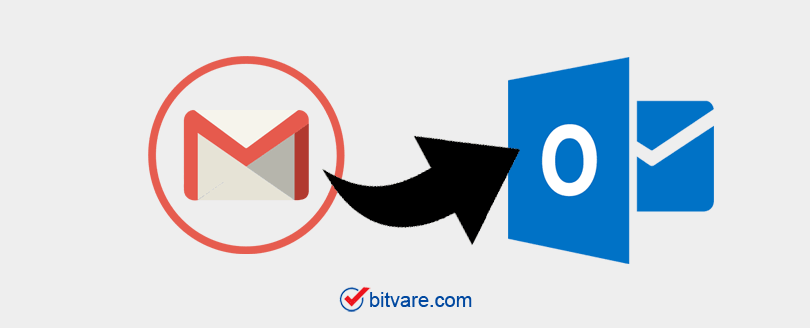
One of Our Clients Asked Once – I have downloaded my Gmail emails through Google Takeout in the form of an MBOX file, but I am not unable to import them into my Outlook account. Please help me with this situation also I need to Import My download Gmail data to my Outlook on Mac OS.
Export Google Takeout to Outlook
Solution: Yes, you can export Gmail account email using Google Takeout to PST without Outlook follow the given steps:
1 – Download the Gmail by using Google Takeout feature
2 – Convert Exported Google Takeout Gmail MBOX File to PST format
Step 1 – Download Gmail Mailbox using Google Takeout
If you have your Gmail mailbox in your Windows or Mac OS local system, then you can skip this step. But if your emails are still in Gmail account and you need to import them to Outlook, then you need to follow these steps (you can go with this process in both Windows and Mac)
How to Export Gmail Emails using Google Takeout to Outlook PST.
1 – To export emails from Gmail, first go to Google Takeout and log in with a Gmail user account.
2 – After login, a page “Download Your Data” will be open
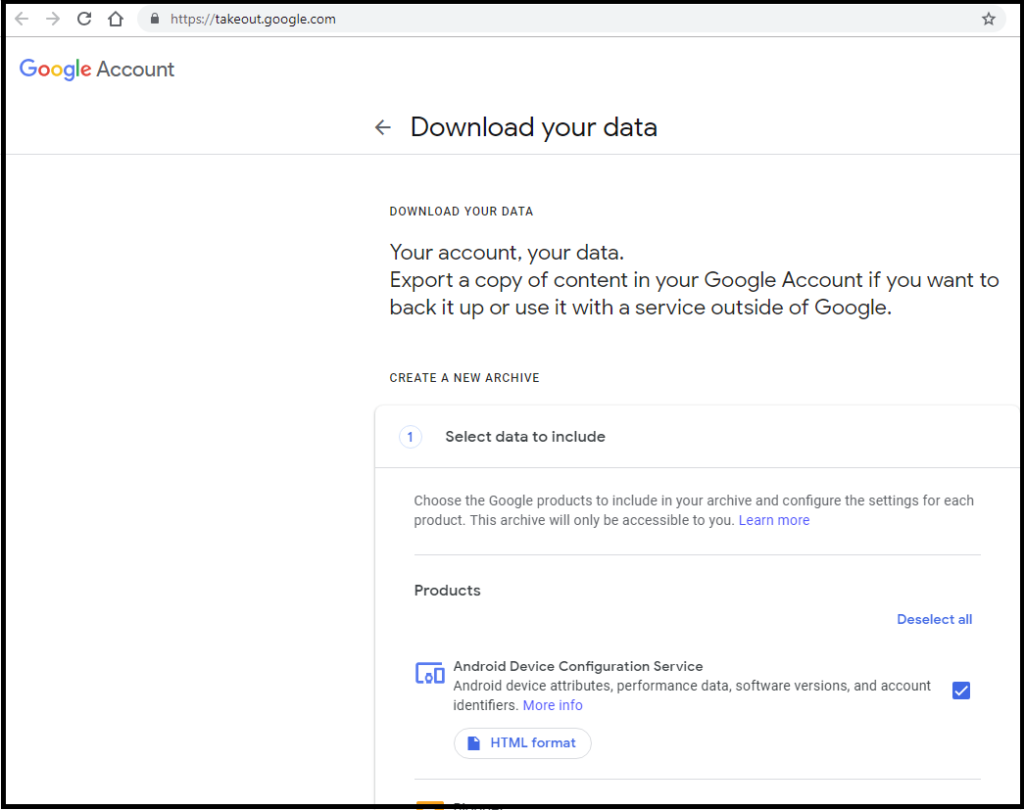
3 – Now, In Select data to include” option, first you need to Deselect All and after that Select Mail option
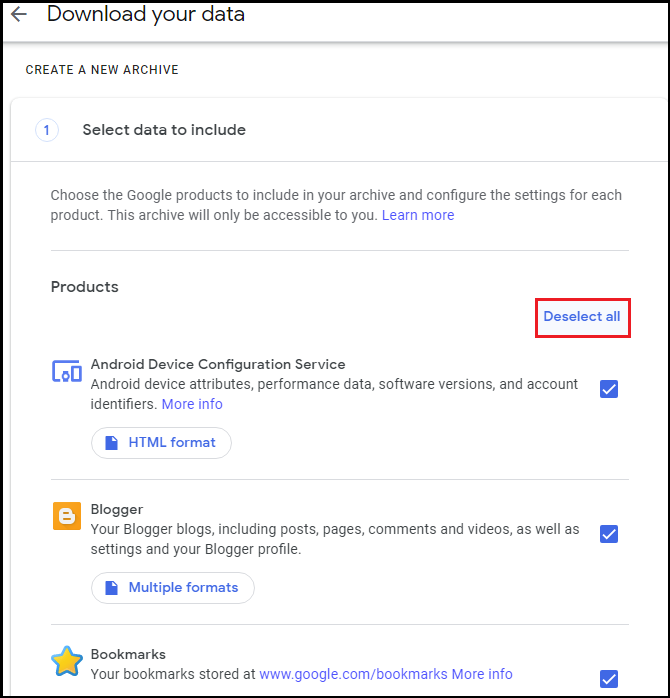
Note: After clicking on MBOX format, you can see what data you can convert into MBOX File format
4 – Now, choose which data you want to export from Gmail. To do that, click on “All Data Included” select as per your need. Click OK >> Next Step.
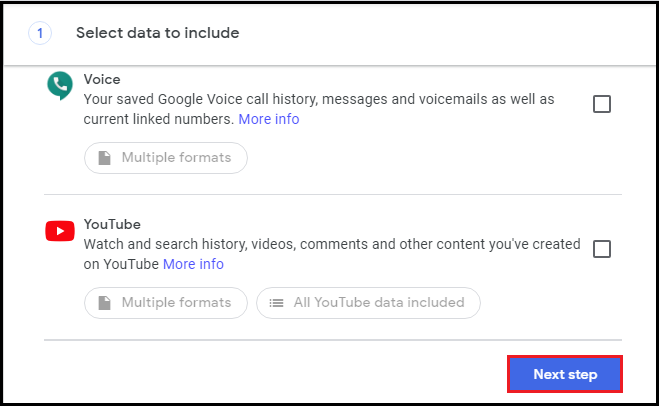
5 – In Customize archive format, you will see five options to export Gmail emails. Like the below image, we have selected “Send Download link via email”
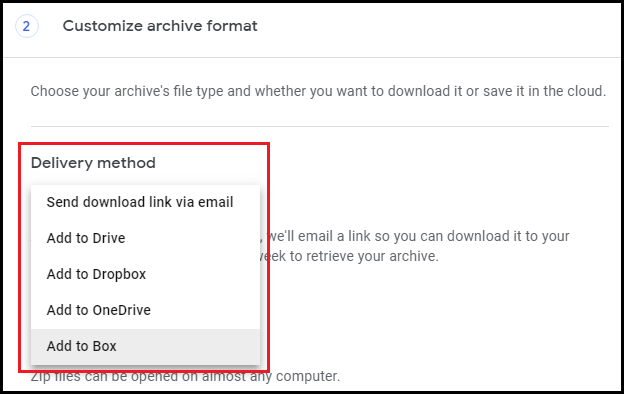
6 – You can download data file type and size in both .zip and .tgz, but it is recommended to select .zip. Size By default it is 2GB
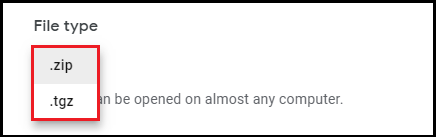
7 – Click on Create Archive to proceed
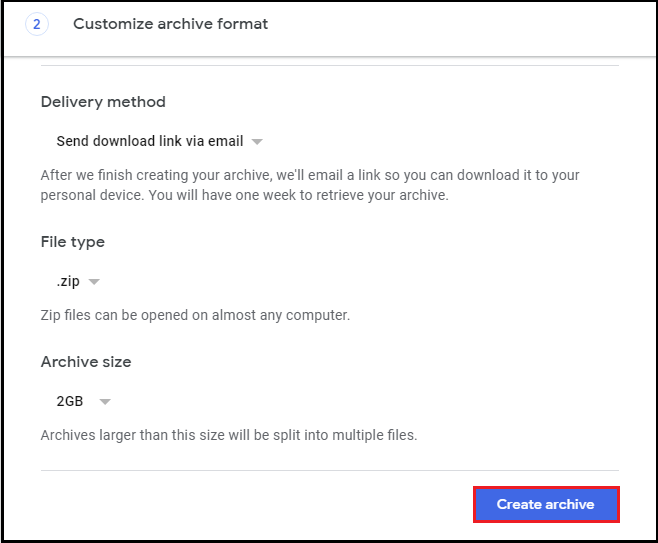
8 – The downloading process might take a long time (depending upon the file size). After completing the downloading, you will get an email with an attachment.
9 – Click on the “Download Archive” button. After that unzip the downloaded file, now you have Gmail mailboxes on MBOX file format.

Step 2 – Convert Google Takeout MBOX Data to Outlook PST Mac and Windows
In this process, you need to convert the Google Takeout email to Outlook PST without Outlook. To do this, use BitVare for MBOX. Download from the below Link:


With four simple steps, users can export Google Takeout to PST format
1 – Run the MBOX Converter Software and add the downloaded Google Takeout MBOX file
2 – Select the PST format from provided output options.
3 – Provide the location to save the output file
4 – Click on Export to convert Google Takeout to PST without Outlook
Why do you need to Convert Google Takeout to Outlook?
As we all know, MS Outlook is internationally used and much preferred for business purposes by professionals. Outlook keeps the entire data in PST format. But, we have downloaded google Takeout emails in MBOX file format, which does not support Outlook. So, we need to convert Google Takeout to PST format. For that, see Method 2.
When Google Takeout Failed to import Outlook
Google Takeout does not work to export data from Gmail into Required format. There might be so many reasons. One of the reasons is archiving a massive amount of data. For more details, please visit here: https://technewskb.com/google-takeout-failed/
Final Words:
Above Writeup, we have explained the Google Takeout process, common situations with solutions, how to download Google Takeout emails to Outlook, and covered the “Google Takeout Failed” issue.