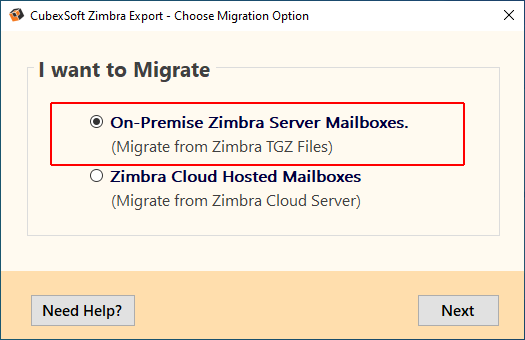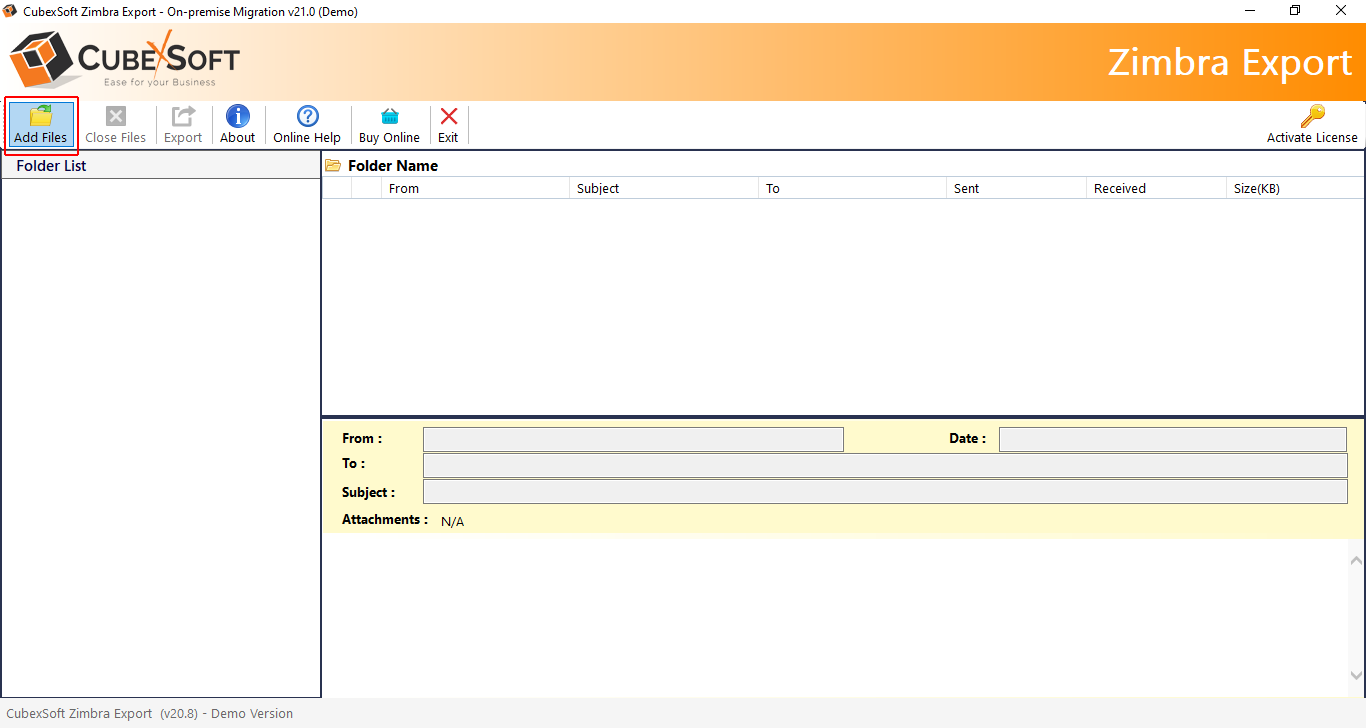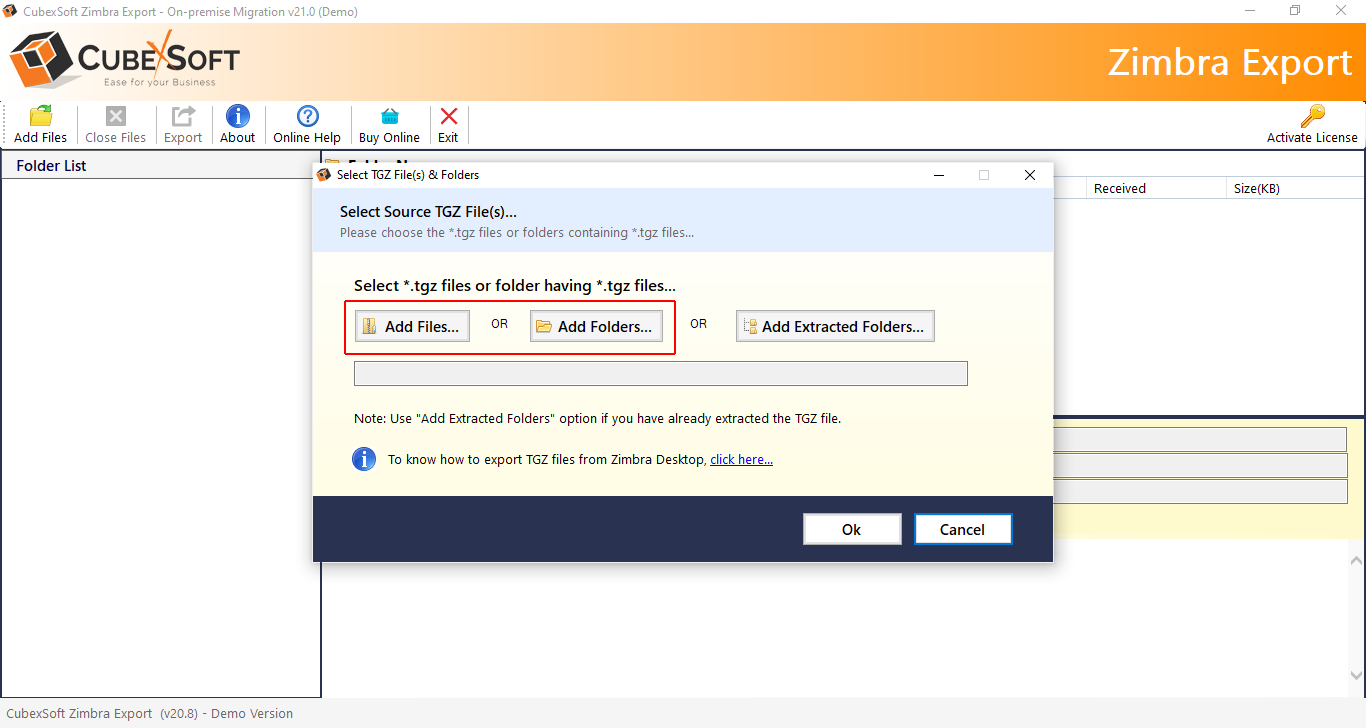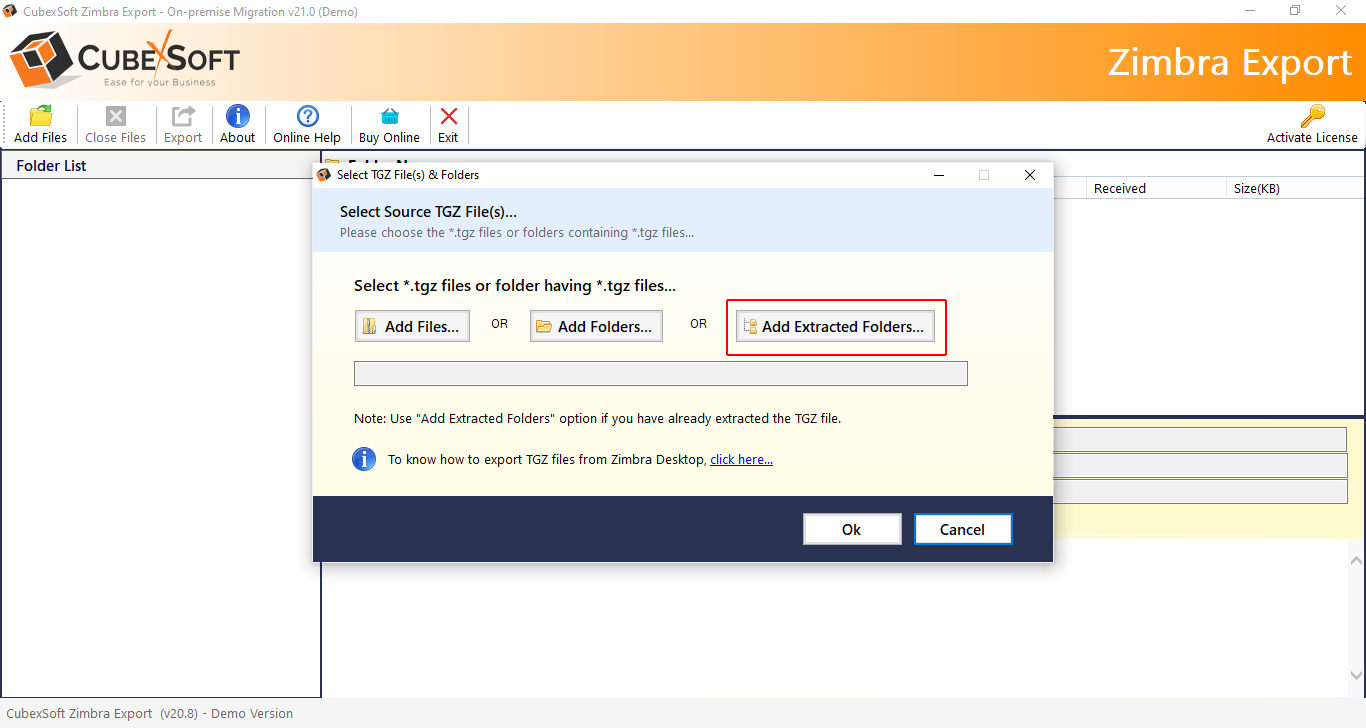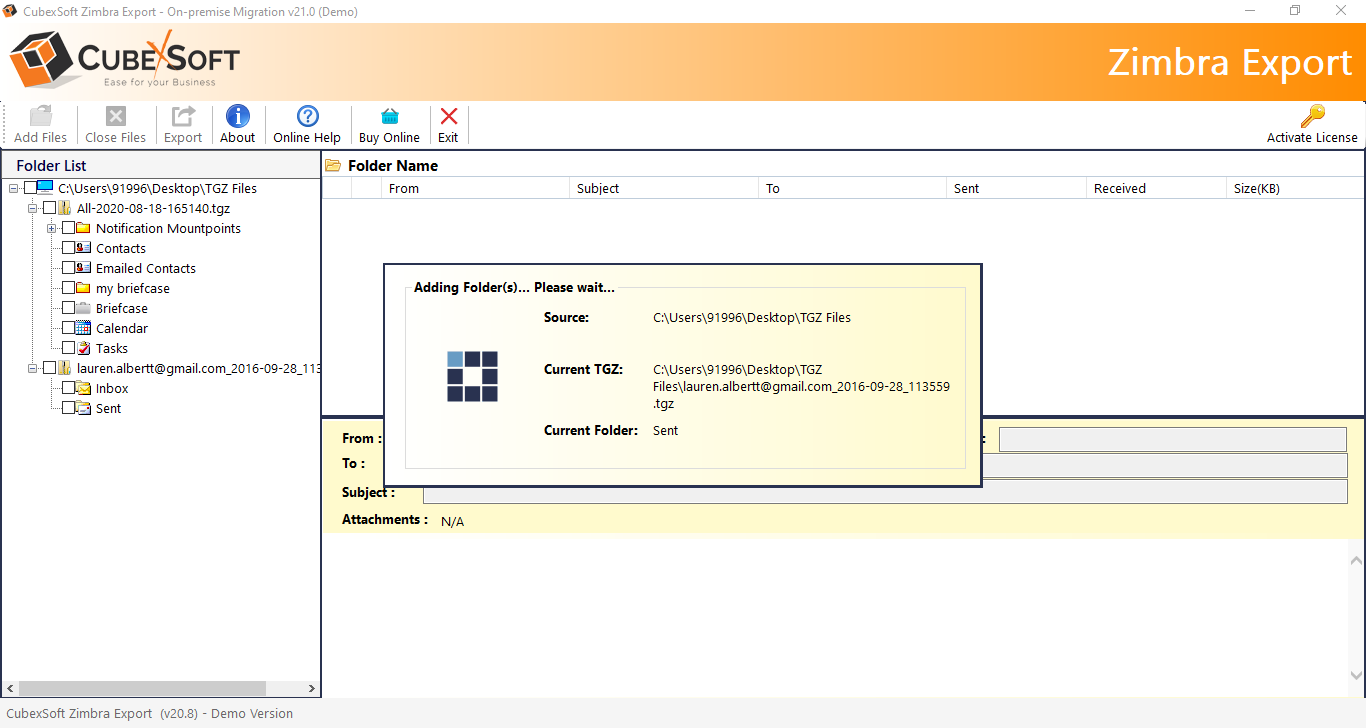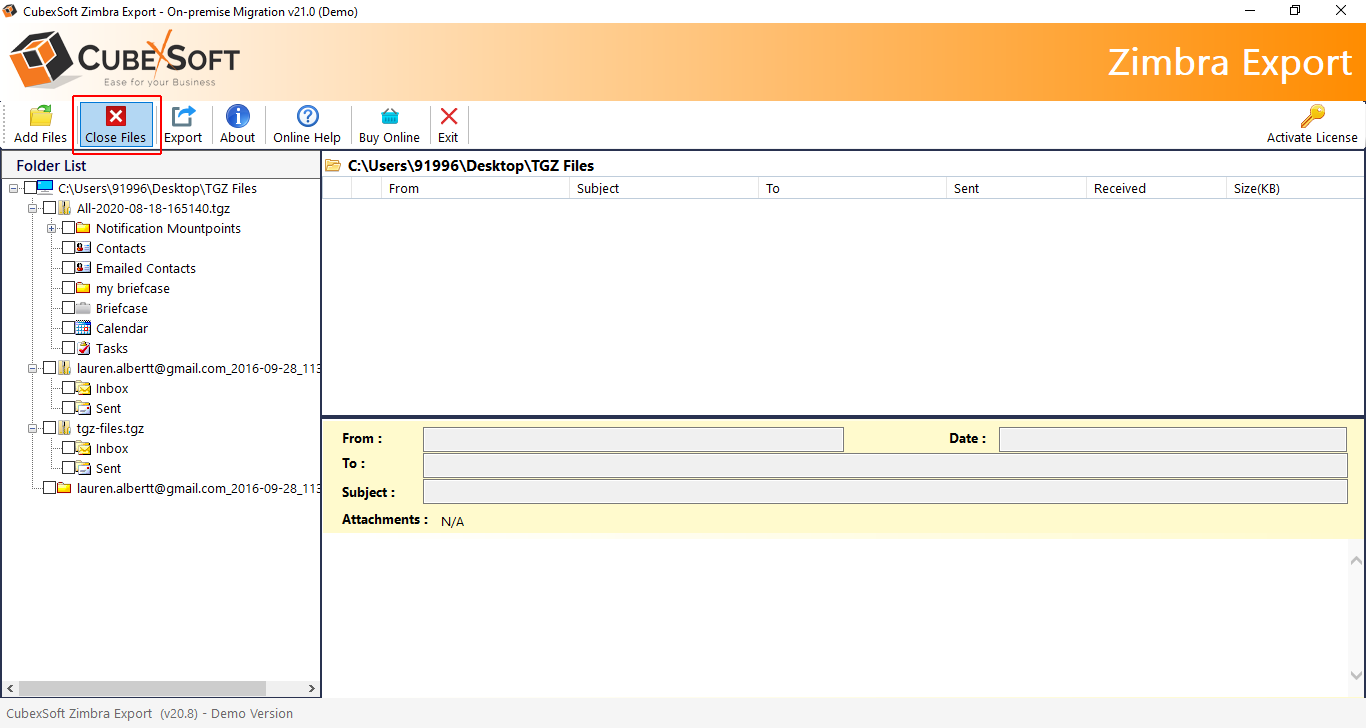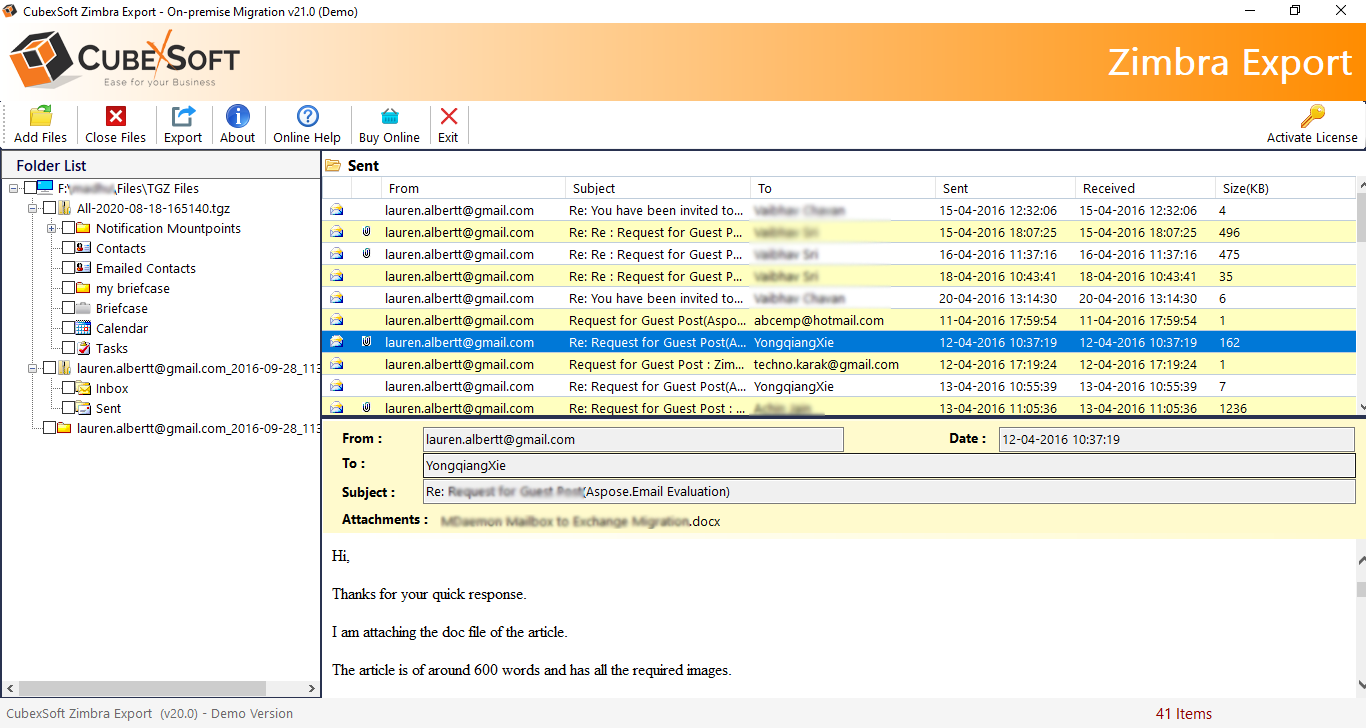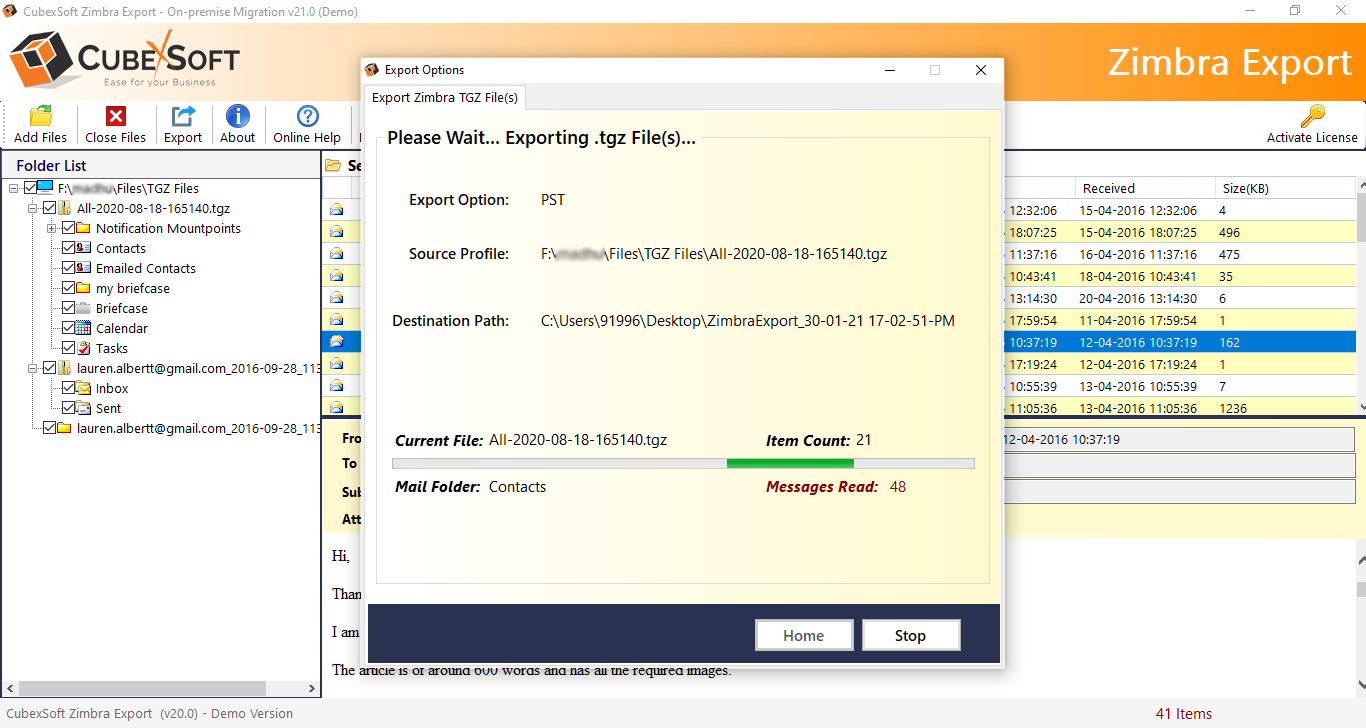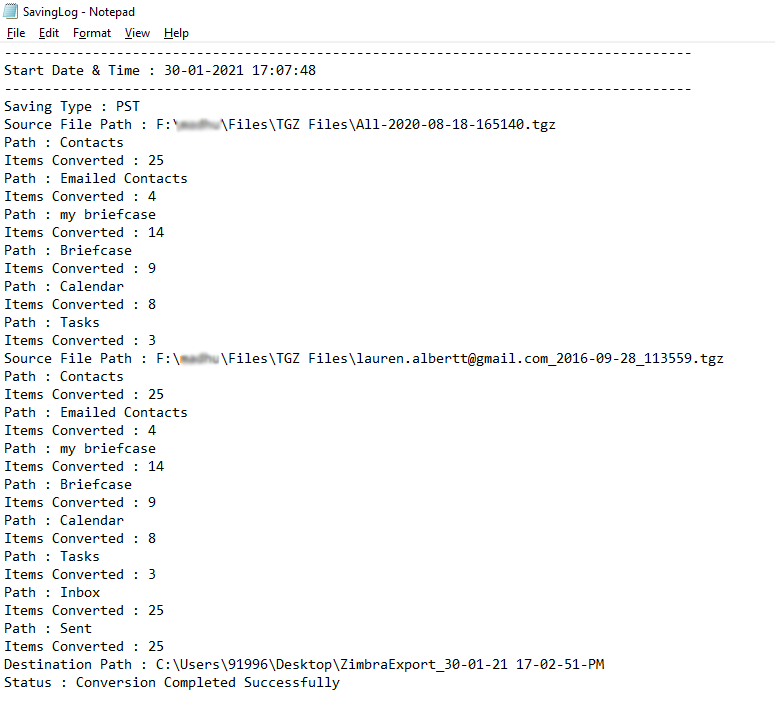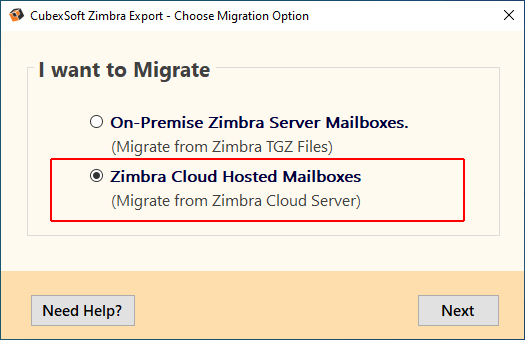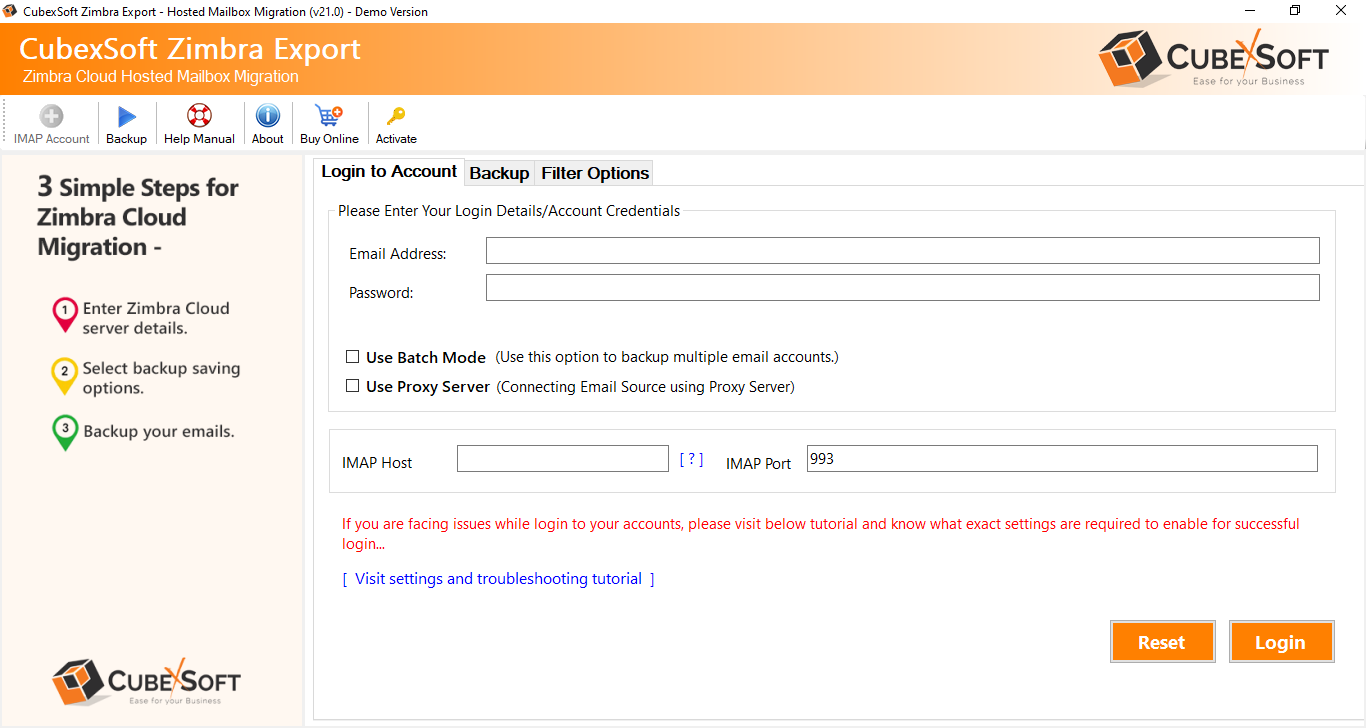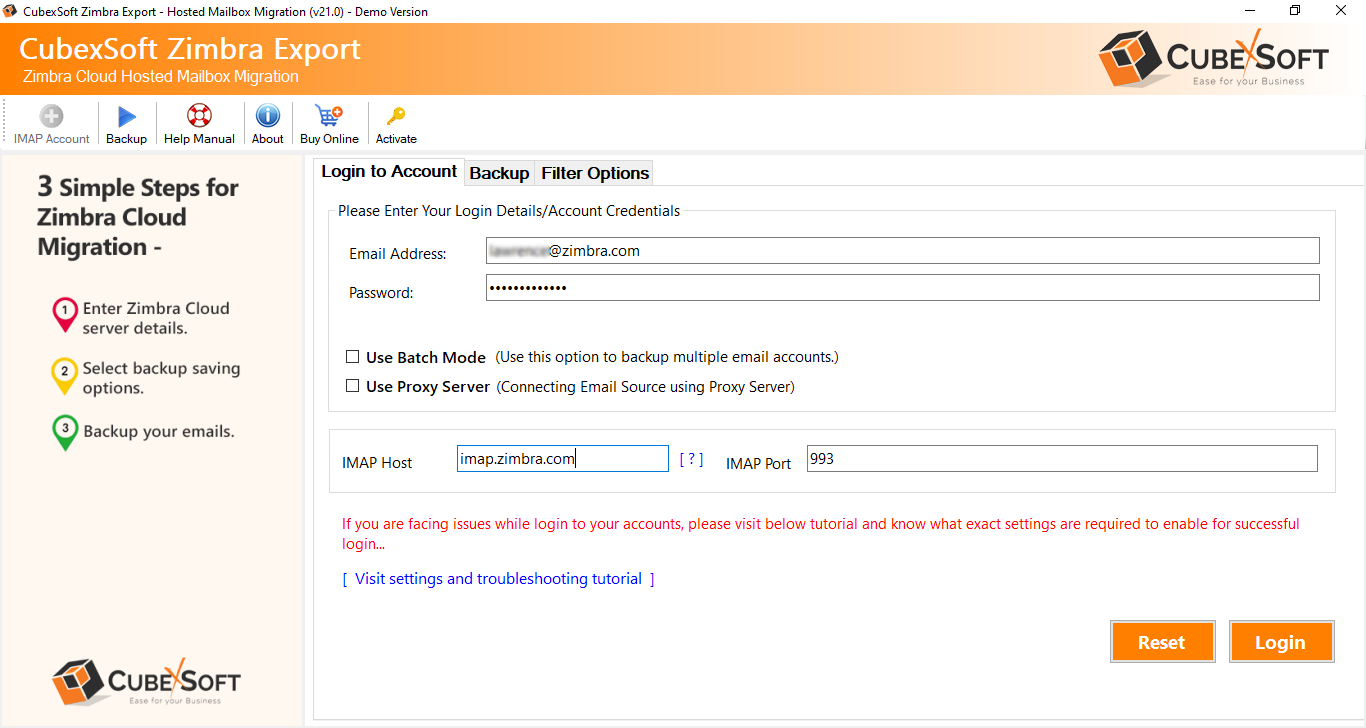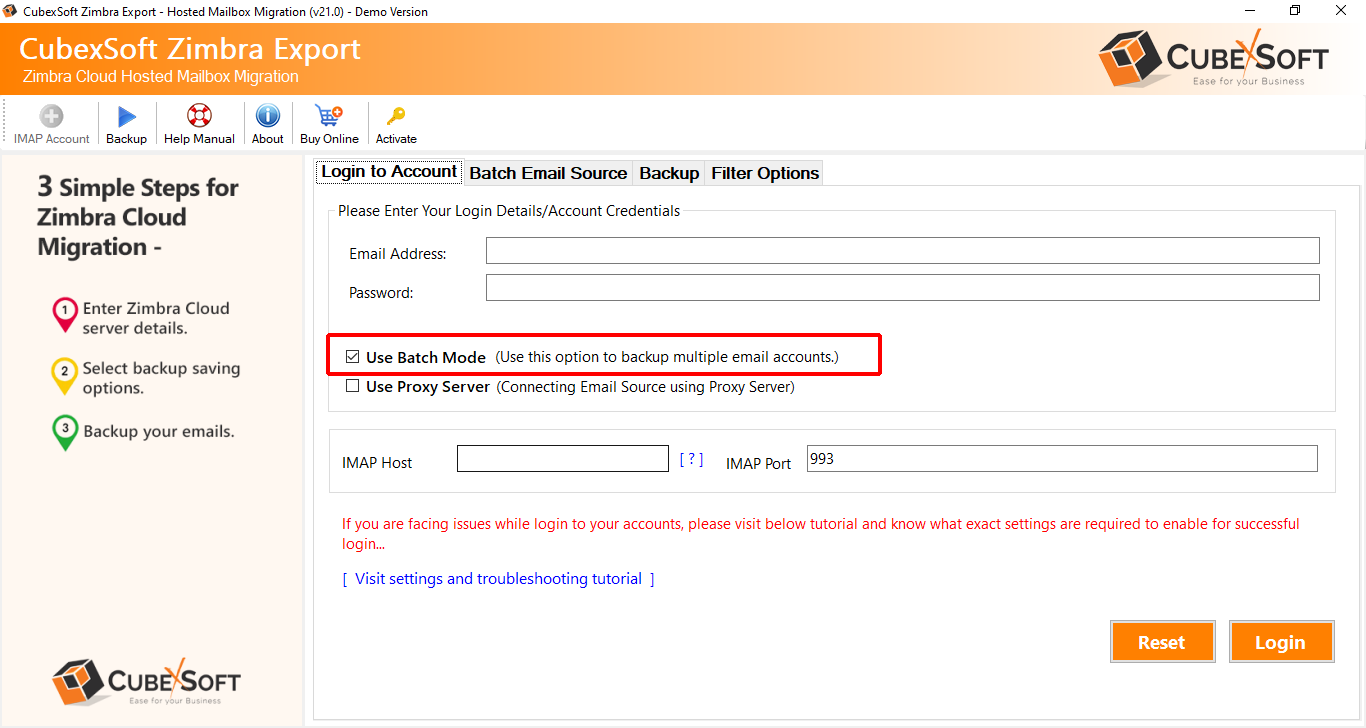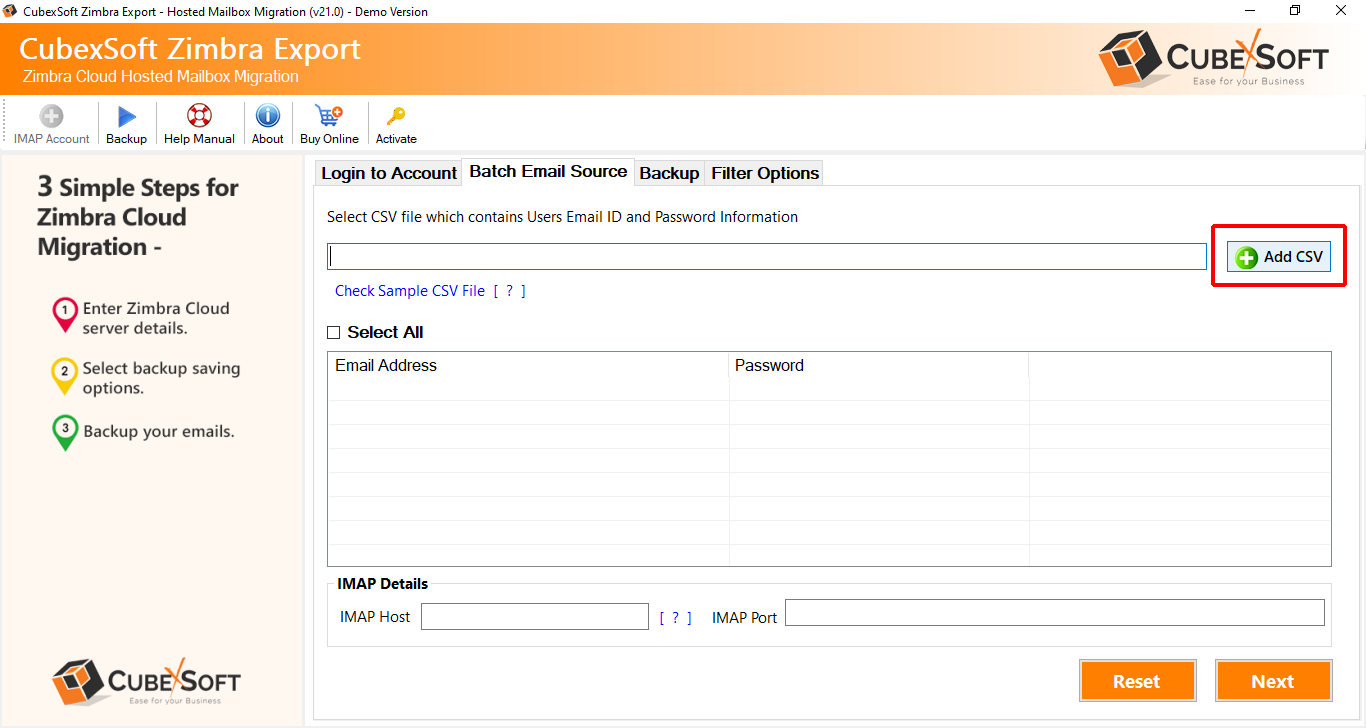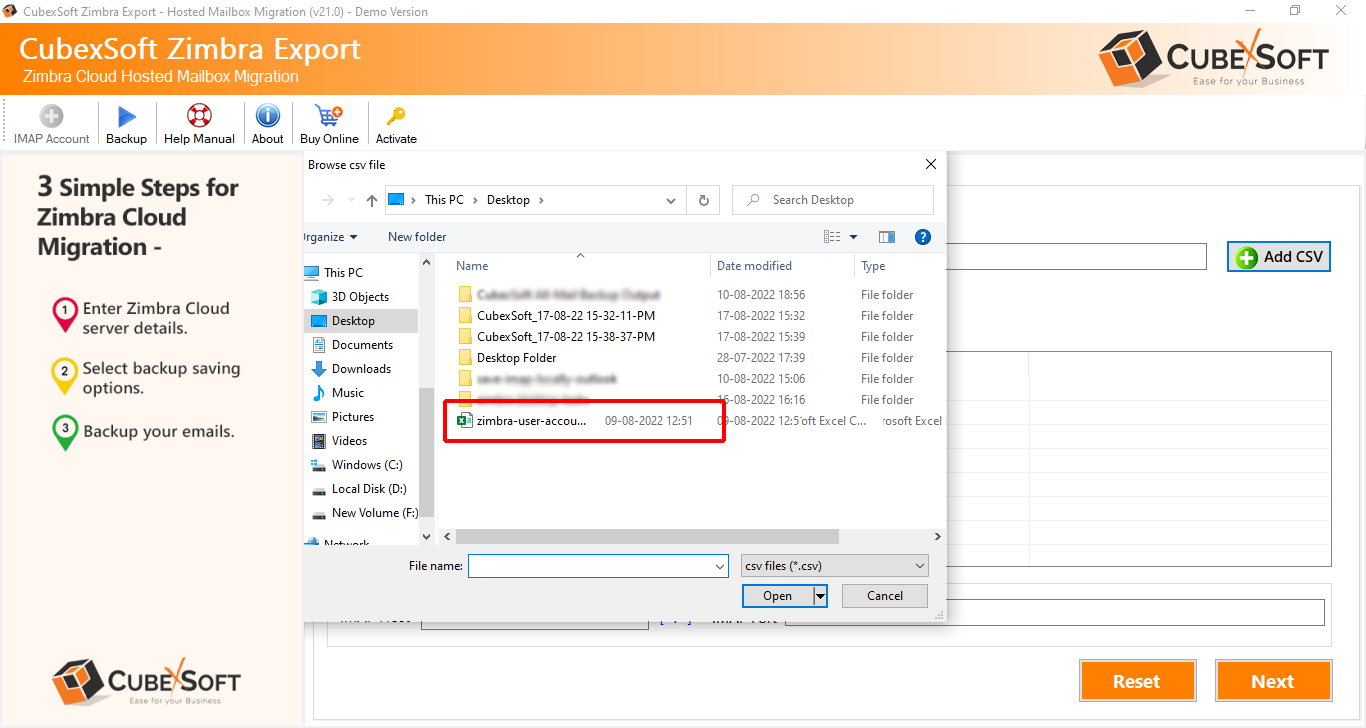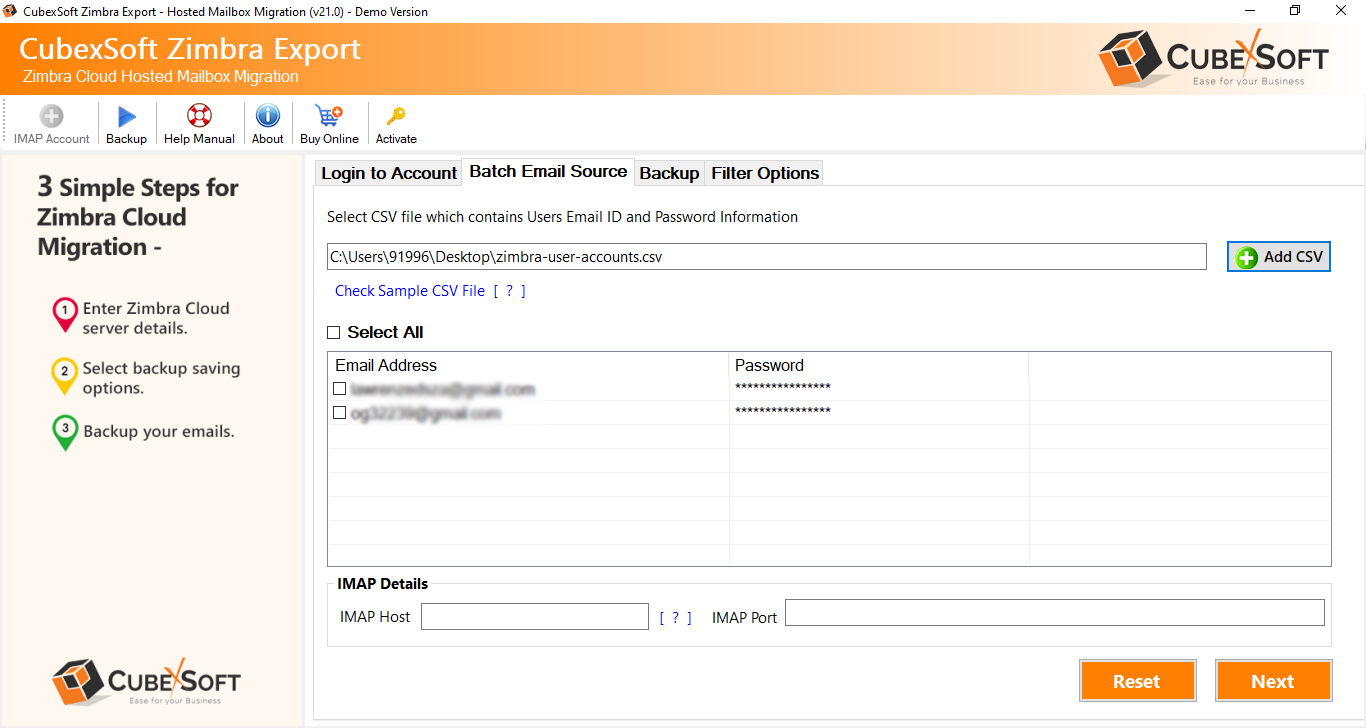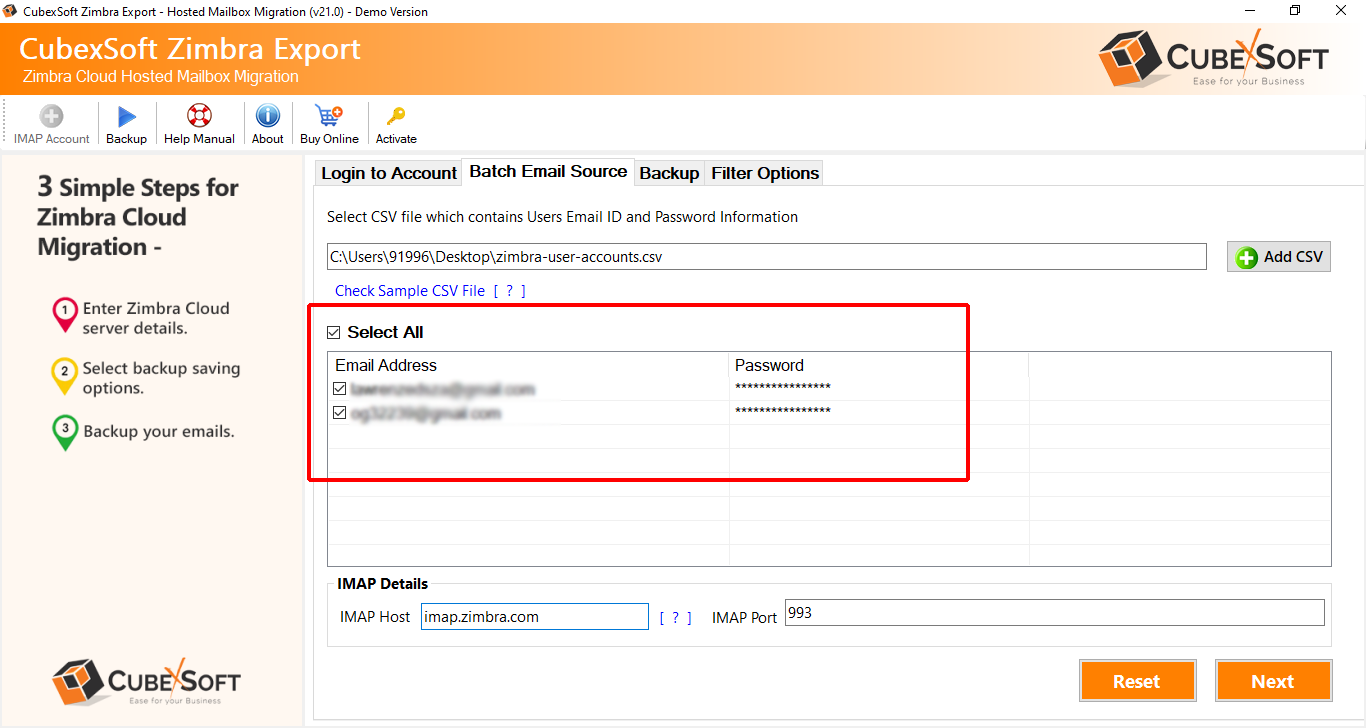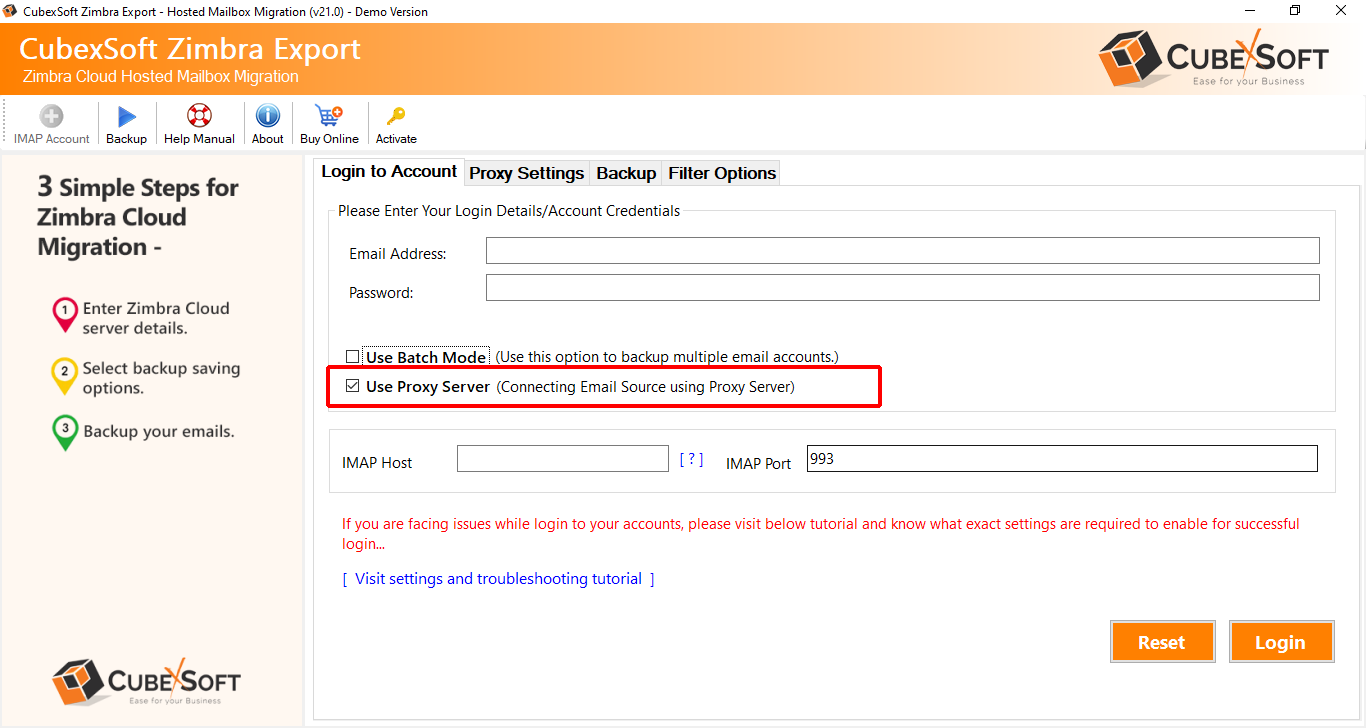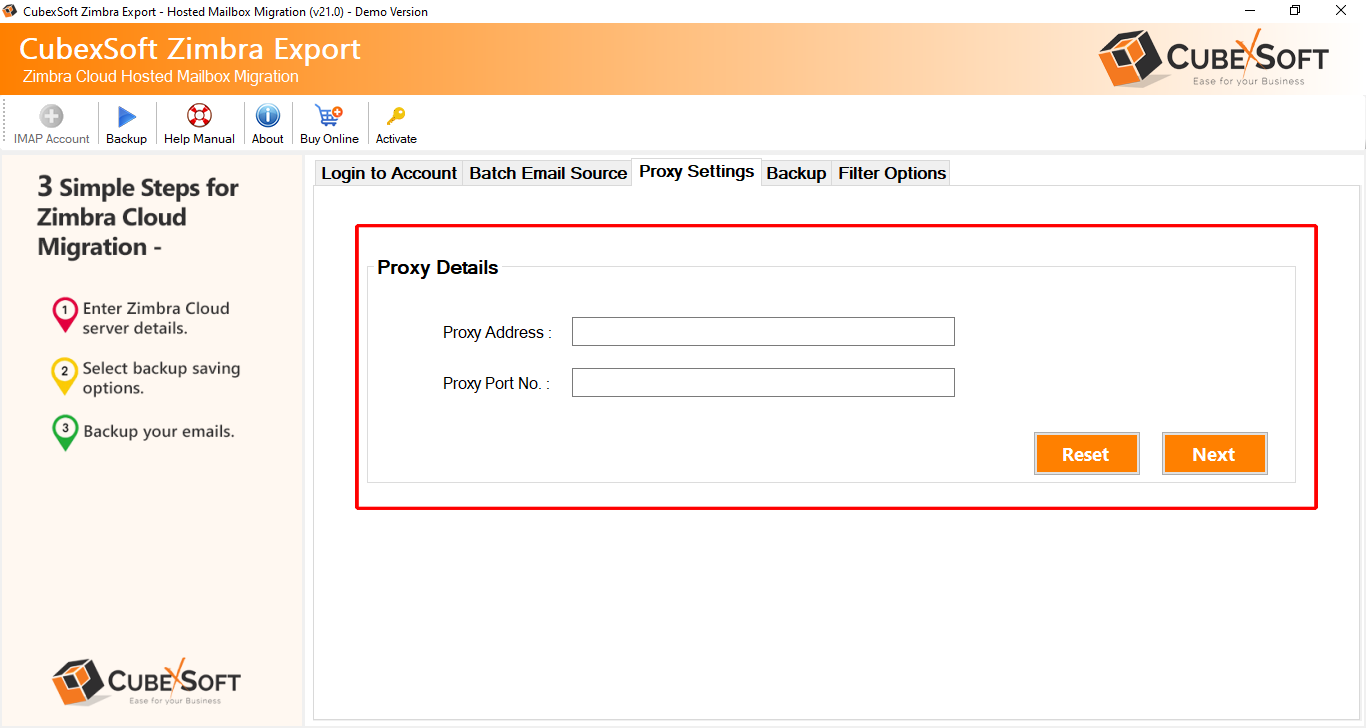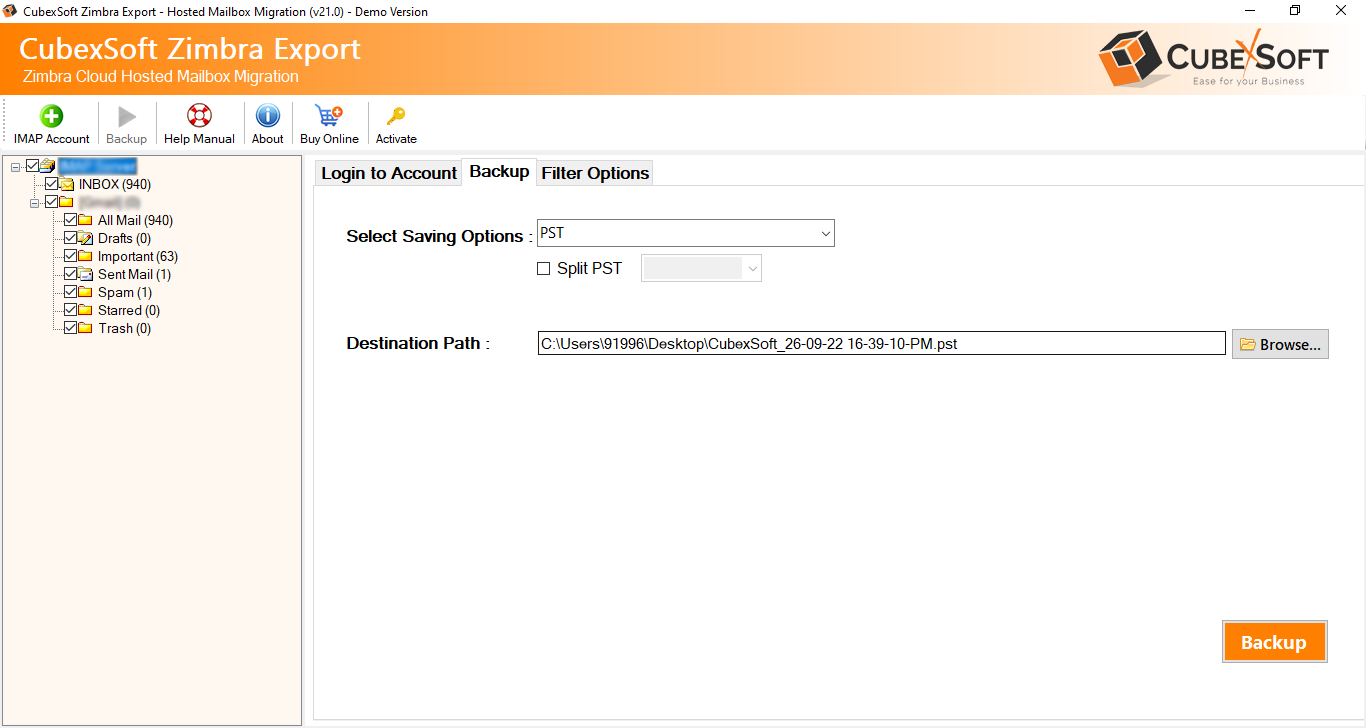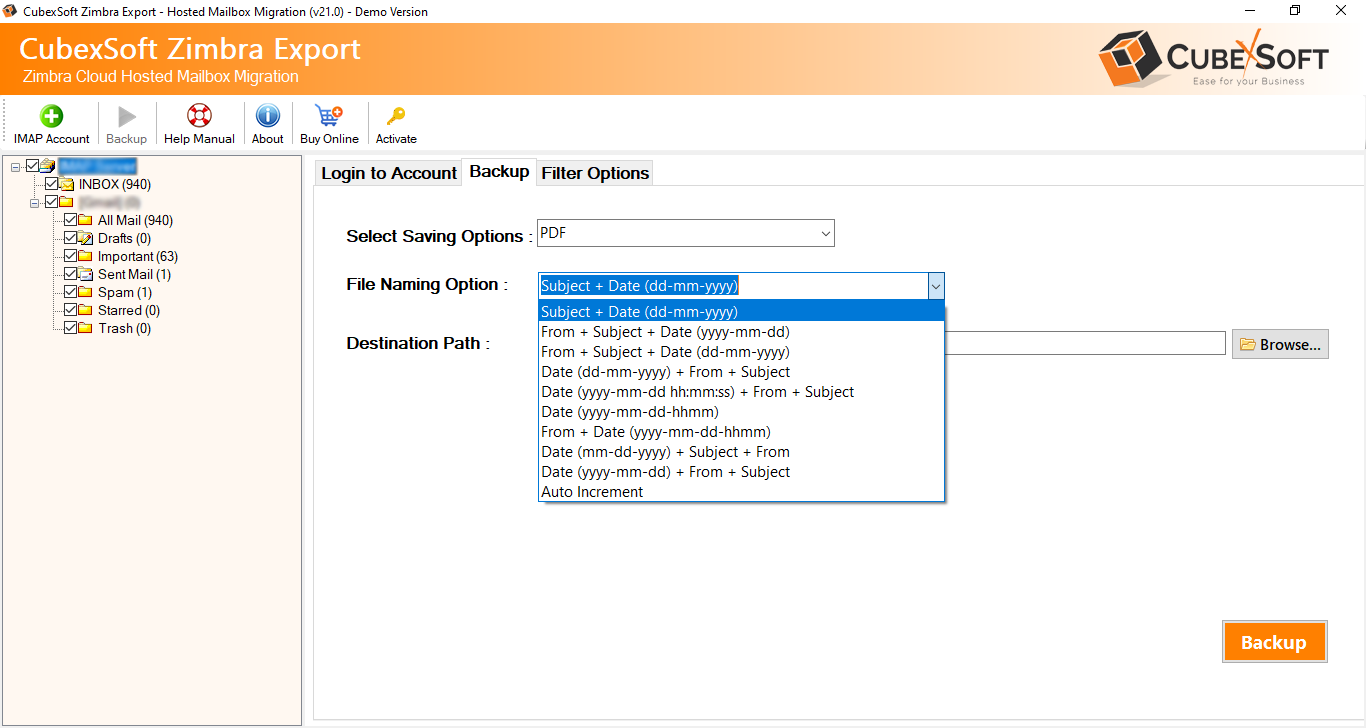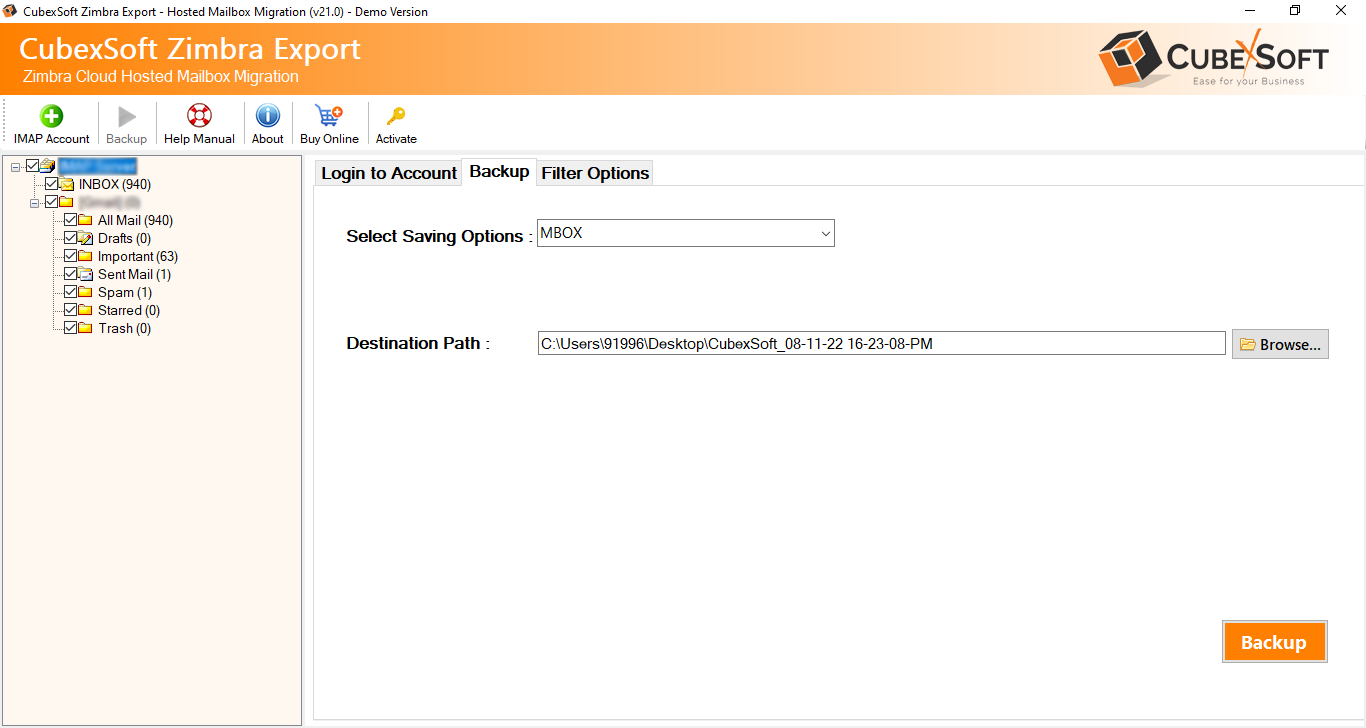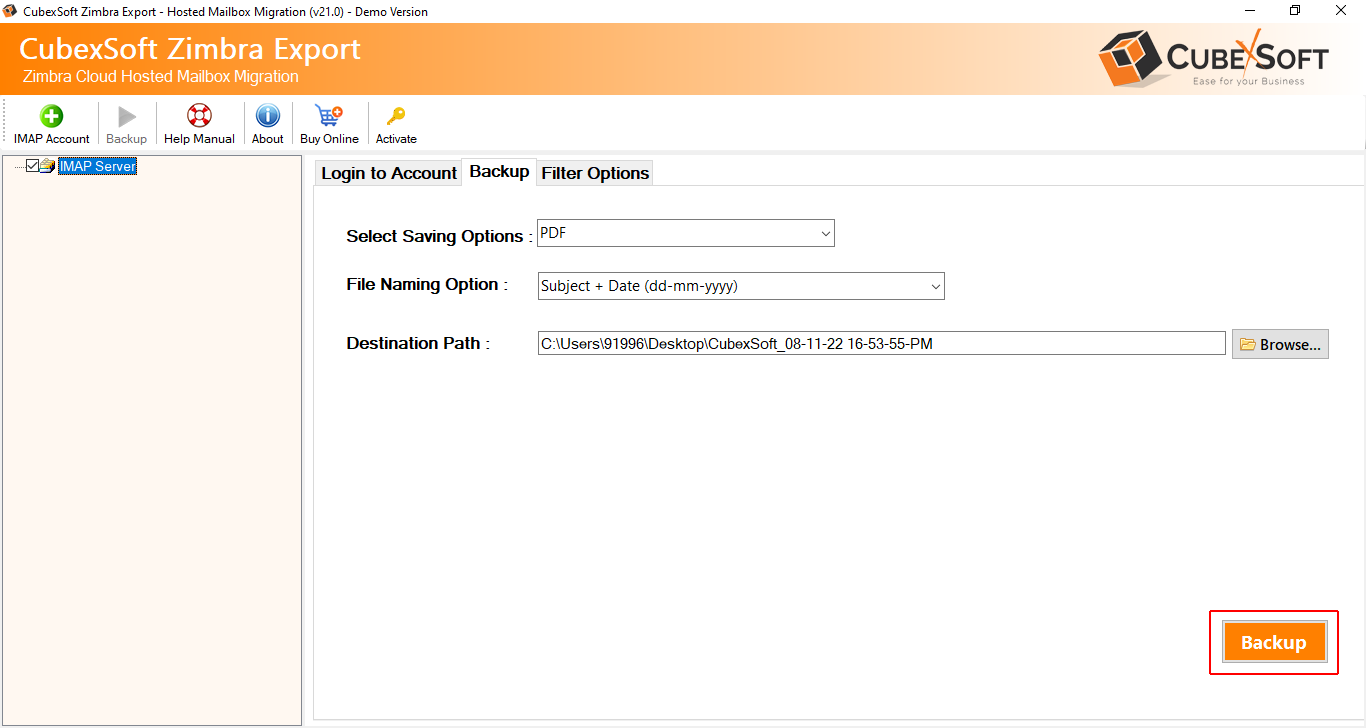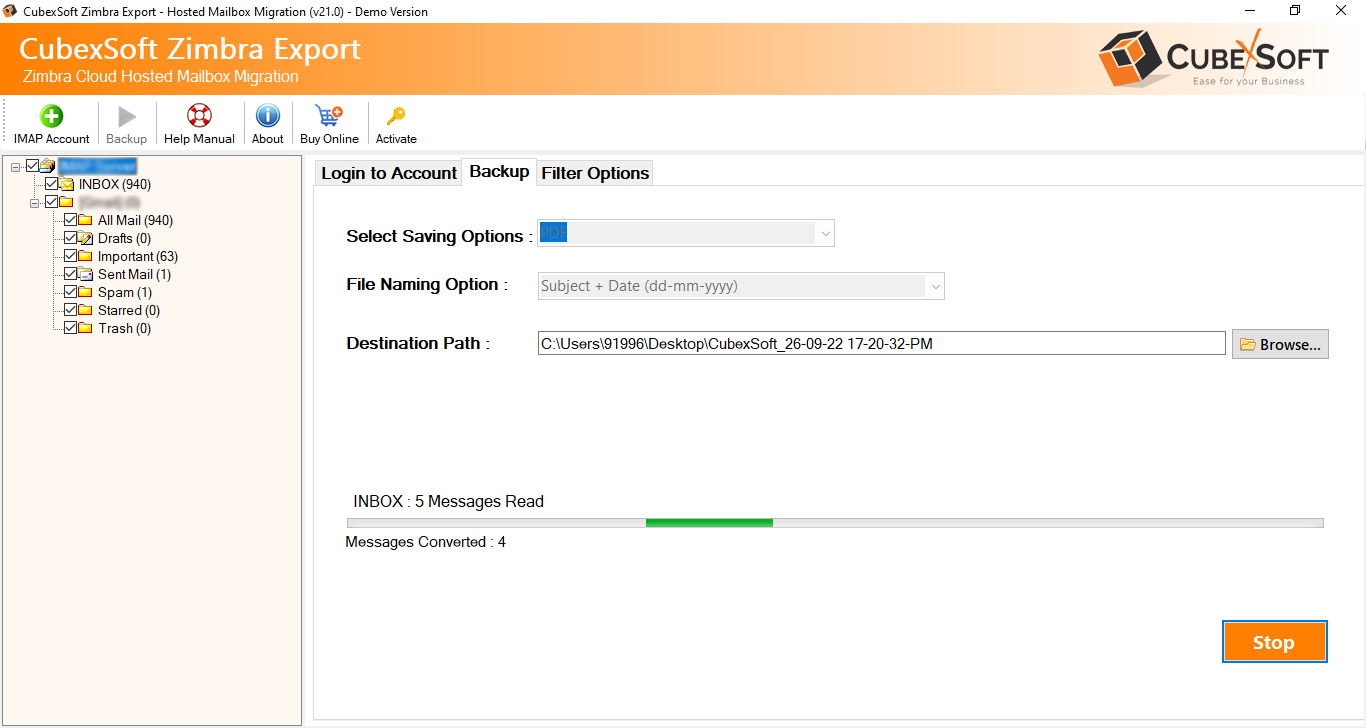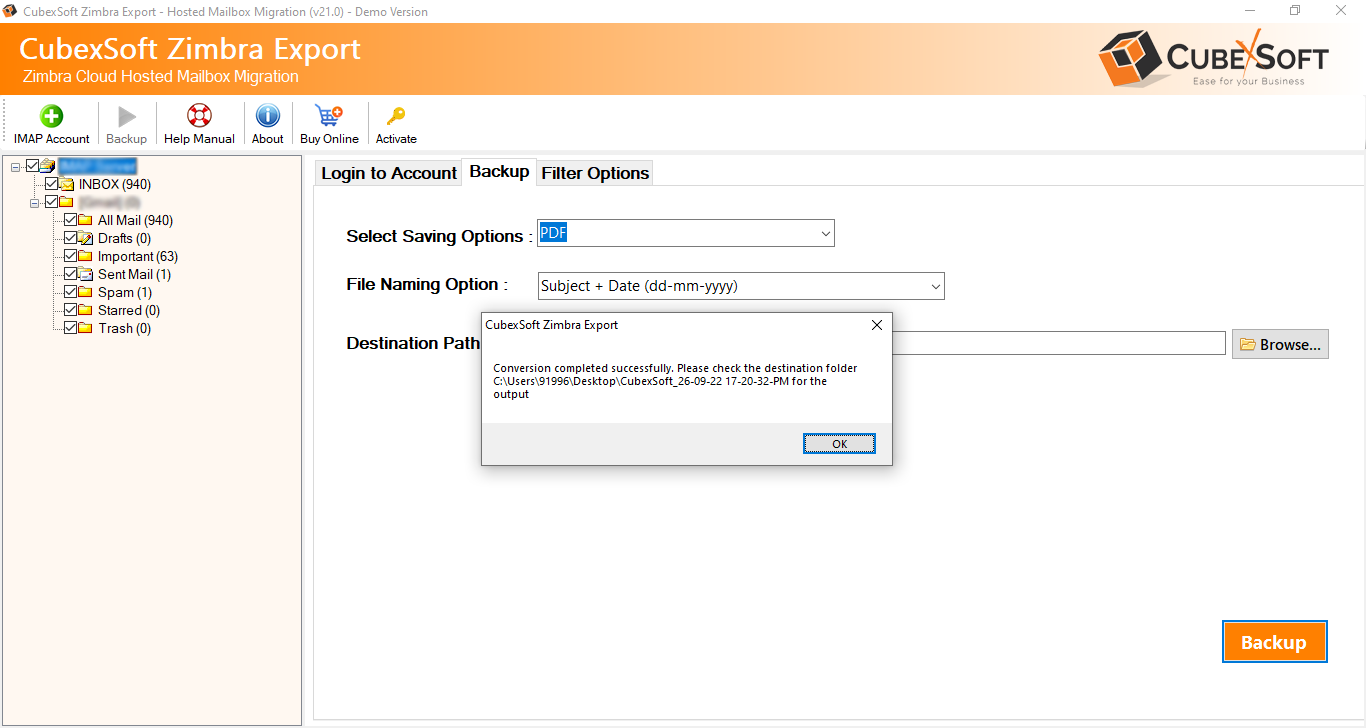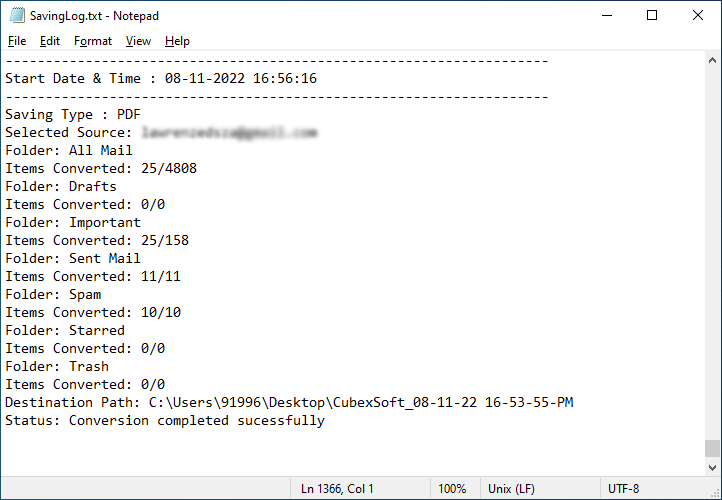Quick Guide
Steps to Export Zimbra On-Premise Mailboxes on Desktop/Cloud
Know Step-by-Step Process to Export Zimbra TGZ Files/Folders/Extracted Items into 25+ Saving Options Effortlessly
08 Click on Export button and select the desired saving option.
The software provides multiple saving formats to save the backup of Zimbra TGZ mailboxes.
- File Formats: PST, EML, EMLX, MSG, MBOX, MHT, HTML, XPS, TXT, DOC, DOCX, RTF, PDF
- Email Clients: Windows Live Mail, Thunderbird
- Email Servers: Gmail, Exchange Server, Hosted Exchange Sever, Yahoo Mail,
- Cloud Based services: Office 365, G Suite, Outlook.com, Hotmail, IMAP Server
- Zimbra Contacts: vCard
- Zimbra Calendars: ICS
Choose the right format as per your needs as shown below-
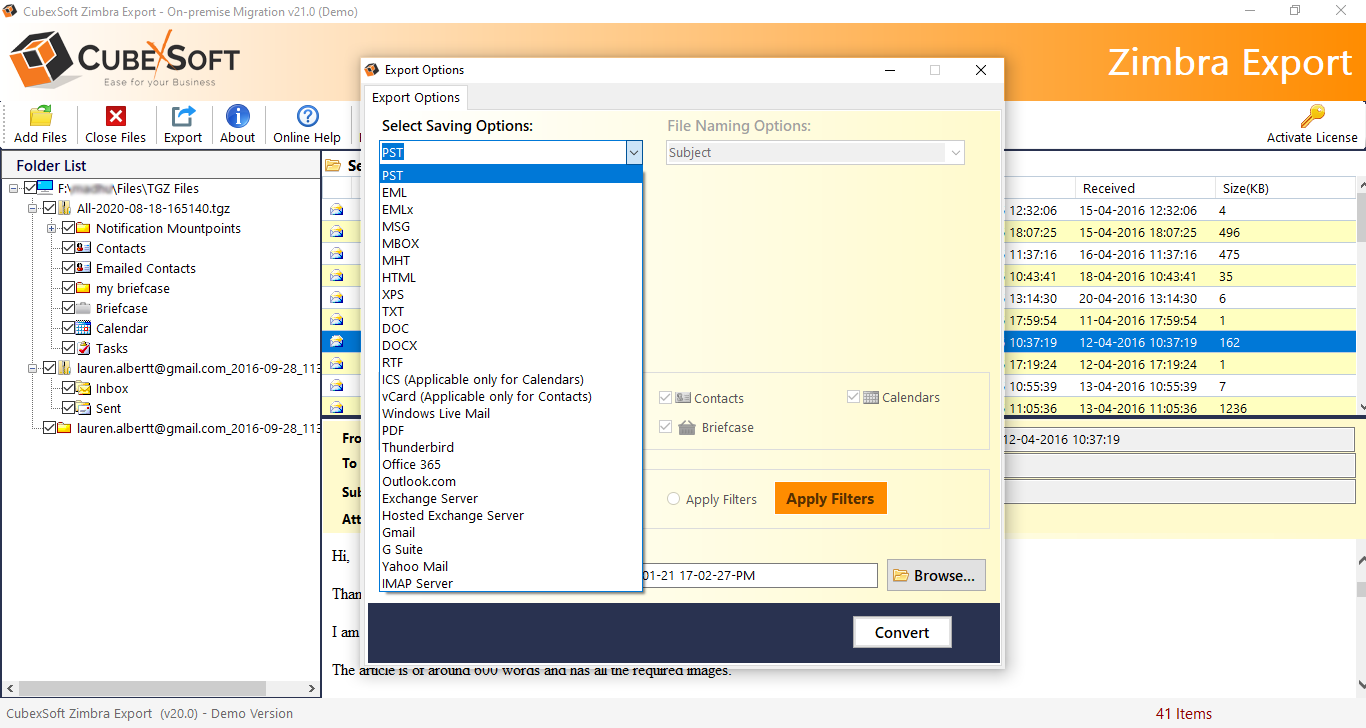
And if you are exporting to cloud based services or any server, you just need to enter the login credentials to connect to the respective options.
Saving path Selection when converting to File Formats -
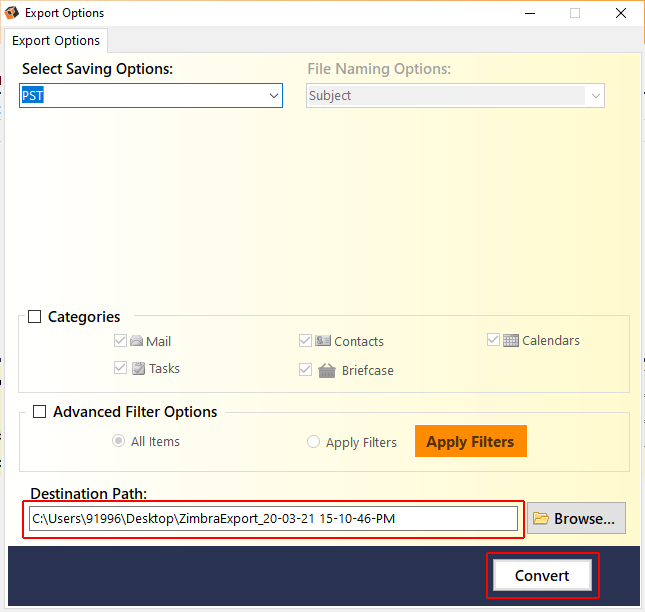
Destination Login when saving backup in Cloud Based email services or any servers -
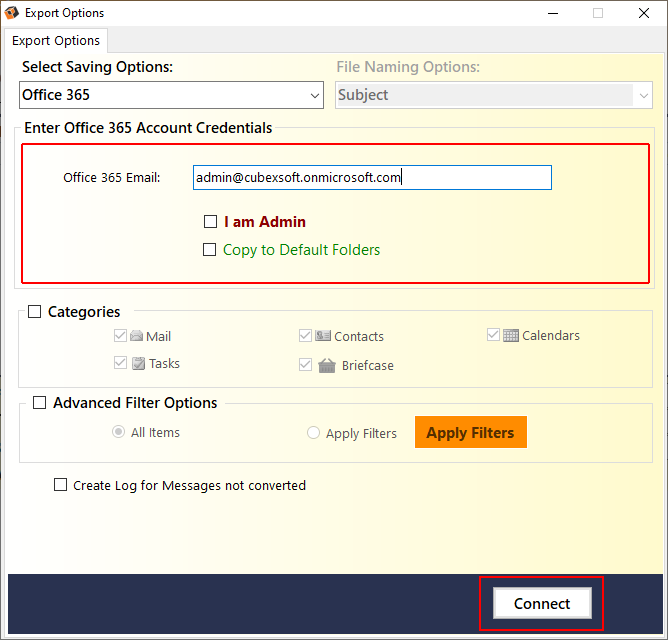
The software provides multiple saving formats to save the backup of Zimbra TGZ mailboxes.
- Date Range Filter: User can select date range to save emails only the selected date range
- From, To Fields Filters: Users can choose specific to and from addresses to save gmail emails
- Subject Filters: Users can filter the final saving by saving the emails that contains specfic words and phrases.
- Exclude Deleted Items: Users can select this option if they don't want to convert Deleted Items folder.
Choose the appropriate filter option from the following options -
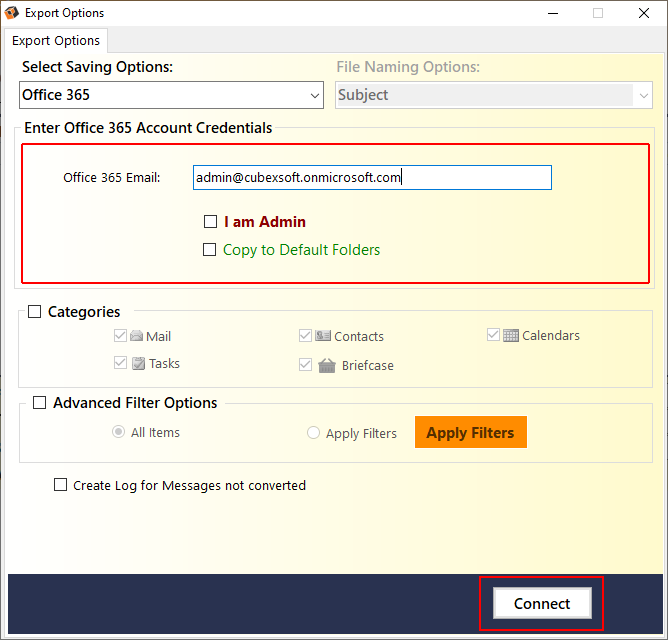
11 The Zimbra Converter also provides various sub options for individually selected output options.
For PST
- Categories : Select the required item by clicking on its respective checkbox for conversion into PST format. Choose the appropriate sub-options from the following options -
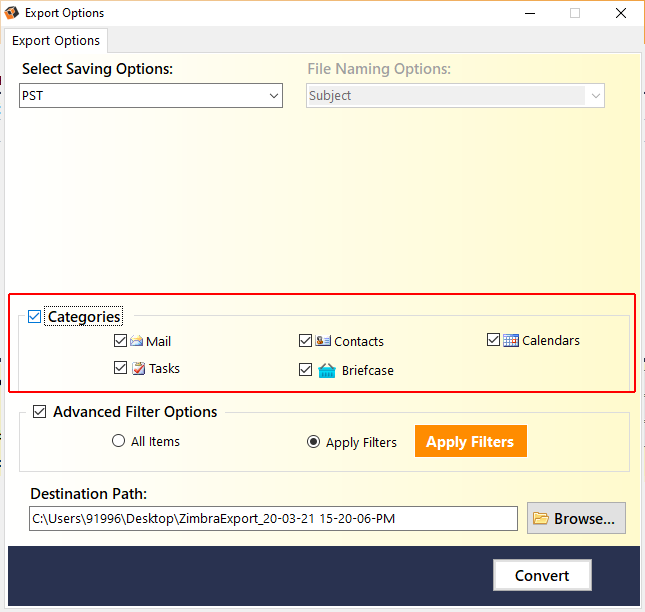
For PDF
- Save All Emails in Single PDF: Tick this checkbox if you want to save all your emails in single PDF. Otherwise leave it unselected.
- File Naming Options: Select any one option to save TGZ files, which is suitable to fulfil your requirement.
- Attachment Options: In this option, the software provides multiple options to save Attachments in PDF.
- Embed Attachments to PDF
- Extract Attachments separately
- Convert Attachments to PDF
- PDF Page Settings: Use this option to specify page margins, paper orientation, page size and bates number format .
Choose the appropriate sub-options from the following options -
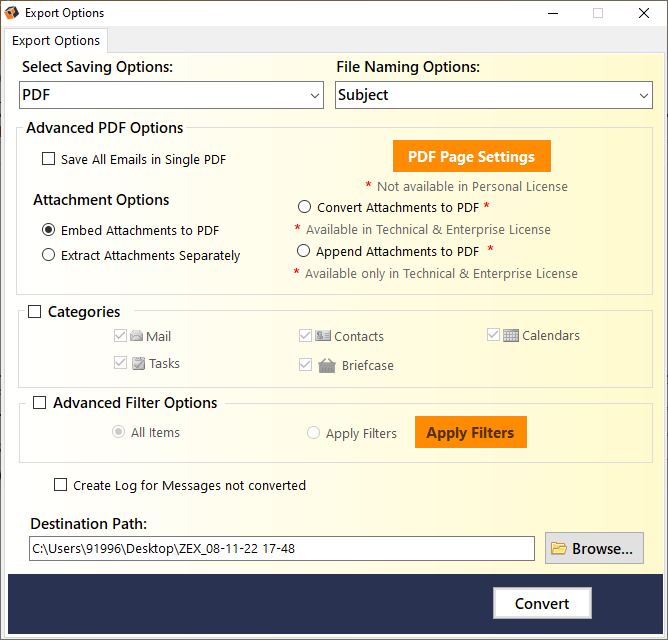
For EML, EMLx and MSG and Windows Live Mail
- File Naming Options: Multiple file naming options are available in this option, so you can choose as per need to save resultant file, then click on OK button. Choose the appropriate sub-options from the following options -
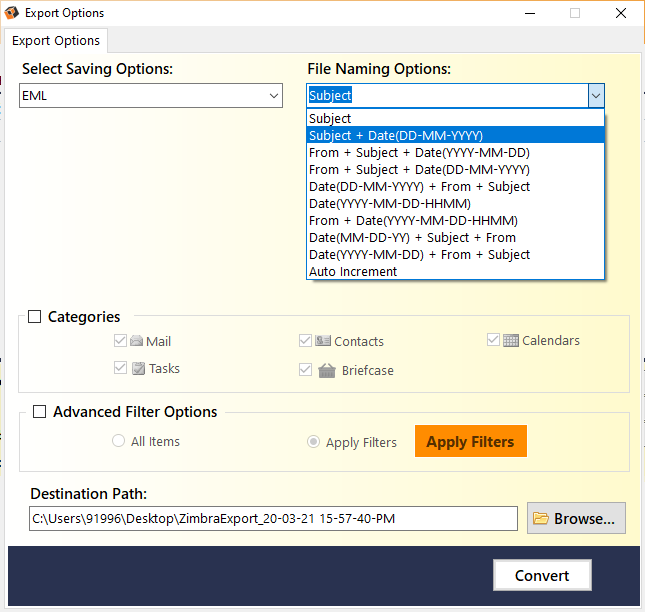
For MHT, HTML, XPS, TXT, DOC, DOCX and RTF formats
- File Naming Options: Multiple file naming options are available in this option, so you can choose as per need to save resultant file, then click on OK button.
- Extract Attachments from Emails in a Separate Folder: Tick this option if you want to extract and save attachments separately from emails, in a folder. Otherwise, leave it unchecked.
Choose the appropriate sub-options from the following options –
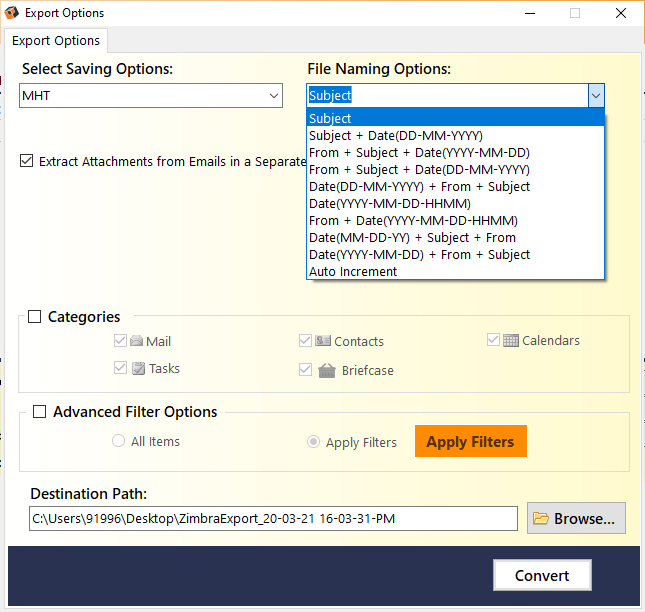
For MBOX and Thunderbird options
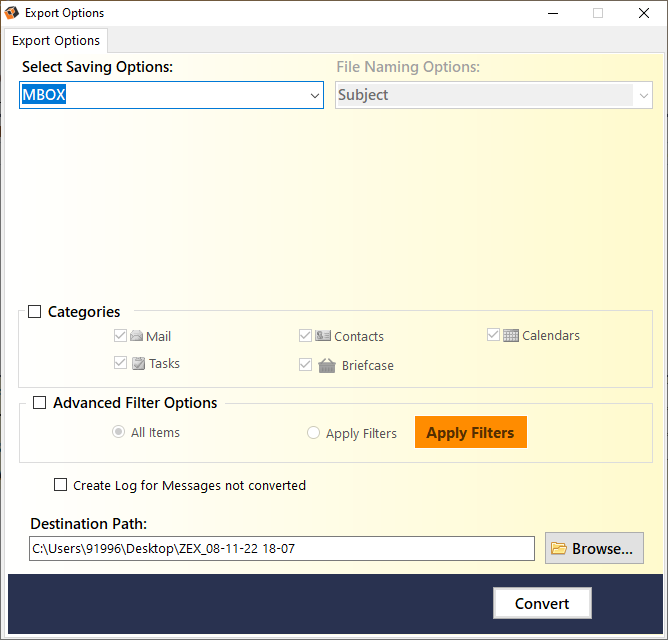
For Office 365/Outlook.com
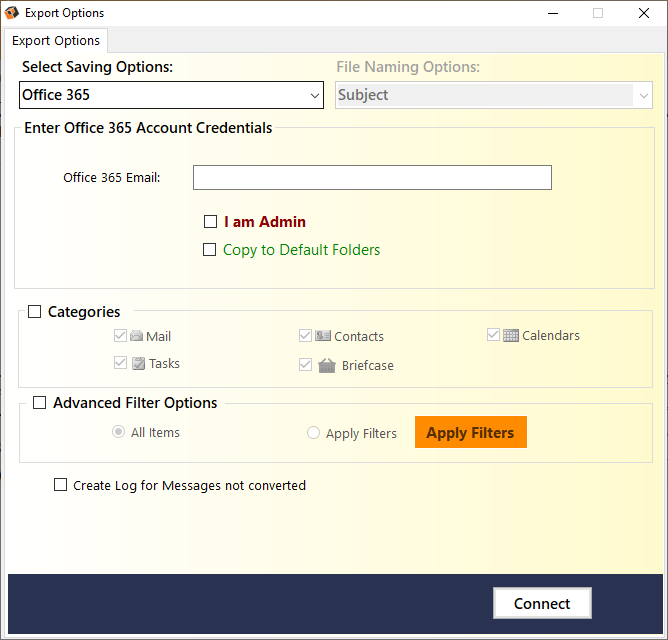
For Exchange Server/ Hosted Exchange Server
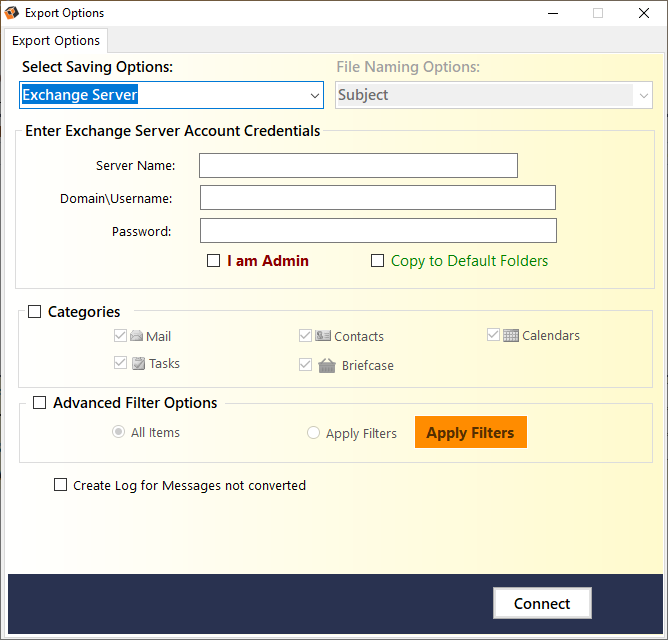
For Gmail, G Suite, YahooMail, you will be required to enter their respecive login details, as shwon below
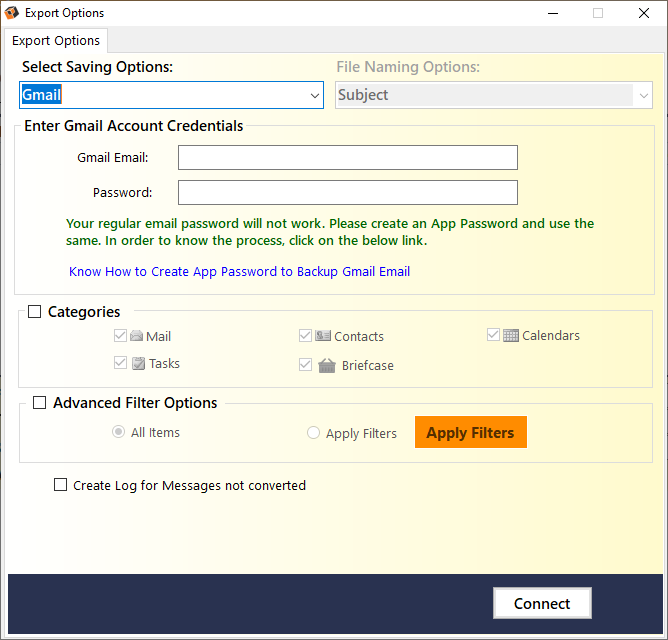
For IMAP Server
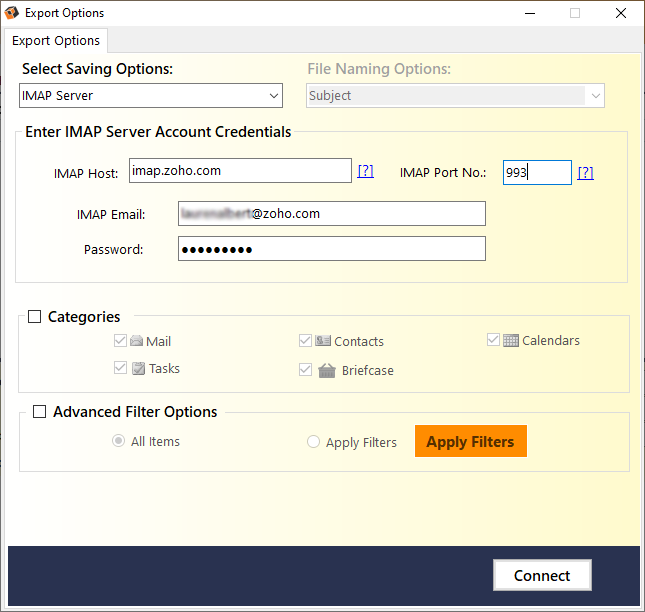
Zimbra Contacts to vCard
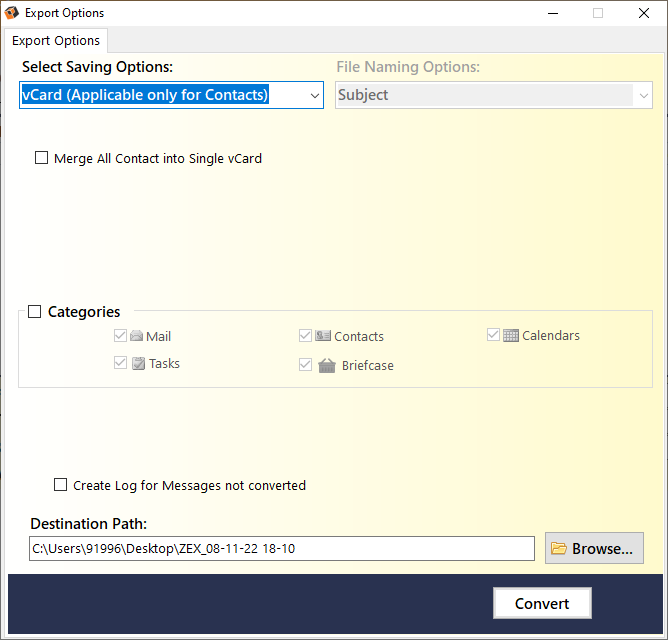
Zimbra Calendars to ICS
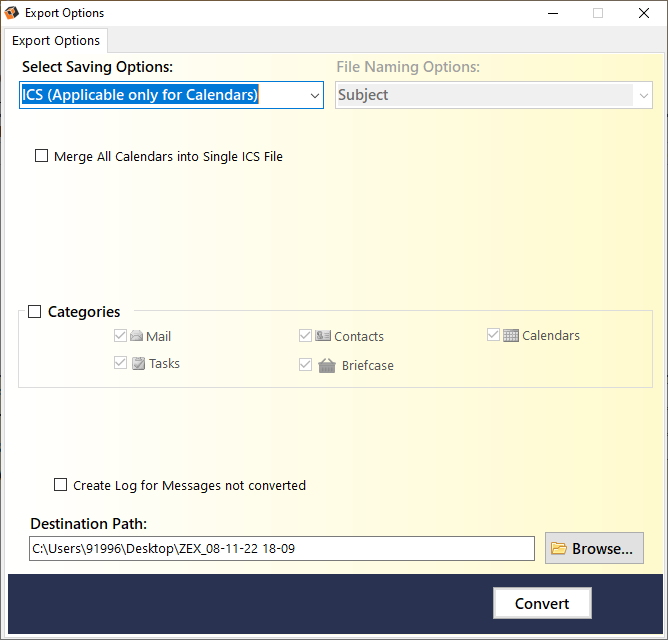
Quick Guide
Steps to Export Zimbra Cloud Hosted Mailboxes on Desktop/Cloud
Know Step-by-Step Process to Export Zimbra Cloud Server Mailboxes into 25+ Saving Options Effortlessly
The software loads and shows the exact structure of folders, labels of the account with accurate message count, alongwith their respective checkboxes.
The Zimbra Backup software provides selective folder option to backup data from only selected mail folders. You just need to select the folders from which you want to extract data using the provided checkboxes, as shown below -
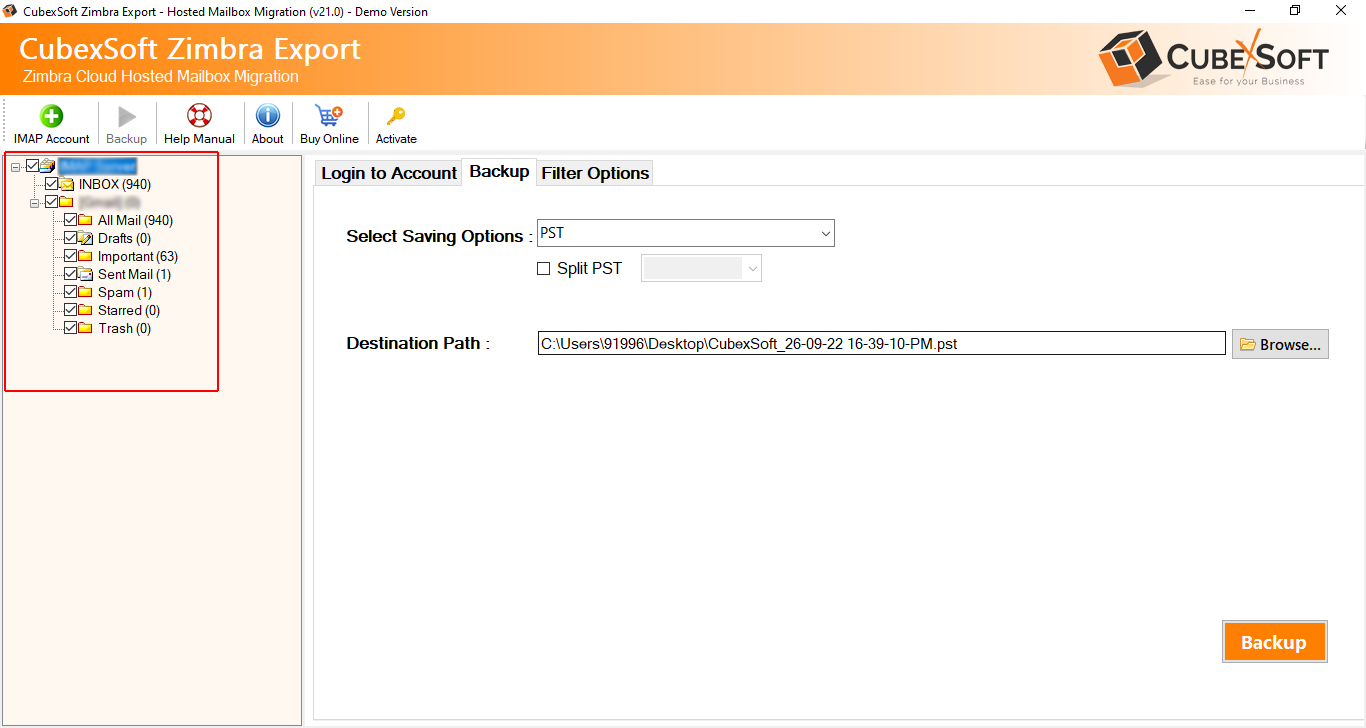
12 After loading the folders, the available saving options will appear on the screen.
The software provides multiple saving formats to save Zimbra emails : PST, MSG, EML, EMLx, MBOX, PDF, HTML, MHT, XPS, RTF, DOC, CSV, ZIP, OLM, Windows Live Mail, Lotus Notes, Zimbra, Thunderbird, Gmail, Outlook.com, Yahoo Mail, RediffMail, Extract Email Address, Extract Email Attachments, Office 365, Exchange Server, Hosted Exchange Server, IMAP Server, G Suite, IBM Verse, Amazon Workmail, IceWarp
Choose the right format as per your needs as shown below-
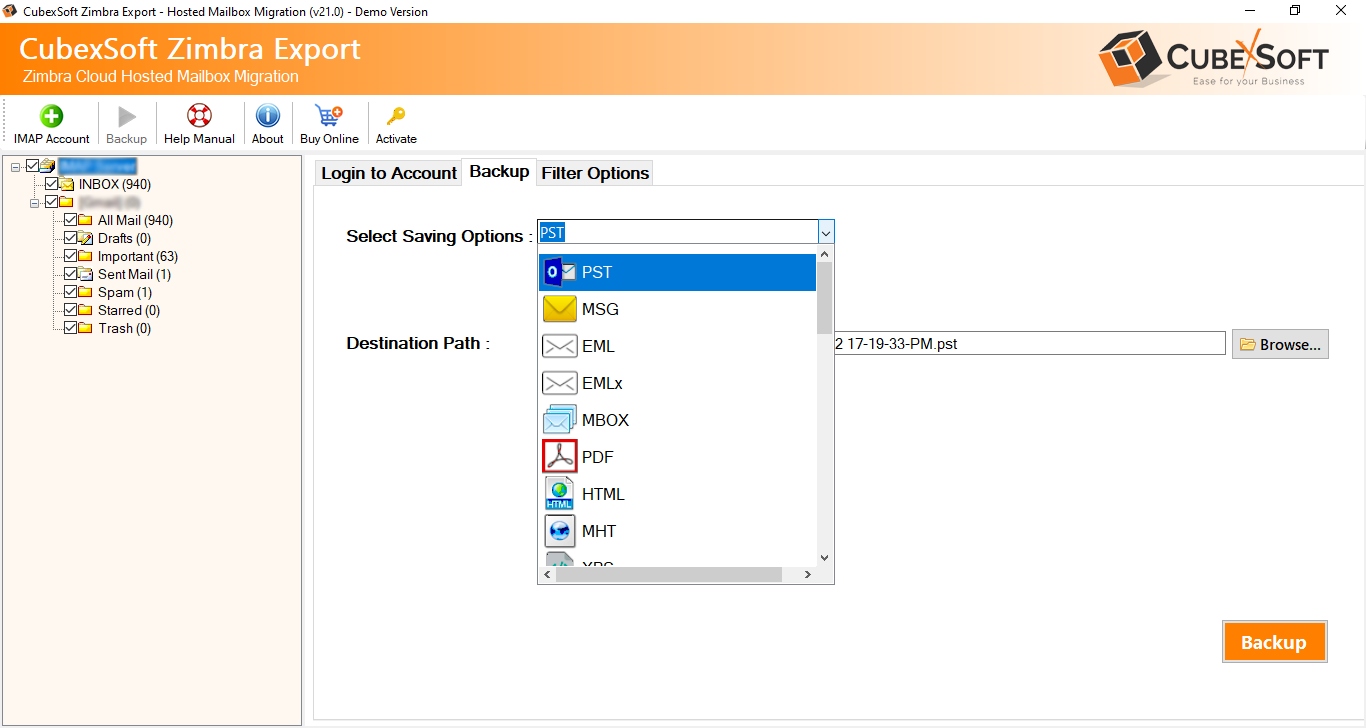
For Office 365:
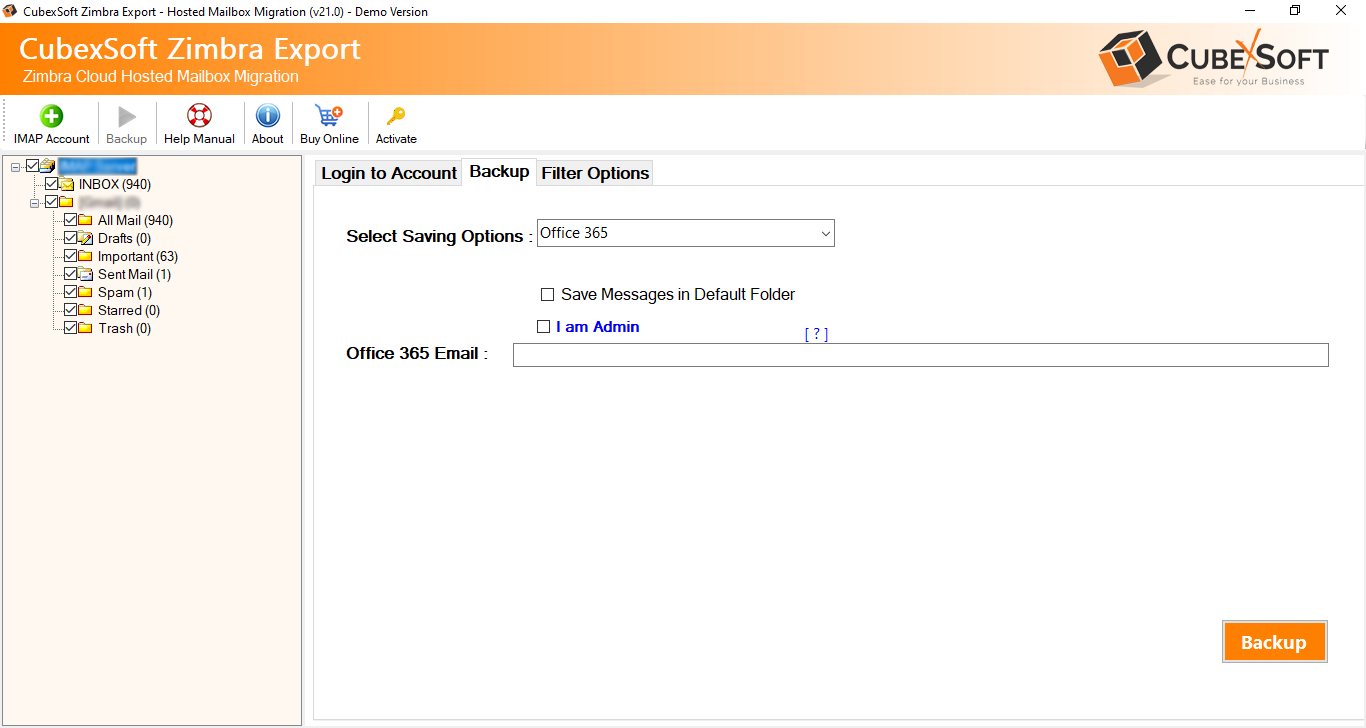
For Exchange Server:
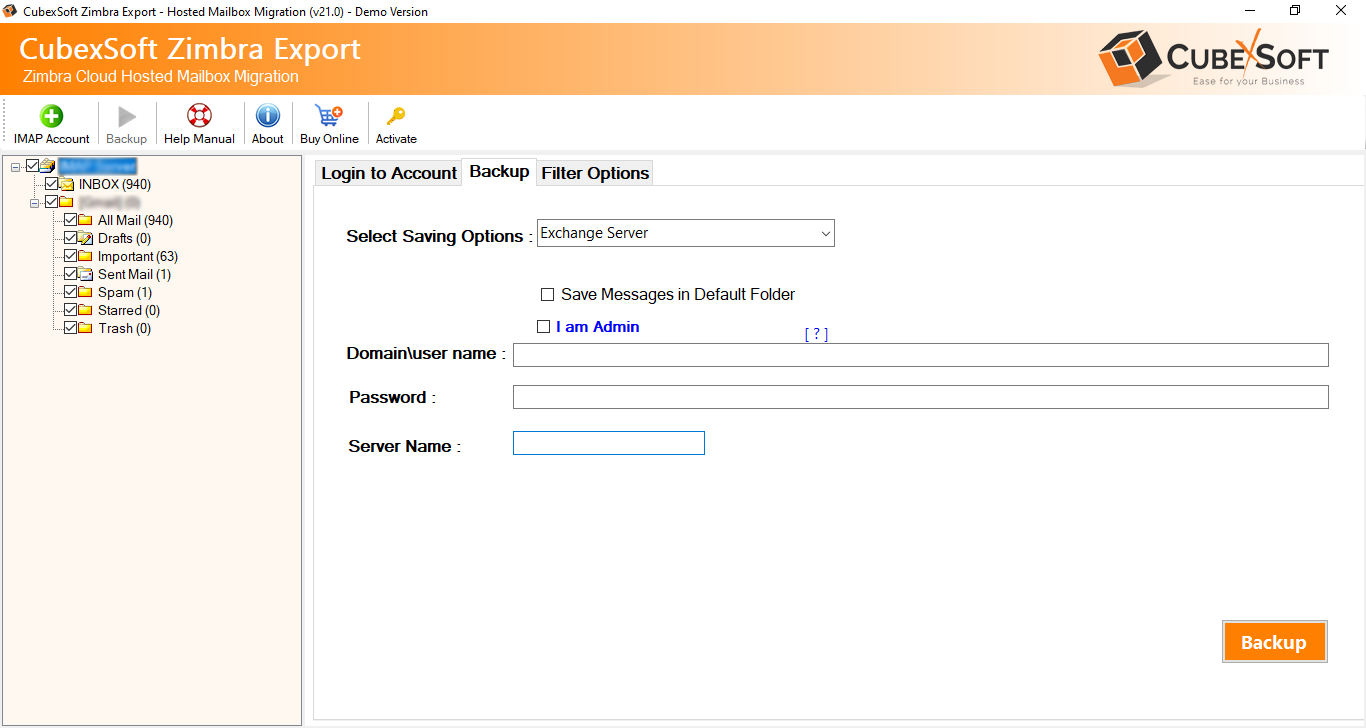
Gmail, G Suite, Outlook.com, YahooMail, Rediffmail, IBM Verse, Amazon Workmail, IceWarp, you will be required to enter their respecive login details, as shwon below:
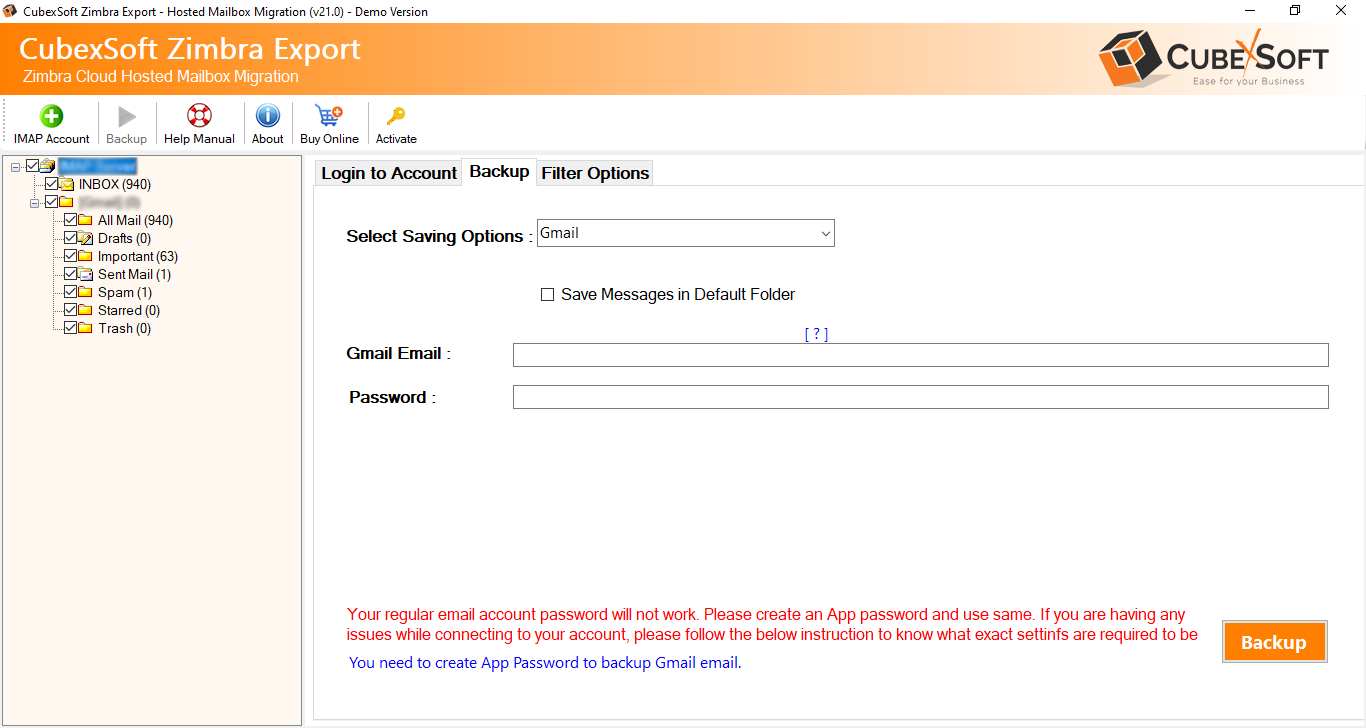
For IMAP Server
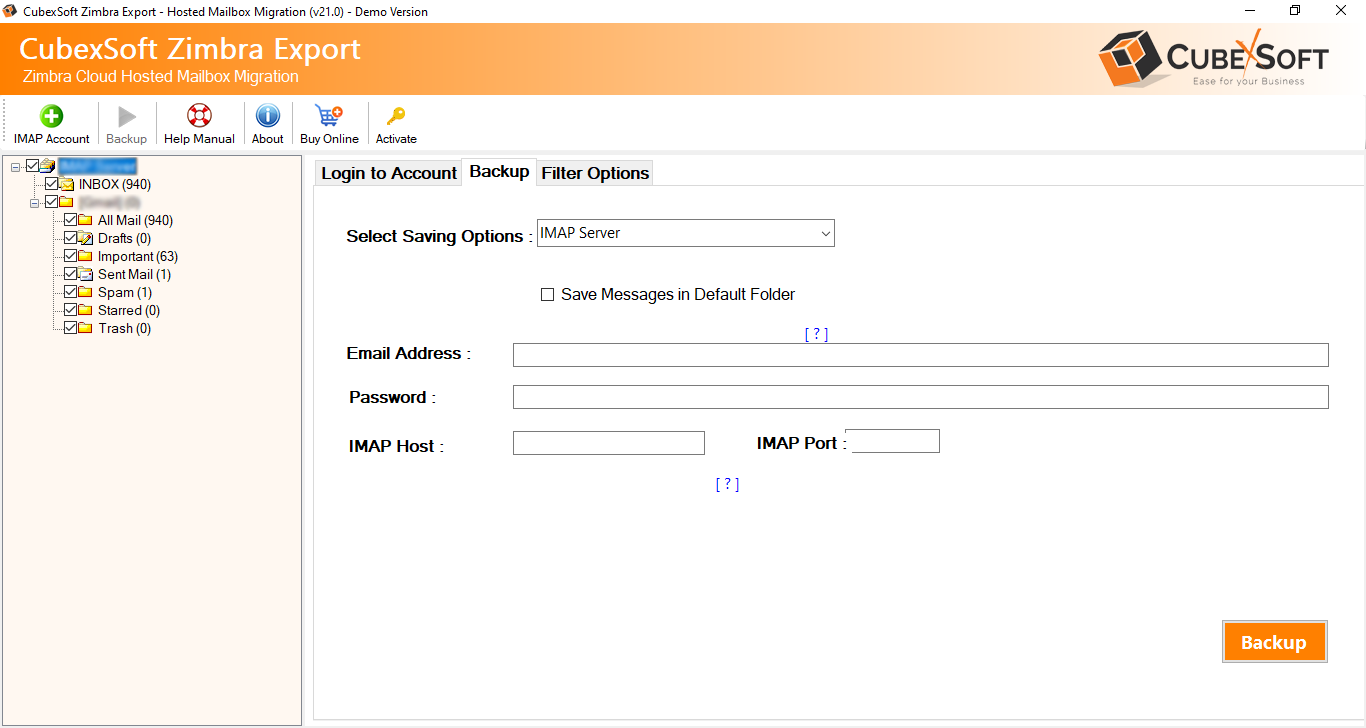
17 The tool also has the ability to let you Extract Email Addresses and Extract Email Attachments -
Extract Email Addresses:
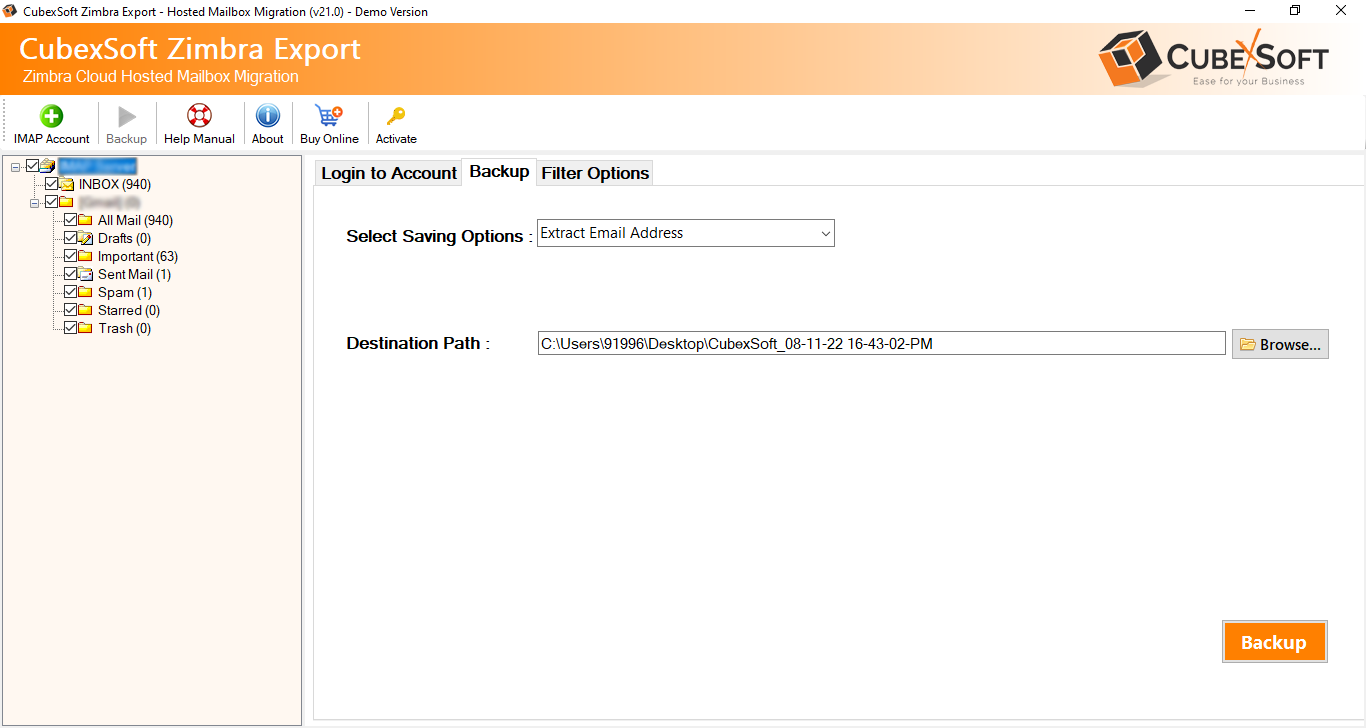
Extract Email Attachments:
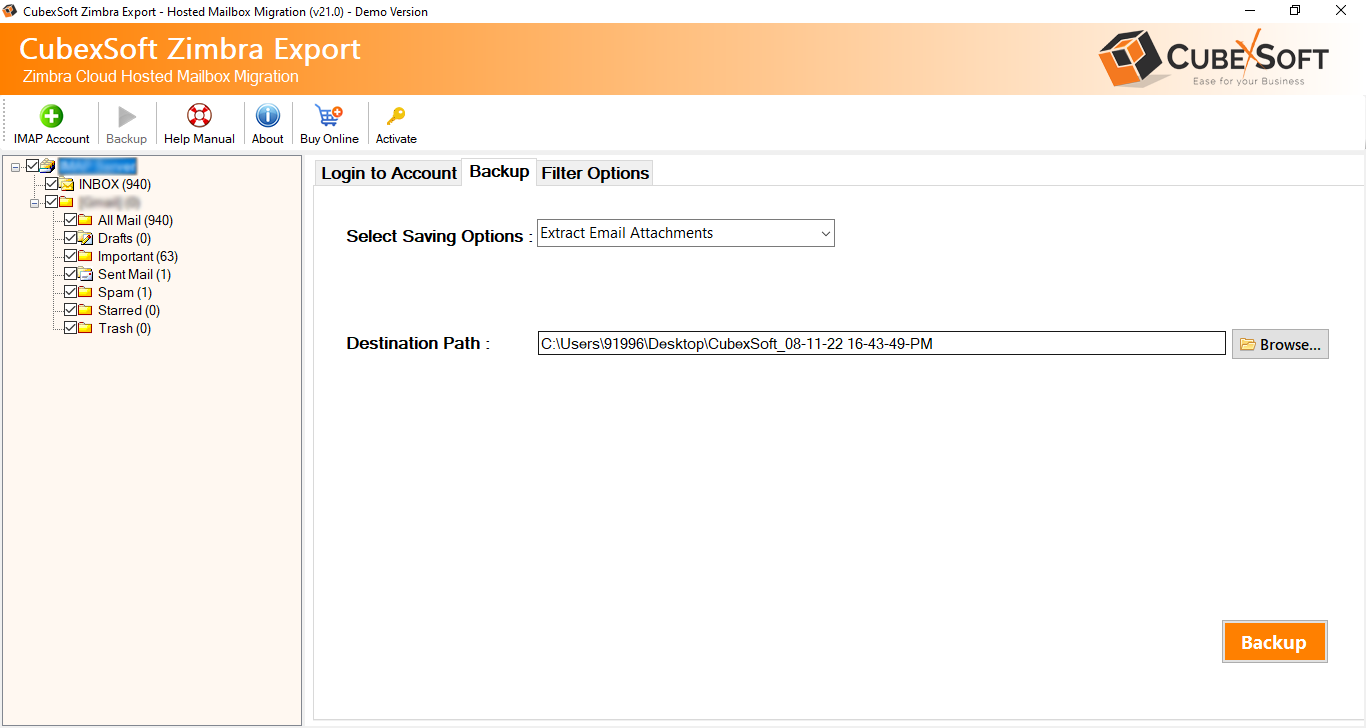
- Date Range
- From
- To
- Subject
- Exclude Folders
- Has the Words
- Use Selective Export Settings for Mail Folders
- Only Export Sent Folder
- Exclude Exporting Email Body Content and Email Attachments
- Use Selective Export sSettings for Extracting Attachments
- Save Attachments in Respective Folders
- Selected Extensions
Choose the appropriate filter option from the following options -
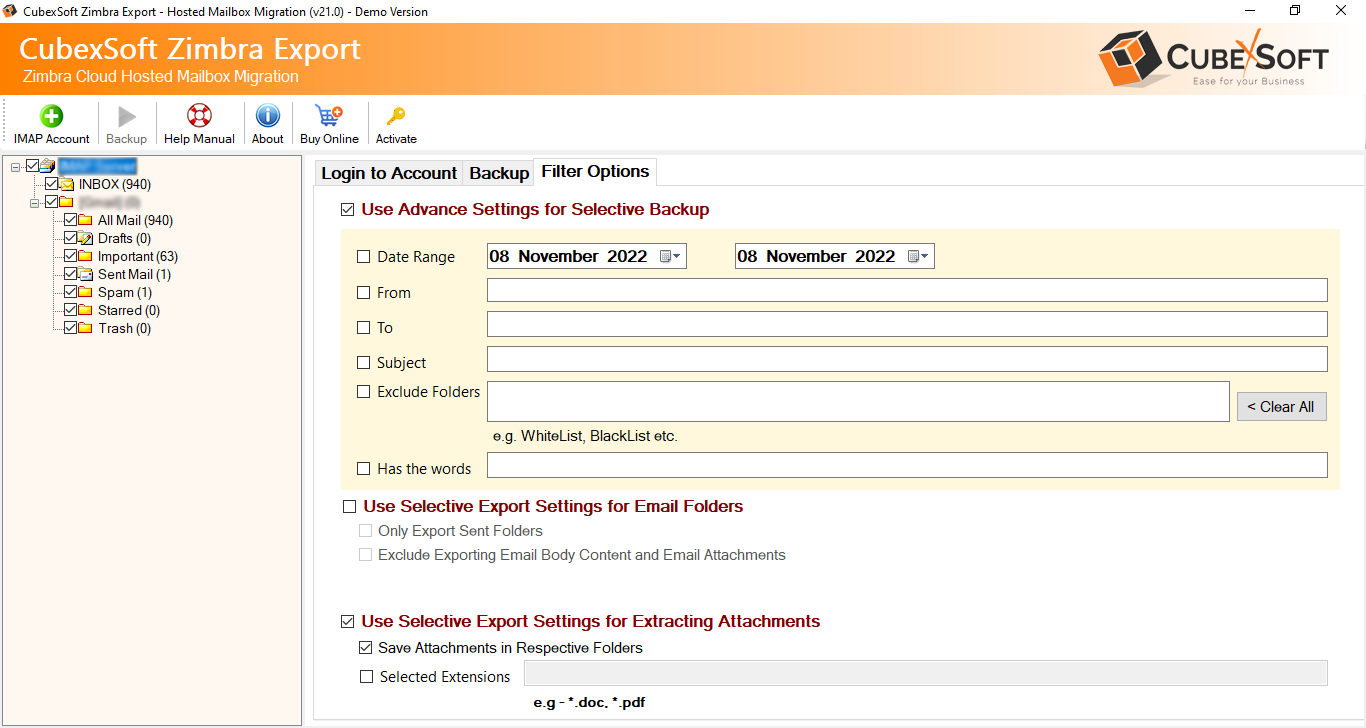
Demo version that meet your needs
Download the free demo version that can be used to check its properties.
Free Download Purchase Now *Download trial version of Zimbra Converter for Free to Convert first 25 files into desired file format.