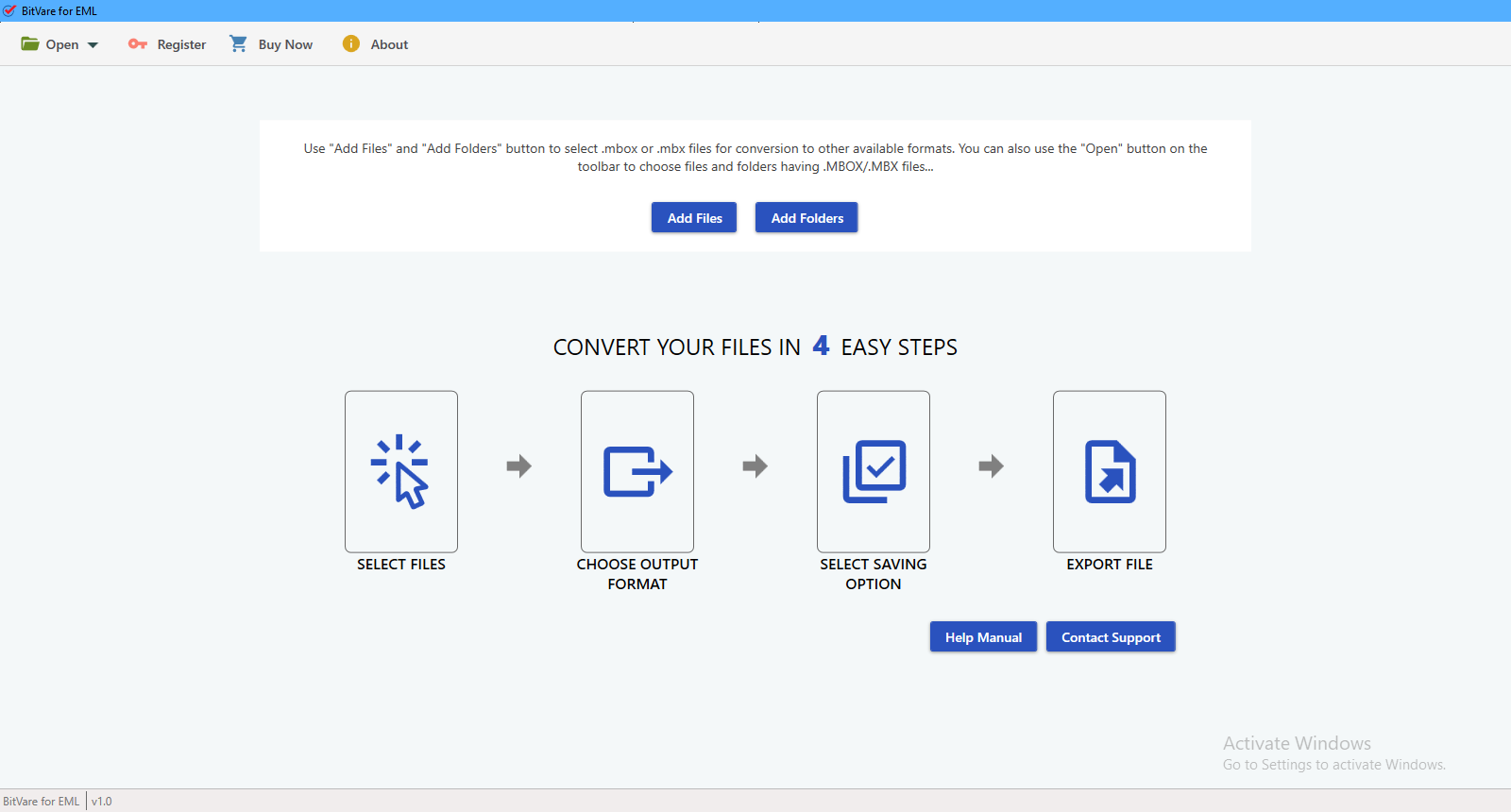Quick Guide
Step by Step Guide to Extract EML Files Email Address, Phone Number and Attachments
Open Option – Includes Choose Files, Choose Folders and Choose Recent Files option to load desired EML files.
Add Files/Add Folders Option – By using this option, one can directly upload single as well as multiple EML files.
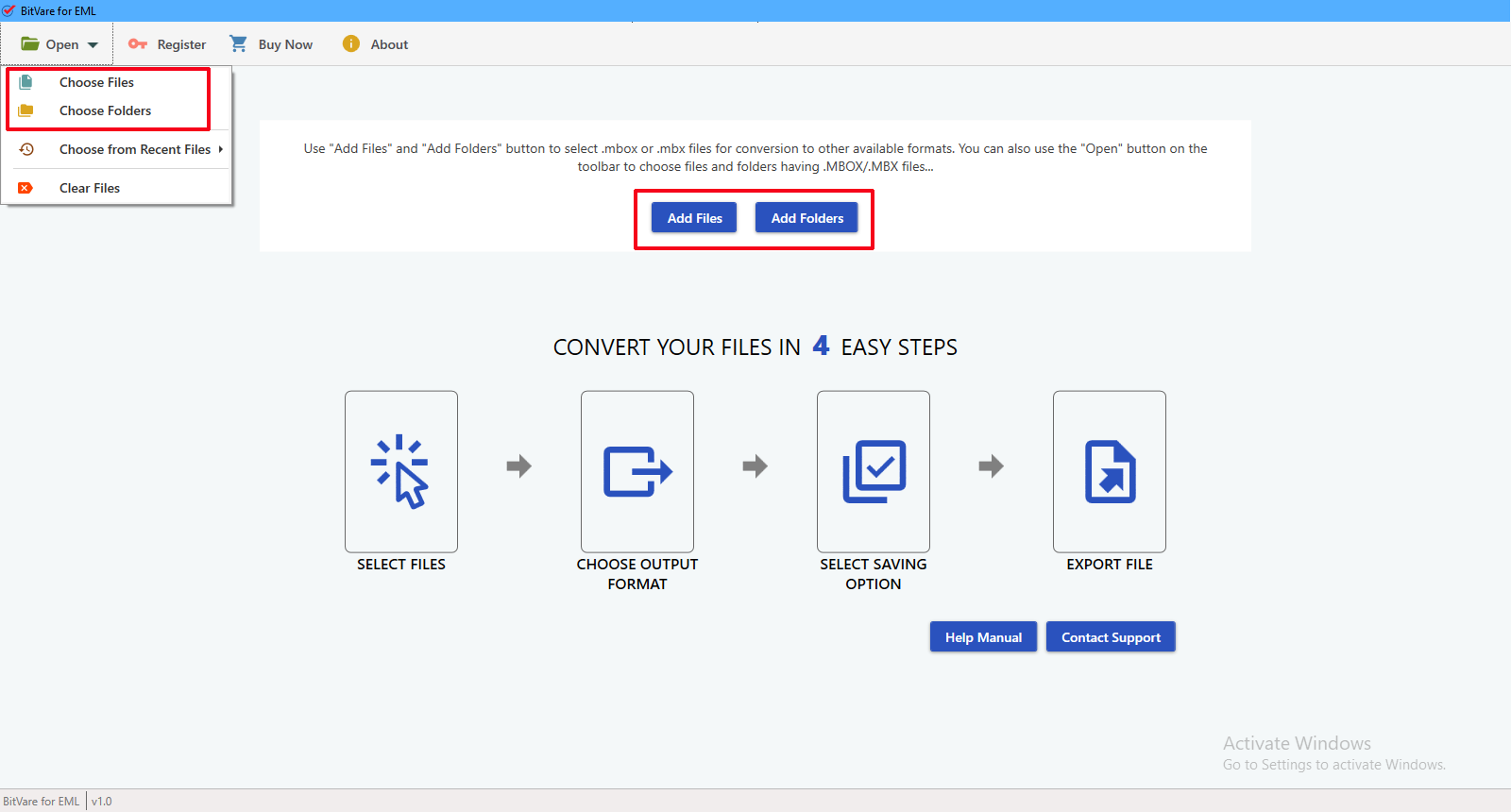
The software includes multiple ways to view EML files i.e. Content, Message Headers, Hex View and Raw Message.
Content – Shows accurate EML file data with all details.
Message Header – Displays only the header details of a particular message in HTML format.
Hex View – Entire data of email file will appear in binary form.
Raw Message – Able to show complete email file message with details in HTML formatting.
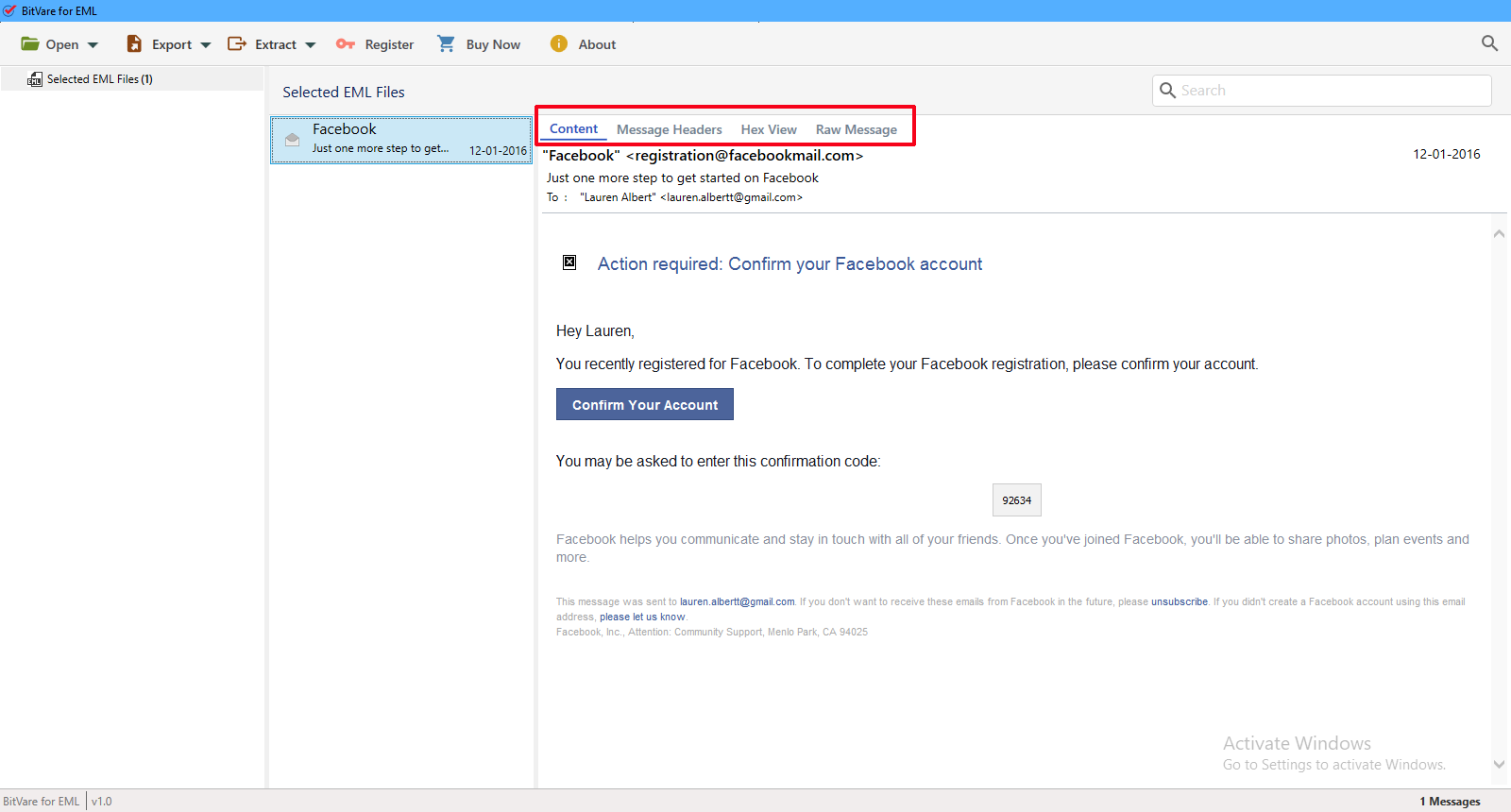
04 Go to Extract options and extract Email Address
As you select Email Addresses for extracting email addresses, the software will open the given options. Choose as your requirements.
- Click on Email Addresses option to extract email addresses.
- Tap to Change button to select the location to save extracted email addresses.
- After that, select and deselect sub-options as per needs
- Now, Click on Extract button to start the process.
- Email Address extraction process starts. Use Pause and Stop button to pause and stop the process for the time being.
- All extracted email addresses will appear successfully in Email Address Found box.
- Click on Save button to save extracted Email Addresses.
- The list of email addresses will be saved in Notepad in TXT file as shown.
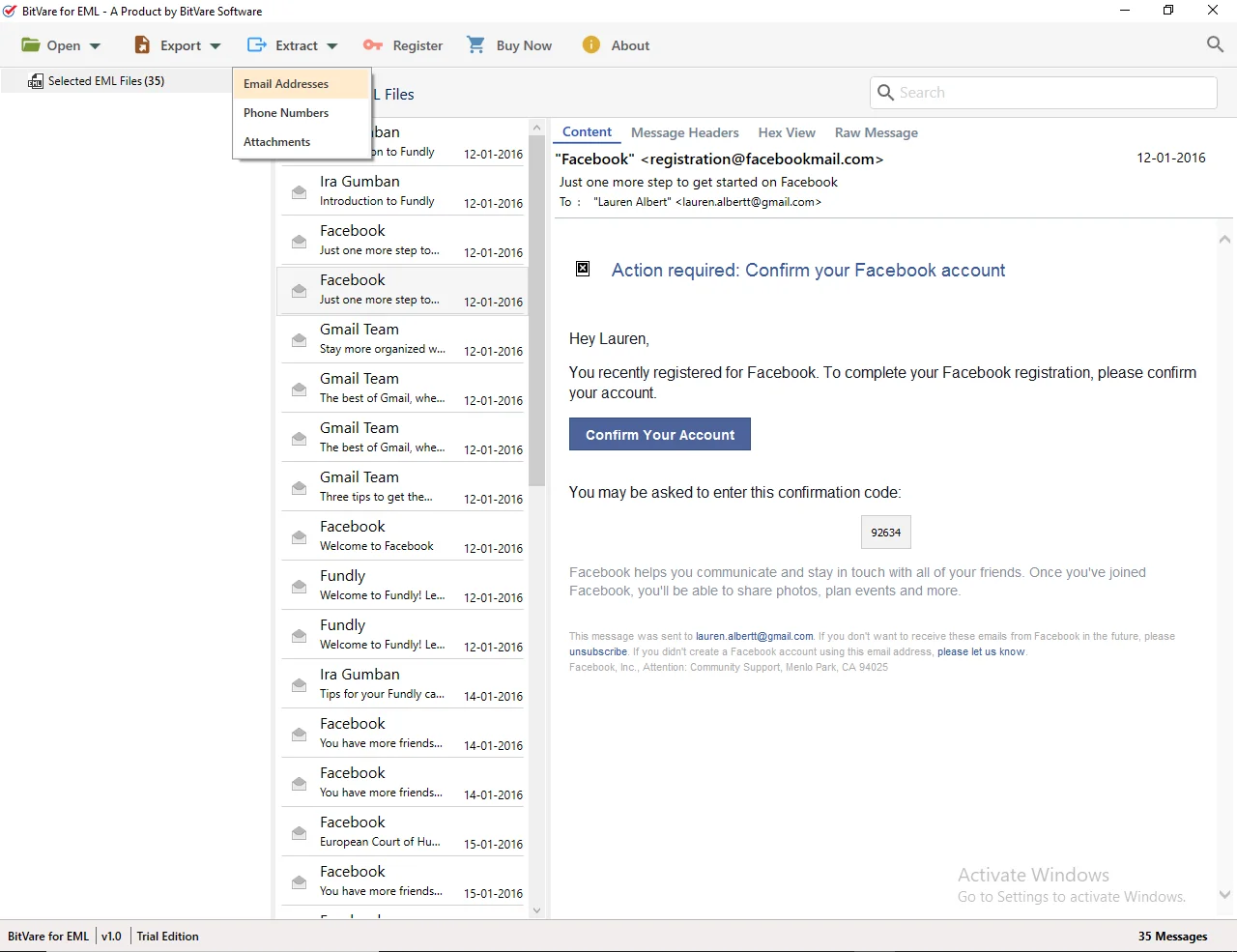
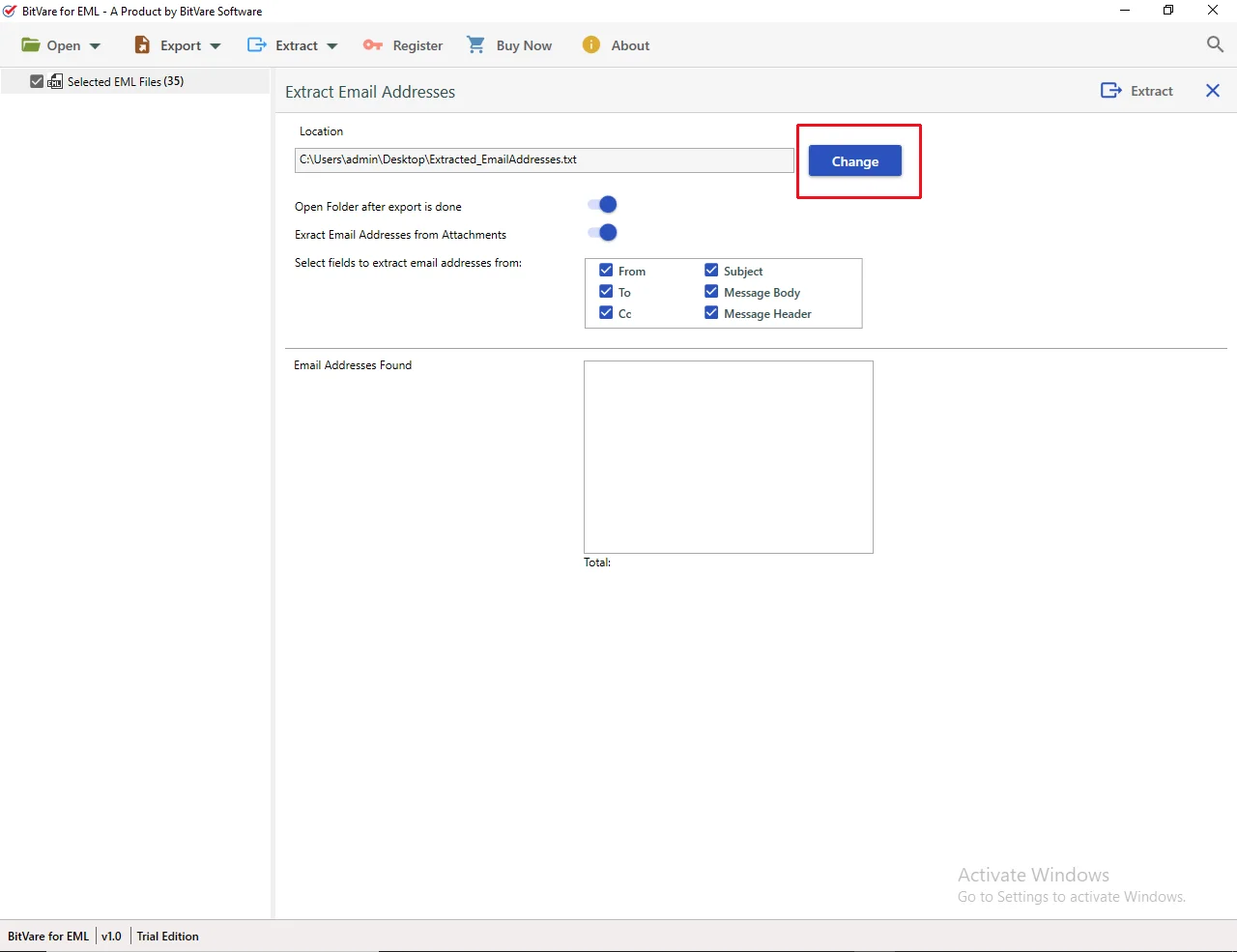
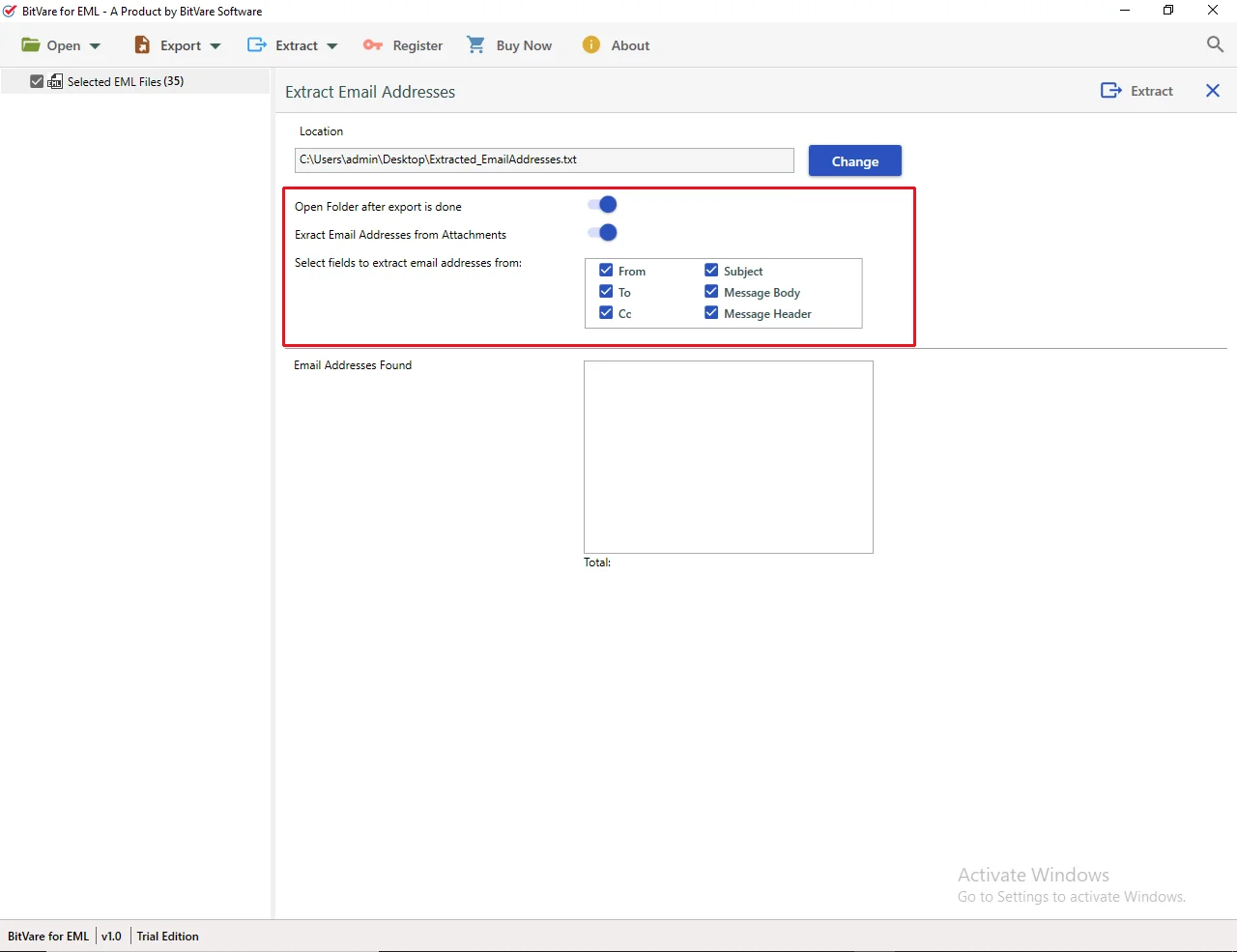
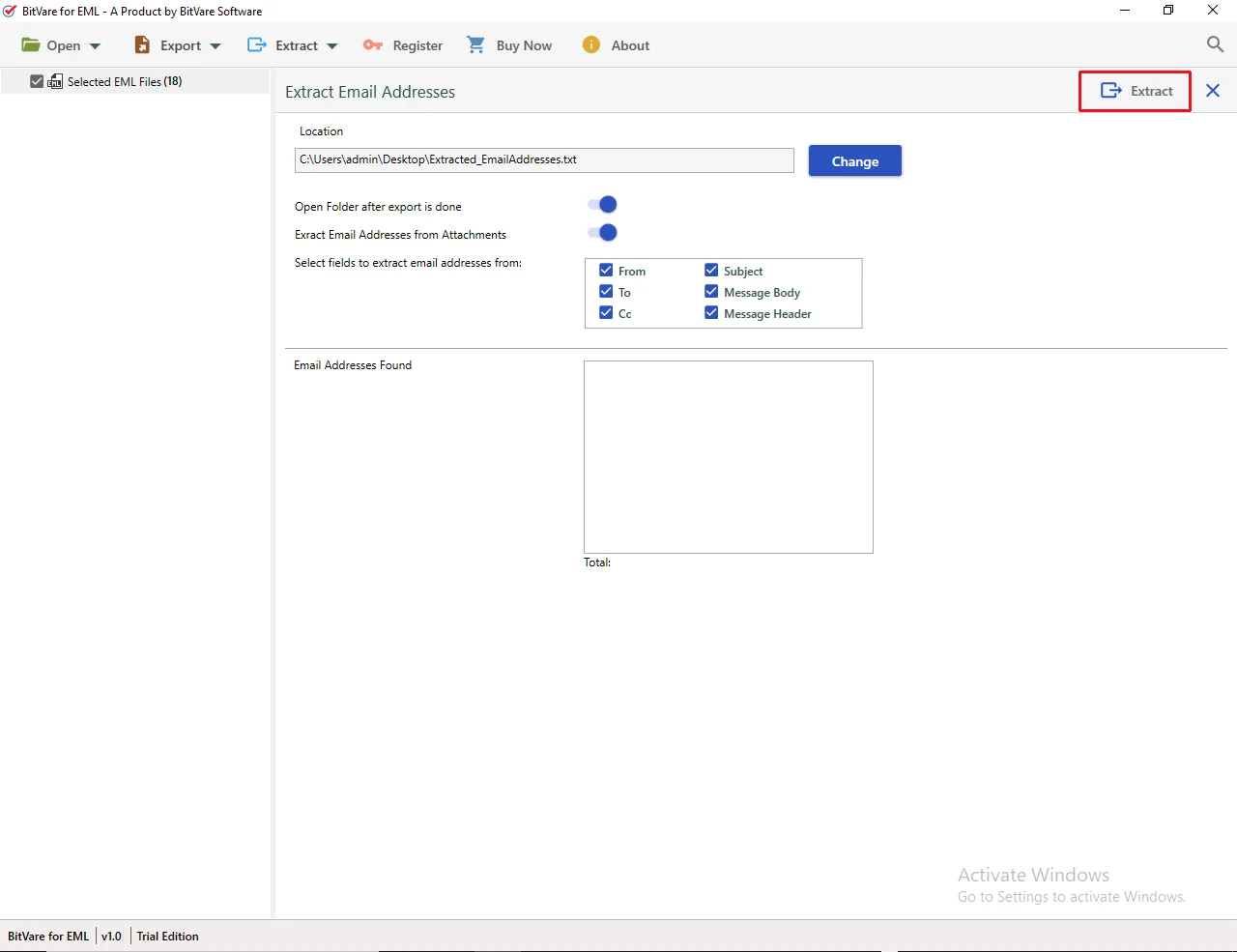
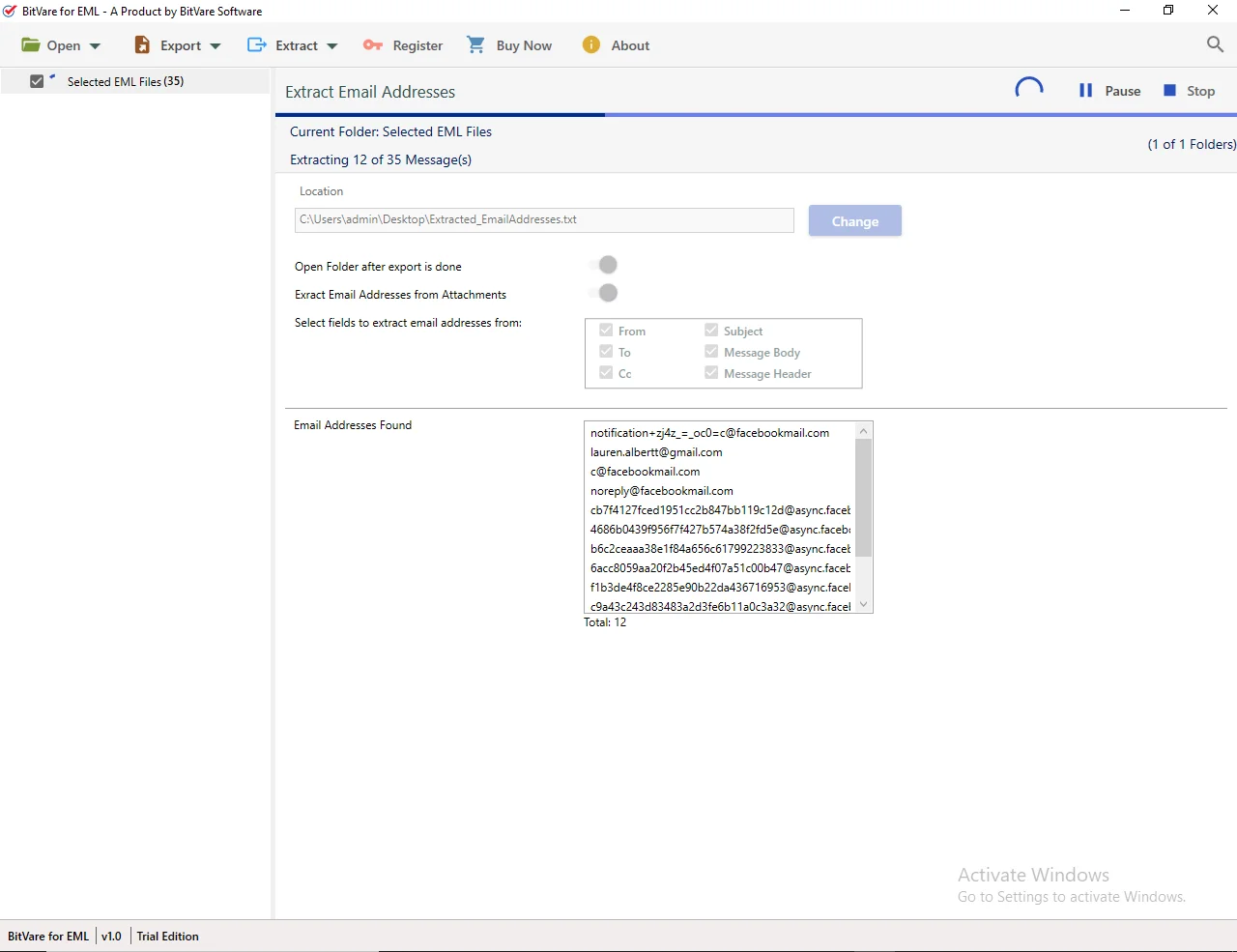
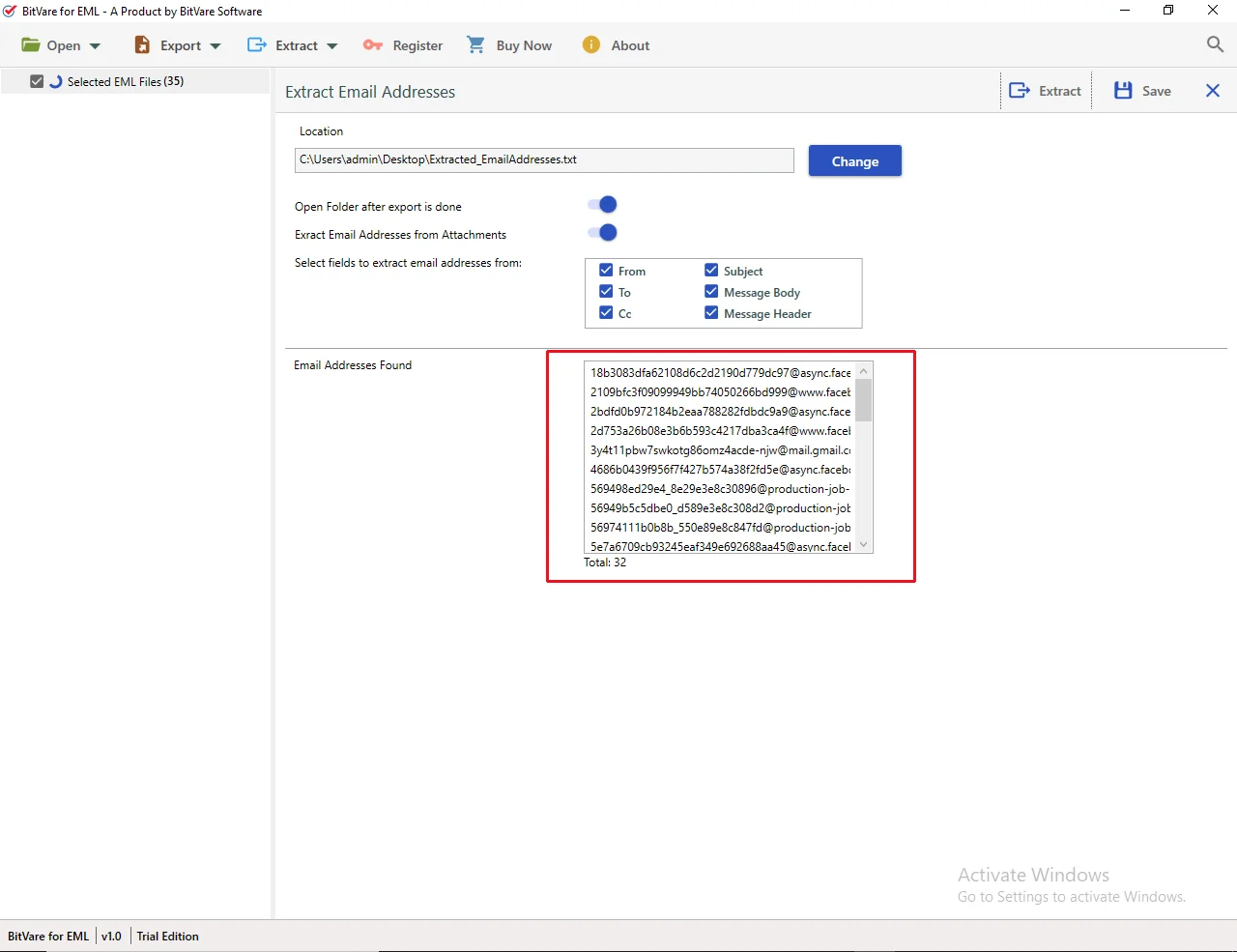
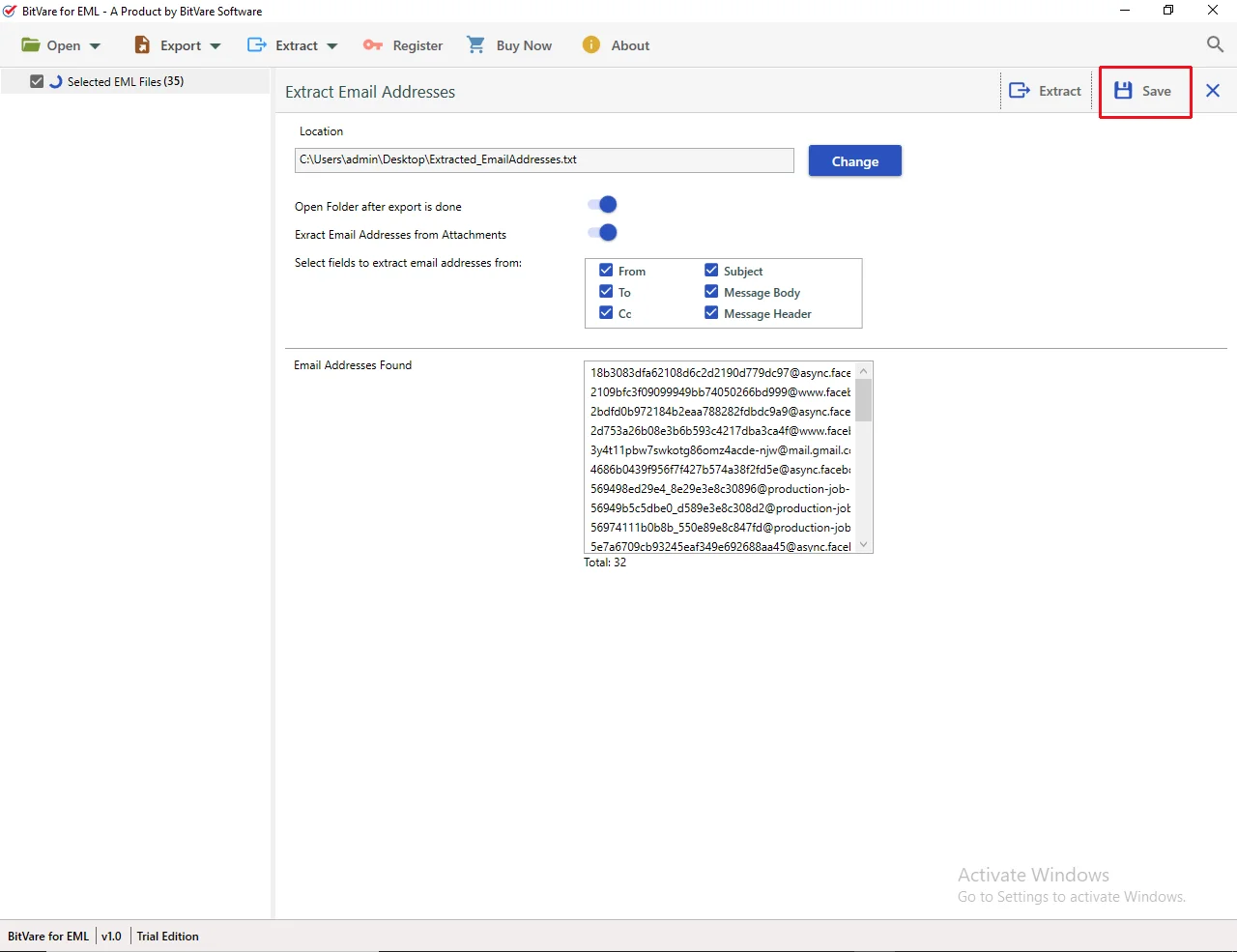
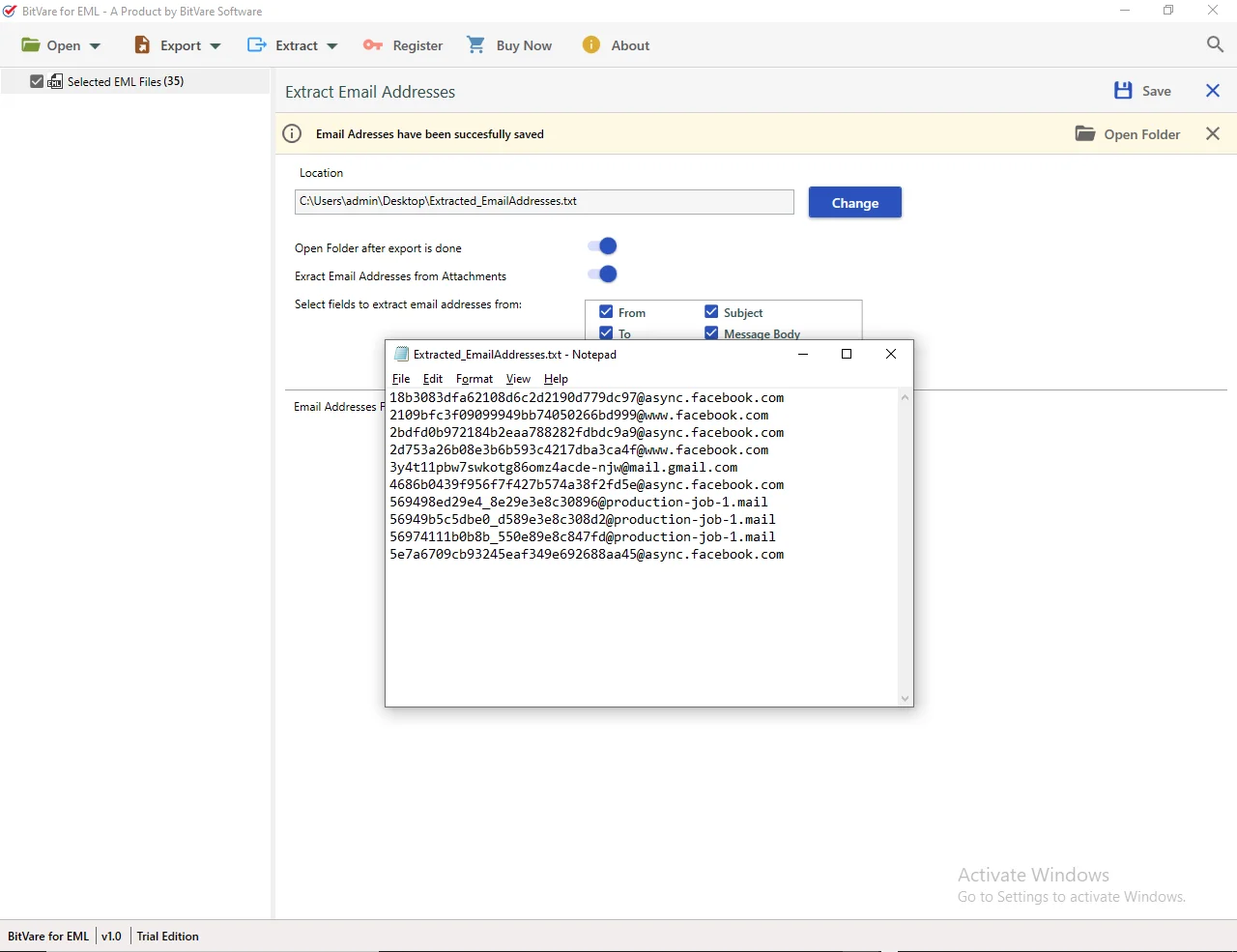
05 To extract Phone Numbers, use the steps mentioned:
Go to Extract, select Phone Numbers option for extracting phone number database, the program will open given options. Select as per requirement.
- Choose Phone Numbers option and click on the same.
- Then, change the location path to save the extracted phone number items as your desired location.
- After that, select and deselect options as per needs-
- Open Folder after export is done
- Delete old folders from destination.
- Click on Extract button to continue
- Phone Number extraction process starts. Use Pause and Stop button to pause and stop the process for the time being.
- All extracted phone numbers will appear successfully in Phone Number Found box.
- Click on Save button to save extracted Email Addresses.
- The list of email addresses will be saved in Notepad in TXT file as shown.
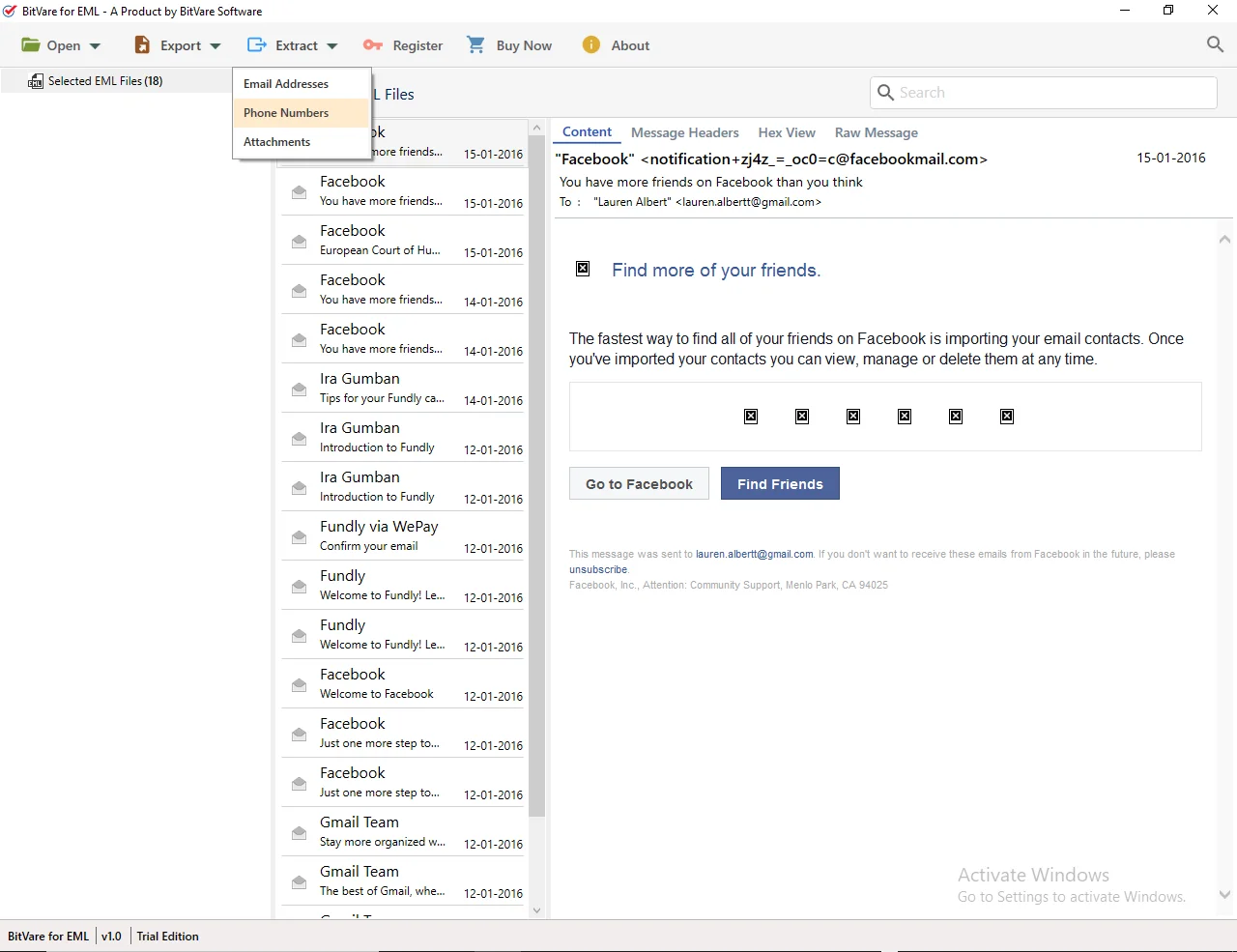
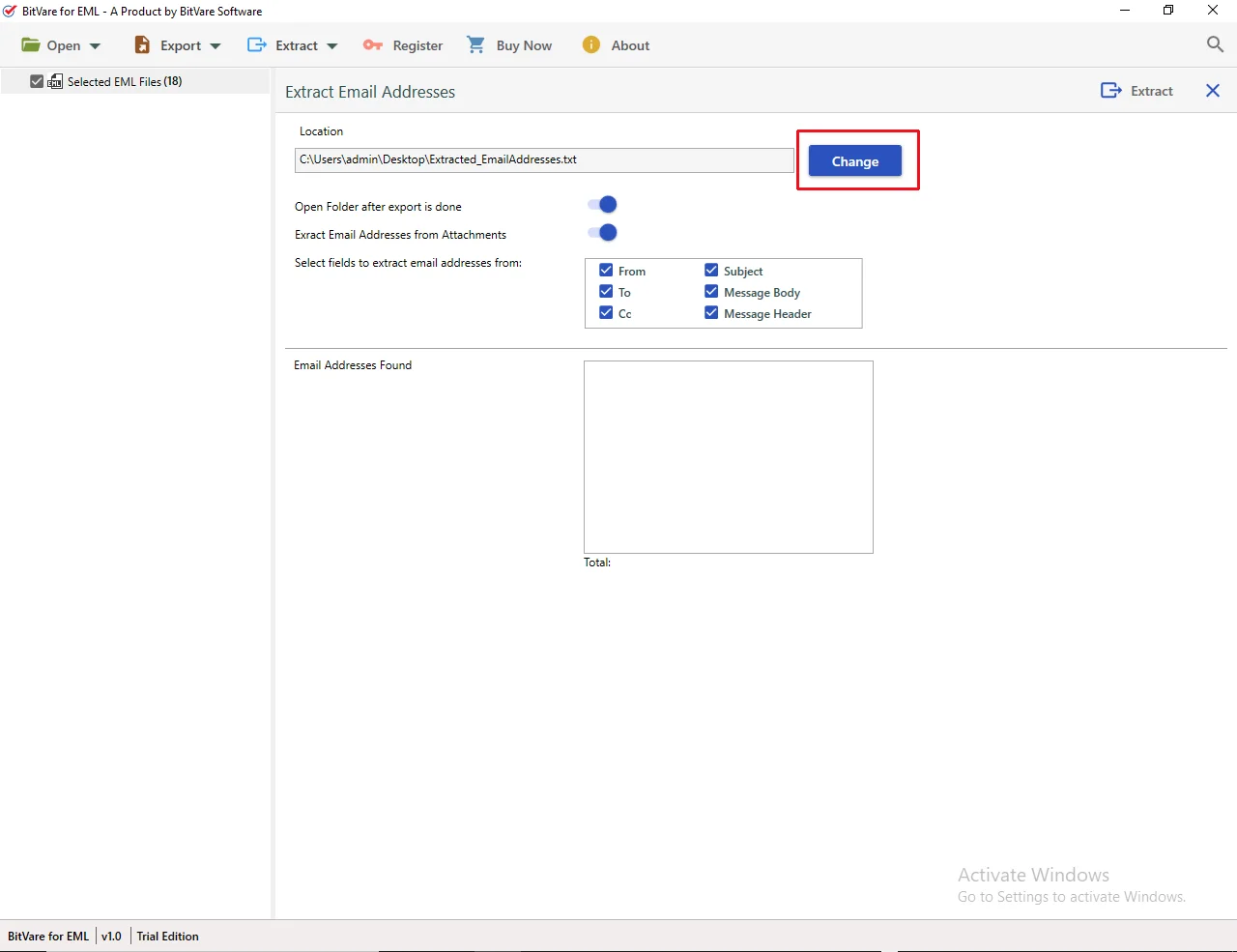
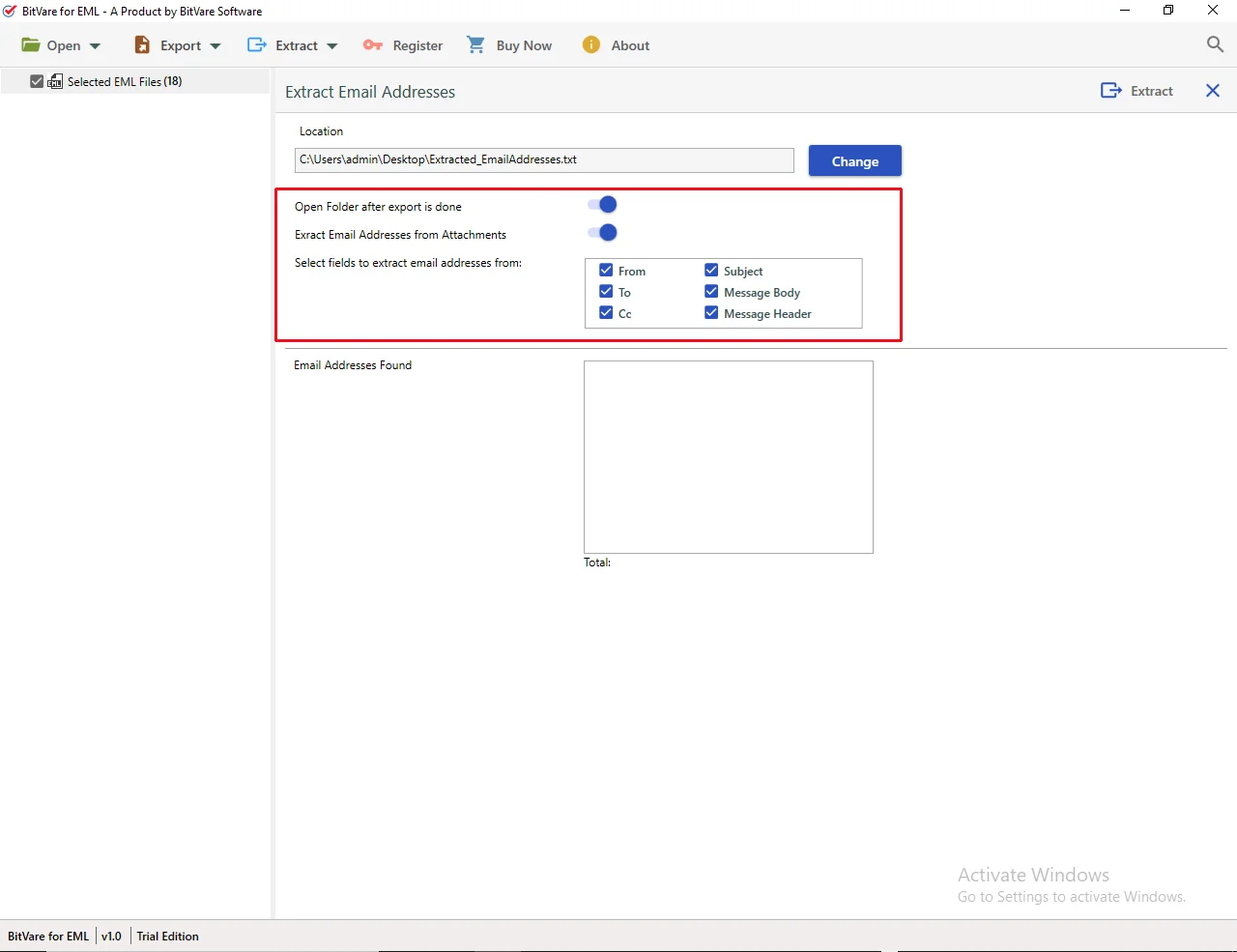
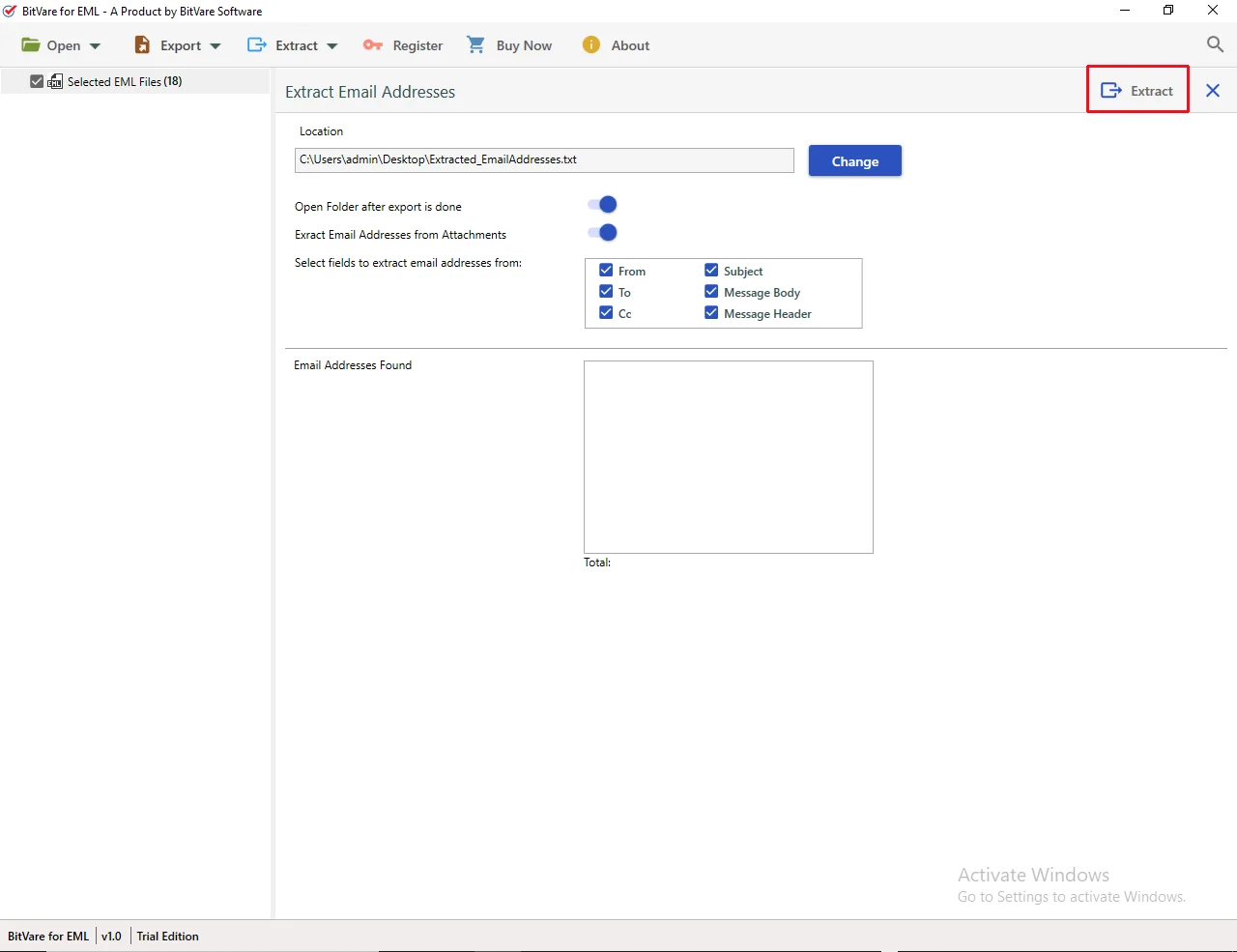
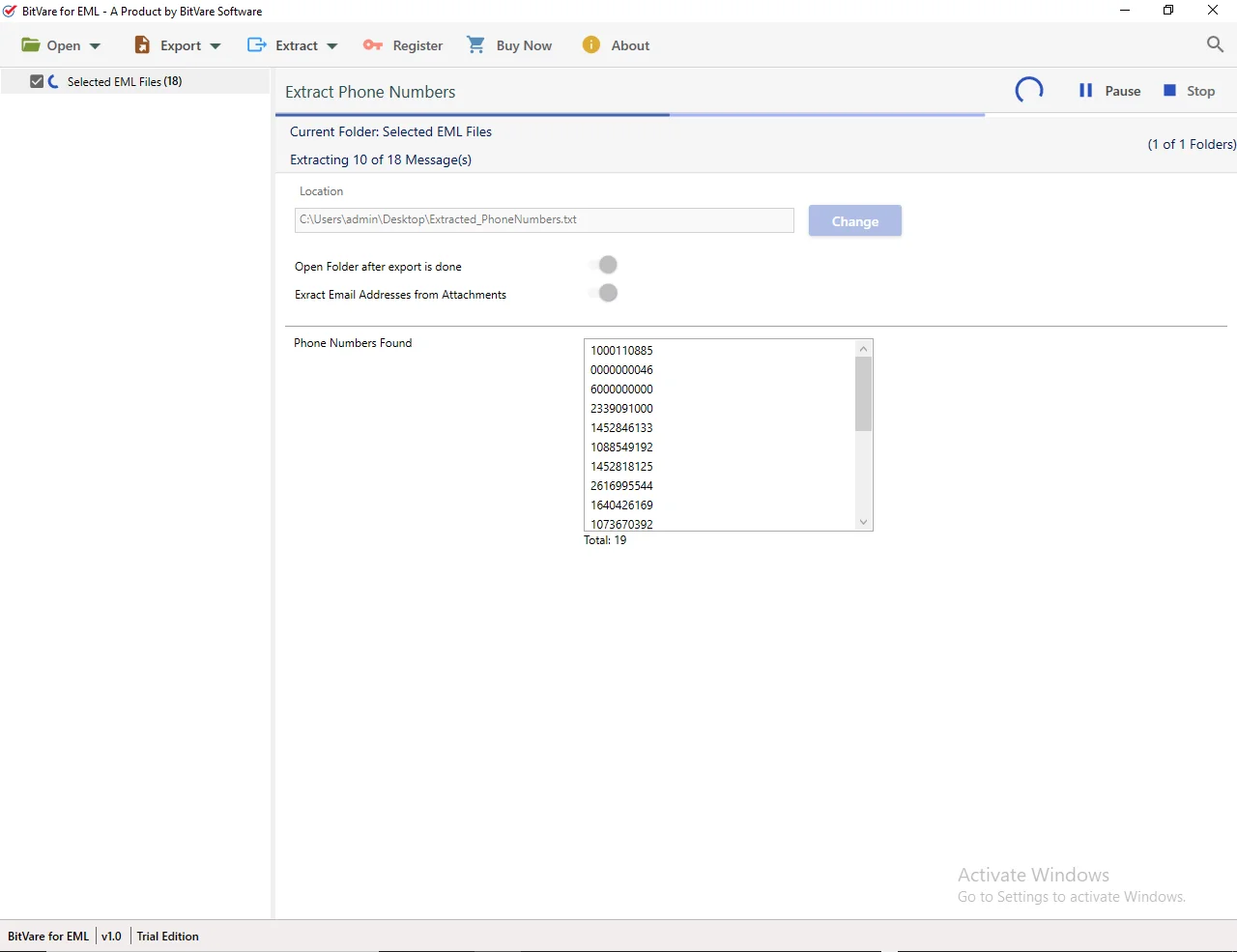
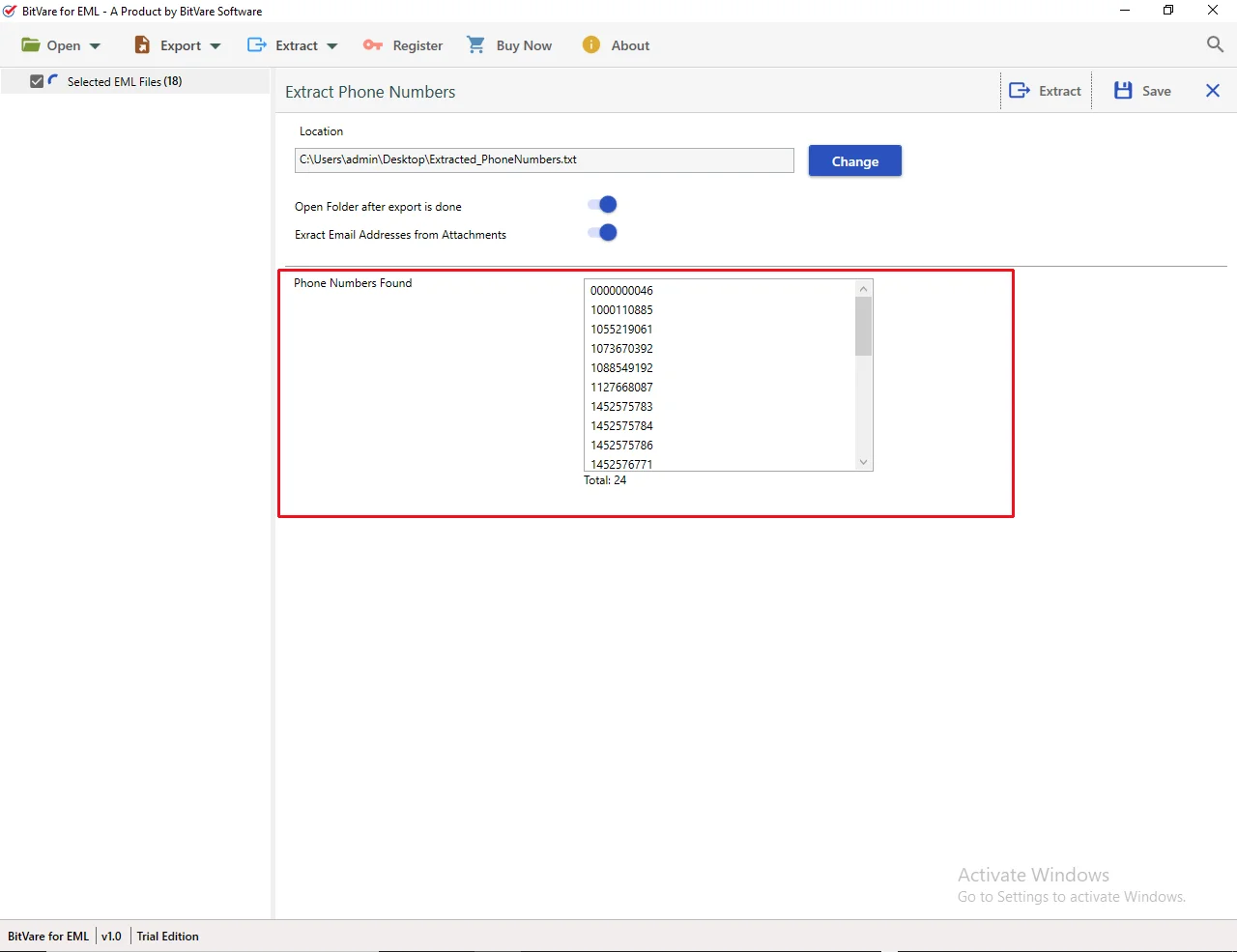
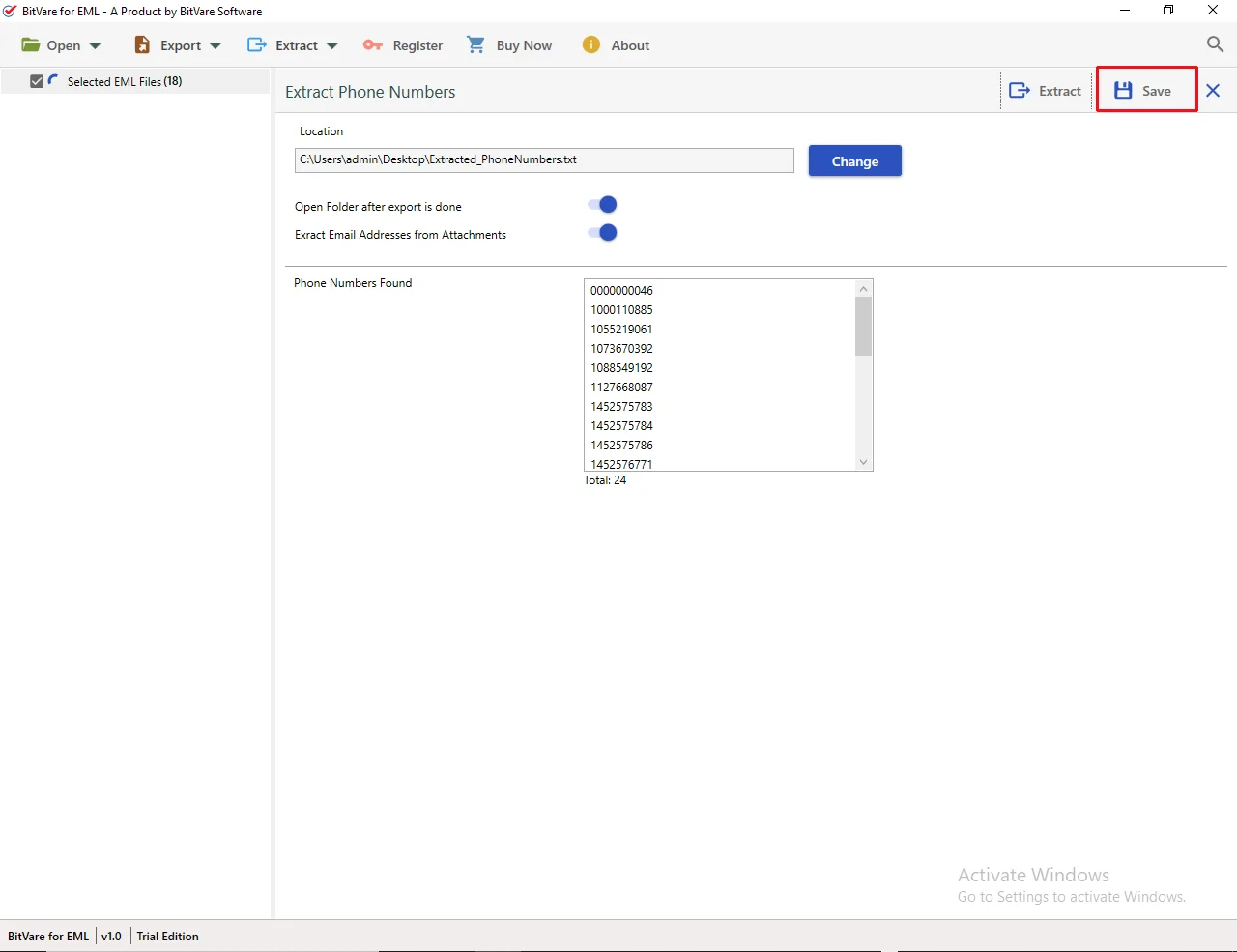
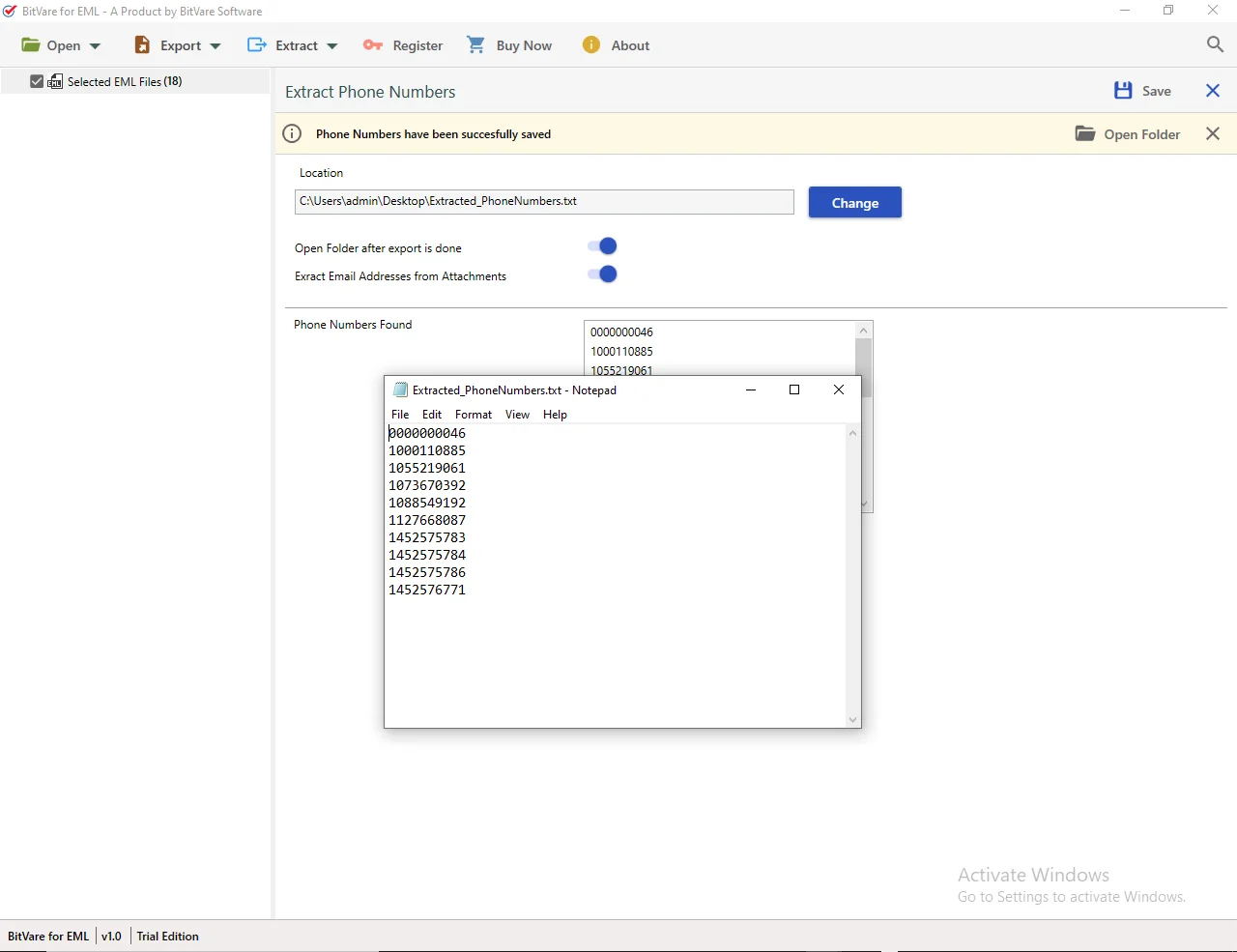
06 To extract EML Attachments quickly
If you select Email Attachments, then the software will provide advance email attachment extracting option. So, you can choose as per your requirement.
- Go to Extract and choose Attachments option.
- Tap to Change button to browse the location path to save the extracted email attachments as desired location.
- Then, select and deselect sub-options as per your need;
- Open folder after export is done.
- Delete old folders from destination
- File Extension Filters i.e. pdf, .txt, doc
- Press Save button to save attachments.
- Once attachments saved, tool automatically open specified location and allow you to check the attached files.
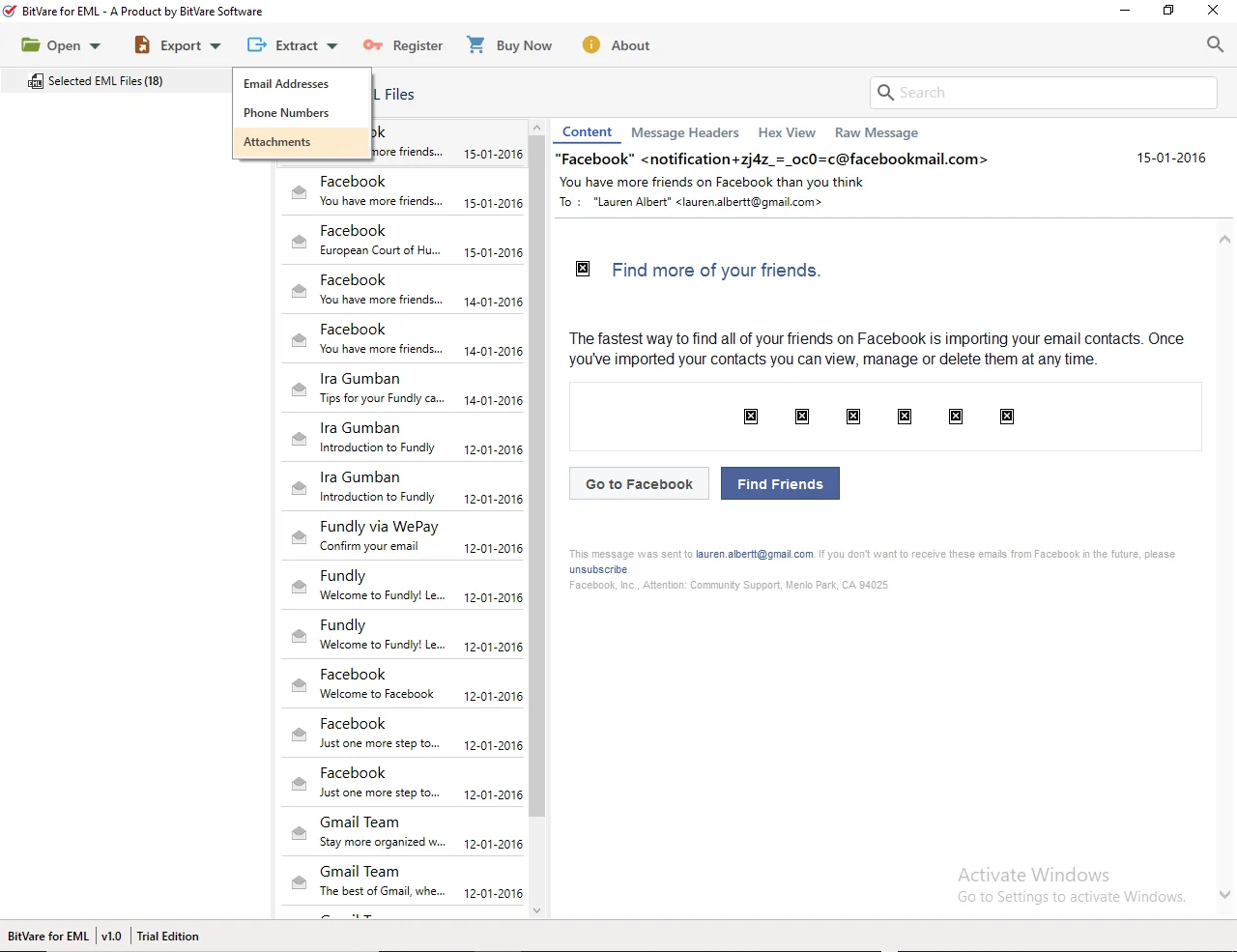
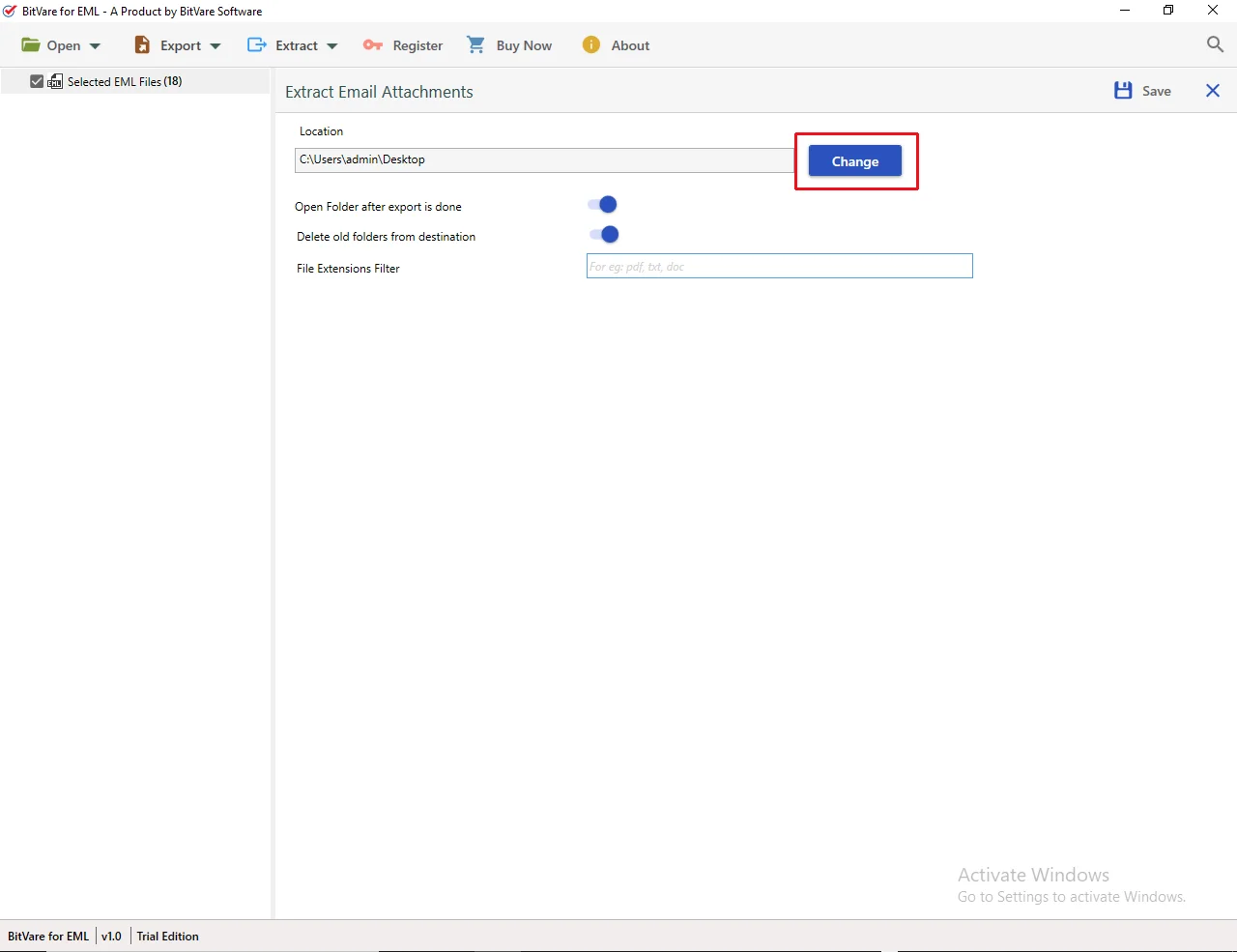
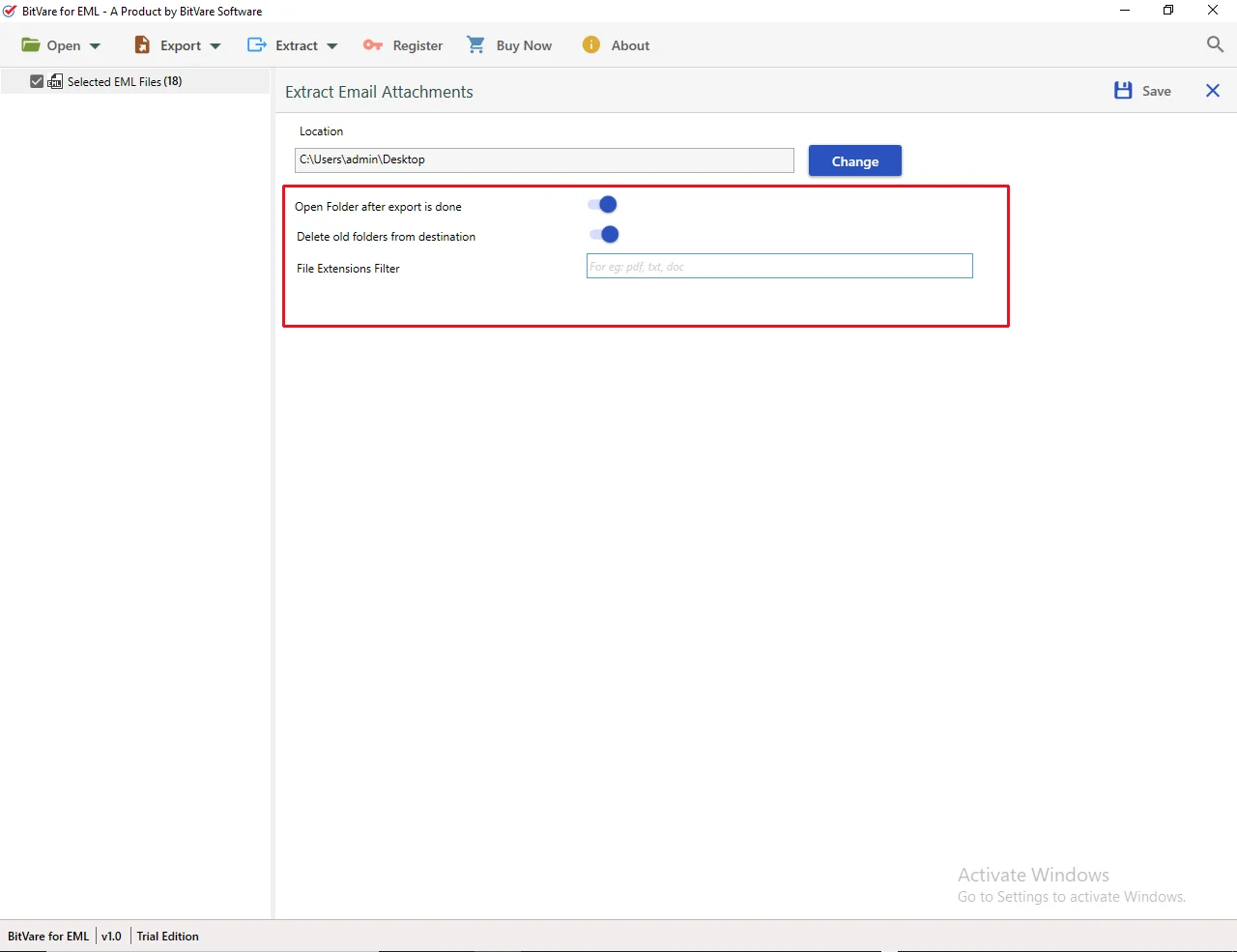
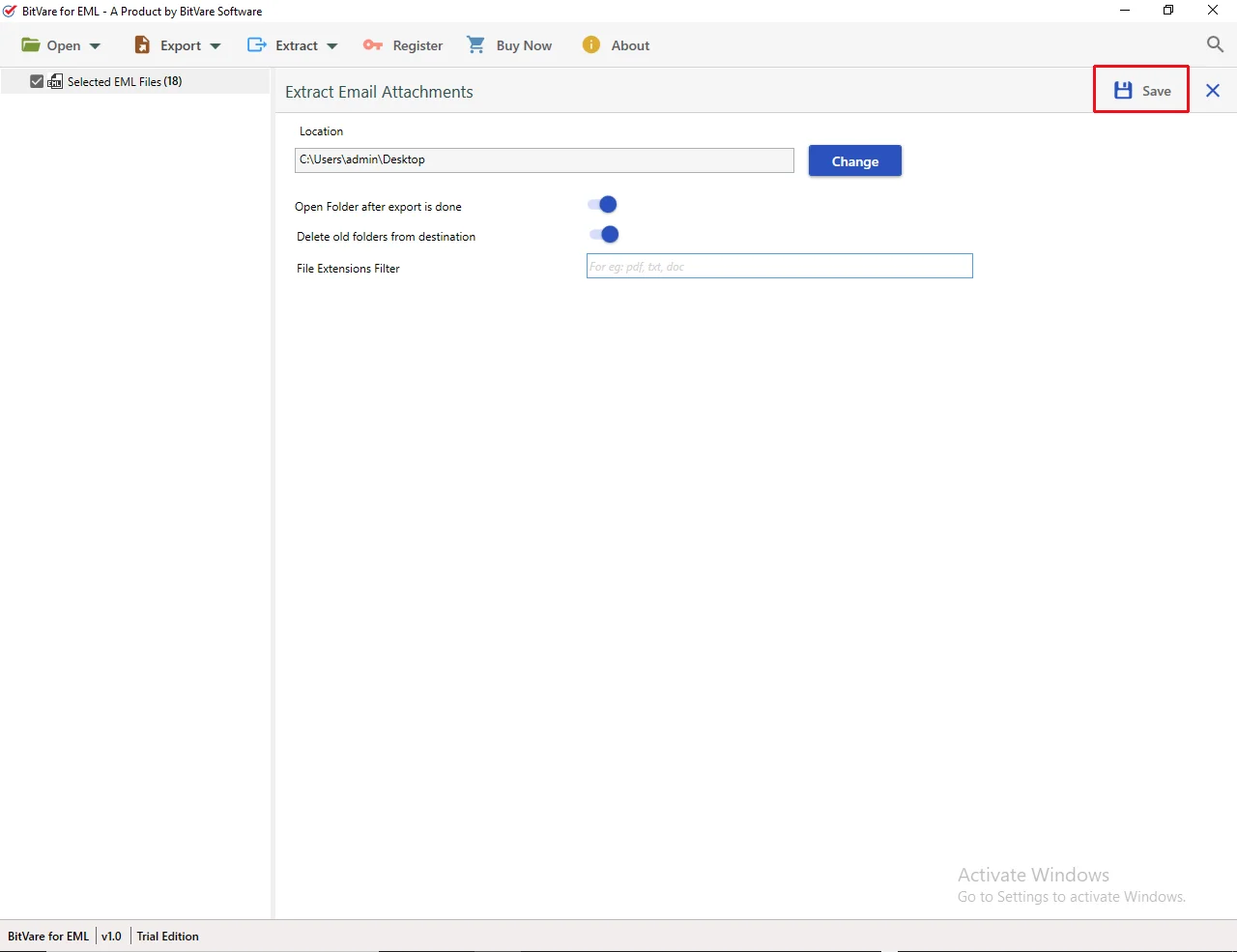
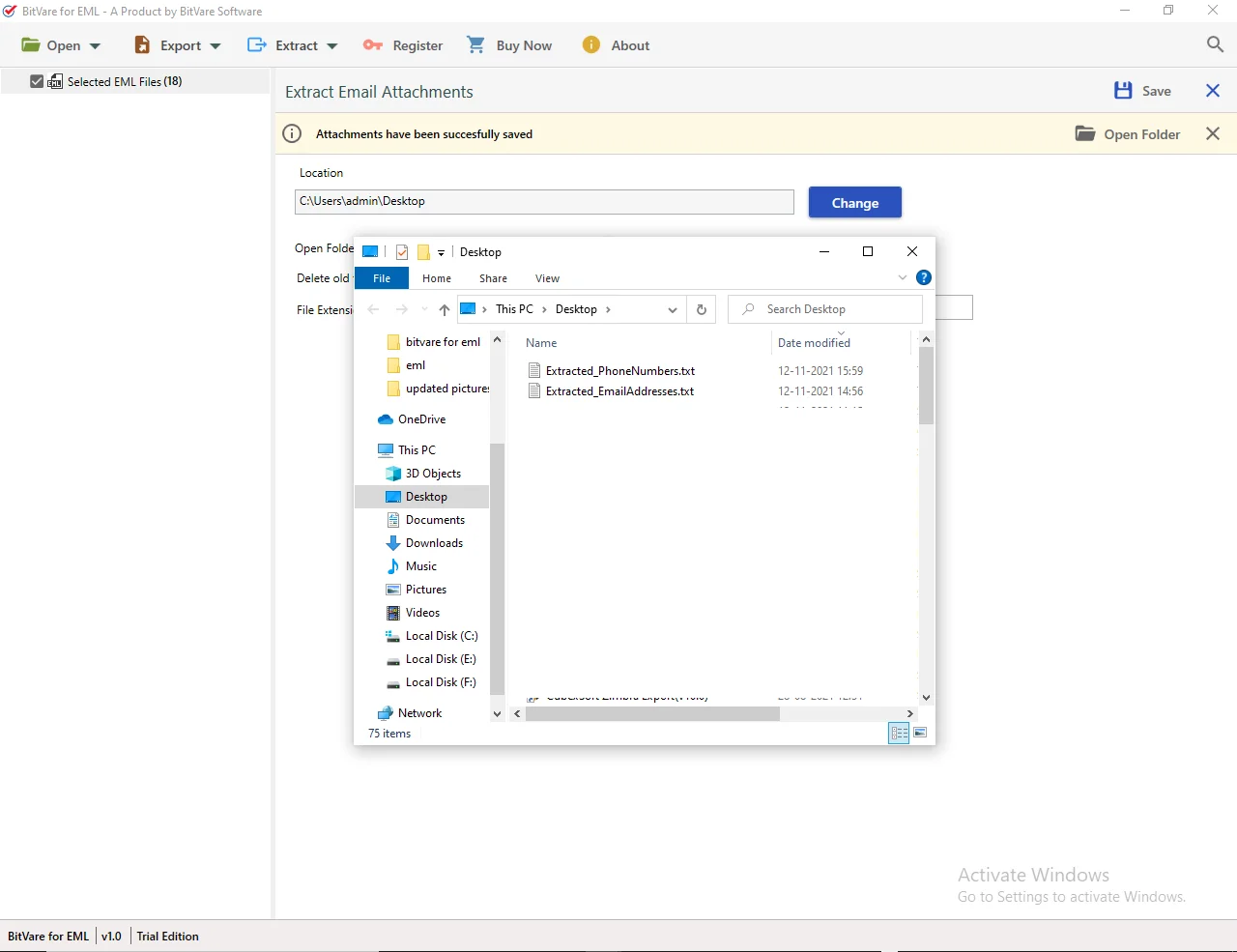
Demo Version that meet your needs
Download the free demo version that can be used to check its properties.
Free BitVare for EML *Download trial version of BitVare for EML for Free to export first 10 files into desired file format.