Mac Outlook Error 3253: Server Connection Failed or Interrupted – Explained & Resolved
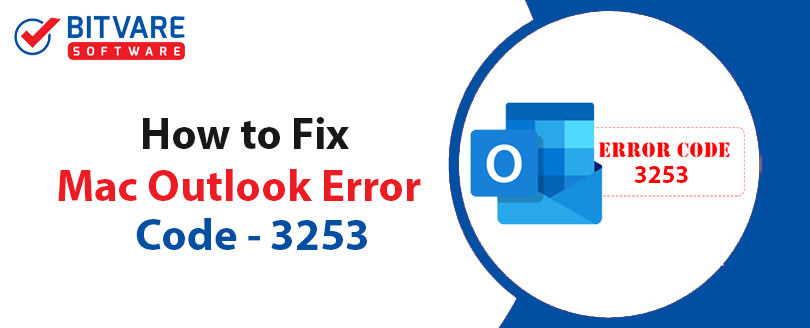
Many users of Microsoft Outlook on Mac have recently faced a frustrating error labeled as Error Code 3253, which shows the message: “Connection to the Outlook Server had either failed or dropped.” This problem commonly arises when sending emails—messages get stuck in the Outbox—while incoming emails continue to function normally.
What makes this error particularly disruptive is its sudden appearance, often without prior warning, leaving professionals unable to send crucial emails. For business users, this interruption can significantly affect productivity and daily operations. Identifying the root cause and addressing it quickly is essential for resuming normal email services.
What Triggers Mac Outlook Error 3253?
This error usually indicates a problem connecting to the mail server, primarily during email transmission. Based on user feedback and troubleshooting scenarios, the following are common reasons behind the issue –
- Incorrect Mail Settings – Misconfigured server details such as wrong port numbers or authentication settings can block Outlook from connecting to the email server.
- Cluttered Sent Items – A heavily loaded Sent folder can slow down the app’s performance and prevent outgoing messages from being sent.
- Corrupted Outlook Installation – An incomplete or damaged Outlook installation may also cause various issues, including server disconnection errors.
Quick Fixes for Outlook Mac Error 3253
To troubleshoot this error effectively, first determine your Outlook account type—IMAP, POP3, or Exchange –
- Open Outlook.
- Click on File > Account Settings.
- You’ll see a list of accounts and their respective types.
- Once you have this information, try the following solutions:
1. Clear Outlook Cache on macOS
Resetting Outlook’s preferences can fix temporary glitches –
- Open Terminal using Spotlight search.
- Enter:
defaults delete com.microsoft.Outlook - Then:
killall cfprefsd - Restart Outlook and try sending an email again.
2. Set Up a Fresh Outlook Profile
If clearing cache doesn’t help, creating a new user profile often resolves persistent errors –
- Go to Applications > Microsoft Outlook.
- Right-click and select Show Package Contents.
- Navigate to
Contents > SharedSupport > Outlook Profile Manager. - Launch the Profile Manager, create a new profile, and add your email account.
3. Add Email Accounts Again
Once the new profile is ready –
- For Exchange accounts, click Add (+) > Exchange, enter your credentials, and use auto-configure if available.
- For IMAP/POP3, click Add (+) > Other Email and input your server details manually.
- After setting up your account, send a test email to verify if the problem is resolved.
Final Recommendation
If the issue continues despite trying all standard fixes, it’s wise to back up your Outlook data. Converting your Outlook OLM file to a more stable format like PST can help. The BitVare OLM Converter for Mac & Windows offer an efficient way to extract emails, contacts, calendars, and more from OLM files and save them into formats like PST, MBOX, PDF, EML, or even migrate directly to Office 365 or IMAP.
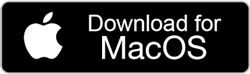
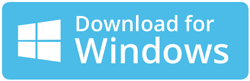
Another option is the Outlook PST Converter for Mac & Windows, which provides –
- Convert Outlook PST to Multiple Formats – Easily export PST files to formats like MBOX, EML, PDF, MSG, HTML, CSV, and more.
- Supports Both ANSI & Unicode PST Files – Compatible with all types of Outlook PST files, including older ANSI and modern Unicode formats.
- Batch Conversion Support – Allows users to convert multiple PST files at once, saving time and effort.
- Preview Emails Before Conversion – Built-in preview panel to view emails and attachments before initiating the conversion process.
- Maintains Folder Hierarchy – Preserves the original structure and layout of folders for organized output.
- Advanced Filter Options – Provides filters by date range, subject, sender, and more to export only the required data.
- Compatible with All Outlook Versions – Supports PST files from all Microsoft Outlook editions, including Outlook 2021, 2019, 2016, and earlier.
- Dual Platform Availability – Available for both Mac and Windows operating systems, making it accessible for a wide range of users.
With these solutions, you can safeguard your data and ensure seamless email operations even when Outlook misbehaves. If you have any further query for backup then contact our support team at any times.
