How to Import EML to Google Workspace in Simple Steps
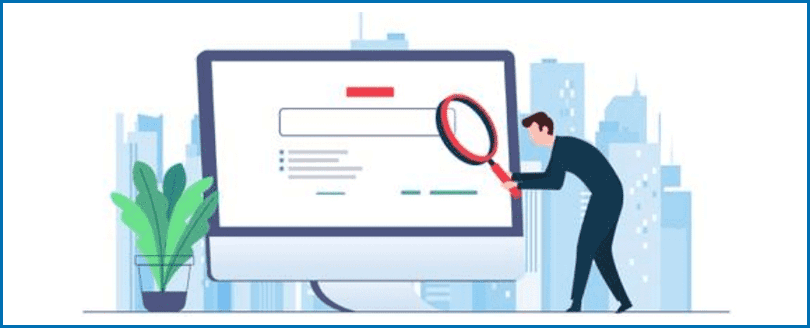
Are you having requirement to import EML to Google Workspace account? Or need to import batch EML files into Google Workspace account? Then this platform is exact for you to overcome from these similar queries.
We know that EML is the single mail format used by multiple desktop mail apps. There are lots of mail apps which are supported EML to store single mail message – Windows Live Mail, eM Client, Outlook Express, Thunderbird, Windows Mail, DreamMail, etc. Users who handled the mentioned mail clients have lots of data in EML file extension and this file extension is not supported by Google Workspace. Hence, there may chance that user may have requirement to import open EML file in Google Mail.
Users who have requirement to upload EML to Google Workspace, don’t have any exact idea to execute it therefore we are here to explain this topic and solve your all problems regarding EML to Google Mail. We have also some queries of EML users who ask How do I open a .EML file in Google Workspace. So read this blog till the end and clear entire confusions to sort out this migration problem.
Effective Way to Open EML File to Google Workspace
Google Workspace has no import option for EML files therefore there is no direct migration way to open EML file to Google Workspace account. So one must requirement a external assistance to upload EML to Google Workspace. At this time, EML to Google Workspace Converter is one of the smart solution available to solve this problem. The program saves all EML files of all supported mail apps. It executes all EML messages in Google Workspace perfectly. The program is designed by experts so provide error-free solution and result after completion the process. It is safe & secure and doesn’t save your data or details in cache so absolutely trustworthy method. Let’s focus on its some functionalities to proceed for EML to Google Mail account –
- The program has efficiency to save entire EML messages with all mail details including attachments & images. It doesn’t miss any detail of email properties during the process.
- Using the login details (email & password) of Google Workspace, users can import EML files to Google Workspace account without any error.
- It allows to analyze EML messages deeply in multiple modes – content, hex view, raw messages, message header. So, also helpful for forensics experts & examiners.
- The tool enables to import all EML files to Google Mail in single round processing and also there is no file size limitation to execute it.
- With its Extract option, save attachments, mail address, phone number of emails on your local drive.
- This migration utility open EML messages to Google Workspace without any changes of mailbox hierarchy & structure. All files show same in layout even the migration.
- It preserves original mail properties during the process of saving EML messages – mail headers, hyperlinks, mail address, font style, stamps, time, etc.
- Using the program, you can achieve selective EML data migration to Google Workspace with multiple filters – To, From, Date Range, Exclude Deleted Folders, Subject, etc.
How to Import EML to Google Workspace with Perfect Solution
The powerful EML to Google Workspace Converter is well-developed solution with simple & smart functionalities. To operate the software, no need to have technical knowledge so anyone can easily handle it. To upload EML to Google Workspace in simple steps, follow the given steps –
- Firstly, download the EML converter program and launch it on your desktop screen.
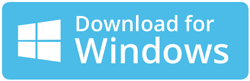
- Select EML files from provided two options.
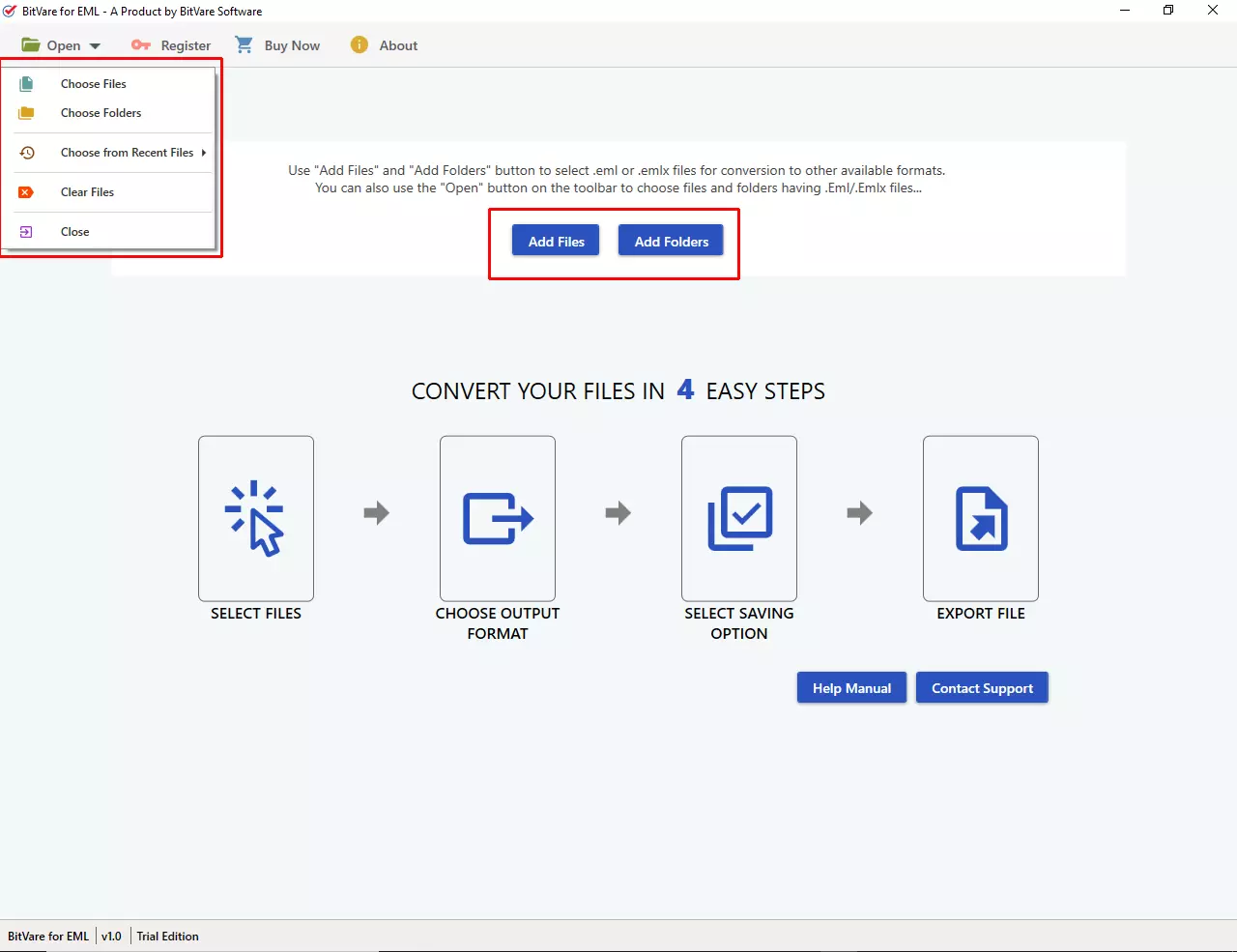
- After selecting mails, it lists all mails from the left side of the software. As you click any mail, it displays completely in multiple modes. Also analyse mail properly in Content, Message Header, Raw Messages, Hex View, etc.
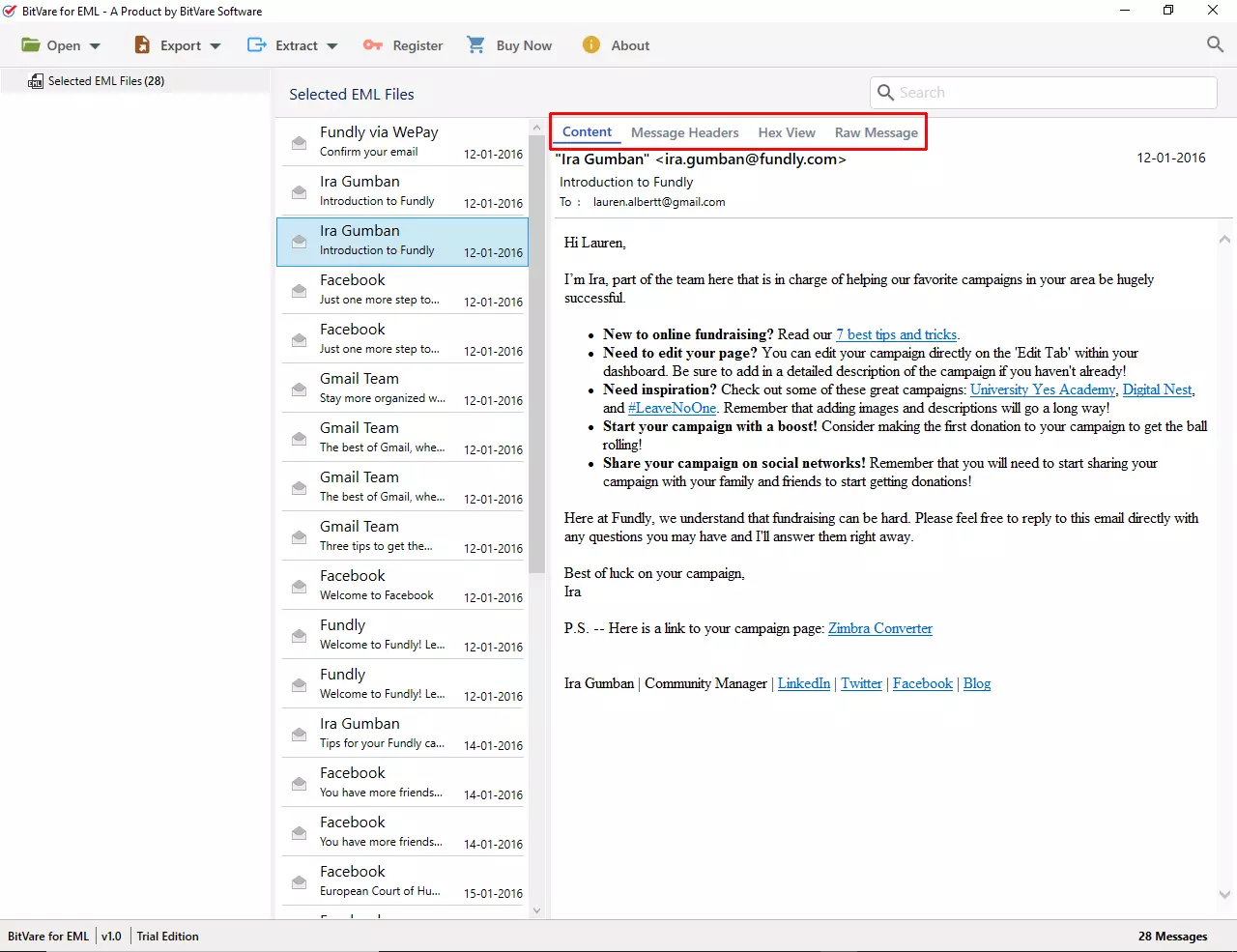
- If you want to save attachments, mail address, phone numbers of emails separately, locally then go with Extract option and choose location. You can also skip this step.
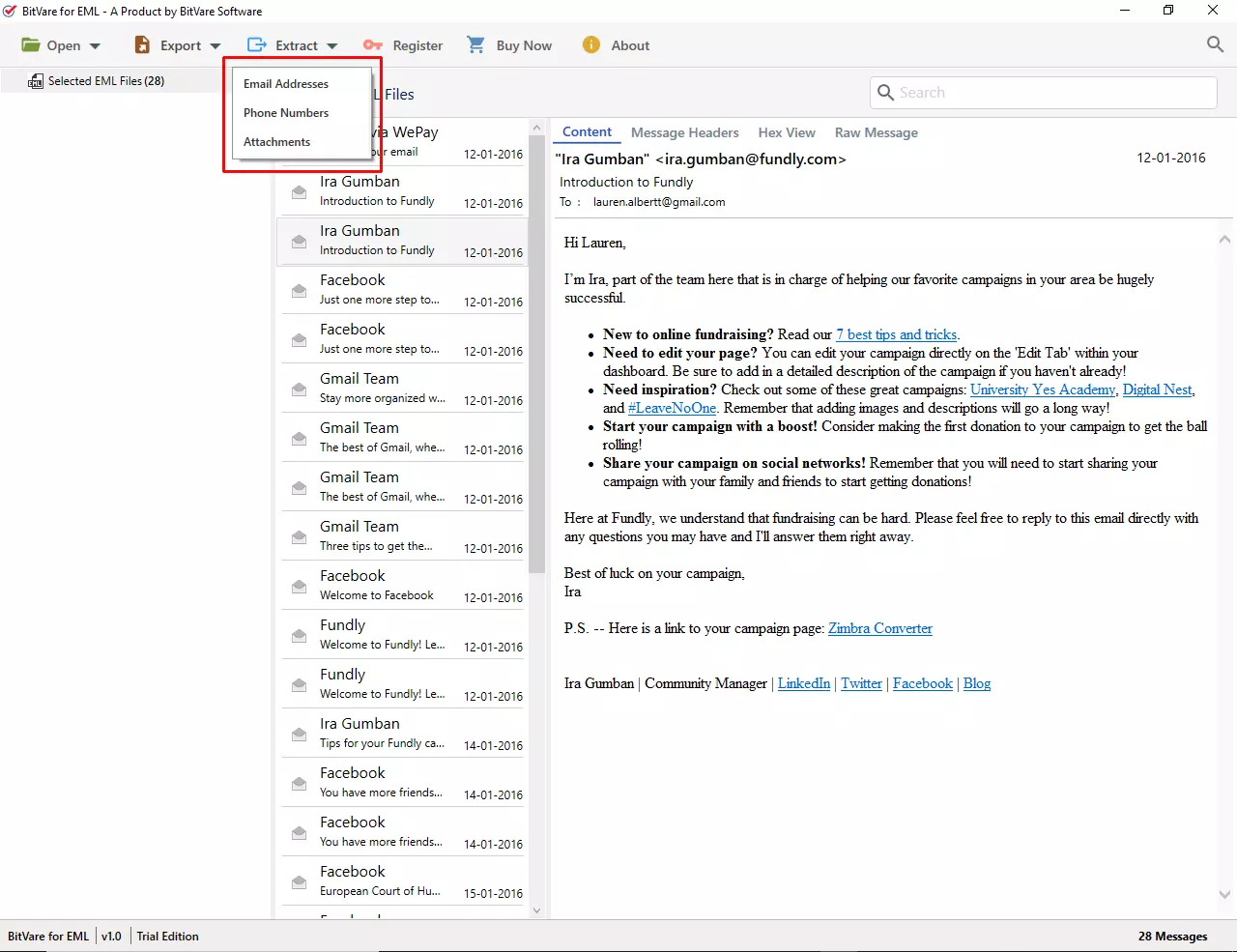
- Go with Export option and choose Gmail as your saving option
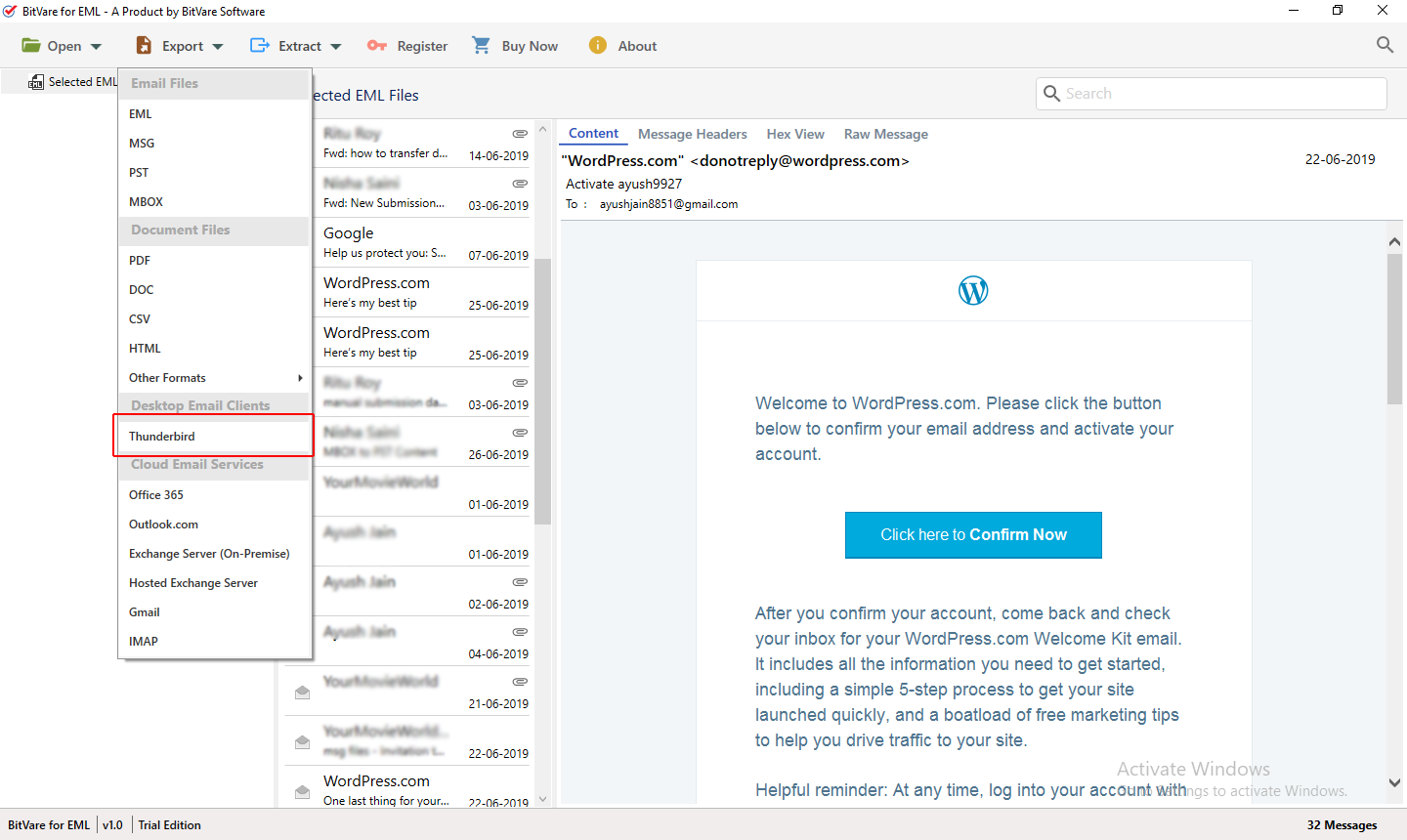
- .Now provide login credentials of your Gmail / Google Workspace. Choose other desired options and click on Connect button to start the process.
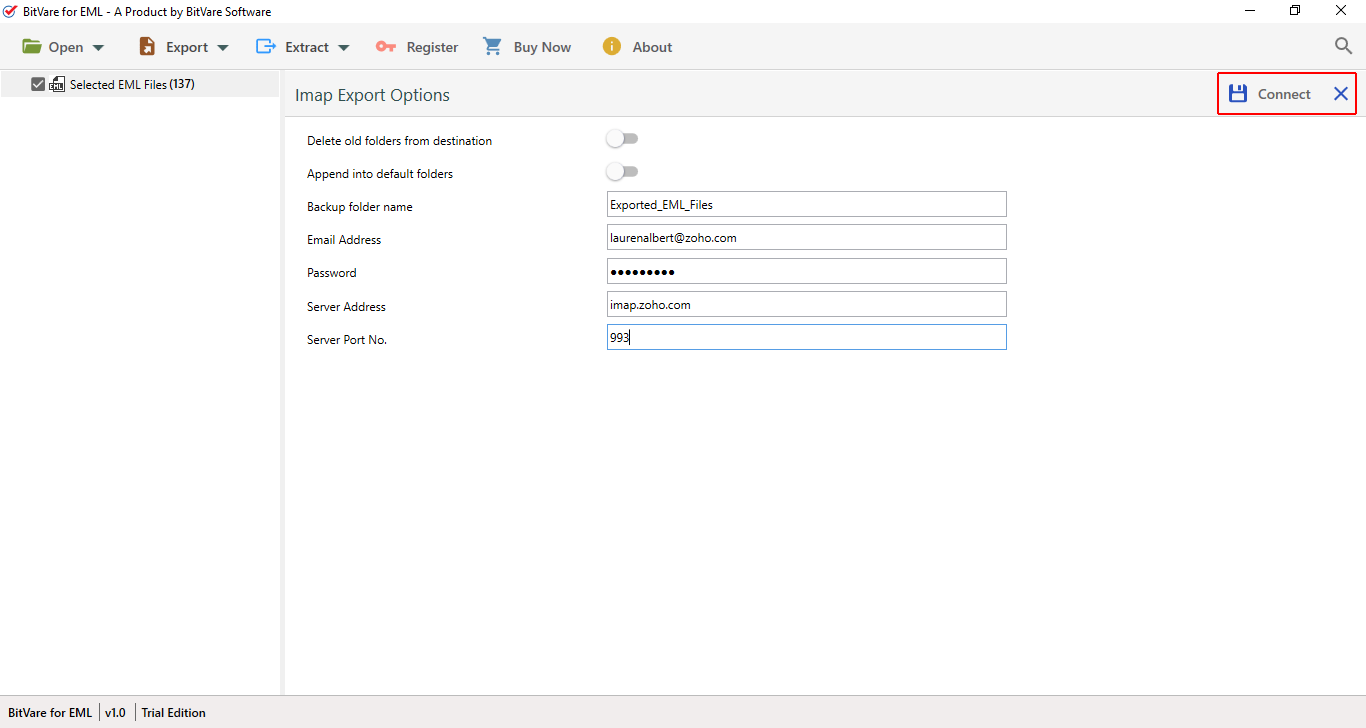
- Migration starts and also completes with successful message
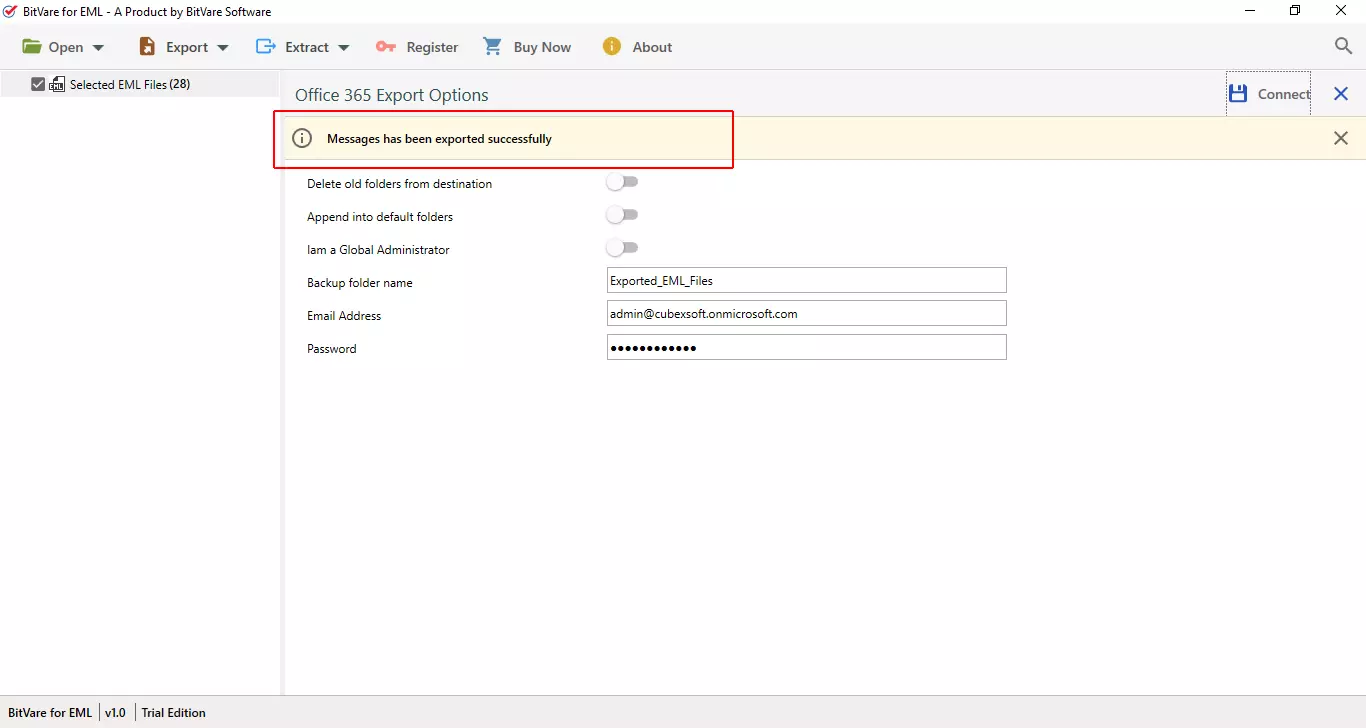
Conclusion
Importing EML file to Google Workspace task is not a simple task if you don’t have any exact idea to execute because it may also lose your database. There is no another direct migration solution available to open EML file to Google Workspace that is why lots of users are facing problems in uploading EML messages to Google Workspace.