How to Import PST File into Outlook.com (Hotmail/MSN Mail) – Step by Step

Emails hold crucial information, whether for business communication or personal use. Many users have years of data saved in PST (Personal Storage Table) files, created by Microsoft Outlook. With the rise of cloud-based services like Outlook.com (previously Hotmail and MSN Mail), users often want to know how to import PST file in Outlook.com for anywhere access, data security, and reliable backup. This guide explains the manual method as well as an automated solution.
What is a PST File?
A PST (Personal Storage Table) file is used by Microsoft Outlook to keep emails, contacts, calendars, tasks, and attachments saved locally on a system. While useful for offline access, PST files are prone to corruption, system crashes, and accidental deletion. That’s why many users prefer uploading them to a cloud mailbox like Outlook.com.
What is Outlook.com (Hotmail/MSN Mail)?
Outlook.com is Microsoft’s free webmail service that replaced Hotmail and MSN Mail. It offers a modern, secure, and user-friendly interface accessible on any browser. As part of the Microsoft ecosystem, it integrates seamlessly with OneDrive, Teams, and Office 365 apps. Old Hotmail or MSN accounts automatically work on Outlook.com today.
Why Do Users Import PST Files to Outlook.com?
Here are some common reasons for users to know about how to import .pst file into Outlook.com account –
- Anywhere, Anytime Access – Use emails on any device with an internet connection.
- Cloud Backup & Security – Protect PST data from corruption, crashes, or accidental loss.
- Centralized Mailbox – Manage all old Outlook emails along with new ones in a single account.
- Collaboration Made Easy – Outlook.com integrates with Microsoft apps for easy sharing.
- Free Up Local Storage – Move bulky PST files from your PC to the cloud.
Manual Method to Import PST File into Outlook.com Account
Since Outlook.com does not provide direct PST upload, you need to follow two steps –
Step 1 – Add PST File to Outlook Desktop
- Open Outlook Desktop App.
- Go to File > Open & Export > Import/Export.
- Go to the Import option, choose Outlook Data File (.pst),
- Browse for your PST file, adjust the settings as needed, and press Finish.
Step 2 – Sync Outlook.com with Outlook Desktop
- In Outlook, navigate to File > Add Account.
- Enter your Outlook.com email ID & password.
- Once Outlook.com mailbox appears, drag & drop PST emails/folders into it.
- Outlook syncs them to the cloud automatically.
Drawbacks of the Manual Method
- No Direct Import – Requires Outlook desktop as a middle step.
- Time-Consuming – Importing and syncing large PST files takes hours.
- Risk of Data Loss – Errors or interruptions may corrupt PST files.
- Technical Complexity – Not beginner-friendly, requires Outlook knowledge.
- Limited Options – Cannot selectively import certain folders or items.
How to Import PST File in Outlook.com – Automated Solution
For a simpler and risk-free process, use BitVare PST Converter for Mac & Windows. This advanced tool directly uploads PST files into Outlook.com/Hotmail/MSN Mail without needing Outlook desktop.
Key Features of PST to Outlook.com Tool
- Direct PST to Outlook.com/Hotmail migration.
- Supports batch conversion of multiple PST files at once.
- Preserves folder hierarchy, metadata, attachments, and formatting.
- Works on both Mac & Windows OS.
- Provides preview mode and selective conversion options.
- No data loss and ensures 100% integrity.
This method is ideal for both technical and non-technical users, ensuring a smooth and professional migration experience.
How to Import PST File in Outlook.com Step By Step
Install BitVare PST Converter on your Mac or Windows system and Launch the software after successful installation.
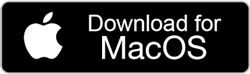
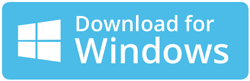
Click on the Add File(s) or Add Folder option. Browse and select the PST files or folder containing multiple PST files.
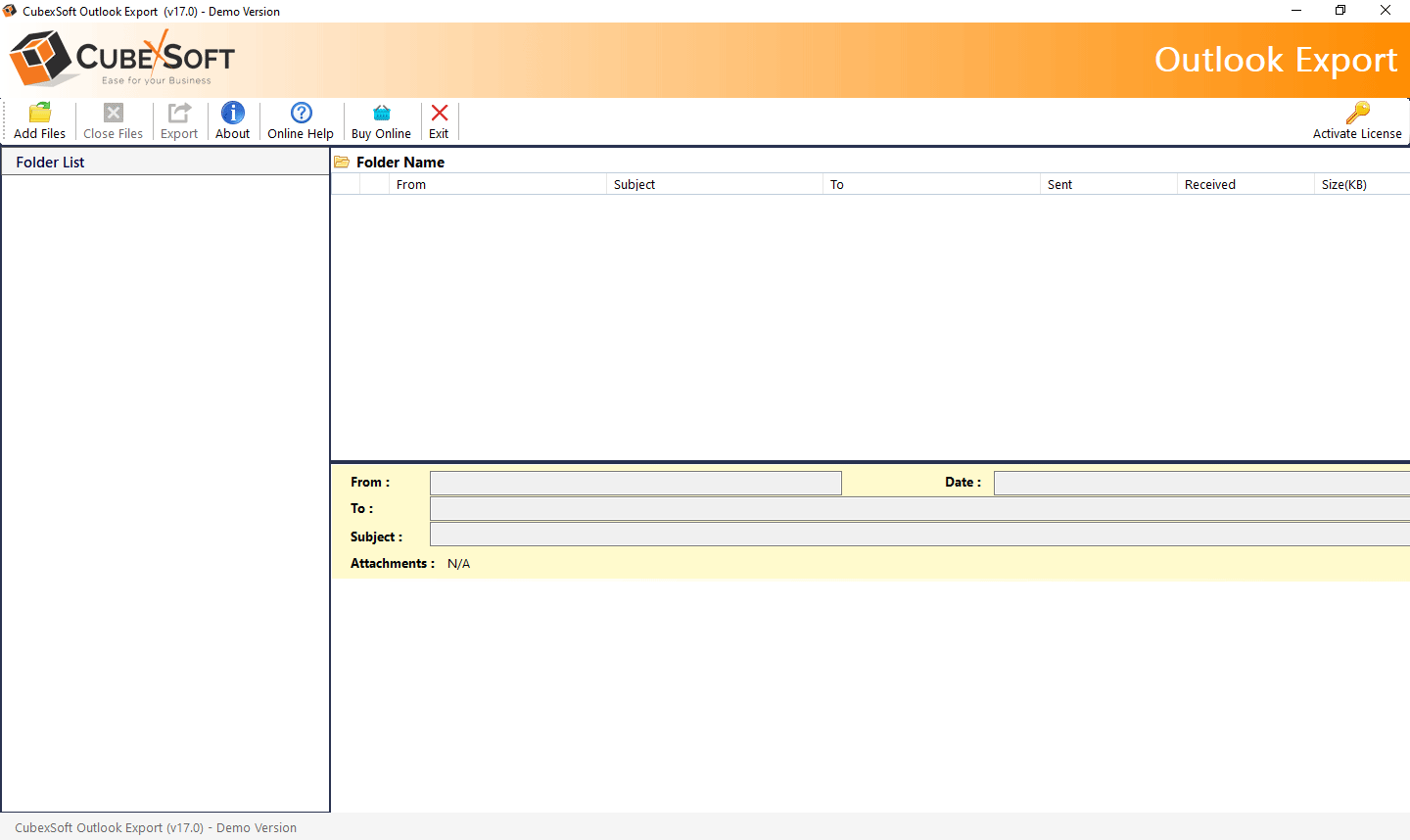
The tool displays a preview of all PST emails with details like subject, sender, attachments, etc. Select specific emails or folders if you want selective export.
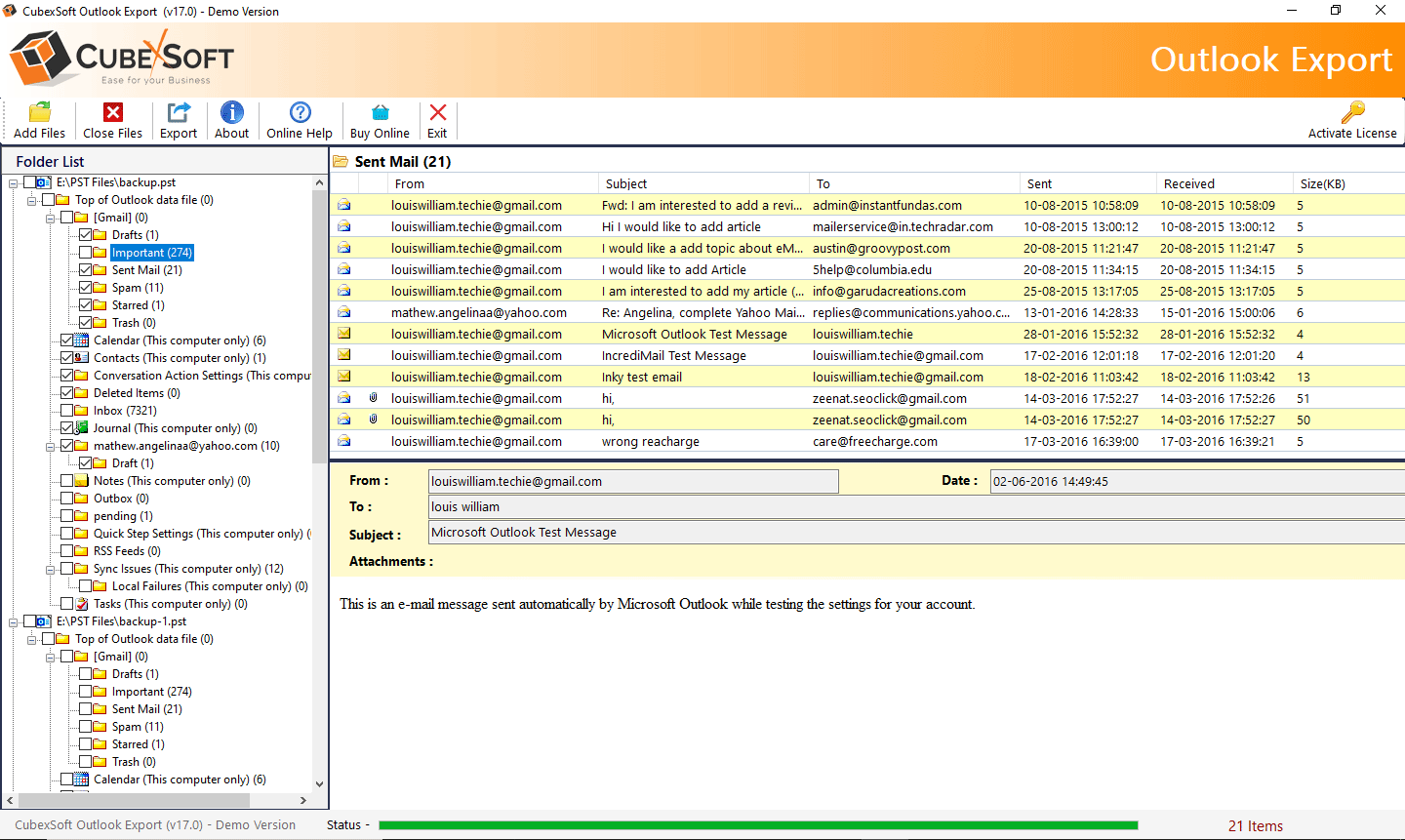
From the list of saving options, choose Outlook.com. Then enter the login credentials.
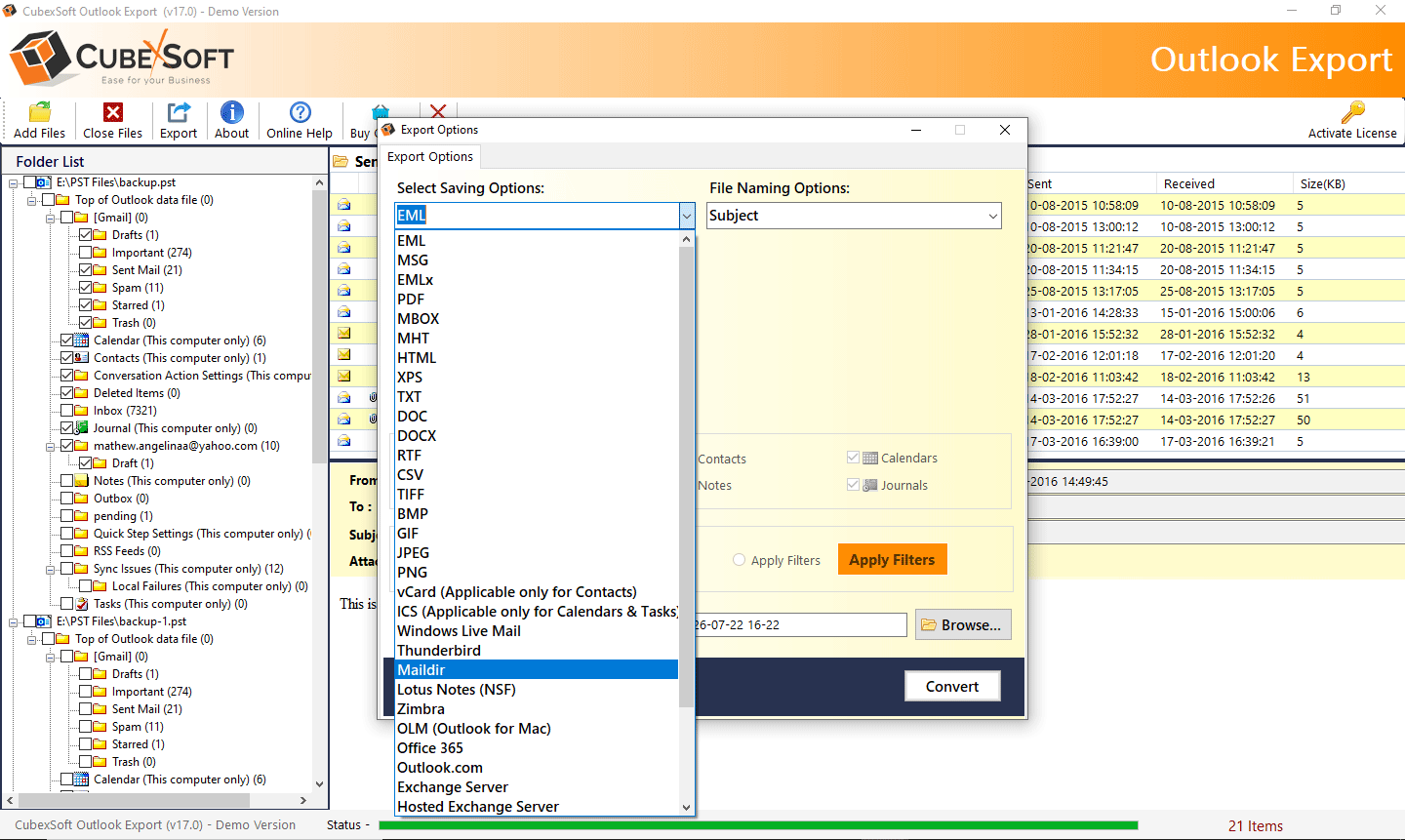
Use advanced filters like date range, email subject, sender, or folder selection to customize your export.
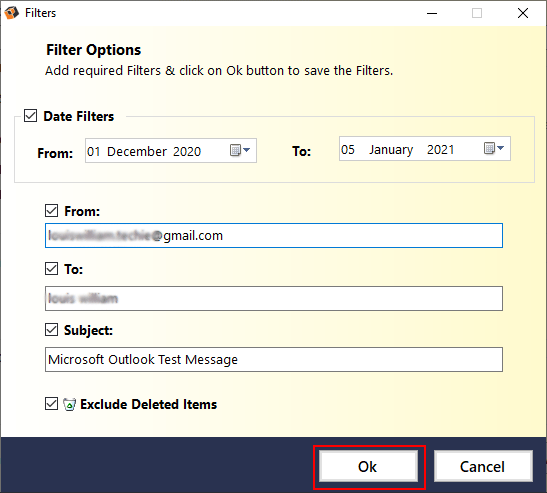
Click on the Export/Convert button. The tool begins the migration and shows the live progress.
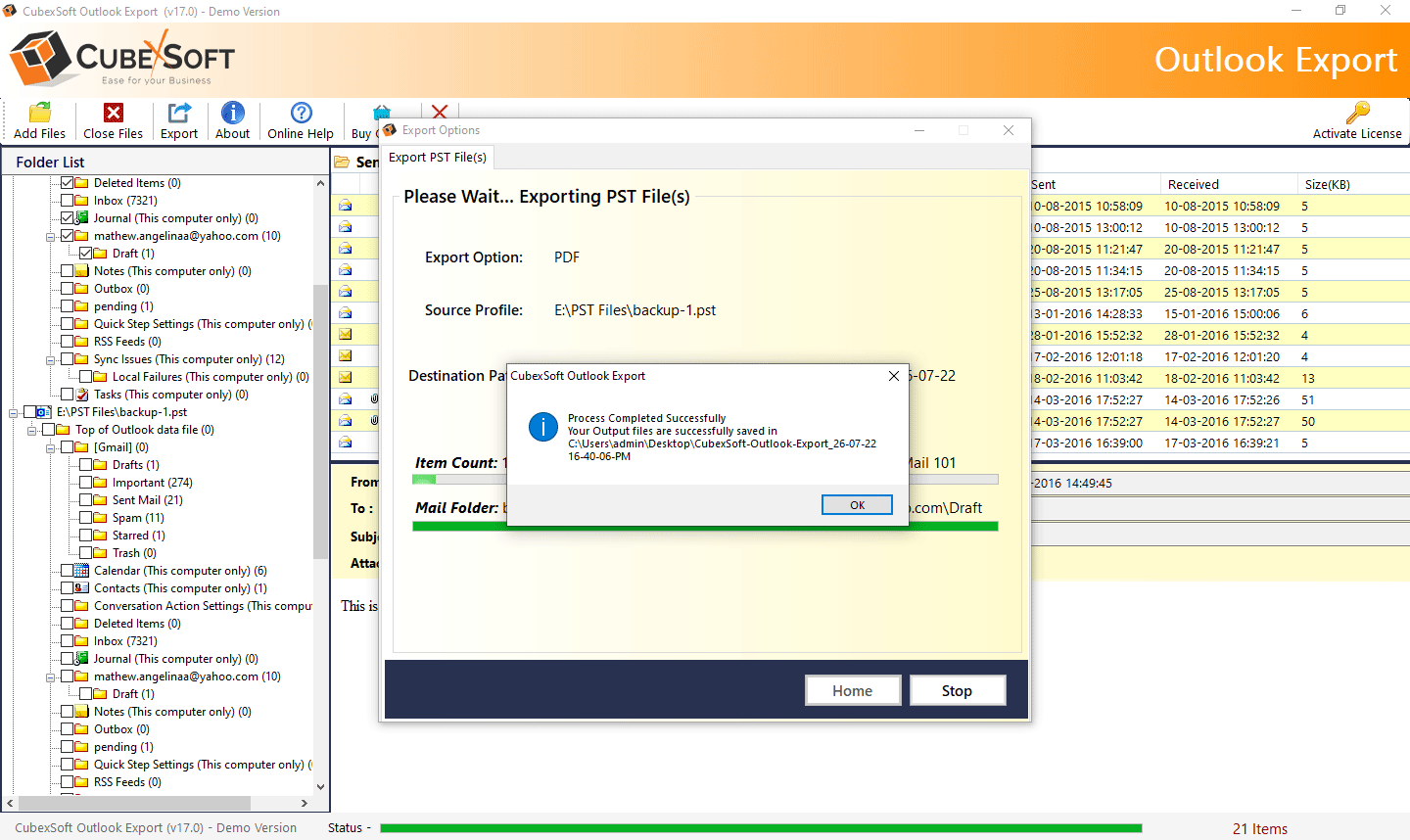
Once the process is done, a confirmation message appears. You can view the exported files in the chosen destination or login to your email account to verify migrated data.
Manual Method vs Automated Solution
| Aspect | Manual Method | BitVare PST Converter |
| Ease of Use | Complicated, requires Outlook app | Simple, user-friendly |
| Direct PST Upload | ❌ Not possible | ✅ Yes, direct to Outlook.com |
| Data Safety | Risk of corruption/loss | 100% secure, no corruption |
| Selective Import | ❌ Not available | ✅ Available |
| Time Taken | Long, depends on sync | Fast, even for large PST files |
FAQs about How to Import .pst files into Outlook.com Account
Q1 – Is it possible to upload PST files straight into Outlook.com without Outlook installed?
No, Outlook.com does not provide a direct way to import PST files without using Outlook desktop or a third-party tool like BitVare PST Converter.
Q2 – Will attachments and contacts also move with PST?
Yes, both manual and automated methods transfer emails along with attachments, contacts, calendars, and other mailbox items.
Q3 – Is This converter program safe?
Yes, it is designed with advanced security algorithms to ensure 100% safe migration without data loss.
Q4 – Does this software work on macOS?
Yes, the PST to Outlook.com Tool is workable for both Mac & Windows OS.
Q5 – Which method should I choose?
For small PST files, the manual method works but is slow. For bulk or large PST files, BitVare PST Converter is recommended.
Final Thoughts
Importing PST files into Outlook.com can be a challenging task if done manually. The process is long, requires Outlook desktop, and comes with risks of errors. However, with a professional solution like BitVare PST Converter for Mac & Windows, users can directly and securely import PST file in Outlook.com, saving time and effort while ensuring data integrity.
