How to Export from eM Client to MBOX Apple Mail in Easy Steps

Were you earlier using eM Client in Windows and now you are using Mac Mail and also having requirement to import eM Client emails to Mac Mail? Then read this blog till the end that can assist you for eM Client to Apple Mail migration. After completion of the blog, you will be capable to easily import eM client to MBOX Mac Mail with all data details. In the blog, we will provide an appropriate solution that will provide not only prefect result but also with a simple & safe data migration process.
In these days, because of multiple causes, users are changing from mail app to another with their OS such as Windows to Mac and there are lots of such users who are using both Windows & Mac machine. So obviously they have to transfer some important data from one to another system or mail file format. Such as eM Client supports EML file extension while Mac Mail supports MBOX file format. In such situation, if users want to get mails data in Mac Mail, then they have to save eM Client EML data in MBOX Mac Mail. There are lots of organizations have to change apps in order to achieve more advanced & smarter GUI according to their business. But sometimes it creates things very complicated. Because every mail app has its own method of saving user account data. Therefore, if user goes to open a data file of a mail app in another, then he/she might get confused. Similarly, if any user would like to get eM Client data in Mac Mail, then they have change eM Client EML data into MBOX Apple Mail format.
How to Export Emails from eM Client as EML form –
If you want to save eM Client data into Apple Mail then firstly you have to
Extract eM Client data in EML format. Follow the given steps to know how to export emails from eM Client –
- Open eM Client on your computer screen.
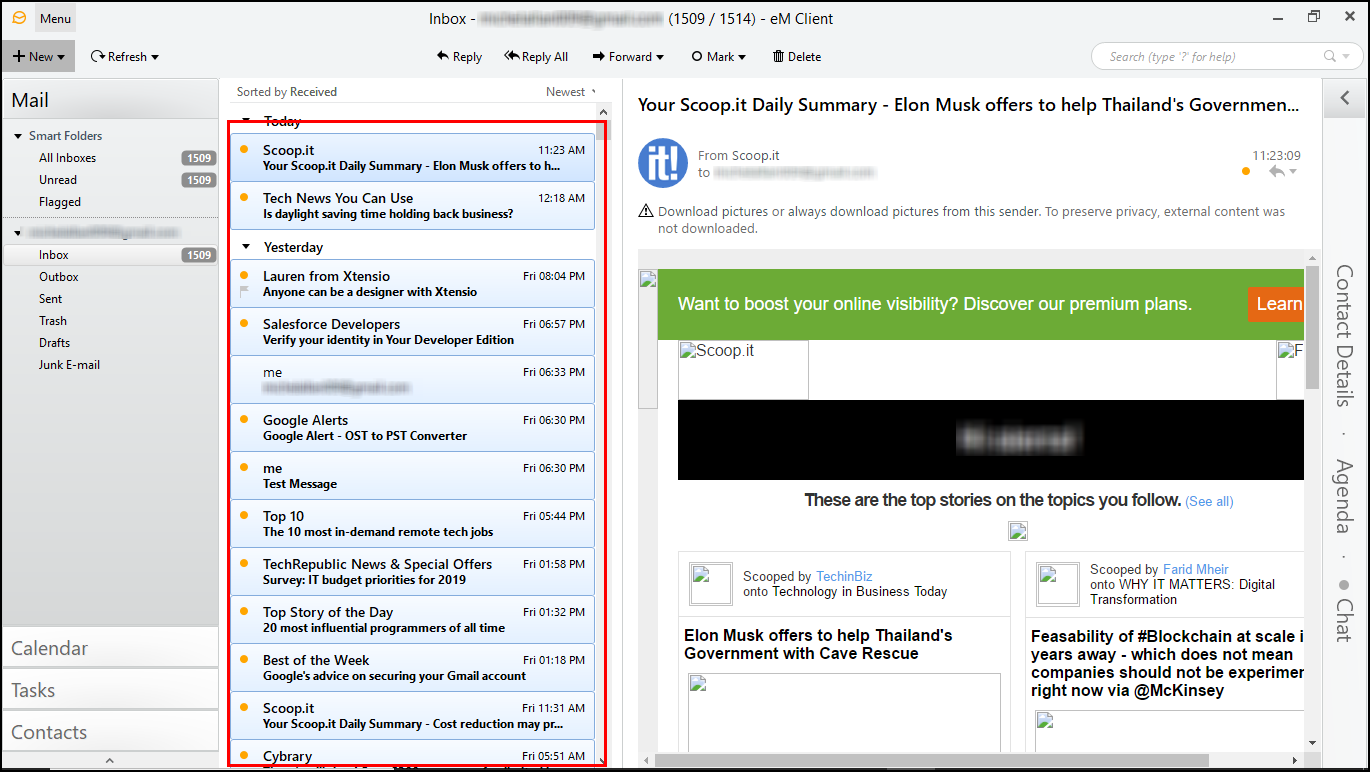
- Now go to File Menu >> Export option.
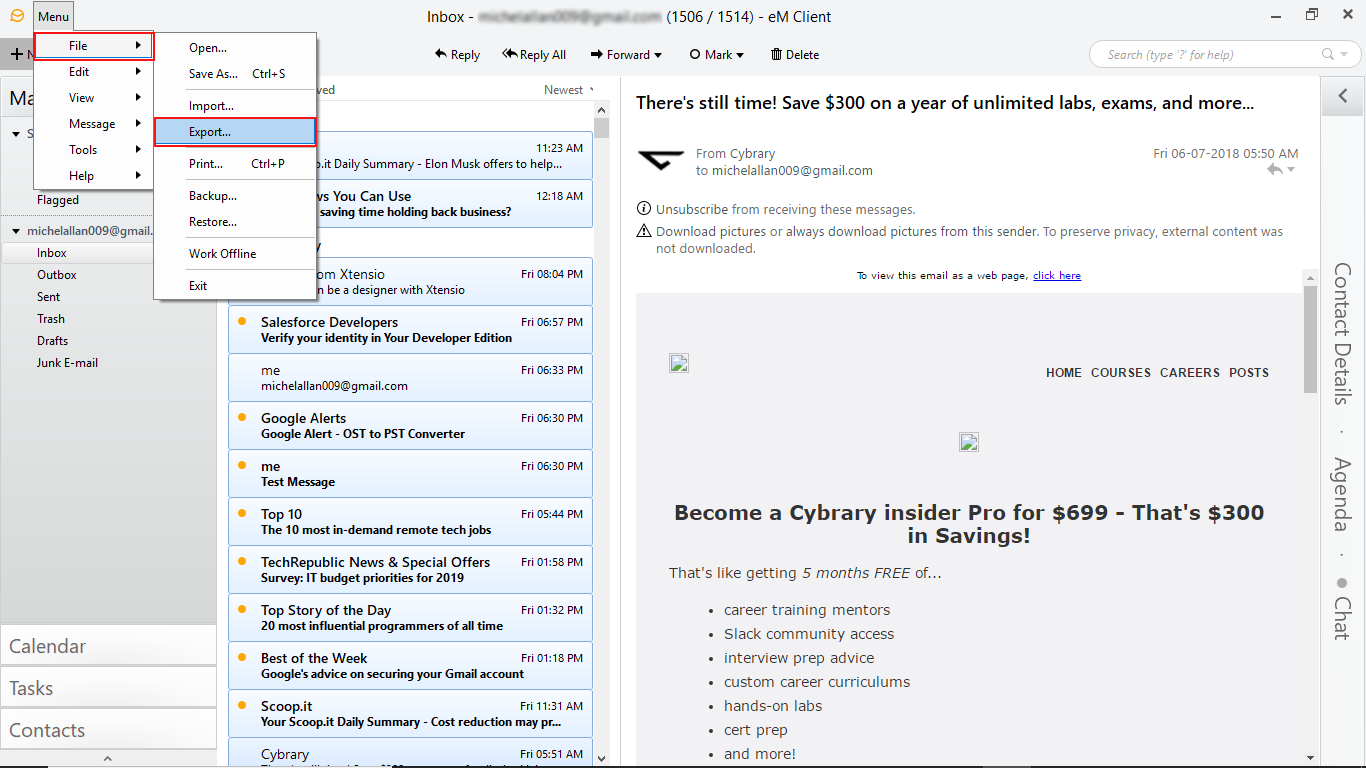
- Then a new export window will appear with multiple options, choose Export to .eml files option and click on next button.
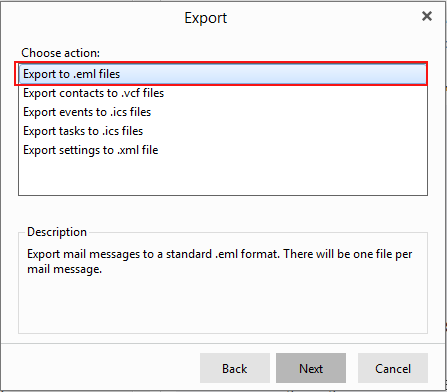
- Now choose mailbox which you need to save in Mac Mail. Click on next button.
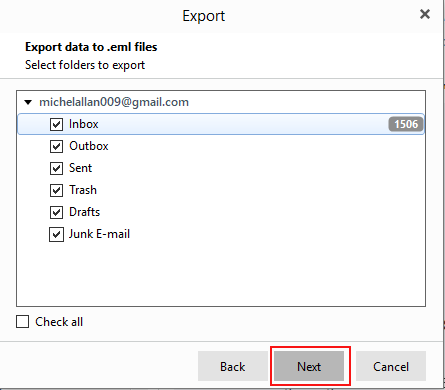
- After that select saving path or location and click on finish button.
How to Convert eM Client to Apple Mail
Now to import mail from eM Client EML files to Apple Mail, you have to save EML files into MBOX format. Because EML & MBOX are not same & similar from each other so there is no direct data migration solution available. At this time, the BitVare Software has launched EML File Converter software that is designed with all well-developed & powerful functions that can export eM Client to MBOX Apple Mail format. Using the program, you can save unlimited .eml files of eM Client to Apple Mail MBOX format in one round processing. The tool has preview options – convert, hex view, raw messages, message header; these options help to view data without eM Client. The tool has also option to save mails attachments, mail address, phone numbers and other data on your local system. To know how to import eM Client to Apple Mail, follow the given steps –
- Download & install the BitVare for EML in your system.
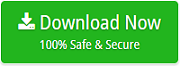
- Now launch it on your computer screen.
- After that, select EML files of eM Client by given options.
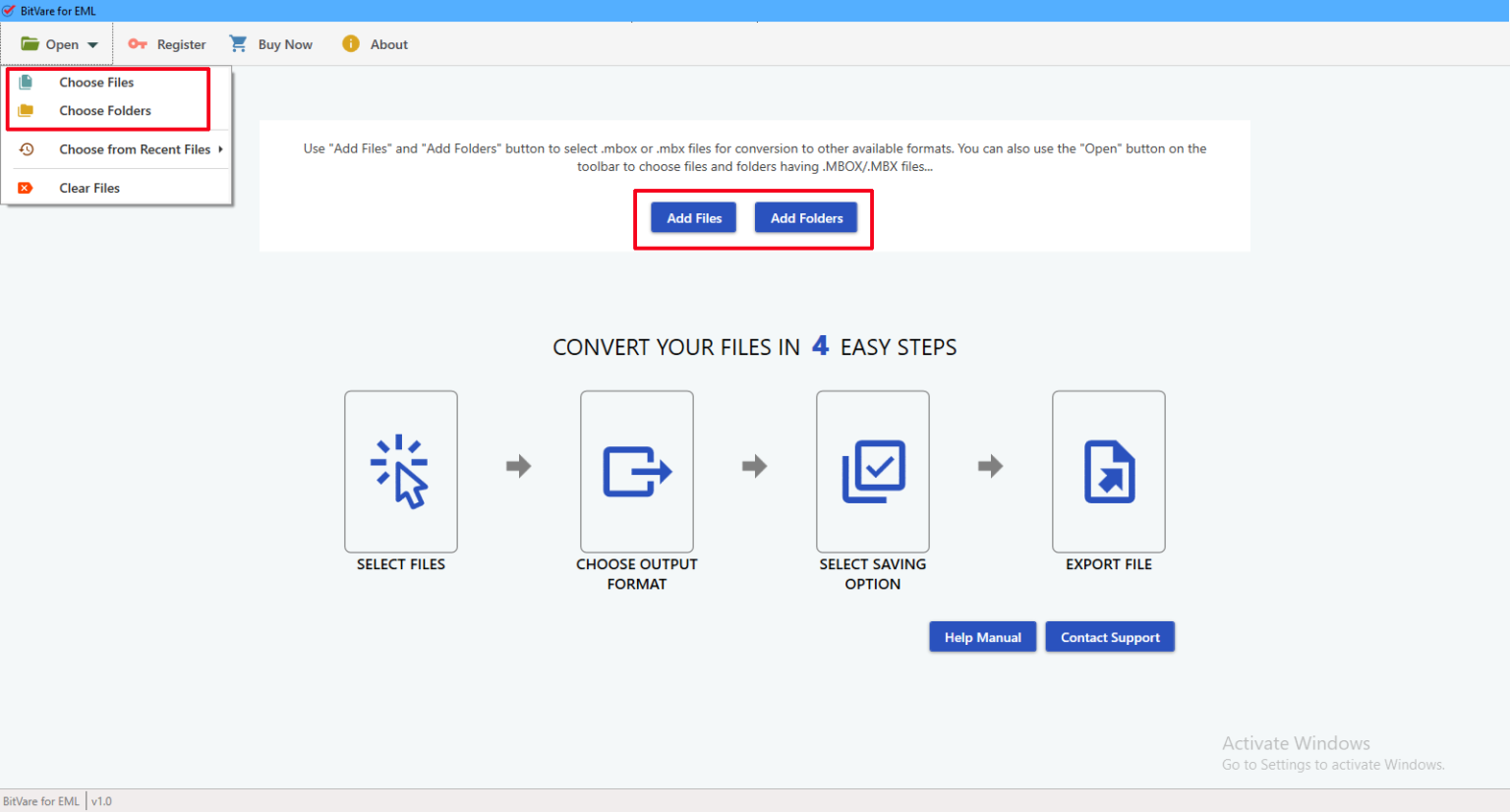
- After loading selected data, it displays all data in tree structure. Select any file and read it in multiple options.
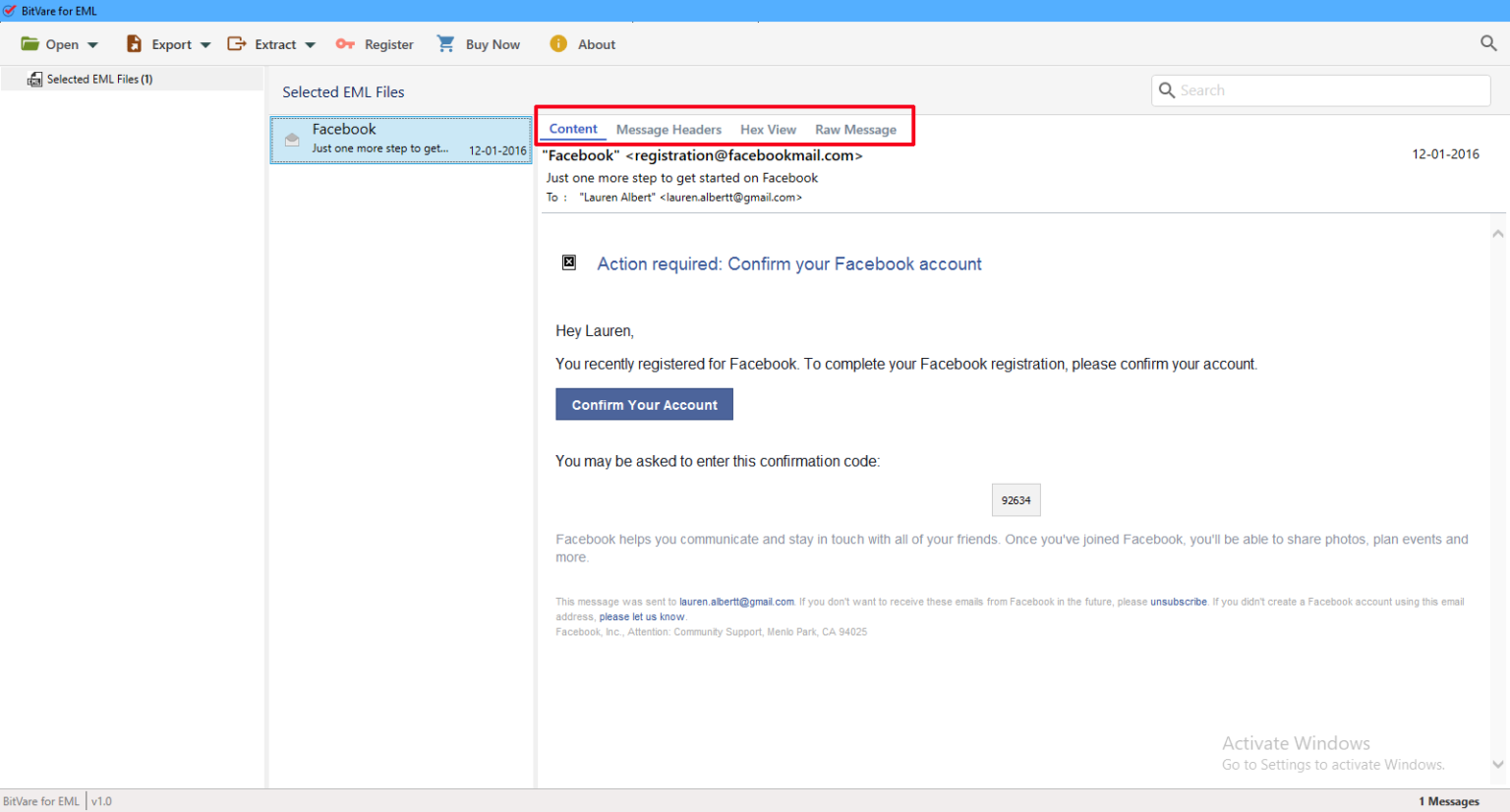
- You can use extract option to save attachments, mail address, phone numbers locally. You can skip this option.
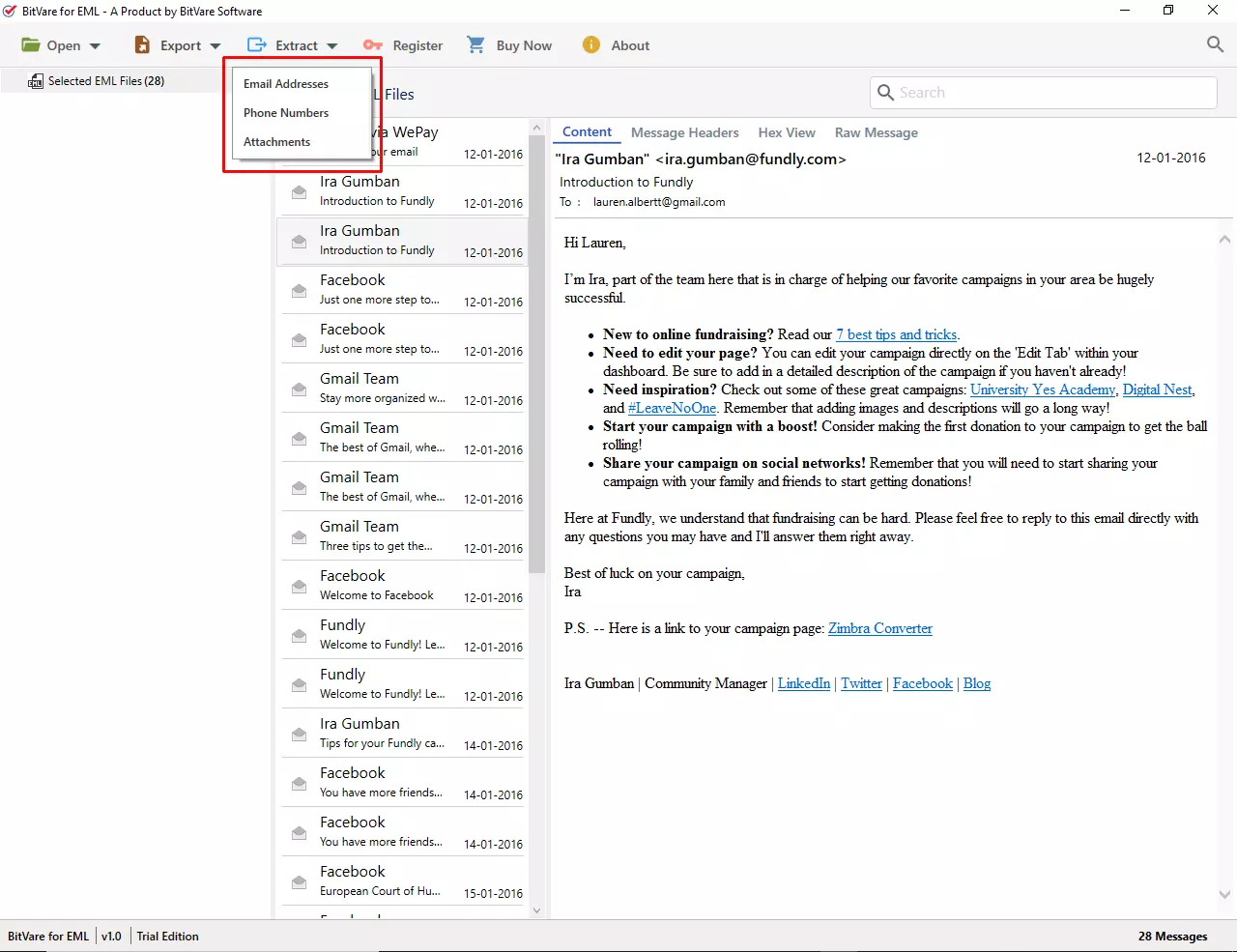
- Click on Export button and choose MBOX as your saving option.
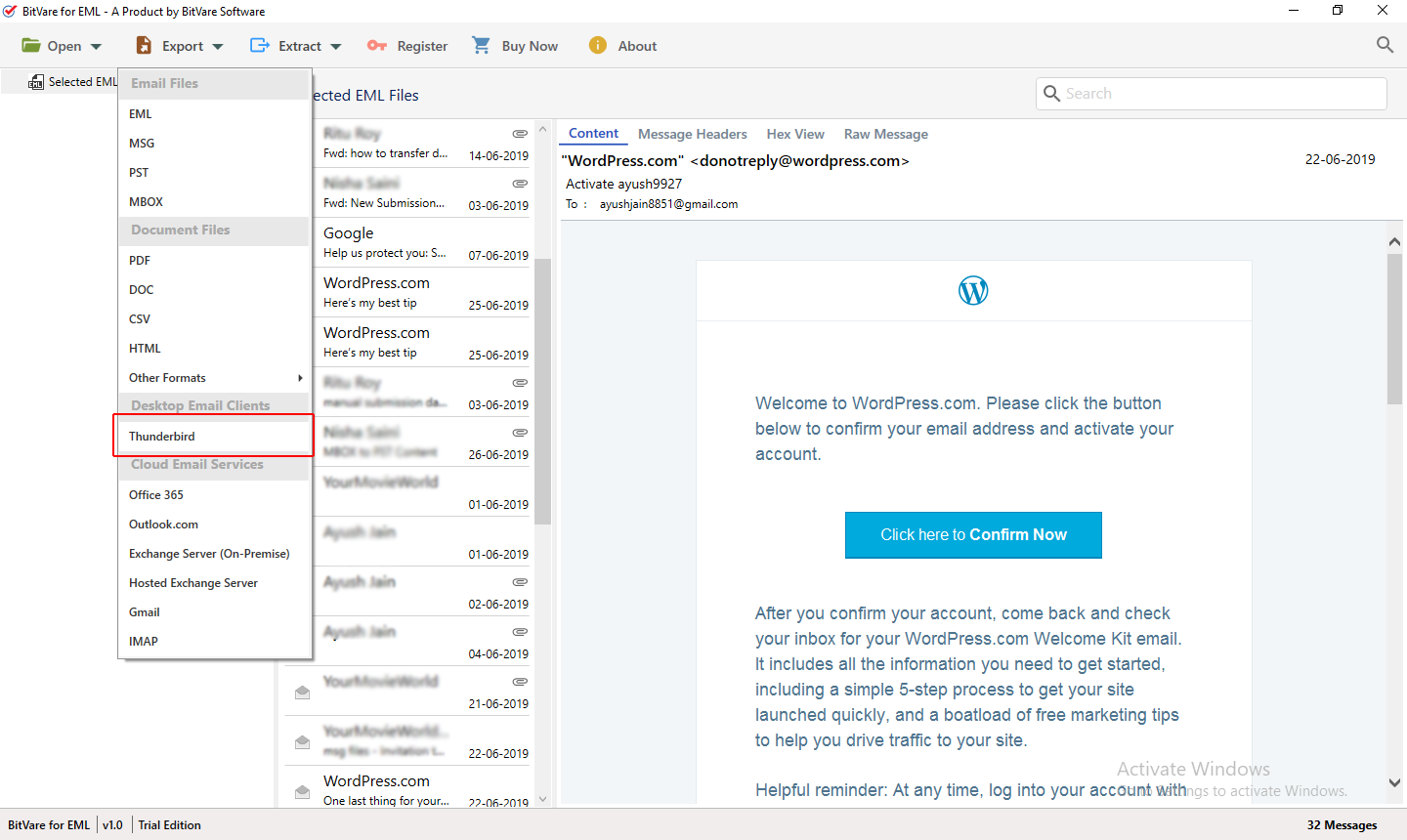
- Choose your desired options and click on save button to start the process.
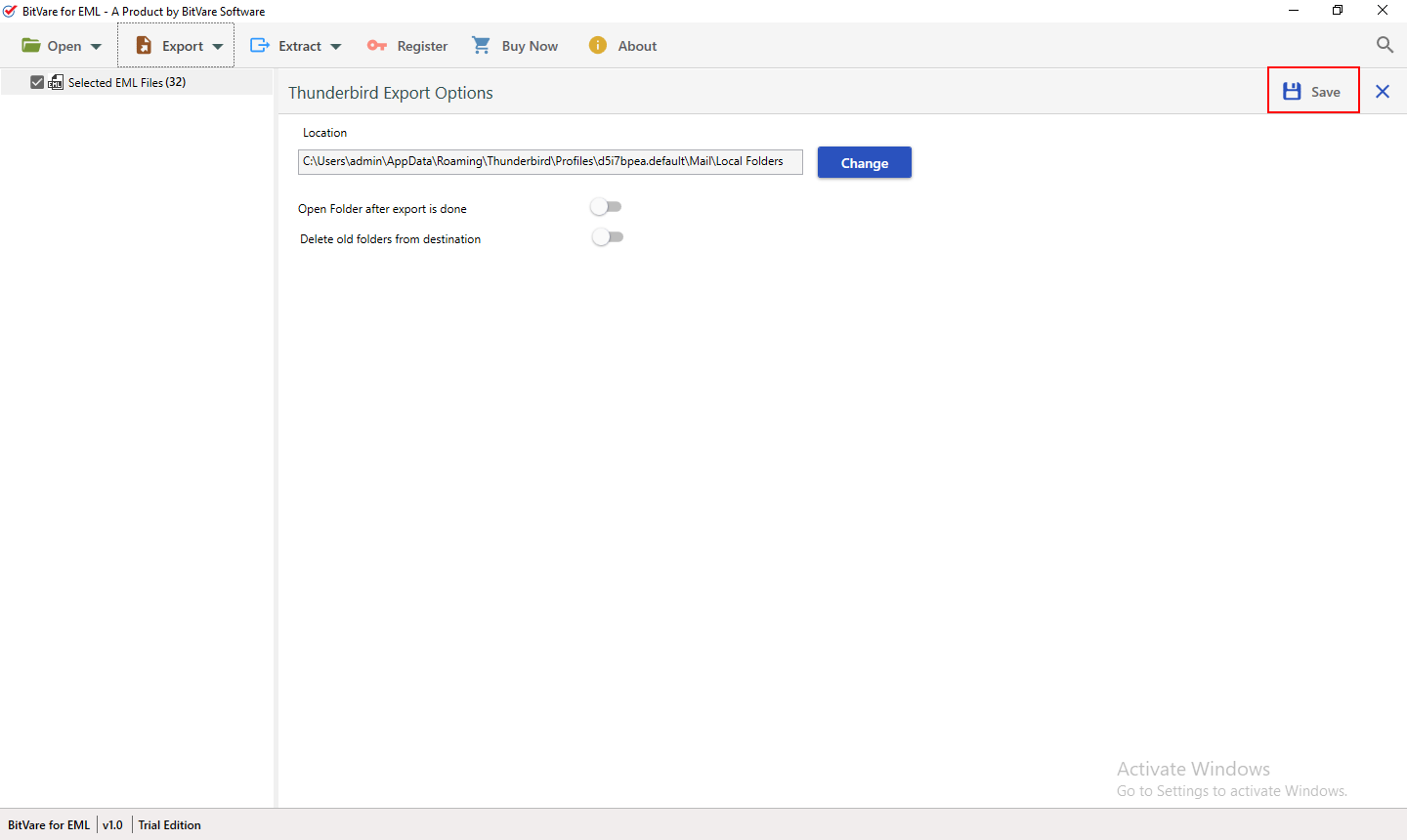
- Migration will start and complete with a successful message.
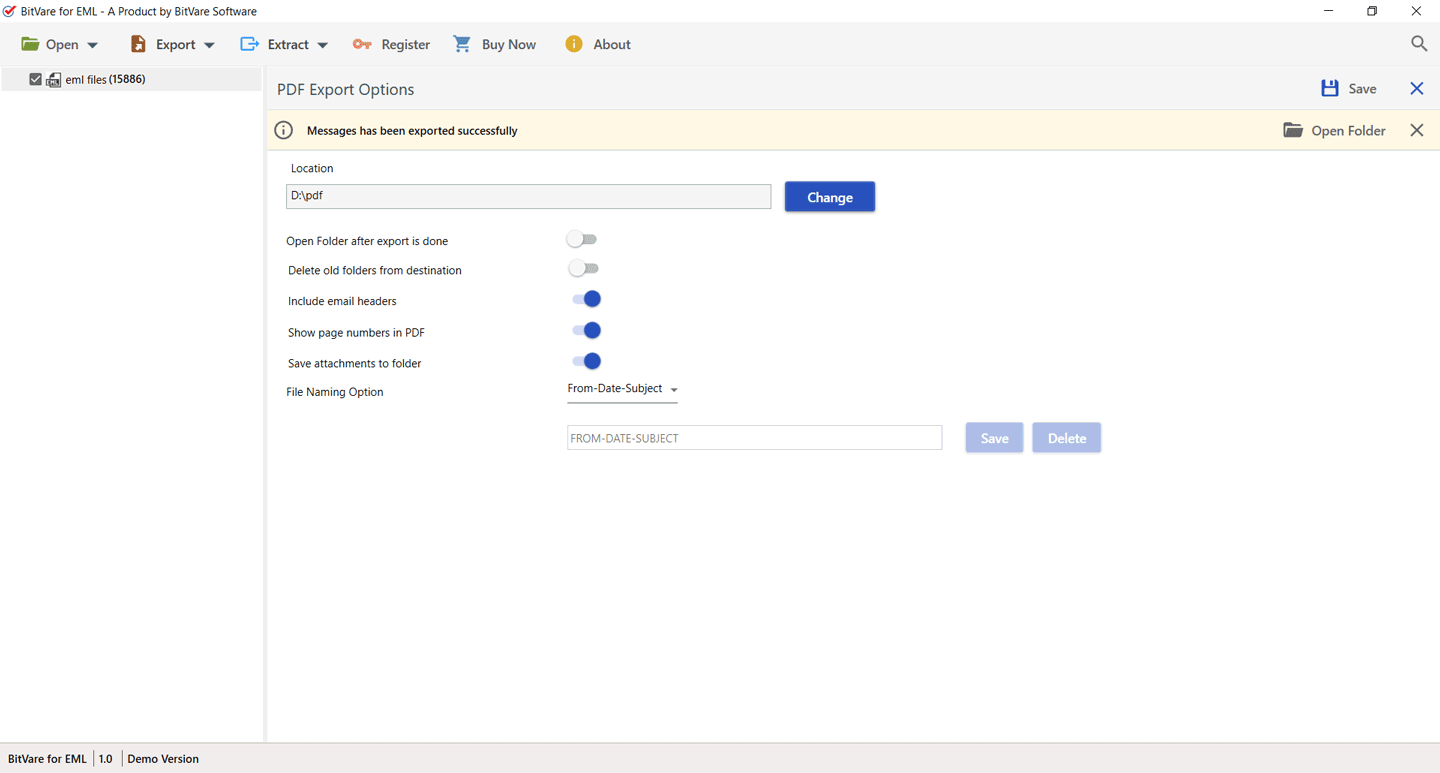
- After that go to the resultant files and shift them in Mac machine by third party tools – pen drive, hard disk, etc.
- Open Apple Mail and go with File Menu >> Import mailboxes >> .mbox and browse your resultant MBOX files.
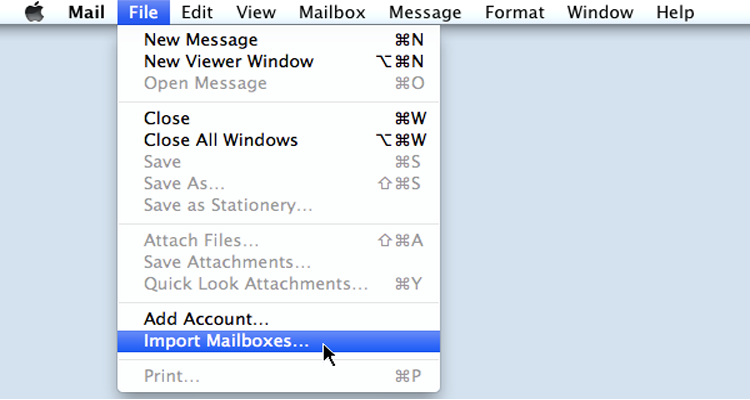
Now you can get your all eM Client data into Apple Mail. All data with be saved with 100% accuracy. The software is safe, simple & advanced for getting eM client to MBOX migration. It provides complete data migration outcome.
Users’ Reviews for eM client to Apple Mail
I had lots of EML files of eM Client and needed to convert them in Apple Mail and I searched many solutions. After many searches, I got BitVare for EML and it helped me to convert my all EML messages of eM Client to Apple Mail MBOX format. After its working, I achieved 100% genuine result. I impressed with its processing. It is amazing solution to import eM Client mails to Apple Mail.
In my previous workplace I was handling eM Client in Windows PC but now using Apple Mail. I had need to extract eM Client emails into Apple Mail. Then my friend suggested me about BitVare Software. Firstly, I didn’t believe on its working but after proper checking its working. I used it for complete data migration for eM Client to Mac Mail and also achieved complete data outcome with 100% accuracy.
Conclusion
In this blog, we have explained a solution that can assuredly import email from eM Client EML to MBOX Apple Mail. It is absolutely simple, safe & advanced data migration solution so anyone can easily & safely access it without any issue. Still have any doubt or confusion then you can also download it and convert 10 emails from eM Client into MBOX for Apple Mail at free of cost. Therefore, try and clear all doubts regarding how to export from eM Client data to Apple Mail for free. Still have doubt or query then contact our support team at any time.